Gmail has millions of fans worldwide because of its impressive feature set. But even if you’re an avid user, you’ve hardly worked with half of them because you didn’t know they existed. But there’s still time to catch up and get the most out of Gmail. To do that, you should read this article to find out what buried settings and features will make it easier to manage your email for your business and personal needs.
# 1 Option to Retract a Sent Message
Imagine you’ve sent an email and realized the information needs to be corrected. Fortunately, within five seconds, you can use the “Cancel” button. However, note that by the sixth second, there is nothing you can do. Once this window of time passes, canceling the email becomes impossible.
Also, Gmail offers a solution allowing you to expand the cancellation period. You can access this feature on the Gmail website. First, navigate to the settings and locate the cancel-sending section, where you can adjust the necessary interval. Once you have set it, remember to save the changes to ensure the extended cancellation period is in effect.
And if something goes wrong, you can get instant Gmail expert help from experienced professionals through Howly’s official website. It’s a consulting service that solves any technical problems quickly and efficiently. Now that you know who to contact in case of necessity, let’s move on to the next Gmail feature.
# 2 Benefit from the Scheduling Function to Send Emails
The scheduling function in Gmail provides convenience for users who’d like to send emails beforehand on particular days. If you want to try it, you should compose a new letter, add the recipient, and click on the arrow near the “Send” button. From there, choose the schedule option to specify the desired date and time for sending the email.
In addition, Gmail offers various alternatives to help you select a suitable date for scheduling. You can also see a scheduling function in the Gmail app, with parameters similar to the desktop version. Users can also cancel sending scheduled emails on Gmail’s mobile and desktop versions.
# 3 Test View Modes
For individuals who prefer a more concise view of their emails, Gmail offers the option to renew the view mode. This feature lets you show more letters in your mailbox, providing a broader overview. In addition, you can adjust the inbox density in the web version of Gmail by accessing the settings.
Once activated, you can choose from the options to customize your email viewing experience. For example, in the Gmail app, you can access the “Settings” menu and navigate to the display layout option, where you can see three different viewing options for your emails.
# 4 Type “Unread” to Get Unopened Emails
Locating unopened letters can be challenging, especially when your inbox has many incoming messages daily. To swiftly identify all unopened emails, you can type “unread” in the search bar, which will retrieve all messages you haven’t opened yet. This feature is highly beneficial if you overlook any critical emails.
# 5 Consider a Hot Keys Combination
Gmail offers a comprehensive set of keyboard shortcuts that can significantly enhance your email productivity. If you receive a substantial volume of emails daily, it is beneficial to familiarize yourself with these shortcuts. To enable them, navigate to the settings of your Gmail account, specifically the “General” tab, and activate the appropriate mode.
If you find it challenging to remember all the hotkeys, you can get them on your screen by clicking the “?” button. Additionally, you have the flexibility to customize the functions of the hotkeys. Access the “Labs” tab in the settings and enable the desired item to modify the hotkey functions.
# 6 Benefit from the Gmail Sorting Functionality
Gmail offers a convenient feature that efficiently organizes emails by moving them between labels and categories. For example, you can quickly move it to the desired subject category in the sidebar by pressing the left mouse button on an email. This feature is handy when assigning emails to categories like “Important” or “Spam.” Furthermore, you can apply this method to move entire email threads similarly.
# 7 Make Emails into Tasks
If you utilize email for work purposes, you likely receive tasks within your emails. These tasks may come from your boss, colleagues, or clients. Gmail allows adding emails to your task list, making it easier to manage and keep track of your tasks. To do this, click the blue button on the right side to open the task panel. Once it appears, you can easily drag and drop the desired letters onto it.
# 8 Enable Notifications Only for Significant Emails
Receiving many emails, especially with notifications turned on, can be quite bothersome for most people. Not all messages require immediate attention, particularly spam, promotional, and other unimportant content. Unfortunately, notifications for such emails can still interrupt and distract you.
Fortunately, there is a solution to this problem. You can easily configure your email notifications only to receive alerts for important messages. The system automatically identifies some emails as necessary, but you can customize Gmail to highlight letters from specific senders. This way, you will always be notified about those important messages while avoiding interruptions from others.
To personalize this feature, access the settings of your Gmail mobile application and select your account. Scroll to the “Notifications” section and choose the “Important Only” option. You can utilize filters to ensure the system identifies important emails from specific contacts. Customizing your email notification settings allows you to prioritize essential emails and minimize disruptions from less significant ones.
# 9 Secure Emails from Unauthorized Persons
When dealing with sensitive emails, it is always beneficial to have additional security measures in place. Gmail offers a unique sending mode specifically designed for this purpose. This mode restricts recipients from copying the content of the email, forwarding it to others, or downloading any attachments. Additionally, messages posted in this mode are automatically removed at a specified time determined by the mailer.
Furthermore, Gmail provides the option to set a passcode to access the email, which the recipient can answer through the email. Finally, click the lock icon to the right of the send button to send a confidential email via the Gmail website. From there, you can configure the desired security settings and send the letter with enhanced privacy protection.
# 10 Set Up the Interface
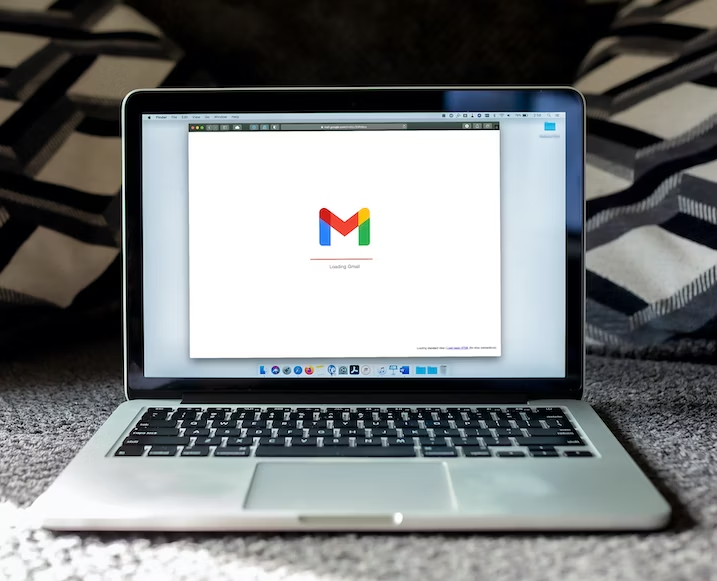
If your Gmail interface’s default appearance is poor, you can personalize it to your taste. First, click the “gear” icon in the Gmail site’s upper right corner. From there, you can access various customization options, such as selecting the desired message display mode and adjusting the density of interface elements.
Additionally, you can select a color scheme that suits your preferences. In the subsequent menu, you will find different customization choices, such as applying a dark theme or setting a needed picture as your background. In such a way, it allows you to create a visually pleasing and personalized Gmail experience.
Conclusion
Gmail offers many hidden settings and features that can significantly improve email management and user experience. You can use them to optimize your workflow, increase productivity, and customize Gmail to meet your needs. So take the time to explore these valuable features to unlock the full potential of Gmail.
Equipped with a Bachelor of Information Technology (BIT) degree, Lucas Noah stands out in the digital content creation landscape. His current roles at Creative Outrank LLC and Oceana Express LLC showcase his ability to turn complex technology topics into engagin... Read more






