Broadband internet has become a household necessity, just like water and electricity. All kinds of work are now carried out using the Internet. So slowing down the internet means slowing down your life. Although most broadband internet providers today are marketed as high speed, there is little doubt about their speed.
In that case, conducting a broadband speed test will be easy to check your internet service’s performance. It is one of the quickest ways to check if something is wrong with your broadband connection. We will show you how to do a broadband speed test on your computer. So you can argue with your internet service provider based on internet speed.
What Is Broadband Speed And Why Is It Important?
Broadband speeds can be compared to highway traffic. It defines the maximum number of vehicles that can travel before reaching a stopping point at a given time. Like cars on a highway with limited lanes, a certain amount of data is transferred between your connected device and the Internet at a specific interval.
Typically, devices connected to the Internet transfer data to other electronic devices through packets. A packet is a unit of data that can be transferred from the Internet to your device or vice versa. Having a fast broadband speed is crucial because it determines what kind of activity you can do on the Internet.
It also determines how many devices you can connect at a time. Video streaming, playing video games, and uploading files can be difficult if your broadband speed is too slow. However, there are different methods to check your broadband speed. Using the Internet Speed Meter Lite, you can easily check your broadband speed.
You can download the internet speed meter lite app for PC with the help of an android emulator, although it is a mobile application. Check out the section below; here, we have shown two different ways to test your broadband speed.
How to Do a Broadband Speed Test on Your PC
As we said earlier, you can test your broadband speed in different ways. Below we have presented the two easiest ways to check your broadband speed on your computer.
Broadband Speed Test Through Fast.com
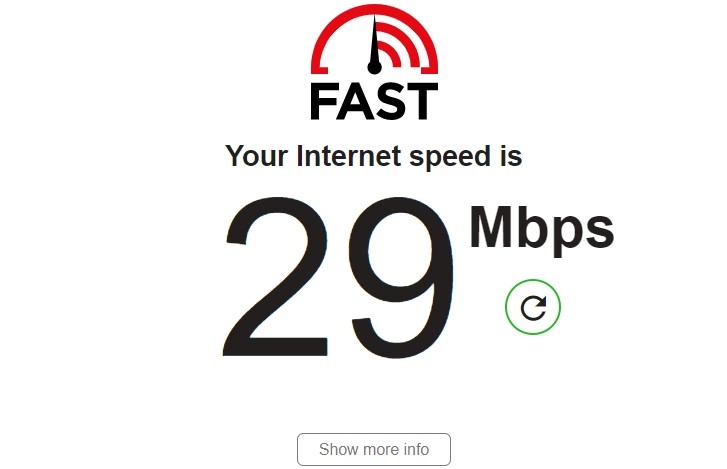
Fast.com is a widely used website to test internet speed. It is a Netflix service that measures how fast your internet downloads and uploads are. This way, you can easily test the internet speed you are getting from your internet service provider. Follow the steps below to test your broadband speed through the Fast.com website.
- First, launch any installed web browser on your PC.
- Type www.fast.com in the URL box of the launched browser.
- Then press the enter button, and it will automatically start the speed test procedure.
- Your broadband speed will appear on the fast.com web page in a few seconds.
- For checking the download and upload speed respectively, click on the ‘Show more info’ option.
Broadband Speed Test Using The Internet Speed Meter Lite App
Internet speed meter lite app is an Android app, so you can’t directly use it. Installing an Android emulator on your computer is the first step toward using this app. An emulator creates a virtual Android operating system to run any app. Here we will show how to download the internet speed meter lite app on your computer using the Bluestacks emulator.
Download & Install BlueStacks
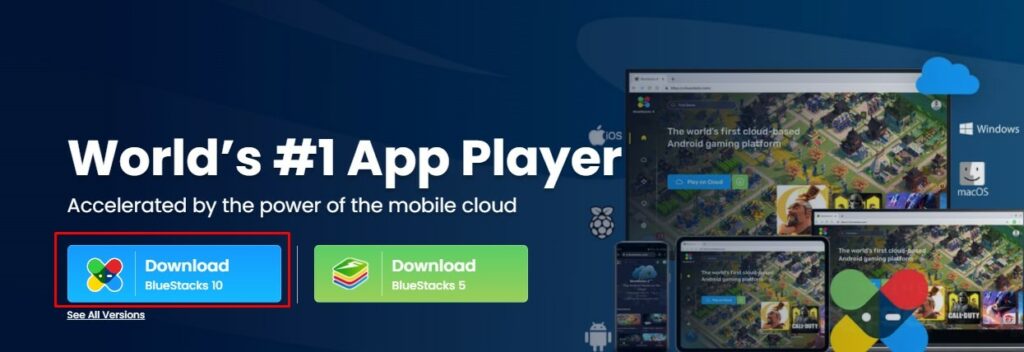
Visit the main website of the Bluestacks emulators and download the newest PC version of this emulator. Install the downloaded EXE file on your computer following the on-screen instructions.
Log In To The Play Store
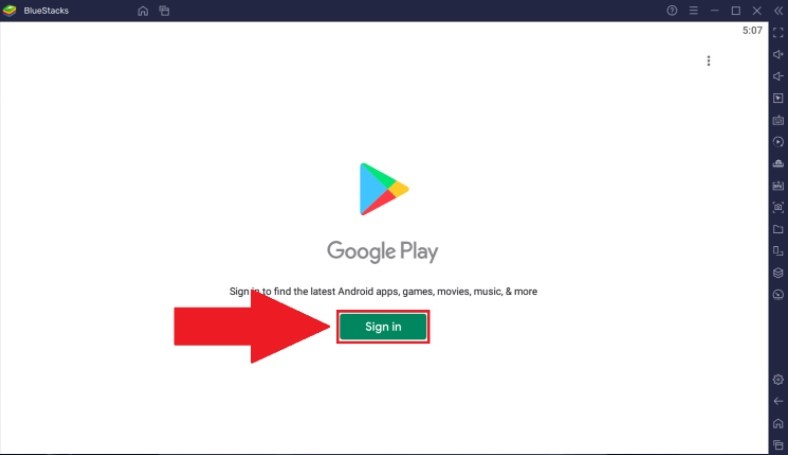
Once you have installed the emulator, open up the Play Store by tapping Bluestacks’ on the Home screen. Now log in to the Play Store through your existing Gmail credentials. If you don’t have a Gmail ID, sign up to create a new one.
Search & Install The Internet Speed Meter Lite App
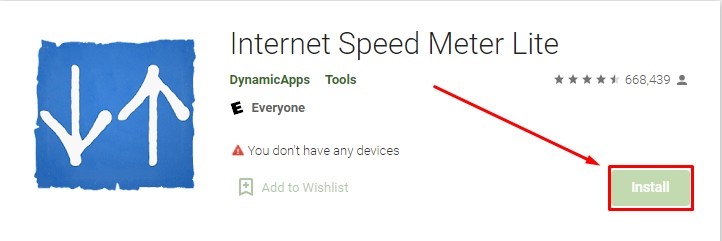
After successfully logging in, search for the internet speed meter lite in the Play Store search box. Find the right app from the showing search list and press on the install option. The installation process for this app will start automatically.
Run the Internet Speed Meter Lite App
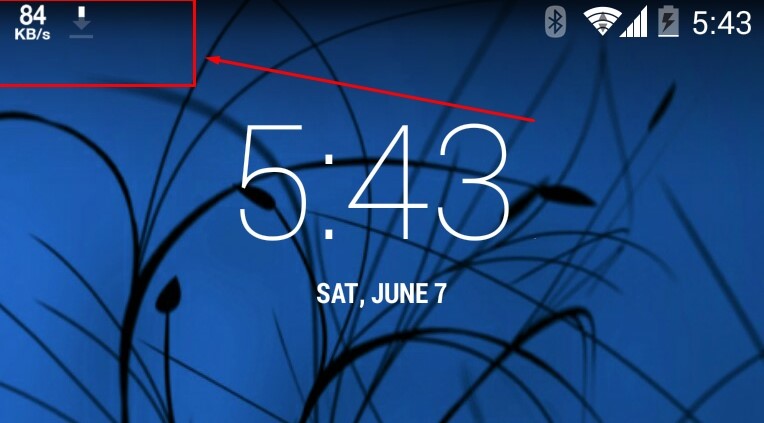
You’ll find the Internet Speed Meter Lite app on Bluestacks’ home screen. Double-click the app icon to launch it. Once the app is opened, your broadband speed will be displayed on the notification bar.
Broadband Speed Test: Terms You Should Know
When checking broadband speeds and how they work, it is essential to know some simple terms yourself. For your help, below we have some significant terms that will help you understand your broadband speed test.
Download And Upload Speed
Download speed determines the amount of data transmitted to your Internet-connected device from the Internet. For instance, when you launch the Facebook app on your device, your download speed defines how much time will need to load the feed. In contrast, upload speeds indicate data travel from your Internet-connected device over the Internet. Hence, the upload speed determines how fast your post will reach the Facebook servers after being posted on Facebook.
Bits and Bytes
Usually, internet speed is measured in different ways. But you have first to know the units of electronic information. The term “electronic information” refers to any digital information stored on a computer or the Internet. A bit is the most miniature electronic data unit that contains binary code. One byte of information refers to the combination series of bits.
Bits per second
As we know, computers transfer data in bits or bytes through the Internet. Bits and bytes take a certain amount of time to transmit data to their respective locations. This time is measured in seconds. This way, you can easily calculate how many bits or bytes are transferred per second. Although bits and bytes are very small, large numbers of them are used in metric-based prefixes.
Types Of Internet Connections And How They Affect Your Speed
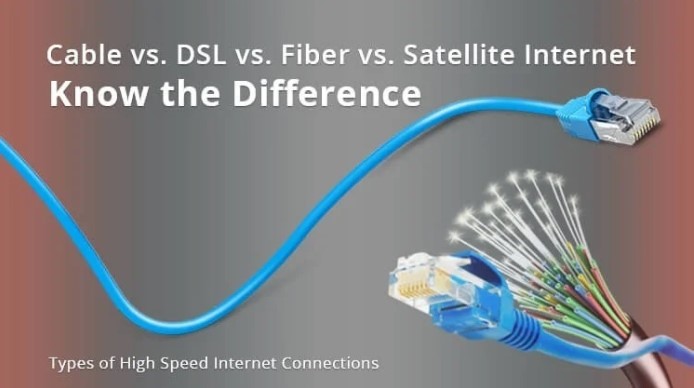
There are five basic internet connection types you will find: fiber, satellite, cable, DSL, and dial-up. Below we have made a comparison discussion about these internet connections.
Fiber
Fiber is the fastest internet connection available in internet technology. It uses fiber optic cables capable of transmitting large amounts of data fast. Although fiber is a fast connection, it is not available in many areas as other types of internet. Besides, the new connection and repair cost of a fiber connection is much more compared to other connections.
Cable
The cable internet connection is in second place in terms of speed. This type of internet connection simply uses the same type of cable as the TV service. It has broadband capabilities and can transmit data at high speeds. Although Internet speeds are similar to DSL speeds, they may be faster in some cases.
DSL
DSL refers to the digital subscriber line, similar to a telephone line. But inside, the DSL wiring is different, responsible for broadband transmission. As a result, DSL is greatly faster than dial-up. Current or former telephone service providers often offer this internet connection in their respective areas.
Satellite
Satellite internet transmits data without wire to the recipient. But it needs wires to transmit the signal from the receiver to separate areas. Satellite internet uses bandwidth similar to cable and DSL. It can often be slower because of latency.
Dial-Up
Dial-up is the slowest one compared to other internet connections as it doesn’t support broadband. It has limited bandwidth for its technological limitations that are almost outdated.
Conclusion
Checking your broadband speed is an easy task, as you have seen in this context. This will help you improve your work performance and save time sharing essential documents. We have shown two different ways to test your internet speed. Following any of the methods, you can easily determine whether your internet service providers offer you the actual broadband speed as they have marketed. However, before testing your broadband speed, understand the terms we have explained above. These will assist you to get a better idea about your internet speed.
Equipped with a Bachelor of Information Technology (BIT) degree, Lucas Noah stands out in the digital content creation landscape. His current roles at Creative Outrank LLC and Oceana Express LLC showcase his ability to turn complex technology topics into engagin... Read more






