Hello people! Here I am, with another tutorial. This will be a quite long informative one. I am going to start with a question. Do you think your phone is being utilized at its maximum? You may answer yes. That’s because you can do all your daily tasks using the phone. You can make calls, scroll down through Facebook and download many apps as you wish without limits. But the answer is wrong. You can do more with your phone by installing Magisk.
I know that most of you don’t know anything about Magisk and Magisk Manager. So I am going to start from the very basics. Then we can build the knowledge step by step. But before moving to Magisk, let me tell you about what is rooting and its relationship with Magisk and Magisk Manager.
What is Rooting?
Rooting allows you to access certain features of your mobile phone that were blocked by the carrier or the actual provider of the device. In simple terms, you will be able to access various apps if your device has root permissions.
Other advantages of rooting are,
- Rooting certain apps facilitates you to increase the battery life.
- You can make in-app purchases for free
- Increase the CPU speed by overlocking it.
Sounds fascinating, right!
Now, what is the relationship between Magisk, Magisk Manager, and rooting? That was the question, isn’t it? You need Magisk and Magisk Manager to root your device. That’s the answer.
What is Magisk?
If you are naive to rooting, you are at the right place. How about the people who are experienced in rooting? We are here to provide you a root solution to every feature you were wishing for.
Now let’s get into the topic. What is Magisk? Magisk is a systemless rooting system. In other words, it can modify the system of your phone without making any changes to the core code. Topjohnwu is the developer of Magisk and it was launched in 2016. Up until now, Magisk has been upgrading each year serving a variety of functionalities.
Confused with all the technical terms? Let me explain to you using an example. Imagine you need to run a banking application. But once you open the application you’ll see the notification “Your phone isn’t rooted and you are unable to use this application on your device” or something similar. That says you have to consider rooting the device to run that particular application. So you have to root the device every time you want to use the application. And re-root using Chainfire SuperSU. It is a troublesome process, isn’t it?
What if you don’t have enough time to do all those and you have to use the app urgently! Don’t panic. You can use Magisk to make changes to run the application. You can consider installing Magisk in such instances.
The following are some features of Magisk.
- Magisk app facilitates you to get through Google’s safety tests (Safety net).
- It is open-source software that allows the modification of files without any issue.
- Magisk Mount feature will make modifications to the core and partition level. You will be able to divide your system, core files, and other media files and store them anywhere in the memory storage.
- Resetprop feature facilitates changes to your system prop files including read-only files. You can try changes in the build.
- Magisk can be downloaded on a non-rooted phone and it can help you to root your phone.
What is Magisk App?
In the past, installing Magisk was a bit lengthy, time-consuming process. We had to download the .zip file and then again the app. And it took a reasonable amount of time.
But now, you have the Magisk app. You just have to rename the .apk file to the .zip file to install the app. To uninstall you just have to rename the app to uninstall.zip. That’s all!
What is the use of the Magisk App?
You can grant/deny permission for any app using Magisk. Additionally, there are a variety of free modules in the Magisk app. You can use them to download apps and games. Moreover, you can customize repositories.
Things to remember before installing Magisk…
- I recommend you to learn the basic commands of ADB and fastboot.
- You have to unlock the device bootloader.
- Then you have to flash your custom ROM again if you are using boot.img mods.
- Finally, install a custom kernel after installing Magisk.
How to Download Magisk Latest Version for Android 2021
Here are the steps.
- First, install the application. You may need to enable Unknown Sources. You can turn it On by clicking Settings.
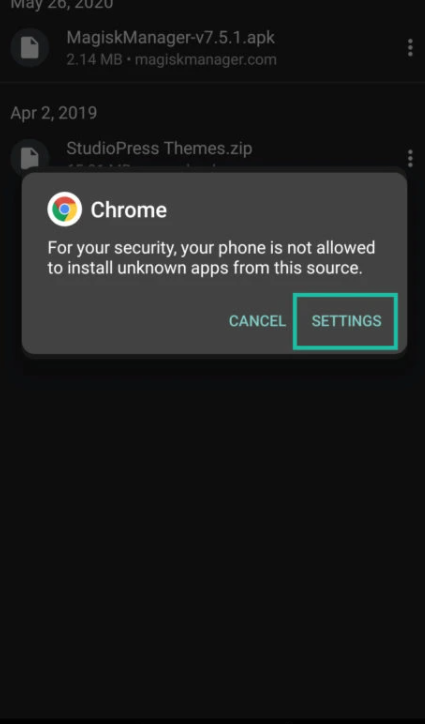
- Then Enable Unknown Sources.
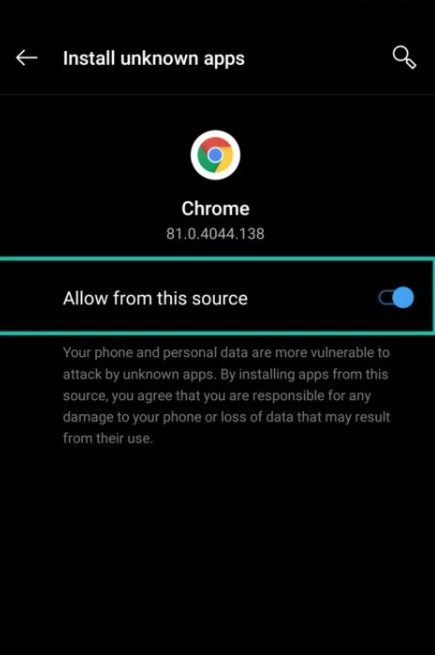
- The next step is to repeat the installation process.
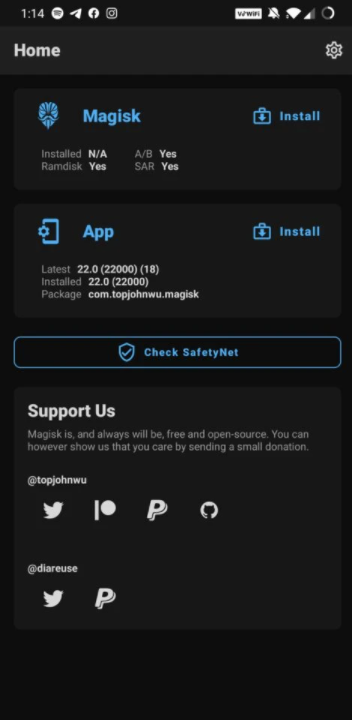
- Just click on Install.
Now you are good to go!
Read more: Install Magisk in Recovery and Root Android
Installing Magisk (Custom Recovery Option)
As the first step, you have to download TWRP (Team Win Recovery Project) recovery. It is a custom recovery image for Android-based devices which facilitates to download of third-party firmware and back up the existing system.
Don’t forget to perform a complete backup of your device beforehand!
- The second step is to download the Magisk app.
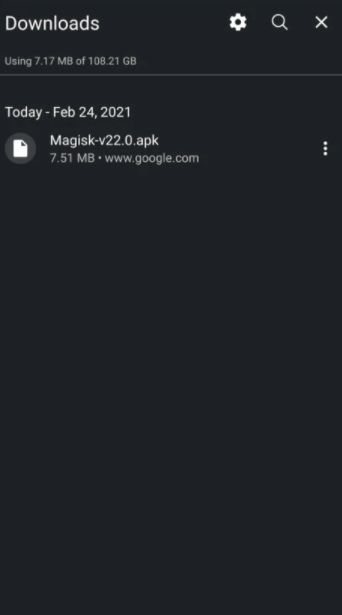
- Then rename the .apk file extension to .zip like in this example. Magisk-v23.0.apk >> Magisk-v23.0.zip
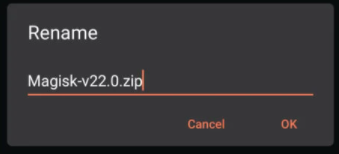
- Now confirm that you installed TWRP ( Team Win Recovery Project).
- Reboot your device into recovery.
- Then click the install button on TWRP (Team Win Recovery Project) recovery.
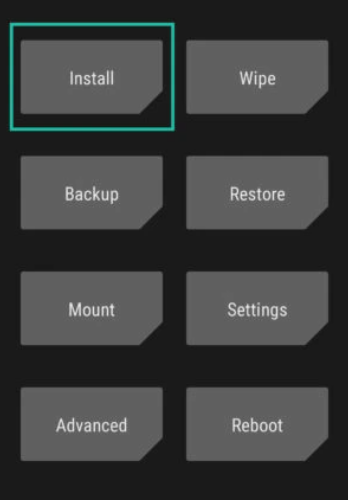
- As the next step navigate to Magisk.zip in internal storage and click Select Storage.
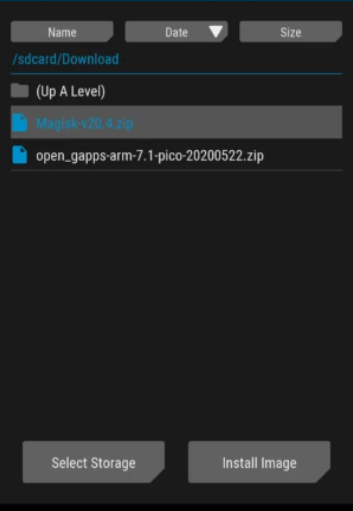
- Now, install the zip file and wait until the installation is complete.
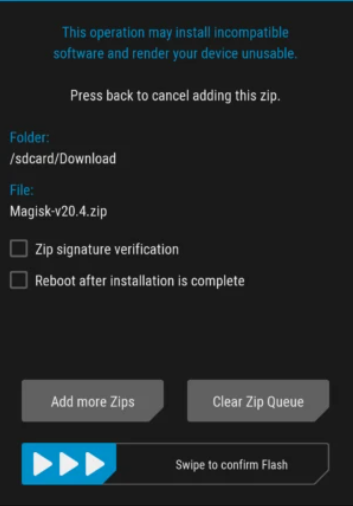
- Next, you have to open the file and click Reboot System and see if it works.
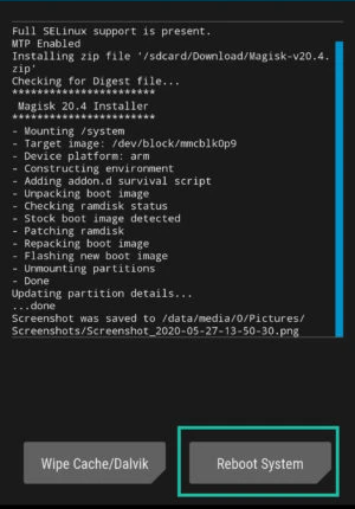
You’re done!
How to uninstall Magisk
As I have mentioned earlier this is easier than installation. There are two methods.
1. Uninstall using TWRP Recovery
- First, you have to install the app and save it to the internal storage of your device.
- Next rename the .apk file extension to uninstall.zip like in this example. Magisk-v23.0.apk >> uninstall.zip
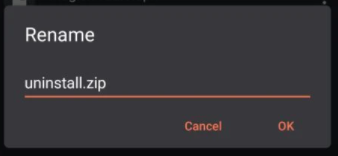
- Then switch Off your device.
- After that, you have to press and hold the Power button and the Volume Down button simultaneously to boot the device into the TWRP recovery mode. And then click on the install button.
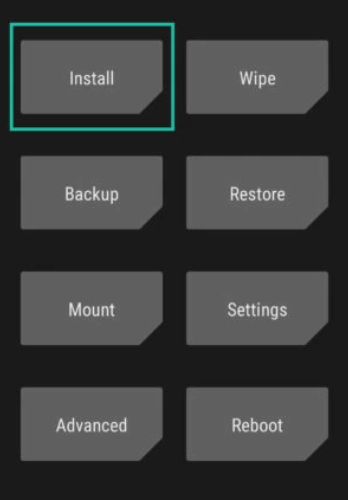
- Now select the Magisk Uninstaller zip file.
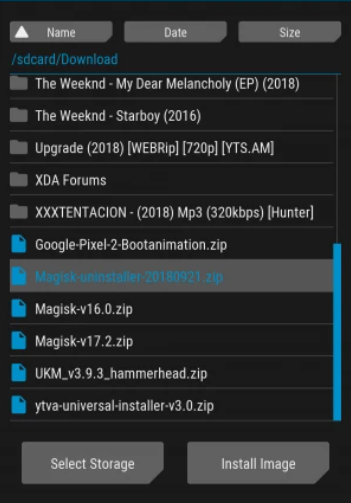
- Just slide the slider to the left to start the installation.
- Once the installation is complete, reboot your device.
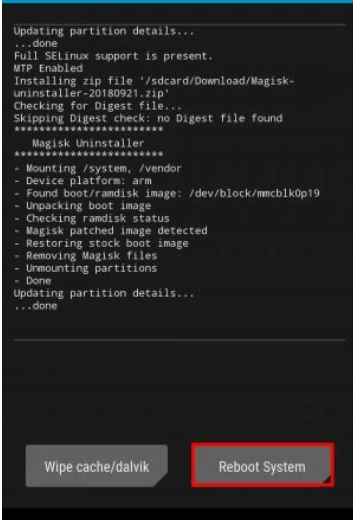
- Magisk will be uninstalled once you tap on the Reboot System button.
2. Uninstall Magisk using the App
If you are a lazy person searching for shortcuts to everything, this method is suitable for you.
- Just go to the Magisk Manager App on your android device.
- Then tap on the Uninstall button.
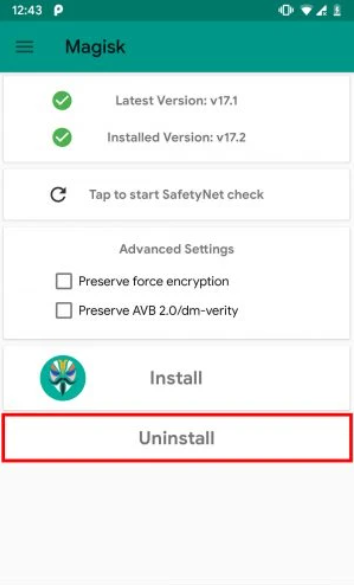
- Next click on Complete Uninstall.
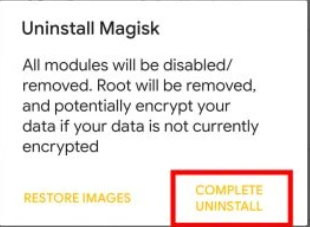
- So that the app will ask you permission to install and activate the Magisk Uninstaller file. Tap on the Allow button to give permission.
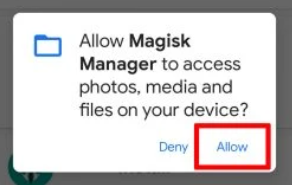
- When the Magisk Uninstaller file is downloaded, the Magisk will be uninstalled and the device will be rebooted.
What is Magisk Hide?
This is a very important feature in Magisk. You can use the feature to hide the root from gaming apps and financial apps. Because those apps won’t work on rooted devices. But first, you need to activate the feature. Here’s how.
- First, open the Magisk Manager app and tap on the Menu button.
- Now tap on Settings.
- Navigate and activate the Magisk Hide option.
- Now tap the Menu button again.
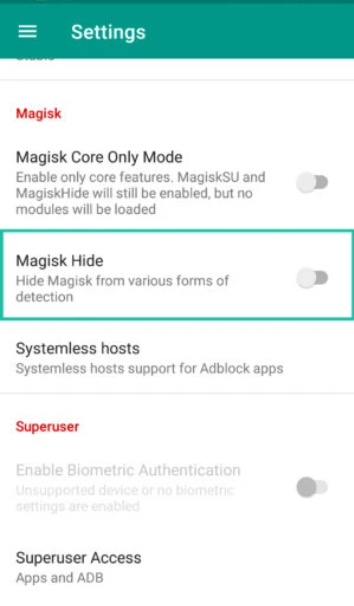
- You’ll see the Magisk Hide option. Tap on that.
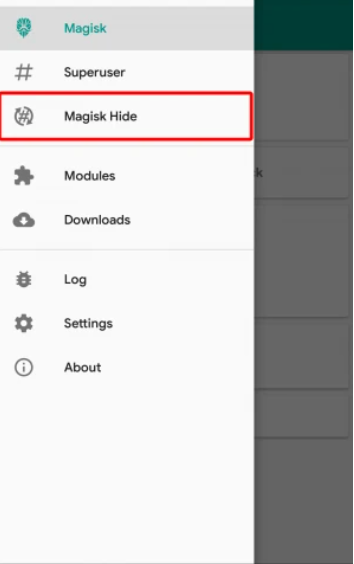
- After that, you have to choose the apps from which you need to hide the root.
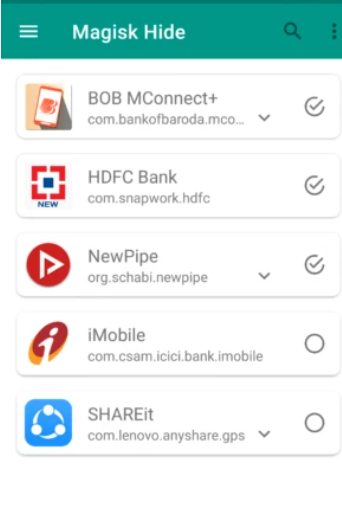
That’ll be all. Now you can run the application without any interruptions.
Probable issues you might encounter while using the Magisk application
- If the app freezes or gets stuck while you are using the app, try clearing app data. Or else you can try uninstalling the app and reinstall it.
- If a dialog box appears saying something similar to “There was a problem while parsing the package”, this is what you can do. This can be common when you are attempting to update the application. Just go to the application settings and select “Restore Magisk Manager”. So that the new Manager release version will be downloaded and installed. You just have to rehide the Manager.
- Devices such as Google Pixel XL and Google Pixel will have reported issues.
- You have to place the Magisk Manager on the internal storage of your device only. Placing it in adaptable storage will stop the superuser from working.
- Currently, Magisk Manager doesn’t support multi-user.
Frequently Asked Questions (FAQs)
- Is Magisk Manager Risk-free? According to the recent data, Magisk Manager is a well-developed rooting app. And it is compatible with android devices and usually doesn’t cause any kind of malware. Additionally, Magisk doesn’t modify the boot partitions, install third-party applications or alter the system partitions. So you don’t have to worry about any risk
- Is Magisk Manager free? Of course. The app is absolutely free. You don’t need a cent to download, root the device, and anything.
- Is Android rooting legal? Yes, it is. You can root your android device without any doubt.
- Why is my device not supported by Magisk? Currently, Magisk does not support Iz4 compressed boot images. However, it works fine in phones with gzip-compressed boot.img.
- Why does my device lose root randomly? This might happen if you enabled BusyBox in the settings. You can disable the feature in Settings – Enable BusyBox.
- What are the android versions that Magisk is compatible with? Now it is compatible with Android Pie (the latest version). Similarly, Magisk will function on all versions above Android 4.1 and 4.2.
- Why Magisk is not working properly on my device? As I have mentioned earlier installing Magisk Manager to external or adoptable storage can lead to malfunctions. So you have to re-install the app to internal storage.
Do you think this article about installing Magisk is helpful? If so, please share this article on Facebook, LinkedIn, etc. And we warmly welcome your queries, comments, and suggestions. Feel free to contact us.
You can join our community and open help Topic under Android.
It’s totally free! And, please don’t forget to like our Facebook page. Thank you very much! Have a nice day! ????
Read more:
What is Magisk Manager and How to Use It
Equipped with a Bachelor of Information Technology (BIT) degree, Lucas Noah stands out in the digital content creation landscape. His current roles at Creative Outrank LLC and Oceana Express LLC showcase his ability to turn complex technology topics into engagin... Read more






