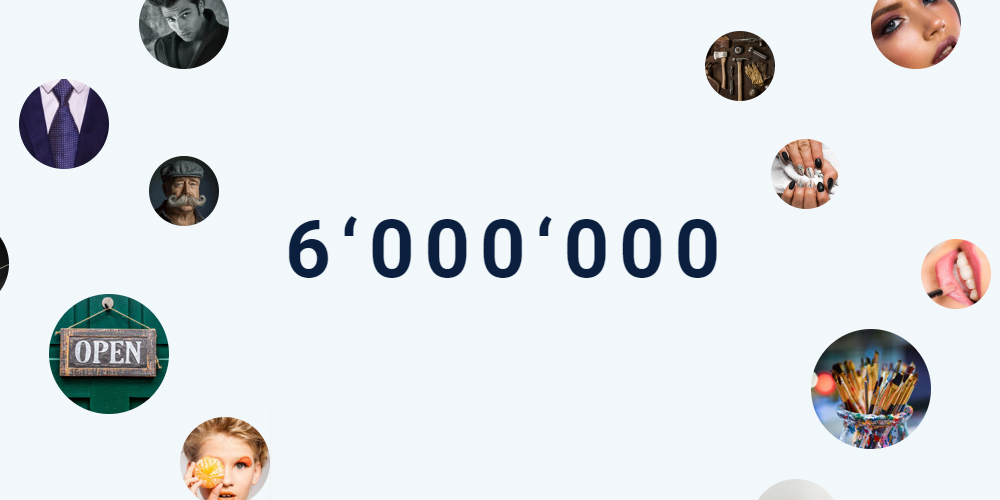Losing important data files, including your documents, photos, videos, etc. from Android smartphones can be a frustrating issue. Whenever you encounter such problems on your Android devices, try to find the main cause for the same. Usually data loss issues can occur due to accidental deletion, software or hardware glitches, virus or malware attacks, etc.
Whatever is the cause for data deletion from your Android smartphones, there’s always a chance to recover deleted Android files. Here, in this comprehensive guide, we will explore the various methods that you can apply to recover deleted files on Android devices. Just go with these methods for recovering data from Android smartphones and enjoy your cherished memory again.
Before You Proceed…
It is important to understand what actually data loss refers to on Android smartphones. Before diving into Android data recovery methods, you must know the answers to the following questions:
- What type of data was deleted, whether it is your important photos, videos, messages, contacts, etc.?
- Have you created a backup of your deleted data?
- What is the cause for data loss – accidental deletion, software issue, or hardware malfunctions?
- Whether it is manually recoverable or any specialized data recovery tool is required?
Understanding the nature of the data loss plays a very important role in choosing appropriate data recovery methods to recover deleted Android files.
Common Causes for Data Loss on Android Smartphones
Here are some main reasons why data gets deleted on Android smartphones:
- Accidental Deletion: One of the most common causes of data loss issues on Android devices is user error. Instances may occur when you have accidentally deleted data files, such as photos, videos, messages, contacts, or apps from your smartphone without realizing it.
- Software Updates and Glitches: Sometimes, installing software updates causes incompatibility issues, bugs, or glitches, which eventually corrupt your data and make it inaccessible.
- Physical Damage: If your Android phone drops, spills, and experiences any other physical damage, it results in the loss of data if its internal components, including the storage chip, is damaged.
- Factory Reset: When you perform the factory resetting of your Android smartphone to troubleshoot its issues, it erases all data on the device. It is good practice to create a backup of your data before proceeding with the factory reset process.
- Virus and Malware Attacks: Android devices are vulnerable to viruses and malware, especially if you download any app from untrusted sources. These malicious programs corrupt or delete data, affecting device performance, or even lock users out of their phones.
Quick Recovery Methods to Restore Android Deleted Data
You don’t need to panic when such sudden deletion of data occurs on your Android smartphones. Here are some popular methods to recover deleted files on Android devices:
Method 01: Recover From Android’s Built-in Backup
Android OS offers a built-in recovery utility option that allows you to recover deleted Android files if any data loss occurs. To restore your data from Android’s backup option, you need to:
- Open the Settings application on your smartphone.
- Now, click the “Accounts and back up” option.
- Tap on Backup and Restore > Restore Data.
- Select all the files that you want to restore and click the Restore button.
Method 02: Restore Lost Data from Google Drive
If you are using Google Drive to back up your files of all types, including Doc files, spreadsheets, contacts, photos, and others, then it will be easy to restore lost data. Go through the following steps to recover data from Android mobiles using Google Cloud backup:
Firstly, check the steps to enable the Google Cloud backup option on your Android smartphones:
- Go to Settings, locate and click on Google.
- Now, click Backup and from the Backup window, click the Back up Now button.
- Also, select the Automatic Restore button.
Now, apply the below-given steps to access your backed-up data to recover deleted Android files:
- Login to your Google Account where you have created a backup.
- From all the backup files, select the files that you need to restore and tap Restore.
If both the above Android data recovery methods aren’t helpful, then you can use a professional Android recovery software to access your lost data.
Method 03: Use Data Recovery Software to Recover Deleted Data Without Backup
If you haven’t created any backup of your lost files, then you can use a Android recovery software to restore your lost data. To quickly recover data from Android devices, Stellar Data Recovery for Android is the best option. The software offers several features which make it easy for you to restore lost or deleted Android data. These features include:
- The software is compatible with Android version 6 to the latest Android version 13.
- It supports the recovery of deleted files of any type, including photos, videos, messages, contacts, etc.
- Supports all Android phones, including Samsung, Oppo, Vivo, Realme, OnePlus, etc.
- Can restore deleted files from virus or malware-infected Android devices.
- 100% safe and secure to download and install.
- It allows you to preview the recoverable files before saving them on your device.
Follow the steps given below to restore your lost data from an Android Smartphone using the Stellar Data Recovery for Android software:
- Download and install the Stellar Data Recovery for Android tool on your Windows PC. Connect your Android phone from where you need to restore lost data to that PC.
- Launch it, select the type of file you need to restore and click the Next button.
- Your Android device will then appear on the screen. Click the Scan button to start the scanning process.
- Wait until the scanning process is completed. After that, preview the recoverable files, select the data that you need to restore and click the Save button to save them at the desired storage location.
Wrapping Up
Whenever you experience issues like losing data from your Android smartphone, don’t freak out as there are several tools and methods available which you can try to recover your precious files. All the aforementioned recovery methods, including cloud backups or professional data recovery tools, allow you to restore all lost Android data in a few clicks. By following the above steps, you can easily get your lost files back. Moreover, create backups of important data on external storage locations or cloud locations to make the recovery process quick and smooth.
Read more:
How to get Snapchat on school Chromebook
How to turn off timer on Snapchat
How to View Saved Reels on Facebook
What is “Used com Samsung android app Galaxyfinder”?





![Best Free and Safe iPhone Backup Software [2024 Updated]](https://rootdroids.com/wp-content/uploads/2024/01/online_backup_cloud_service-100737202-orig-1-1.webp)