Problems with your Xbox One’s performance? You might need to clear your system cache. Here’s how to Clear the Cache on Xbox (XOSC).
Xbox is important to improve the overall performance and it allows the device to access the data quickly. However, this cache can be clogged some times, resulting in decreased performance.
You can clear the XOSC, which can improve efficiency and loading times in some cases.
How to Clear the XOSC
You’ll need access to both the front and back of your Xbox One to clear the cache.
Make sure you turn off the console before you begin. Now go ahead and do the following:
- Remove the power cord from your Xbox One
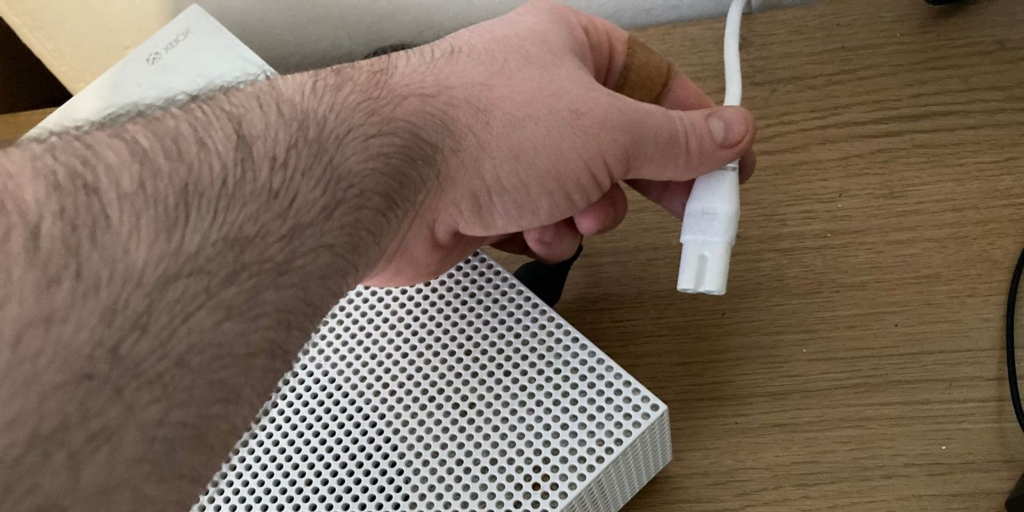
- Press and hold the Xbox Power button three to four times.
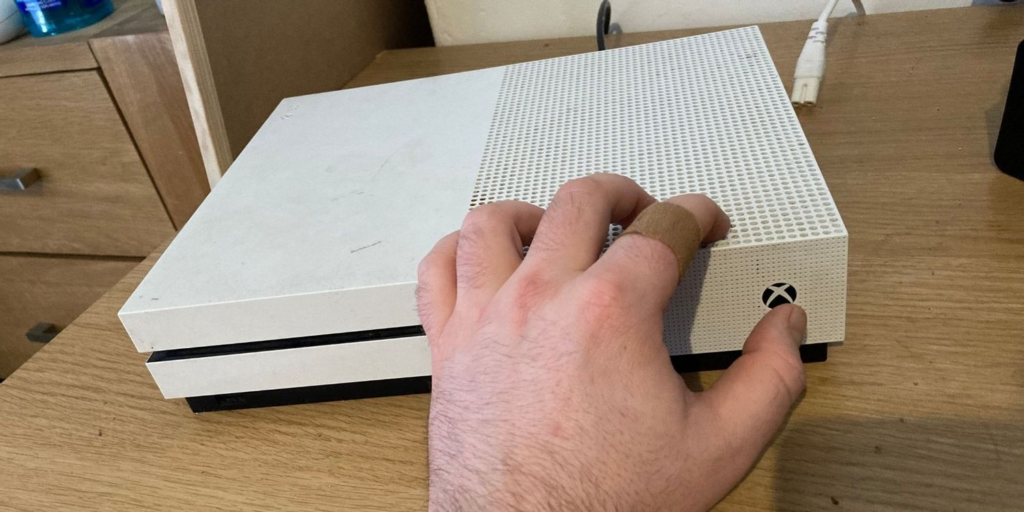
- Reconnect the power cord.
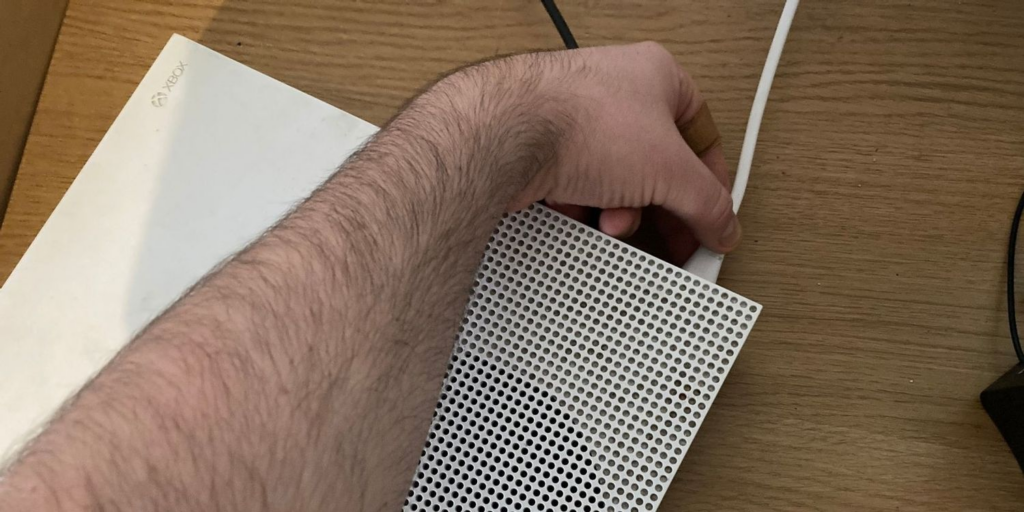
- Power on the Xbox after one or two minute.

Your XOSC is clear now. It will definitely improve the performance of your device.
To read about beast Websites for PlayStation News and Reviews >> Follow the Link
Xbox One consoles save the persistent data normally for DVDs and Blu-ray discs. Normally, above mentioned cache clearing method do not remove this data. Therefore, you must do it a different way with the console turned on and an Xbox controller attached and synced.
Do following steps to clear persistent data:
Open the Settings app
From the side menu, select Devices & Connections.
Select Blu-ray
Press A to clear out the persistent data.
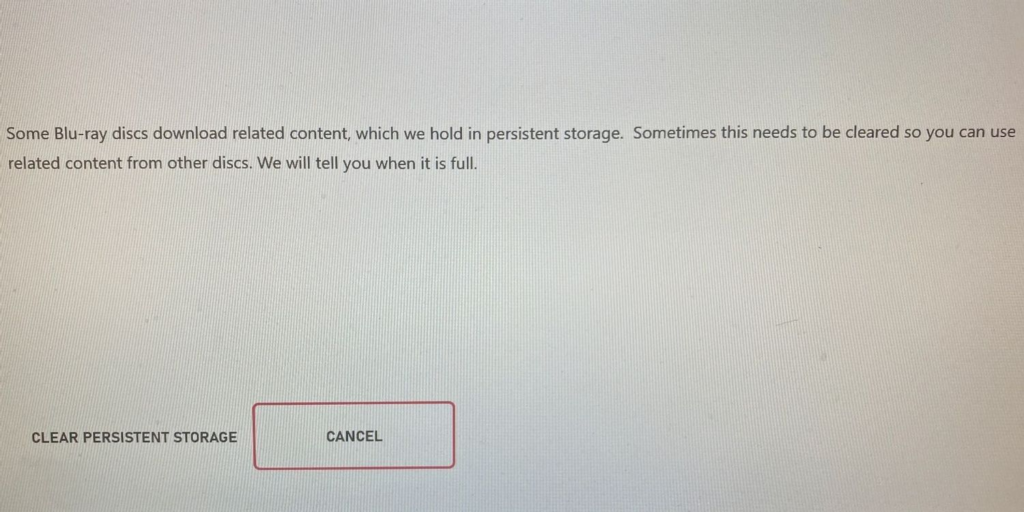
By following these steps you can clear your persistent data, which will absolutely improve the performance of your device.
Soft Factory Reset of Your Xbox One
If everything else fails, you may try the semi-nuclear option of doing a soft factory reset on your Xbox One. It will erase everything except your games and applications.
You should save the recordings or screenshots to another location such as an Xbox One external hard drive, before doing this soft reset. If your console is connected to the internet, your game files will be saved in the cloud and will be available for download after the reset.
To perform a soft factory reset:
- Open the Settings app.
2. Select System then device Info.
3. Click Reset device.
4. Select Reset And Keep My Games & Apps. You can reset and completely clean all if you wish to, but we don’t advise this.
5. After your Xbox One is reset, log back into your account.
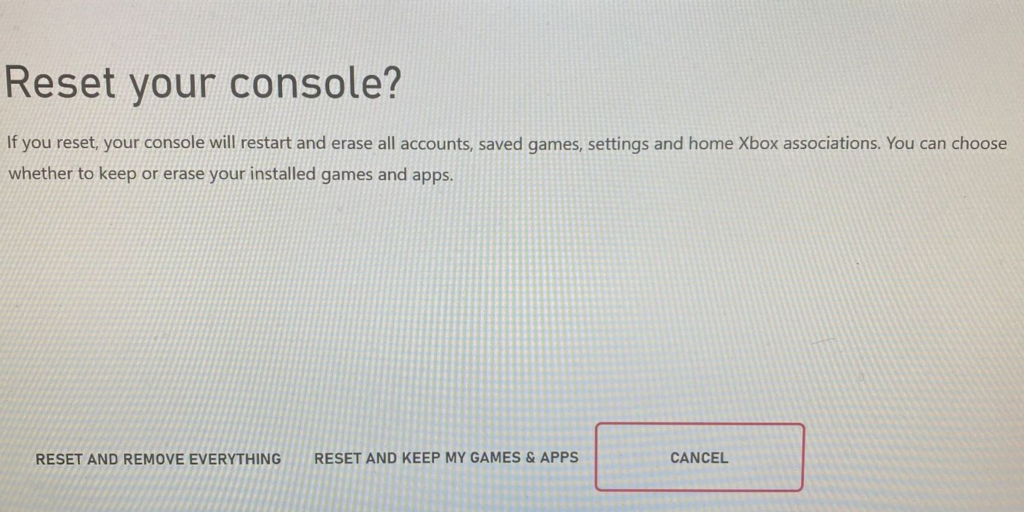
Following this reset, your Xbox One’s performance will be improved.
Improve Performance by Clearing Your Xbox One Cache
Performance issues on your Xbox One can be really frustrating. Fortunately, there are several things you can do on your own to boost efficiency, such as clearing the Xbox One cache.
Hopefully, these activities have improved the performance of your Xbox One. If you notice it becoming slow in the future, repeat above procedures.
Xbox is important to improve the overall performance and it allows the device to access the data quickly.
You can clear the XOSC, which can improve efficiency and loading times in some cases.
You’ll need access to both the front and back of your Xbox One to clear the cache.
Make sure you turn off the console before you begin. Now go ahead and do the following:
Normally, above mentioned cache clearing method do not remove this data. Therefore, you must do it a different way with the console turned on
You should save the recordings or screenshots to another location such as an Xbox One external hard drive, before doing this soft reset. If your console is connected to the internet, your game files will be saved in the cloud and will be available for download after the reset.
Read more:
How to Clear the Cache in Microsoft Edge






