Are you facing the frustrating issue of your Apple Watch charging slowly? We understand how important it is to have a fully charged Apple Watch to stay connected and make the most of its features. In this comprehensive guide, we will walk you through the steps to fix the Apple Watch charging slowly issue and get your device back to full power in no time.
Before we dive into the troubleshooting steps, let’s go over some important checks. Firstly, remove any protective plastic wrap that might be on your Apple Watch or charging cable, as it can interfere with the charging process. Secondly, ensure that you are using the prescribed charger that came with your Apple Watch.
Thirdly, try different ways to charge your device, such as using a wall adapter or connecting it to a computer. Lastly, take a moment to inspect the magnetic charging cable for any signs of damage or fraying, as a faulty cable can contribute to slow charging.
By following the steps and tips provided in this guide, you can address the Apple Watch charging slowly issue and once again enjoy the convenience of a fully charged device on your wrist. So, let’s get started and get your Apple Watch back to its optimal charging speed.

Table of Contents
Precautions before addressing the Apple Watch charging slowly Issue
Are you frustrated with your Apple Watch charging slowly or not charging at all? A fully charged Apple Watch is crucial for keeping track of your activities, receiving notifications, and utilizing its features to the fullest.
In this comprehensive guide, we will provide you with the necessary steps to troubleshoot and fix the issue of your Apple Watch charging slowly or not charging. By adhering to these instructions, you can guarantee that your Apple Watch stays energized and prepared for use.
Before we dive into the troubleshooting process, it’s important to perform some preliminary checks to address the issue of your Apple Watch charging slowly. These checks can help identify common causes that may be hindering the charging speed of your Apple Watch.
Important checks before fixing Apple Watch charging slowly:
- Remove protective plastic wrap: Ensure that you have removed any protective plastic wrap from your Apple Watch or the charging cable, as it can impede the charging process and result in slow charging.
- Use the prescribed charger: Make sure you are using the charger specifically designed for your Apple Watch, as using third-party chargers may not provide optimal charging speed and can contribute to slow charging.
- Try different ways to charge: Experiment with charging your Apple Watch using different power sources, such as a wall adapter or connecting it to a computer. This can help determine if the issue lies with the power source rather than the Apple Watch itself.
- Check the magnetic charging cable: Inspect the magnetic charging cable for any signs of damage or fraying. A damaged cable can disrupt the charging process and lead to slow or no charging on your Apple Watch.
By carefully going through these important checks, you can address common causes of Apple Watch charging slowly and potentially resolve the issue without needing to perform further troubleshooting steps. Let’s proceed to the next section to delve into the step-by-step instructions for fixing the slow charging issue on your Apple Watch.
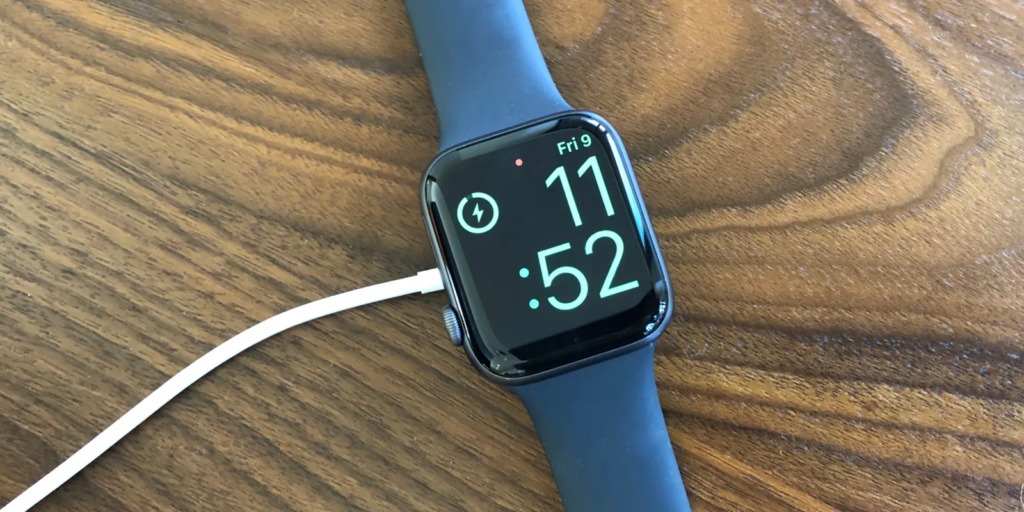
Steps to Fix Apple Watch Charging Slowly
Step 1: Clean the charging port and cable connectors.
If you’re experiencing the frustrating issue of your Apple Watch charging slowly, a potential culprit could be a dirty or clogged charging port and cable connectors. As time passes, it is common for dust, tiny fibers, and other particles to build up in these regions, obstructing the charging procedure and leading to decreased charging velocities.
Within this comprehensive guide, we will provide you with a detailed walkthrough on how to effectively clean the charging port and cable connectors of your Apple Watch to help resolve the problem of Apple Watch charging slowly. By following these steps, you can restore optimal charging speed and ensure your Apple Watch is ready whenever you need it.
Ordered Steps:
To address the issue of Apple Watch charging slowly, follow these ordered steps to clean the charging port and cable connectors:
- Turn off your Apple Watch and detach it from the charging cable.
- Examine the charging port and cable connectors for any noticeable grime, particles, or oxidation.
- Carefully exhale into the charging port and cable connectors to dislodge any loose debris.
- Gently wipe the charging port and cable connectors using a gentle, lint-free fabric or a cotton swab slightly dampened with isopropyl alcohol.
- Carefully wipe the charging port and cable connectors, ensuring not to apply excessive pressure or insert anything into the port.
- Allow the charging port and cable connectors to dry completely before proceeding.
- Once dry, reattach your Apple Watch to the charger and power it on to check if the cleaning process has resolved the slow charging issue.

By following these steps and cleaning the charging port and cable connectors of your Apple Watch, you can eliminate any potential obstructions that may be causing your device to charge slowly. Let’s move on to the next step to further address the slow charging issue of your Apple Watch.
Step 2: Restart your Apple Watch and iPhone.
One of the simple yet effective steps to address the issue of your Apple Watch charging slowly is to restart both your Apple Watch and iPhone. Restarting these devices can help resolve any temporary glitches or software issues that may be causing the slow charging problem. In this step, we will guide you through the process of restarting your Apple Watch and iPhone to potentially improve the charging speed.
Ordered Steps:
To restart your Apple Watch and iPhone, follow these steps:
- Apple Watch:
- Long-press the button on the side (situated beneath the Digital Crown) until the slider for Power Off is visible on the display.
- Move the Power Off slider towards the right to switch off your Apple Watch.
- Pause for a brief moment and subsequently press and hold the side button once more until the Apple logo materializes, signifying the restart of your Apple Watch.
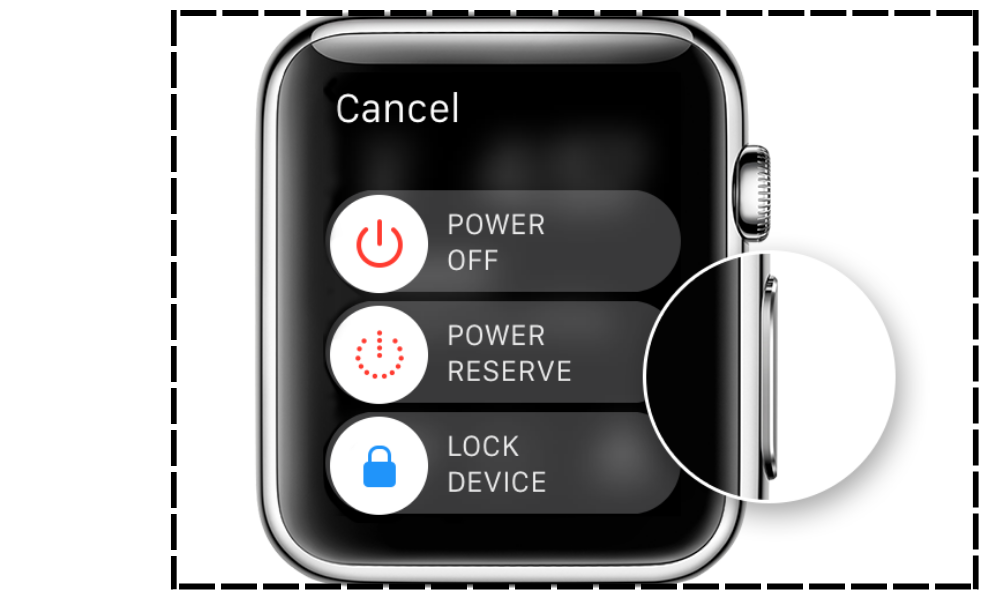
- iPhone:
- Long press the power button (situated on the side or top of your iPhone) until the slider to power off emerges.
- Move the power off slider towards the right in order to switch off your iPhone.
- After a brief moment, press and keep the power button pressed once more until the Apple logo emerges on the screen, signifying the reboot of your iPhone.
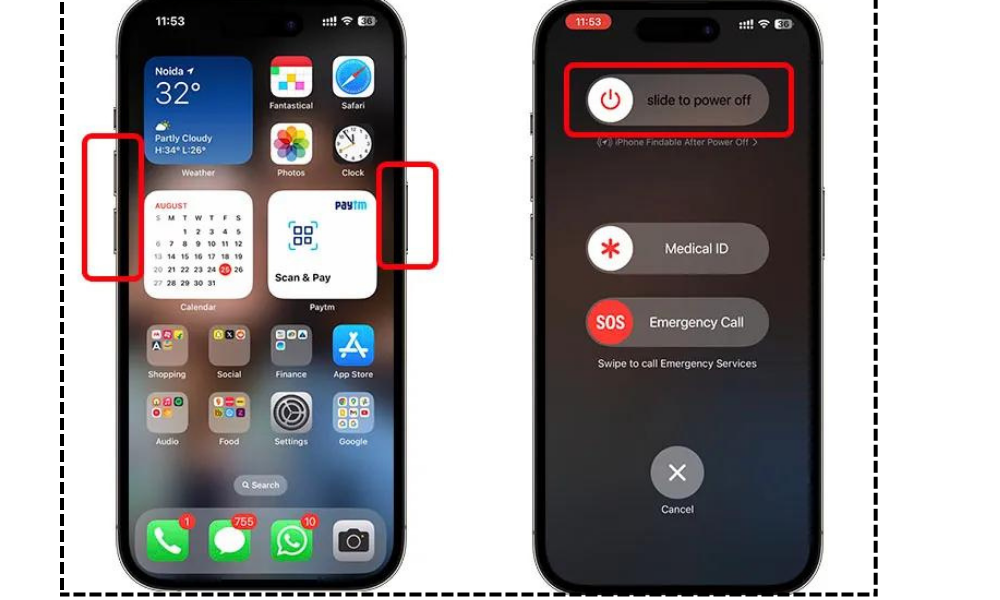
By restarting both your Apple Watch and iPhone, you can refresh their systems and potentially resolve any underlying issues that are causing the slow charging problem. Once the devices have restarted, proceed to the next step to check if the charging speed has improved.
Step 3: Adjust the charging settings on your Apple Watch.
One of the steps you can take to fix the issue of your Apple Watch charging slowly is to adjust the charging settings on your device. By optimizing these settings, you can potentially improve the charging speed and ensure that your Apple Watch charges efficiently. In this section, we will guide you through the sequential procedure of modifying the charging preferences on your Apple Watch.
Here are the steps to adjust the charging settings on your Apple Watch:
- Access the Home screen on your Apple Watch by pressing the Digital Crown.
- Select the “Settings” application, identifiable by an icon resembling a gear, by tapping on it.
- Scroll down and choose the “Battery” option.
- Once in the Battery settings, you will see various options to customize and optimize the charging process.
- Enable the “Optimized Battery Charging” feature. This feature helps slow down the battery aging process by learning your daily charging routine and reducing the time your Apple Watch spends fully charged.
- Additionally, you can enable the “Power Reserve Mode” to conserve battery life when the charge is critically low. However, keep in mind that this mode limits your Apple Watch’s functionality to displaying the time only.
- Adjust other battery settings as desired, such as enabling the “Wake Screen on Wrist Raise” feature or disabling the “Background App Refresh” for certain apps to conserve power.
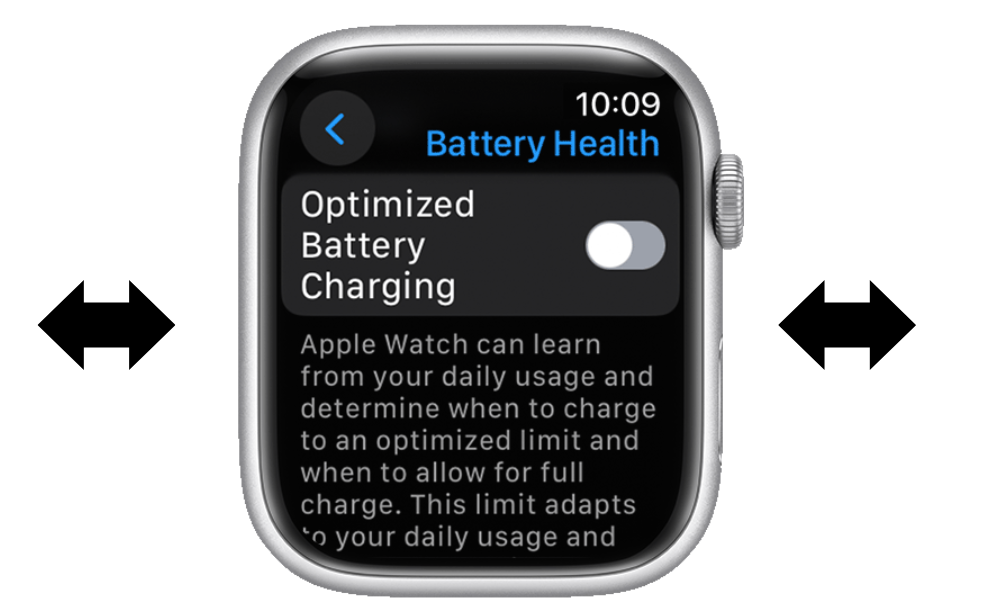
By following these steps and adjusting the charging settings on your Apple Watch, you can optimize the charging process and potentially address the issue of your Apple Watch charging slowly. Let’s move on to the next section to explore additional troubleshooting steps to resolve this issue.
Step 4: Try charging your Apple Watch using a different power source.
If you’re still experiencing the issue of your Apple Watch charging slowly, it’s time to explore alternative power sources. Sometimes, the problem lies not with the Apple Watch itself, but with the power source being used.
By trying different power sources, you can troubleshoot and potentially resolve the slow charging issue on your Apple Watch. In this step, we will guide you through the process of charging your Apple Watch using a different power source.
To charge your Apple Watch using a different power source, follow these steps:
- Unplug your Apple Watch from the existing power outlet.
- Identify an alternative power source such as a different wall adapter or a USB port on your computer.
- Connect your Apple Watch to the new power source using the original charging cable.
- Monitor the charging progress to see if there is any improvement in the charging speed.
- Allow your Apple Watch to charge for a sufficient amount of time to determine if the new power source is providing a faster charging speed.
- If you notice a significant improvement in the charging speed, it indicates that the previous power source was the cause of the slow charging issue.

By trying different power sources, you can identify if the slow charging issue is related to the power source itself. This step can help pinpoint the root cause of the problem and potentially lead to a faster charging experience for your Apple Watch.
Step 5: Reset your Apple Watch to factory settings if the issue persists.
Before proceeding with the reset, it’s important to note that performing a factory reset will erase all data and settings on your Apple Watch.
Therefore, it is crucial to back up any important data or settings that you want to retain before initiating the reset. Once you have completed the backup, you can proceed with the following ordered steps:
- Access the “Settings” application on your Apple Watch.
- Scroll through the page until you find the option labeled “General” and then tap on it.
- Swipe down and tap on “Reset.”
- Select “Erase All Content and Settings.“
- If prompted, enter your passcode to confirm the reset.
- Wait for the reset process to complete. This may take a few minutes.
- Once the reset is finished, your Apple Watch will restart and display the Apple logo.
- Follow the on-screen instructions to set up your Apple Watch as a new device.
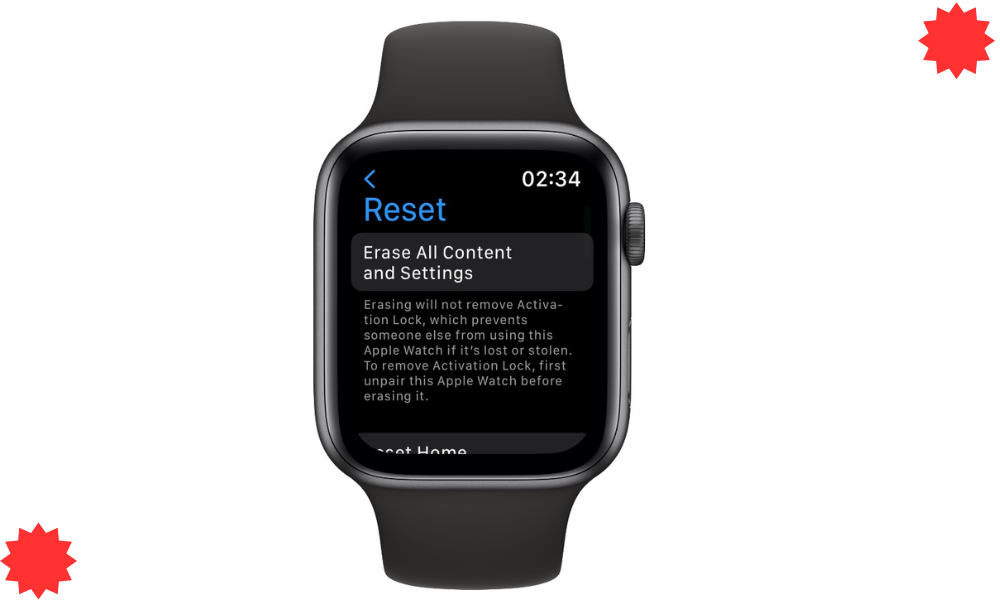
By resetting your Apple Watch to its factory settings, you can eliminate any potential software-related issues that may be causing the slow charging problem. However, please keep in mind that this will remove all personal data from your device, so make sure to have a backup beforehand. If the issue persists after the reset, it is recommended to contact Apple Support for further assistance.
Step 6: Contact Apple Support if none of the above steps resolve the problem.
If you’ve tried all the troubleshooting steps mentioned earlier and your Apple Watch is still charging slowly, it may be time to reach out to the experts. Apple Support is there to assist you with any unresolved issues you may have with your Apple Watch charging slowly. In this final step, we will guide you on how to contact Apple Support and seek their assistance in resolving the problem.
- Visit the Apple Support website (www.apple.com/support) on your computer or mobile device.
- Select “Apple Watch” from the list of available products.
- Choose the specific issue category related to charging or power.
- Browse through the available topics and articles to see if you can find a solution to your problem.
- If you can’t find a satisfactory solution, click on the “Contact Support” option.
- You will be presented with various support options, such as live chat, phone calls, or scheduling an appointment at an Apple Store.
- Select the support option that is most convenient for you and follow the instructions provided.
- Explain the issue of your Apple Watch charging slowly to the Apple Support representative and provide any additional details they may require.
- Follow the guidance provided by the Apple Support representative to troubleshoot and resolve the slow charging issue on your Apple Watch.
By contacting Apple Support, you can leverage their expertise and experience to tackle the problem of your Apple Watch charging slowly. Their support options offer flexibility, allowing you to choose the method that suits you best. Don’t hesitate to reach out to them if you have exhausted all other troubleshooting steps.
By reaching out to Apple Support, you can ensure that your Apple Watch charging slowly issue is addressed in the most effective way possible.

Conclusion
In conclusion, resolving the issue of Apple Watch charging slowly is crucial for ensuring that your device remains fully powered and ready for use whenever you need it. By following the step-by-step instructions provided in this guide and conducting the necessary checks, you can effectively troubleshoot and address the slow charging problem on your Apple Watch.
Remember to take the necessary steps such as removing any protective plastic wrap, using the prescribed charger, trying different charging methods, and checking the magnetic charging cable for any signs of damage. These initial checks can often resolve the problem of Apple Watch charging slowly without the need for further troubleshooting.
However, if you have diligently followed all the steps mentioned in this guide and the issue persists, it is recommended to seek assistance from Apple Support. Their experienced team of professionals can provide you with personalized guidance and support to help resolve the slow charging problem on your Apple Watch.
By taking the time to resolve the slow charging issue, you can ensure that your Apple Watch always remains adequately charged, allowing you to make the most of its features and stay connected throughout the day. Say goodbye to the frustration of Apple Watch charging slowly and enjoy the convenience and functionality of your device without any interruptions.
Frequently Asked Questions
Why is my Apple Watch charging slowly?
There can be several reasons why your Apple Watch is charging slowly. One common cause is a dirty or obstructed charging port. Make sure to clean the port and cable connectors using a lint-free cloth. Another possibility is an outdated software version, which can impact charging speed. Ensure that your Apple Watch is running on the latest update.
Additionally, using a third-party charger or cable that is not officially certified by Apple can result in slow charging. Stick to using the prescribed charger and cable for optimal performance.
Why is my Apple Watch charging slowly after an update?
After an update, your Apple Watch may experience changes in its settings or background processes that can affect charging speed. One potential reason is that the update may have enabled additional features or services that consume more power, resulting in slower charging.
Restarting your Apple Watch after an update can sometimes resolve this issue. If the problem persists, try resetting your Apple Watch to factory settings and then setting it up again. Remember to back up your data before performing a reset.
How long does the Apple Watch battery last?
The battery life of an Apple Watch varies depending on usage and model. On average, an Apple Watch can last up to 18 hours with typical usage. However, factors such as notifications, app usage, and workout tracking can impact battery life.
Keep in mind that using power-intensive features like GPS or LTE connectivity will drain the battery faster. If you find that your Apple Watch’s battery drains quickly, it may be worth optimizing your usage or adjusting settings to prolong battery life.
How long should it take to charge an Apple Watch?
The time it takes to charge an Apple Watch depends on various factors, including the model and the charging method used. On average, it can take approximately 1.5 to 2 hours to charge an Apple Watch from 0% to 80%. To fully charge the device, it may take around 2.5 to 3 hours.
However, charging times can vary based on the charger’s wattage and the power source used. It’s worth noting that using a higher-wattage charger can potentially speed up the charging process.
How can I make my Apple Watch charge faster?
To make your Apple Watch charge faster, there are a few steps you can take. First, ensure that you are using a charger and cable that are in good condition and officially certified by Apple. Cleaning the charging port and cable connectors can also help improve charging speed by ensuring a proper connection.
Additionally, consider enabling Airplane Mode on your Apple Watch while charging, as this reduces power consumption. Lastly, avoid using power-intensive features or running multiple apps in the background while your Apple Watch is charging to optimize the charging speed.
Editor’s Choice:
How To Resolve Apple Watch and iPhone Calendar Not Syncing Issue
How To Resolve The Garmin Watch Weather Not Updating Issue
How To Fix Pixel watch is stuck on preparing to update Issue
Hello, I’m Harini Wimansa, an undergraduate of the BSc. (Hons) Statistics and Operation Research program at the University of Peradeniya. Currently, I channel my passion for storytelling into words as a writer for Creativeoutrank LLC and their websites.</p... Read more






