Are you encountering the frustrating problem of your Samsung Galaxy Watch 4 not turning on after an update? If your Samsung watch won’t update, you’re not alone. Many users have faced this issue, and we’re here to assist you in troubleshooting and resolving it.
In this comprehensive guide, we will provide step-by-step instructions to help you get your watch back up and running smoothly. Whether you’re experiencing this problem after a recent software update or you’re unsure of the cause, rest assured that we have the solutions you need.
Why won’t my Samsung watch update? This is a common question that arises when users encounter difficulties with updating their smartwatches. Updates are essential as they bring new features, bug fixes, and performance improvements. However, the update process itself can sometimes lead to issues, such as the watch not turning on after an update.
This can be highly frustrating, especially if you rely on your watch for notifications, fitness tracking, and other smart functionalities. But don’t worry, we will guide you through the necessary troubleshooting steps to address this problem and ensure that your Samsung Galaxy Watch 4 updates successfully.

Table of Contents
Why is my Samsung not updating?
Are you facing the frustrating issue of your Samsung Galaxy Watch 4 not turning on after an update? Don’t worry, you’re not alone. Many users have encountered this problem, commonly referred to as “Samsung watch won’t update,” and we’re here to help you troubleshoot and resolve it.
Why won’t my Samsung watch update? This is a common question that arises when users encounter problems with updating their smartwatches. Updates are crucial as they bring new features, bug fixes, and performance improvements.
However, sometimes the update process itself can cause issues, such as the watch not turning on afterwards. It can be frustrating, especially if you rely on your watch for notifications, fitness tracking, and other smart features. Rest assured, we will guide you through the necessary troubleshooting steps to resolve this issue and get your Samsung Galaxy Watch 4 back to its normal functioning state.
Reasons why the Samsung watch won’t update:
- Weak or unstable internet connection: A poor Wi-Fi or cellular network can hinder the update process and prevent the watch from completing the installation.
- Insufficient storage space: If your watch doesn’t have enough available storage, it may not be able to download and install the update.
- Incompatibility issues: Sometimes, an update may require specific software versions or compatibility with the watch’s hardware, and if these requirements are not met, the update may fail.
- Software glitches: Occasionally, software glitches or bugs can interfere with the update process and cause the watch to get stuck or fail to turn on.
- Battery drain during the update: If the watch’s battery drains completely during the update, it may not have enough power to turn on afterwards.
In the upcoming sections, we will furnish comprehensive guidelines, presented in a step-by-step manner, to assist you in resolving any issues and conducting effective troubleshooting and fix the issue of your Samsung watch not turning on after an update.

Samsung watch won’t update Issue : Steps to Fix
Step 1: Check for Battery Drain
If your Samsung watch won’t update or turn on after an update, one possible issue could be a battery drain. When the battery is completely drained, the watch may become unresponsive, causing it to fail to update or power on.
In this step, we will guide you through the process of checking for battery drain and taking the necessary steps to resolve the issue. By ensuring that the watch has sufficient charge, you can eliminate battery-related problems as the cause of the update failure.
The ordered Steps for the Samsung watch won’t update:
- Long-press the power button on the watch to check for any indications of activity.
- If there is no response, connect your Samsung watch to its charger and leave it for at least 15 minutes.
- Check if the charging icon appears on the screen, indicating that the battery was drained.
- If the charging icon appears, wait for the watch to charge fully before attempting to update or turn it on.
- If the charging icon does not appear, proceed to the next troubleshooting step.

Step 2: Force Restart the Watch:
If you’re facing the frustrating issue of your Samsung Galaxy Watch 4 not updating, performing a force restart can often help resolve the problem. A force restart is a simple yet effective troubleshooting step that can address software glitches or temporary issues that may be preventing your watch from updating.
In this section, we will guide you through the process of force restarting your Samsung watch with detailed step-by-step instructions Samsung watch, allowing you to overcome the update issue and get your watch back on track.
To force restart your Samsung Galaxy Watch 4 when the Samsung watch won’t update, follow these steps:
- Simultaneously hold down both the power button and the home button.
- Keep pressing the buttons for approximately 10 seconds or until you sense a vibration and observe the Samsung logo displaying on the screen.
- Let go of the buttons after the logo becomes visible.
- Allow the watch to restart and boot up normally.
- Check if the update process resumes or if the watch turns on successfully after the restart.
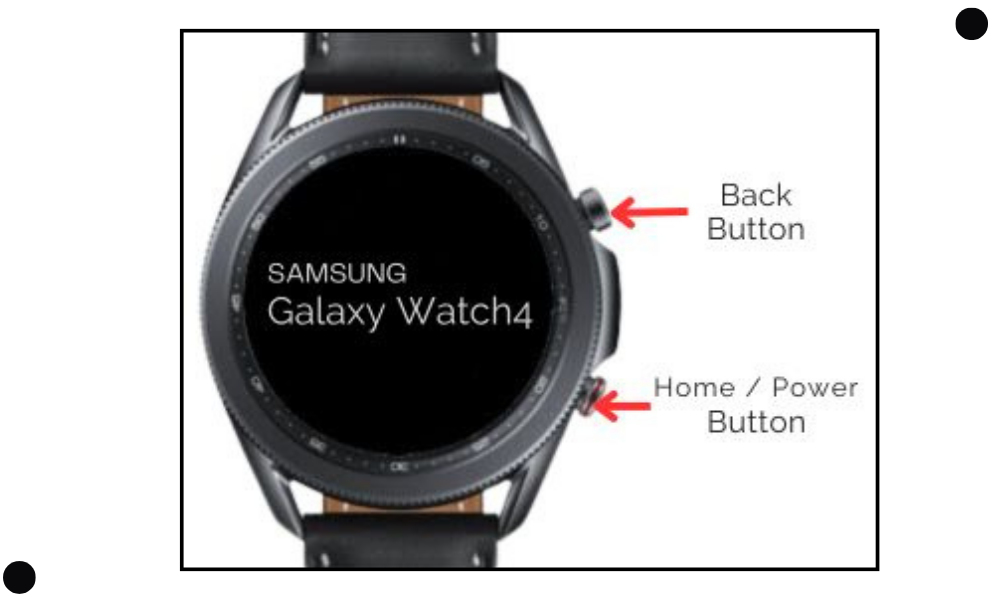
Performing a force restart can help resolve software conflicts or glitches that may be causing the update issue on your Samsung watch. If the issue persists, don’t worry. There are additional troubleshooting steps we will cover to help you resolve the update problem and ensure your watch is functioning properly.
Step 3: Update the Watch Software:
If you’re encountering an issue where your Samsung Galaxy Watch 4 won’t update, don’t worry – we’re here to help.
Keeping your watch’s software up to date is essential for optimal performance and access to new features.
In this step, we will guide you through the process of updating the software on your Samsung watch, addressing the problem of “Samsung watch won’t update.” By following these steps, you can ensure that your device is running the latest firmware and resolve any potential issues related to software updates.
The ordered Steps for the Samsung watch won’t update:
- Ensure a reliable Wi-Fi connection for your Samsung Galaxy Watch 4.
- Launch the Galaxy Wearable application on your paired smartphone.
- Navigate to the “About watch” section within the app.
- Ensure to look for any accessible software updates for your watch.
- If there is an update available, continue with the installation procedure.
- Wait for the update to download and install on your watch.
- Once the update is complete, restart your watch.
- Check if the update resolves the issue and allows your watch to turn on successfully.
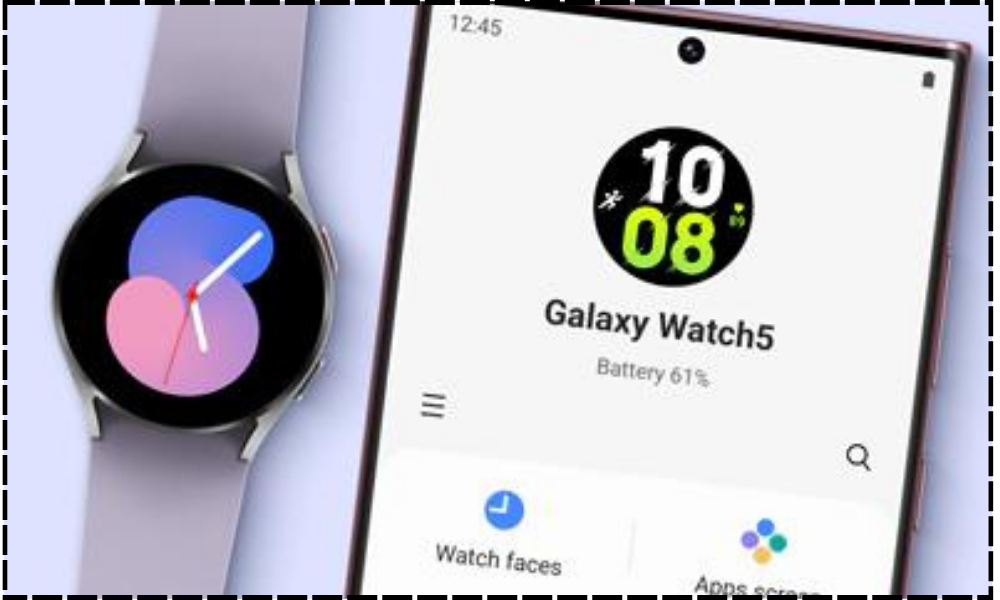
By following these steps, you can ensure that your Samsung Galaxy Watch 4 is running the latest software iteration and potentially resolve the problem of the watch failing to power on following an update. Keeping your watch updated will not only provide you with new features and enhancements but also help in improving overall performance and stability.
Step 4: Factory Reset the Watch:
If you’re experiencing persistent issues with your Samsung Galaxy Watch 4 not updating, a factory reset may be necessary. Performing a factory reset can help resolve software-related issues and provide a fresh start for your watch. In this step, we will guide you through the process of performing a factory reset on your Samsung watch, addressing the problem of “Samsung watch won’t update.”
It is crucial to understand that performing a factory reset will result in the deletion of all data stored on your watch. Therefore, it is highly recommended to create a backup of any essential information before proceeding with the reset.
The ordered Steps for the Samsung watch won’t update:
- Launch the Galaxy Wearable application on your paired smartphone.
- Go to the “Settings” section within the app.
- Select “General” from the list of options.
- Scroll down and tap on “Reset” or “Factory Reset.”
- Adhere to the instructions displayed on the screen to verify the reset procedure.
- Allow the watch to complete the factory reset, which may take a few minutes.
- Once the reset is complete, set up your watch again as if it were a new device.
- Check if the factory reset resolves the issue and allows your watch to update successfully.
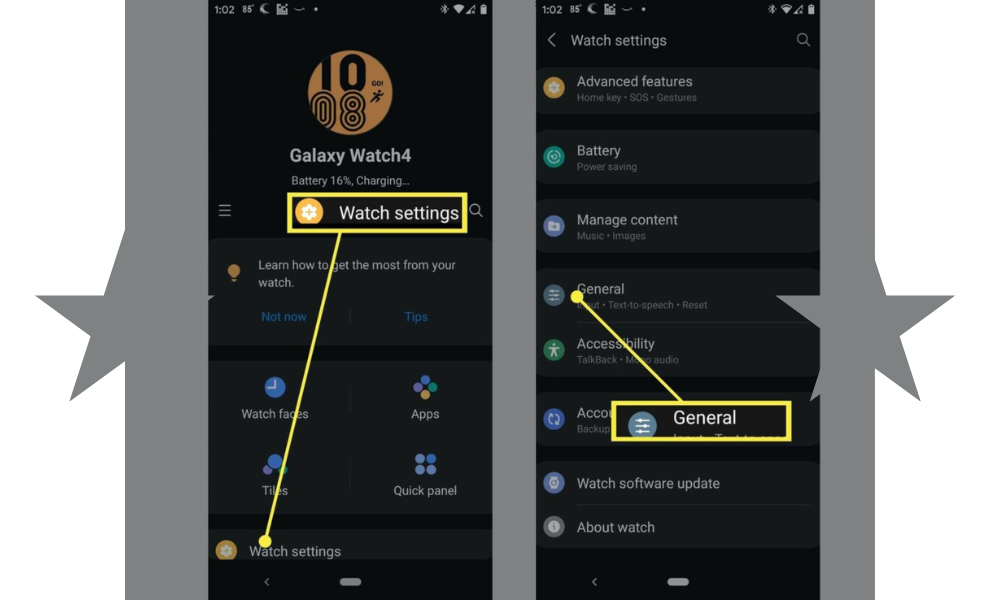
By following these steps and performing a factory reset, you can potentially resolve issues related to software updates on your Samsung Galaxy Watch 4. Remember to back up any important data before proceeding with the factory reset, as it will erase all information stored on your watch.
Conclusion
In conclusion, if you’re facing the frustrating issue of your Samsung Galaxy Watch 4 not turning on after an update, we understand the inconvenience it can cause. Through this comprehensive troubleshooting guide, addressing the problem of “Samsung watch won’t update,” we have provided step-by-step instructions to help resolve the issue and get your watch back up and running.
Remember to ensure that your watch is charged before attempting any troubleshooting steps and that it is connected to a stable Wi-Fi network or a paired smartphone with a stable internet connection. Keeping your watch’s software up to date is crucial for optimal performance and to access new features and improvements. Regularly checking for software updates is highly recommended to prevent future issues.
If, despite following the troubleshooting steps, your Samsung Galaxy Watch 4 still won’t turn on after an update, we recommend reaching out to Samsung support for further assistance.
They have the expertise to provide personalized solutions and help you resolve any underlying issues causing the update problem.
We hope that this guide, addressing the issue of “Samsung watch won’t update,” has been informative and helpful in resolving the problem you’ve been experiencing. By following the provided steps, we are confident that you will be able to overcome this issue and enjoy the full functionality of your Samsung Galaxy Watch 4 once again.
Frequently Asked Questions
Why won’t my Samsung watch update?
There can be several reasons why your Samsung watch won’t update. It could be due to a weak internet connection, insufficient storage space on your watch, or incompatibility issues with the software version. Additionally, software glitches or a drained battery during the update process can also cause the update to fail. By following the troubleshooting steps outlined in this guide, you can address these issues and potentially resolve the problem.
Can I update my watch without my phone?
Yes, you can update your Samsung watch without your phone if your watch has a Wi-Fi connection. Simply ensure that your watch is connected to a stable Wi-Fi network, and then open the Galaxy Wearable app on your watch. From there, navigate to the “About watch” section and check for any available software updates.
If a software update is available, continue with the installation procedure. Updating your watch directly through a Wi-Fi connection is a convenient option when your phone is not readily available.
Why won’t my Samsung smartwatch connect to Wi-Fi for updates?
There could be several reasons why your Samsung smartwatch is having trouble connecting to Wi-Fi for updates. Make sure that your watch is within the range of a stable Wi-Fi network and that the network is not experiencing any connectivity issues. Additionally, check that the Wi-Fi credentials on your watch are entered correctly. Restarting your watch and the Wi-Fi router can also help resolve temporary connectivity issues. If the problem persists, ensure that your watch’s software is up to date and consider contacting Samsung support for further assistance.
How can I fix that Samsung watch won’t update?
If your Samsung watch won’t update, there are several troubleshooting steps you can take. Start by checking for battery drain and ensuring that your watch is adequately charged. If the watch remains unresponsive, try force restarting it by pressing and holding both the power button and the home button
You can also try updating the watch software through the Galaxy Wearable app on your connected smartphone. If these steps don’t resolve the issue, a factory reset may be necessary. However, remember to backup your watch data before performing a factory reset, as it will erase all data on your watch.
What should I do if my Samsung Galaxy Watch doesn’t update?
If your Samsung Galaxy Watch won’t update, check for battery drain and ensure your watch is properly charged. Next, try force restarting the watch and updating the software through the Galaxy Wearable app on your connected smartphone.
If these steps do not resolve the issue, consider performing a factory reset, but remember to back up your watch data beforehand. If the problem persists, it is recommended to contact Samsung support for further assistance.
Are there any common issues causing Samsung watches not to update?
Yes, there are common issues that can prevent Samsung watches from updating. These include weak or unstable internet connections, insufficient storage space on the watch, incompatibility issues with the software version, software glitches, and a drained battery during the update process.
By addressing these issues and following the troubleshooting steps provided in this guide, you can increase the chances of resolving the problem and successfully updating your Samsung watch.
Editor’s Choice:
How To Fix Pixel watch is stuck on preparing to update Issue
How To Fix Galaxy Watch 4 Battery Draining Fast Issue
How to Factory Reset Galaxy S10
How to reset Samsung Galaxy S9 password without losing data
Hello, I’m Harini Wimansa, an undergraduate of the BSc. (Hons) Statistics and Operation Research program at the University of Peradeniya. Currently, I channel my passion for storytelling into words as a writer for Creativeoutrank LLC and their websites.</p... Read more


