When it comes to outdoor activities and fitness tracking, having an accurate and up-to-date weather forecast on your Garmin watch is essential. However, it can be incredibly frustrating when you encounter the issue of “Garmin Watch Weather Not Updating.” This can hinder your ability to plan your outdoor adventures effectively and stay informed about the current weather conditions. But fear not! In this extensive guide, we will furnish you with a detailed walkthrough ensuring that your Garmin watch displays the latest weather information accurately.
The issue of “Garmin Watch Weather Not Updating” can stem from various factors. It could be a simple misconfiguration in the weather widget settings, preventing your watch from retrieving the most recent weather data. Alternatively, a lack of internet connectivity may be hindering the watch from receiving updated weather information. Outdated software can also play a role, as it may contain bugs that interfere with the weather update process.
By understanding the possible reasons for this issue, you can follow our detailed instructions to fix the problem and ensure that your Garmin watch provides reliable and up-to-date weather updates. So, let’s dive into the troubleshooting process and get your Garmin watch back on track with timely weather information.

Table of Contents
Why is Garmin Watch Weather Not Updating
Are you experiencing the frustrating issue of “Garmin Watch Weather Not Updating”? If so, you’re not alone. Many Garmin watch users encounter this problem, which can hinder their ability to stay informed about the current weather conditions.
In this comprehensive guide, we will explore the reasons behind why the Garmin watch weather may not be updating and provide you with the necessary steps to resolve this issue. By following our troubleshooting instructions, you’ll be able to enjoy accurate and up-to-date weather information on your Garmin watch once again.
Possible Reasons for Garmin Watch Weather Not Updating:
- Misconfigured weather widget settings
- Lack of internet connectivity
- Outdated software
- Technical glitches or bugs
- Inaccurate location settings
- Compatibility issues with the Garmin Connect app
- Server or network issues
- Sensor or hardware malfunctions
Fix Garmin Watch Weather Not Updating Issue
If you’re encountering the frustrating issue of “Garmin Watch Weather Not Updating,” don’t worry, you’re not alone. Many Garmin watch users face this problem where the weather updates on their devices become stagnant or fail to refresh. But fear not, as there are steps you can take to address this issue and get your Garmin watch back on track with accurate weather updates.
In this step-by-step guide, we will focus on the third step in troubleshooting the problem: restarting your Garmin watch. By following these ordered steps, you can refresh your device and potentially resolve any temporary glitches that may be preventing the weather from updating properly.

Step1: Check the Weather Widget Settings
When faced with the frustrating issue of “Garmin Watch Weather Not Updating,” one of the initial steps to troubleshoot the problem is to check the Weather Widget settings on your Garmin watch. By ensuring that these settings are properly configured, you can address any potential issues that might be causing the failure of weather updates.
In this step-by-step guide, we will provide you with clear instructions on how to check and adjust the Weather Widget settings on your Garmin watch, allowing you to receive accurate and up-to-date weather information once again.
To address the issue of “Garmin Watch Weather Not Updating,” follow these ordered steps to check the Weather Widget settings on your Garmin watch:
- Open the Garmin Connect app on your smartphone, which is used to manage your Garmin watch.
- Navigate to the Devices section within the app and locate your specific Garmin watch.
- Look for the Weather Widget settings and ensure that it is enabled and active.
- If the Weather Widget is currently disabled, toggle the switch to enable it.
- Verify that the location settings within the Weather Widget are accurate and reflect your current location.
- Save any changes made to the Weather Widget settings and exit the settings menu.
- Allow your Garmin watch and smartphone to sync for the updated settings to take effect.
- Check your Garmin watch to see if the weather updates are now functioning properly.
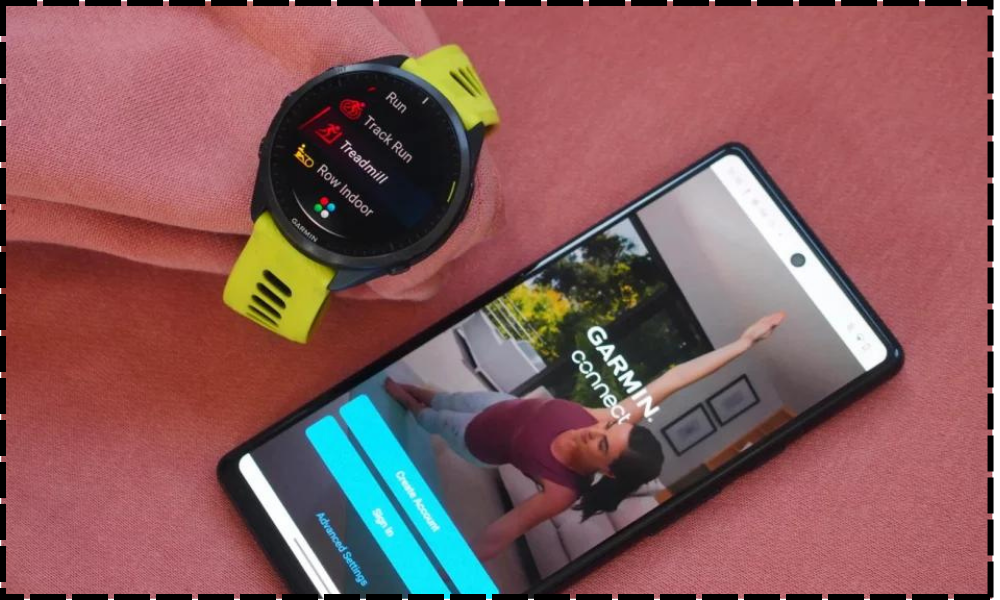
By carefully following these ordered steps, you can ensure that the Weather Widget settings on your Garmin watch are correctly configured, potentially resolving the frustrating issue of the Garmin Watch Weather Not Updating.
Step2: Force a Manual Weather Update
If you’re facing the issue of Garmin watch weather not updating, one effective troubleshooting step you can take is to force a manual weather update. By manually refreshing the weather data on your Garmin watch, you can ensure that you have the most recent and accurate information at your fingertips. In this section, we will guide you through the ordered steps to perform a manual weather update on your Garmin watch.
Follow these steps to force a manual weather update on your Garmin watch:
- On your Garmin watch, navigate to the Weather Widget. This widget might be located on the watch face or accessible through a menu.
- Press and hold the Weather Widget to access the options menu. This menu usually provides various settings and actions related to the widget.
- Look for the “Refresh” or “Update” option within the options menu. Select this option to initiate the manual weather update.
- Wait for the watch to fetch the latest weather data. The update process may take a few moments, depending on your watch’s connection speed and the availability of new weather information.
- Once the update is complete, check if the weather information on your Garmin watch has been successfully updated.

Manually updating the weather on your Garmin watch can frequently resolve the problem of the weather not updating on the device. If this particular step does not resolve the issue, rest assured – there are additional troubleshooting measures to explore. Let’s continue to the next step and work towards resolving the issue together.
Step 3: Restart Your Garmin Watch
To restart your Garmin watch and tackle the “Garmin Watch Weather Not Updating” issue, follow these ordered steps for Garmin Watch Weather Not Updating:
- Long-press the power button situated on your Garmin watch.
- Locate the “Power Off” option displayed on the screen.
- Choose the “Power Off” selection to completely shut down your Garmin watch.
- Pause for a brief moment to ensure that the watch is completely powered off.
- Press and maintain pressure on the power button once more to power up your Garmin watch.
- Once the device boots up, check if the weather updates are now being displayed accurately on your watch.

Restarting your Garmin watch can often help resolve temporary glitches that may have been hindering the weather updates. By following this step, you are allowing your device to reset and refresh, potentially restoring the proper functioning of the weather update feature. If the issue persists, don’t worry, as we have additional troubleshooting steps to explore to resolve the “Garmin Watch Weather Not Updating” problem.
Step 4: Check for Software Updates
To address the issue of “Garmin Watch Weather Not Updating,” it is important to check for software updates on your device. Software updates frequently incorporate bug resolutions, improvements in performance, and additional functionalities that have the potential to address the issue of weather updates.
By following these ordered steps, you can ensure that your Garmin watch is running the latest software version, which may help resolve any compatibility issues and ensure accurate weather updates. Ordered Steps to Check for Software Updates for Garmin Watch Weather Not Updating:
- Begin by opening the Garmin Connect app on your smartphone.
- Navigate to the Devices section and select your specific Garmin watch.
- Look for the option to check for software updates within the watch settings.
- Check if there are any available software updates specifically for your Garmin watch model.
- If there are updates accessible, proceed with the on-screen prompts to acquire and install them.
- Keep your Garmin watch connected to your smartphone and ensure a stable internet connection throughout the update process.
- After the software update is complete, restart your Garmin watch to apply the changes.
- Once the watch restarts, check if the weather updates are now functioning properly.
- If the issue persists, continue to the next troubleshooting step to further resolve the problem.
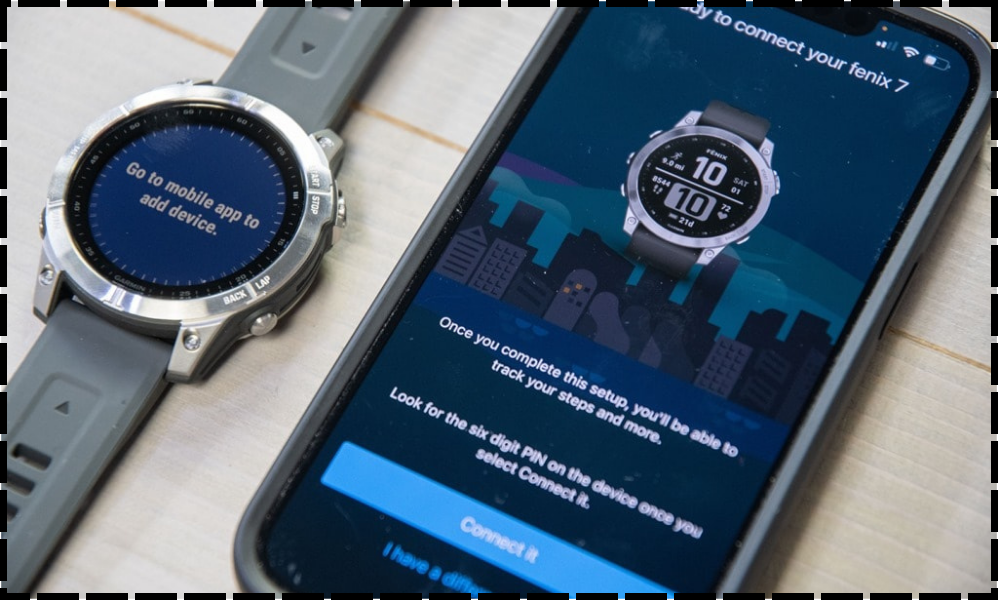
By regularly checking for software updates and ensuring that your Garmin watch is running the latest software version, you can increase the likelihood of resolving the “Garmin Watch Weather Not Updating” issue and enjoy accurate and timely weather updates on your device.
Conclusion
In conclusion, if you have been facing the issue of “Garmin Watch Weather Not Updating,” we hope that this comprehensive guide has provided you with valuable insights and troubleshooting steps to resolve the problem. Accurate and up-to-date weather information is crucial for outdoor enthusiasts and fitness enthusiasts who rely on their Garmin watches to plan their activities effectively.
By following the step-by-step instructions outlined in this guide, including checking the weather widget settings, manually updating the weather, restarting the watch, and checking for software updates, you can overcome the challenges and ensure that your Garmin watch displays the latest weather updates accurately.
Remember to regularly check for software updates on your Garmin watch to keep it running smoothly and to address any compatibility issues that may be hindering the weather update process. If the issue persists even after following the troubleshooting steps provided, it is recommended to reach out to Garmin’s customer support for further assistance. They have a dedicated team of experts who can help diagnose and resolve any underlying technical issues that may be causing the weather not to update on your Garmin watch.
With the resolution of the “Garmin Watch Weather Not Updating” problem, you can now enjoy the benefits of having accurate and real-time weather information conveniently displayed on your wrist. Whether you are planning a hike, going for a run, or simply staying up-to-date with the weather conditions in your area, your Garmin watch will now provide you with the reliable information you need to make informed decisions. Stay connected to the weather, stay active, and make the most of your Garmin watch!
Frequently Asked Questions
Why is the weather not updating on the Garmin watch?
There can be several reasons why the weather is not updating on your Garmin watch. Firstly, check if the weather widget settings are enabled on your watch. Sometimes, a simple misconfiguration can prevent the weather from updating. Additionally, ensure that your watch has a stable internet connection as this is essential for fetching the latest weather data. It’s also recommended to check for any available software updates for your Garmin watch, as outdated software can sometimes cause issues with weather updates. By addressing these factors, you can troubleshoot and resolve the problem of the weather not updating on your Garmin watch.
How do I update the weather on my Garmin?
To update the weather on your Garmin watch, follow these steps. First, ensure that the weather widget settings are enabled on your watch. Open the Garmin Connect app on your smartphone, navigate to the Devices section, and select your Garmin watch. Look for the Weather Widget settings and ensure that it is enabled. Once enabled, the watch should automatically update the weather information.
However, if the weather is not updating, you can try forcing a manual weather update. Navigate to the Weather Widget on your Garmin watch, press and hold the widget to access the options menu, and select the “Refresh” or “Update” option. This will manually update the weather information on your Garmin watch.
Garmin weather widget stuck on old data – how to refresh it?
If the Garmin weather widget is stuck on old data, you can refresh it by following these steps. First, navigate to the Weather Widget on your Garmin watch. Press and hold the widget to access the options menu. Look for the “Refresh” or “Update” option and select it. This will force the widget to fetch the latest weather data.
If the widget continues to display old data, try restarting your Garmin watch. Press and hold the power button, select the “Power Off” option, and wait for a few seconds. Then, press and hold the power button again to turn on the watch. This should refresh the widget and display the most current weather information.
How do I ensure my Garmin watch is connected to the internet for weather updates?
To ensure that your Garmin watch is connected to the internet for weather updates, follow these steps. First, make sure that your watch is paired and connected to your smartphone through the Garmin Connect app. This connection allows the watch to access the internet and fetch the latest weather data.
Additionally, ensure that your smartphone has a stable internet connection. If you are experiencing connectivity issues, try restarting both your watch and smartphone. Keep them near ensure a strong Bluetooth connection. By checking these factors, you can ensure that your Garmin watch stays connected to the internet for reliable weather updates.
Editor’s Choice:
How To Resolve Apple Watch and iPhone Calendar Not Syncing Issue
How To Fix the Apple Watch Microphone Not Working Issue
How To Fix the Spotify not Working on the Apple Watch Issue
How to Clean a Stainless Steel Watch Band
Hello, I’m Harini Wimansa, an undergraduate of the BSc. (Hons) Statistics and Operation Research program at the University of Peradeniya. Currently, I channel my passion for storytelling into words as a writer for Creativeoutrank LLC and their websites.</p... Read more





