If you are looking for answers on how to root moto e4, then you have just landed on the most appropriate page. Since it is quite an old phone now, you must have stopped receiving OTA updates already. So, can moto e4 be rooted? Yes! Even you are currently in the best state to root moto E4 plus as it won’t be left with any warranty now as it is quite an old phone now. And, as we all know, rooting Android phones opens doors to many opportunities and gives you immense control over each function of your smartphone. Therefore, by the rooting process, you can also opt to flash some custom OS to increase the performance slightly. So, why not go for it? Let’s learn.
Steps To Root Moto E4 Plus
Before we start to root Motorola Moto E(4) or the E4 Plus variants, there are some facts that you will need to figure out and play around with some of the phone’s settings to continue.
First of all, depending on your region, you must check which phone variant you have. For this guide, we are providing you with the working method of rooting for XT1766, XT1763, XT1770, XT1773 variants only. So, if your model number matches any of these, you are free to continue following the procedure.
Now, go to the About section in your Phone’s Settings. In this tab, tap seven times on Build Number to unlock the Developer Options on your Moto E4 Plus. Go back, and tap on the Developer Options tile that is newly added to the Settings menu. In the Developer Options menu, scroll down and enable OEM Unlocking, Advanced Reboot and also turn on the USB Debugging Mode.
Since we will require a computer to complete the moto e4 plus root process successfully, your laptop/desktop must have the Moto USB drivers installed already.
There are some additional files that we will require during the moto e4 plus root processes such as the ADB Drivers and the root file Magisk.Zip. Download, and extract both the files in a new folder on your PC, set the folder name as “Fastboot” for convenience. Also, download the fstab no-encrypt file and keep in the Fastboot folder. We will need to flash this file at the end; otherwise, the smartphone will experience boot loop issues.
Depending on the phone you want to root, either Moto E4 or Moto E4 Plus, download the Recovery image and keep it in your phone’s internal memory, and keep a copy of the same in the Fastboot folder as well. Make sure to rename the file as “recovery.img”.
*Note: It should not appear as ‘recovery.img.img’ after renaming*
- twrp-3.3.1-0-woods.img (Moto E4)
- twrp-3.2.3-1-nicklaus.img (Moto E4 Plus)
So, these are some of the most essential files that are required to root Motorola Moto E (4). To be on the safer side, making a backup of all your important files is advisable since there are chances that your phone might get wiped out.
Unlock Bootloader
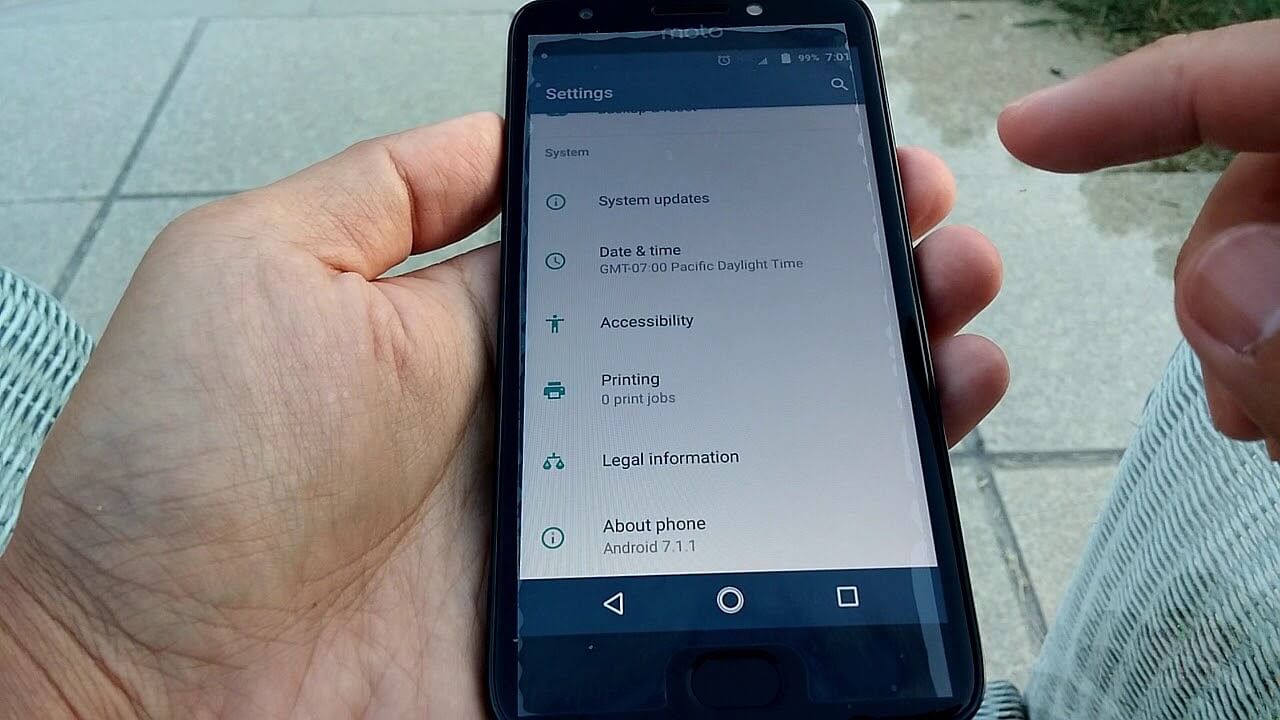
As we are all set now and ready with all the files to root Motorola Moto E4 Plus smartphone, the very first step is to unlock the Bootloader. You will need a USB cable to connect your smartphone with the PC, so make sure to arrange it as well.
- First of all, switch off your Moto E4 Plus mobile phone.
- Now, press and hold the Volume Down button and Power button simultaneously for a
few seconds until the phone boots into Fastboot mode. - If you see a warning message in-between the boot-up, press the Volume Up button to
continue. - Once your phone is in Fastboot mode, connect it to the PC using a USB cable.
- Go to the Fastboot folder and launch Fastboot. It should open a command prompt on
your screen. - To check whether the device is successfully connected, type the command “fastboot
devices”, and hit Enter. If any connected devices do not appear on the cmd window,
repeat the whole process once again. - If the device is connected, type the command “fastboot OEM get_unlock_data” and
execute it. - After you execute this command, a unique 20 digits code will be shown on the screen,
copy it. - Go to the Official Moto Unlock page, and log in. After that, paste the unique code on
the page and get the permission to unlock. If it says, you can unlock your Moto E4
Plus; a similar 20 digit unlock key will be provided to you. Copy it. - Come back to the Command window and execute the command “fastboot OEM
unlock UNIQUE CODE”, and it should do the job. To be more sure, you can execute
the command maybe two or three times. - Now, the device will itself boot up. Once the device restarts, make sure to check that
USB Debugging Mode, OEM Unlock, and Advanced Reboot is enabled. Sometimes
developer options get automatically reset after unlocking the bootloader.
Flash TWRP

Since the standard Recovery image is not very functional and slightly difficult to use as well,
we need to flash custom TWRP Recovery on the Moto E4.
- Switch off your device and enter the Fastboot mode once again by holding the power
button and Volume down button simultaneously for a few seconds. - Once the Fastboot mode is on, connect your Moto E4 to the computer via USB cable.
- Launch the Fastboot file on your PC and check if the device is properly connected
using the command, “fastboot devices”. - Now, enter the command “fastboot flash recovery recovery.img”
- Execute the command to flash TWRP Recovery successfully.
- Now, instead of booting into the OS, we can directly boot the TWRP recovery using
the command “fastboot boot recovery.img”. - From the TWRP recovery, we can continue to install Magisk to complete the Moto E4
plus root process successfully.
It is rare, but there may be a scenario in the future when you have to update the TWRP. The TWRP needs to be updated when you change android versions, not updating TWRP could put your device in a state of boot looping. If you want to update your TWRP without a PC, you could check out this guide on Devsjournal.
Use Magisk
- Once the device boots into TWRP mode, use the following ADB commands:
adb shell mount -o,rw /dev/block/bootdevice/by-name/vendor /vendor
adb push fstab.qcom /vendor/etc/fstab.qcom
- Go back to the TWRP menu, tap on Wipe and select Cache Data from the Advanced
Wipe menu. - Now execute another ADB command to copy magisk files to your mobile phone:
adb push Magisk-version name.zip /sdcard/
- Go back to the TWRP menu, tap on Install, and locate the Magisk.zip file and install
it. - Once the installation process is complete, you can Reboot your device and install the
Magisk Manager to finish the root process.
Conclusion
Hence, this was all about how to root Moto E4 Plus or E4 models successfully using Magisk. Although there are other methods as well by which you can try to root the phone, we feel this one is the simplest method that works pretty well. So, as now you have a rooted device, you can also think of changing the OS if you are bored of using the same standard one after all this time. If not, there are still so many cool things you can try out with a rooted device. Thus, make sure to let us know in the comments section if you face any issues while using this root method, we will be glad to guide you.
Editor’s choice:
Equipped with a Bachelor of Information Technology (BIT) degree, Lucas Noah stands out in the digital content creation landscape. His current roles at Creative Outrank LLC and Oceana Express LLC showcase his ability to turn complex technology topics into engagin... Read more






