Rooting your Galaxy A5 SM-A500F can open up a world of possibilities. It allows you to customize your device to your liking, improve its performance, and extend its battery life. But how exactly do you root Galaxy A5? This guide will walk you through the process, providing you with the knowledge and tools you need to unlock your device’s full potential.
The Samsung Galaxy A5 root process may seem daunting, especially if you’re new to the world of Android customization. However, with a bit of guidance and the right tools, you can root your A5 and start enjoying the benefits in no time. Whether you’re looking to root Samsung A5 for the first time or you’re an experienced modder, this guide has something for everyone. Read More : Stock ROM Vs Custom ROM
Table of Contents
Rooting Galaxy A5: What does it mean?
Rooting your Galaxy A5 essentially means gaining administrative access to your device’s operating system. This allows you to make changes and adjustments that are typically not possible with factory settings. When you root Samsung A5, you’re unlocking a new level of control over your device, giving you the ability to customize and optimize your phone to your liking.
The process of rooting, often referred to as “gaining root access,” involves modifying the software on your device to allow you to bypass restrictions put in place by the manufacturer. Once you’ve successfully completed the Samsung Galaxy A5 root process, you’ll be able to install custom ROMs, remove pre-installed apps, improve battery life, enhance performance, and much more. It’s like having VIP access to your device, where the only limit is your imagination.
Benefits of Rooting Galaxy A5
Rooting your Galaxy A5 comes with a host of benefits that can significantly enhance your user experience. Here are some of the key advantages you can enjoy once you root your A5:
- Customization: One of the biggest benefits of the Galaxy A5 root process is the ability to customize your device to your liking. You can install custom ROMs, change your device’s theme, modify the user interface, and much more.
- Improved Performance: Rooting your device can help improve its performance. You can overclock your device’s CPU for faster performance or underclock it for better battery life.
- Remove Bloatware: Manufacturers often pre-install apps on their devices, many of which you may never use. These apps can take up valuable storage space and slow down your device. When you root Samsung A5, you can remove these unnecessary apps and free up space.
- Access to Root-Only Apps: There are many powerful apps available that require root access. These apps can help you back up your data, automate tasks, improve battery life, and more.
- Improved Battery Life: Some root apps can help you optimize your device’s battery usage, significantly extending its battery life.
Remember, while rooting offers many benefits, it also comes with certain risks. Always ensure you understand these risks and follow the correct procedures when attempting to root your device.

Risks of Rooting Galaxy A5
While rooting your Galaxy A5 can unlock a host of benefits, it’s important to be aware of the potential risks involved. One of the main concerns is that it can void your warranty. Most manufacturers, including Samsung, do not support rooting and may refuse to service rooted devices.
Another risk is that the root process, if not done correctly, can potentially brick your device, rendering it unusable. This is why it’s crucial to follow reliable guides and use trusted tools when attempting to root Samsung A5.
Rooting also exposes your device to potential security risks. Gaining root access means that apps can have deeper access to your system, which could be exploited by malicious software. Therefore, it’s important to be cautious about the apps you install on your rooted device.
Lastly, some apps and services, such as certain banking apps and streaming services, may not work on rooted devices due to security measures. However, there are often workarounds available for these issues. Despite these risks, many users find that the benefits of rooting their Samsung Galaxy A5 outweigh the potential downsides.
Essential Tips Before Rooting Your Galaxy A5
Before you dive into the process of rooting your Galaxy A5, there are a few essential tips you should keep in mind to ensure a smooth and successful root:
- Backup Your Data: Before you root A5, make sure to back up all your important data. Rooting your device can potentially erase all data, so it’s crucial to have a backup in place.
- Charge Your Device: Ensure your device is fully charged or at least at 60% battery level. This is to prevent the device from shutting down during the rooting process, which could lead to serious issues.
- Use Reliable Rooting Software: Not all rooting software is created equal. Some are more reliable and safer than others. Do your research and choose a trusted tool for the Galaxy A5 root process.
- Understand the Risks: Rooting your device can void your warranty and potentially brick your device if not done correctly. Make sure you understand the risks involved and are comfortable proceeding.
- Follow Instructions Carefully: Each device has a specific method for rooting. Ensure you follow the instructions for your specific model (in this case, Galaxy A5 SM-A500F) carefully to avoid any issues.

I want you to know some things which are really important.
- It can affect the warranty, since the warranty gets void for rooted devices.
- A wrong step in not following this guide properly might brick your Samsung Galaxy.
- And sometimes, Rooting might also result in affecting battery health. So, if you are too conscious about battery health, then I would not recommend this to you. Read More: Enable OTG support for Samsung Galaxy A5 SM-A500F
There are different Samsung Galaxy A5 SM-A500F available. so try with below apps and Softwares one by one
- Root Samsung Galaxy A5 SM-A500F with OneClickroot (Recommend ALL Android Devices)
- Root Samsung Galaxy A5 SM-A500F with Kingroot (Recommend ALL Android Devices)
- Root Samsung Galaxy A5 SM-A500F with Kingoroot
- Root Samsung Galaxy A5 SM-A500F with dr.fone
- Root Samsung Galaxy A5 SM-A500F with Framaroot
I’m going to provide detailed solution for each of these different category devices. By keeping these tips in mind, you can ensure a successful and safe root of your Samsung Galaxy A5.
Root Galaxy A5 SM-A500F with Oneclickroot
Rooting your Samsung Galaxy A5 SM-A500F can be a straightforward process with the help of Oneclickroot. This software is designed to make the rooting process as simple and as safe as possible. Here’s a step-by-step guide on how to root your device using Oneclickroot:
Step 1
- Download and install One Click Root for windows on your PC.

Step 2
- Launch One Click Root.
- Now connect your device to your computer by using USB cable.
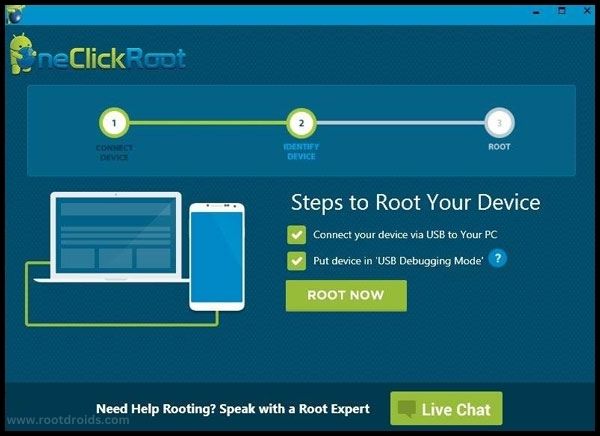
Step 3
- Enable Debugging mode on your Samsung Galaxy A5 SM-A500F . Read More
- Click on the “Root” button to start the process.
- During this process your device will reboot at many times. Don’t be afraid…it’s normally happens while rooting process. Remember don’t unplug or touch your device during this process.
- Wait for a few minutes. Finally you have done it successfully..
Root Galaxy A5 SM-A500F with Kingroot
Rooting your Samsung Galaxy A5 SM-A500F can be a breeze with the help of Kingroot. This powerful tool simplifies the rooting process, making it accessible even to those who are new to the world of Android customization. Here’s a step-by-step guide on how to root your device using Kingroot:
Step 1
- Download KingRoot from above link and copy & paste that into your phone’s Micro SD card
- Now, Go to Miro SD card on phone and tap the “kingRoot APK icon” after tapping, check “unknown sources” on next window
- After that Tap the “install button” . Wait until installation completed.
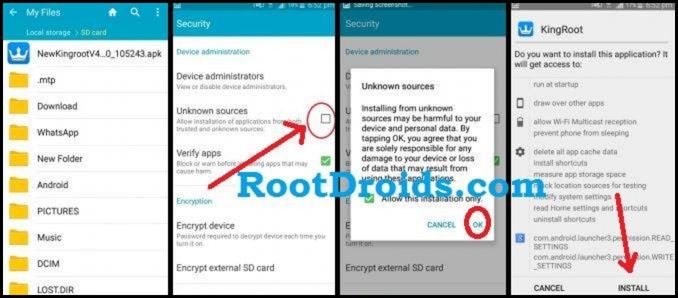
Step 2
- After installing KingRoot app, Open it by tapping.
- Now Tap “try to Root” option to start rooting process
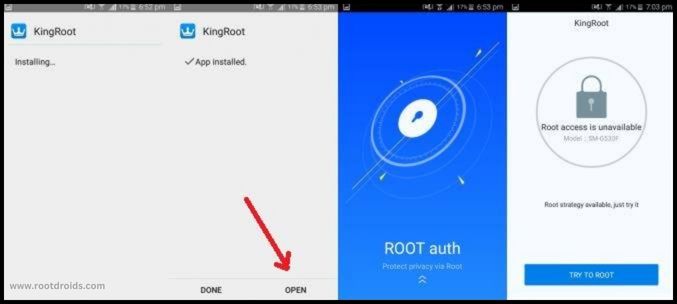
Step 3
- After tapping “Try to Root” It will start rooting and after few mints it will show green Right saying “Root status.
- After performing Root, You are free to use your phone and flash Custom Roms/ Custom recovery.

Now your android device is rooted
Root Galaxy A5 SM-A500F with Kingoroot
Rooting your Samsung Galaxy A5 SM-A500F is made easy with KingoRoot. This user-friendly tool is designed to make the rooting process simple and safe. Here’s a step-by-step guide on how to root your device using KingoRoot:
Step 1
- Download KingoRoot.apk to your android device.
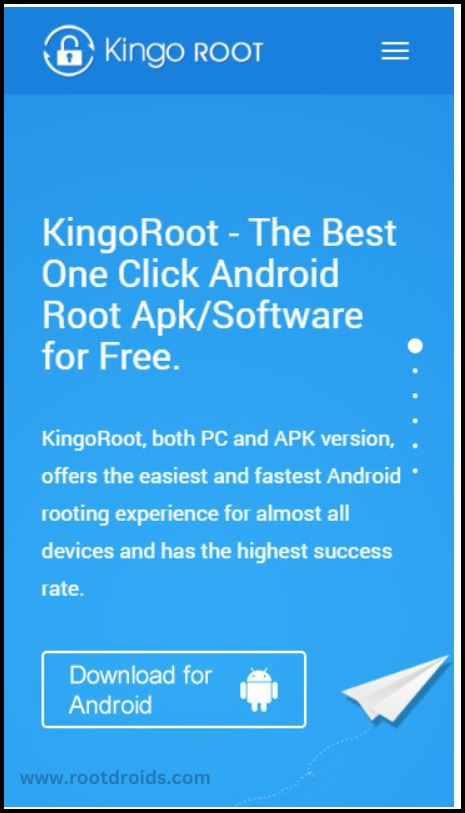
- If you got a warn message from Chrome about KingoRoot.apk then click “OK” button and go forward.
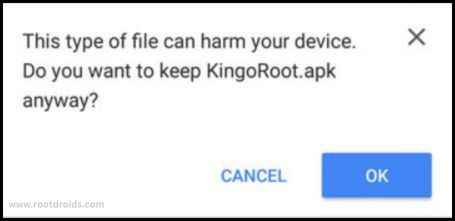
Step 2
Install KingoRoot on your Device Properly
- If you don’t have given the permission to install applications from unknown sources then you will get a notification that “Install Blocked”. So go to Settings=> Security to check “Unknown Sources” status.
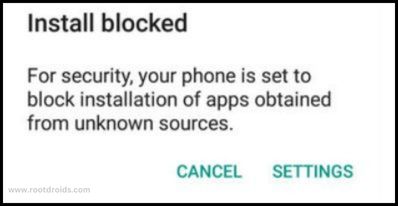
- Allow it to install applications from unknown sources.
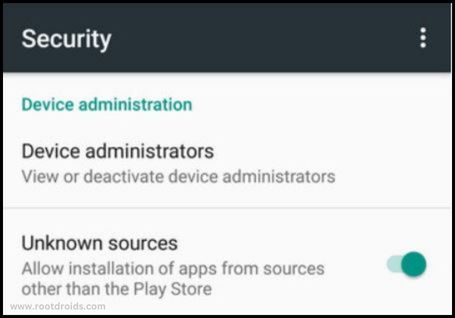
Step 3
- after Install, Launch KingoRoot app.
- As I said, KingoRoot is very easy to maintain.. To start the process click on the “One Click Root”.
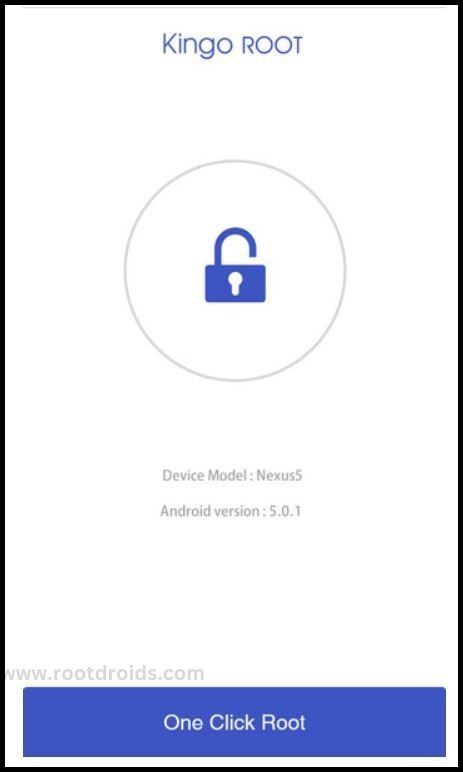
Step 4
- Patiently wait for a few seconds until the outcome appear.

Step 5
- Finally you have done it successfully..
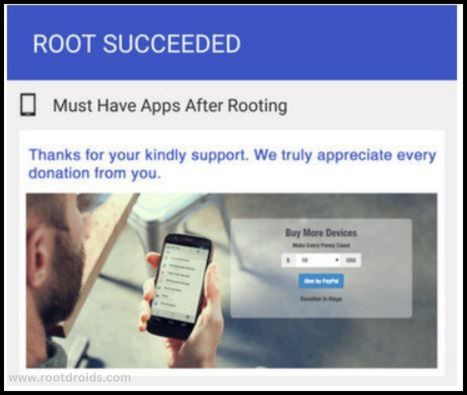
Root Samsung Galaxy A5 SM-A500F with dr.fone
Rooting your Samsung Galaxy A5 SM-A500F is a straightforward process with dr.fone – Root. This software is designed to make the rooting process as simple and as safe as possible. Here’s a step-by-step guide on how to root your device using dr.fone – Root:
Step 1
- First of all download and install dr.fone on your computer.
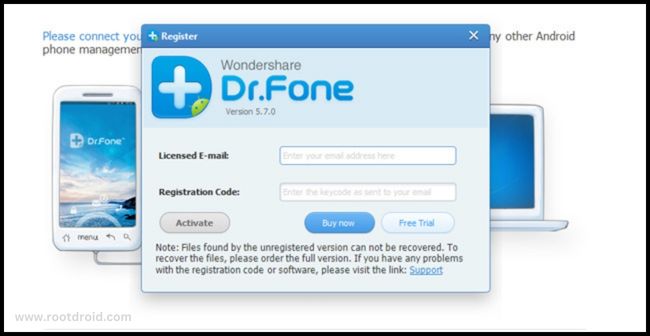
Step 2
- Click on the “Root” button from the options list.
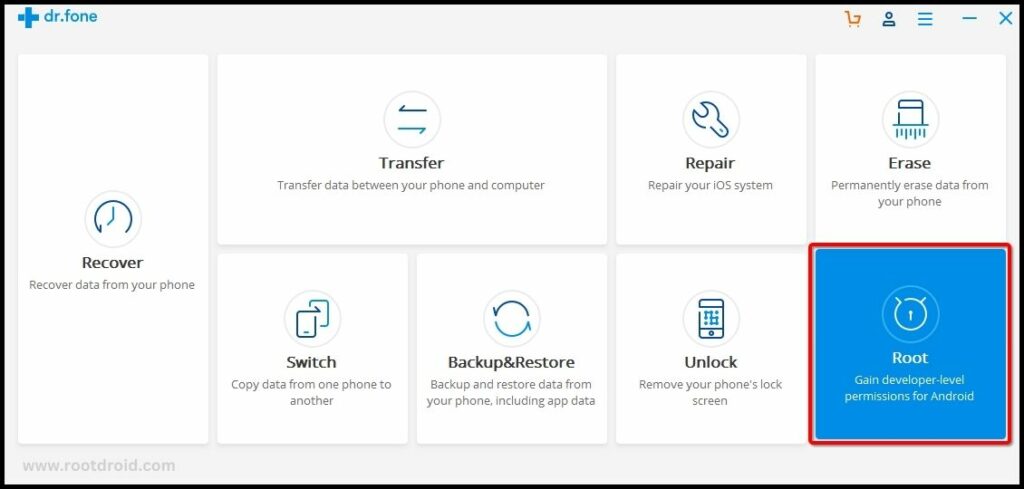
Step 3
- Connect your android device via USB cable.
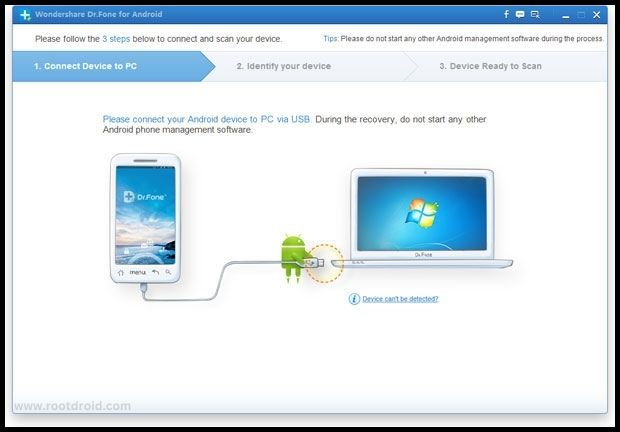
Step 4
- Enable Debugging mode on your android device. Read More
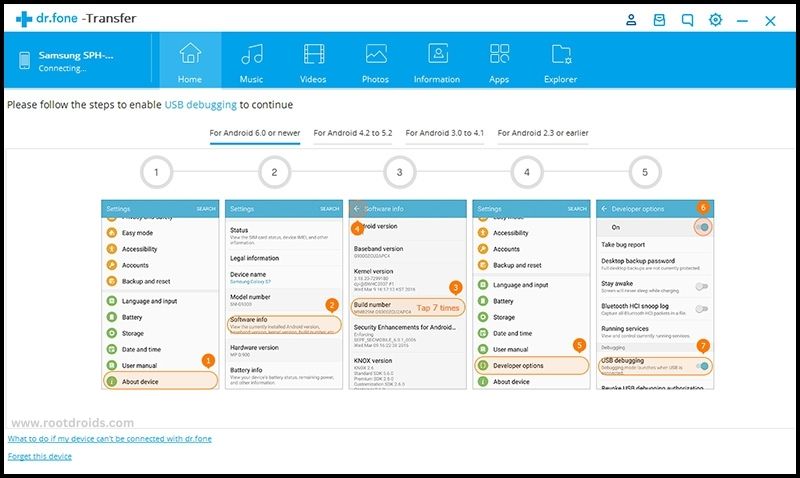
Step 5
- Click on the “Start” button to root your device.
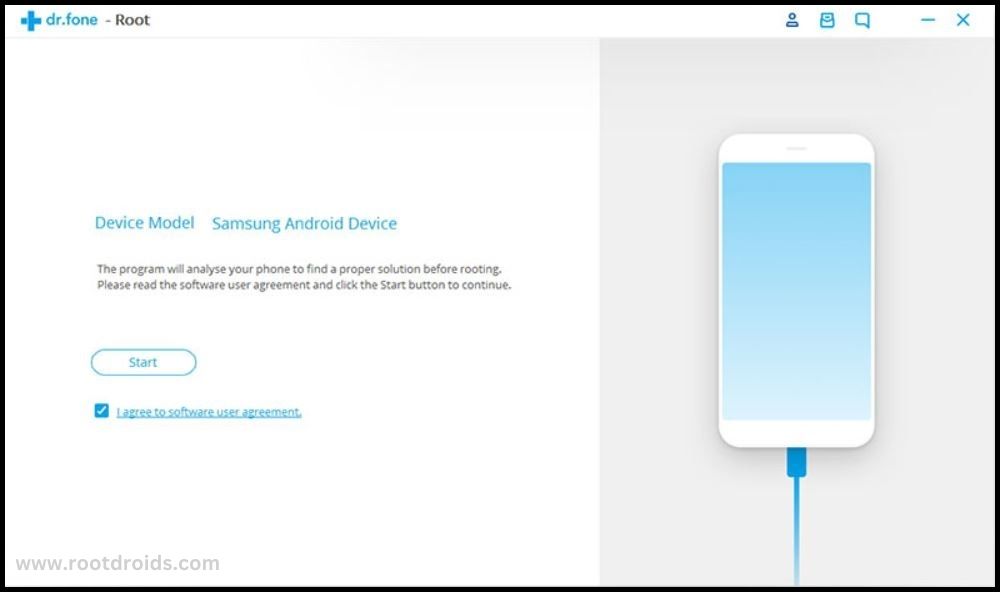
Step 6
- Wait for a few seconds patiently because it takes some time to detect your Samsung Galaxy A5 SM-A500F .
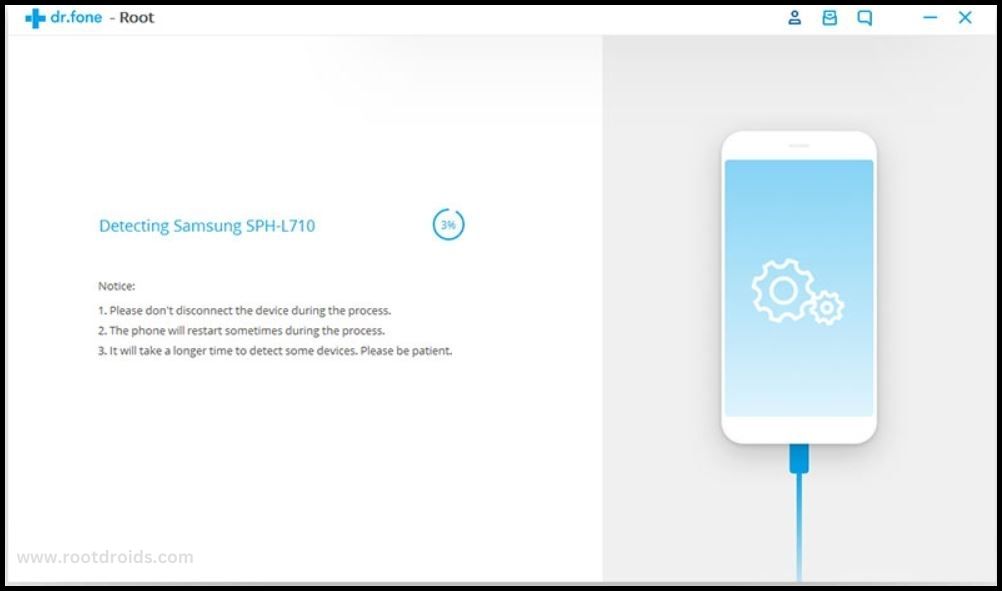
Step 7
- Now click on the “Root Now” button to start the rooting process.

Step 8
- Tap on the “Confirm” when it prompted.
- During this process your device will reboot at many times. Don’t be afraid…it’s normally happens while rooting process. Remember don’t unplug or touch your device during this process..
Step 9
- Done..!! You have successfully rooted your device..
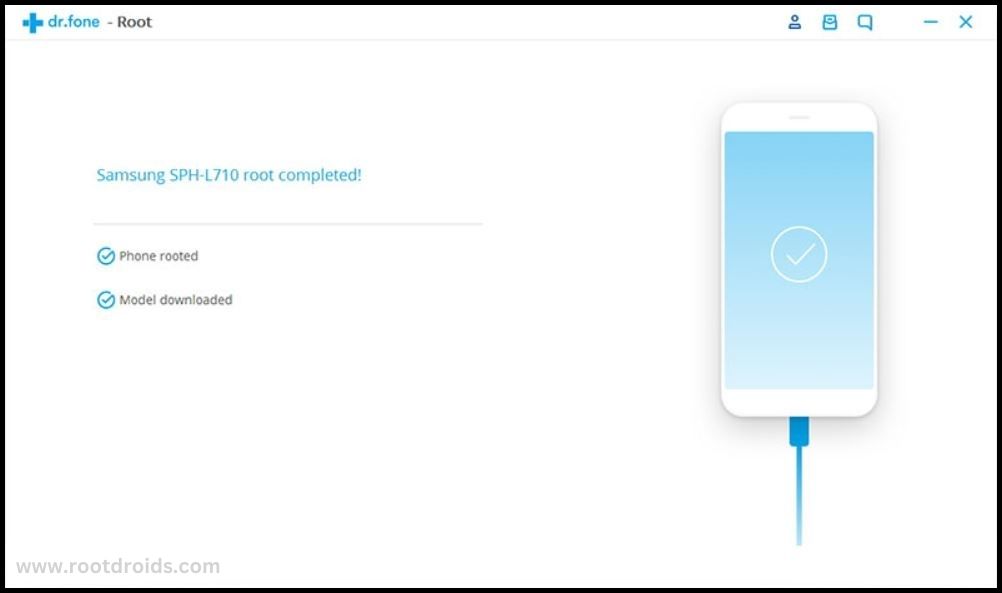
Congratulations on rooting your Samsung Galaxy A5 SM-A500F successfully! Read More : I have rooted my phone. Now what is Next?
Check If Samsung Galaxy A5 SM-A500F Is Rooted Properly
To confirm if your Galaxy A5 root process was successful, you can look for an application named “SuperSu” on your device. If this app is present, then your Samsung Galaxy A5 has been rooted. Still unsure? You can further verify the root status of your Samsung A5 by using a reliable root checker app. This tool will provide a definitive answer on whether your phone has gained root access or not.
Errors and Solutions
I Can Not Root My Samsung Galaxy A5 SM-A500F
Kingroot is always updating application. some times your device is not supported by app.. However, If you are still unable to root your phone, You have two options. one is, try root manually or use different Root app – Best Apps that support any phone
Phone stuck at boot, continuously restarts
Your Stock Rom image or Custom image has been damaged so you have to install Stock Rom or Custom Rom again. Is Sound big? Don’t worry we have step by step dedicated Posts here.
Root succeed but no SuperUser installed after reboot?
Actually, There is some additional some protection on your android phone. like AT&T, HUAWEI. So, please try to install kingo manually. but it is not easy. you had better use different root apps.
Root failed in Samsung Galaxy A5 SM-A500F related problems
- Get stuck kingoroot. No Strategy Found/need root/ Connection Unstable/please check your phone vulnerabilities/Your device seems not vulnerable to exploit included in framaroot/
- Root fail in kingRoot/ Kinguser/ framaRoot/ kingoroot/iroot/RootGenius/One Click Root/Towel Root.
Sometimes these apps do not works with some Devices. So you had better try another rooting app. There are Top 10 rooting app and we listed them – Click here
Why Kingo and other apps detected by antivirus as malicious?
exploiting system vulnerabilities/security loopholes, which is and will be “dangerous” to your antivirus guard.. So you had better disable it for few minutes.
After root some of Features Not working properly
Q : I rooted my phone and Now, WiFi, Mobile data, Bluetooth, sensors, keyboard, speakers,MIC, Host-spot and GPS does not work properly.
A : It seems, Something gone Wrong. When we are rooting these kind of things may happen. All you have to do is Install Stock Rom and then again try to root your device.
I Can not OTA update after rooting?
After you rooted your phone, then you can’t get update automatically. If you want? then go to this link
Su binary needs to be updated Samsung Galaxy A5 SM-A500F
First of all Full unroot your device and remove roots apps and restart the phone. follow this guide line step by step with new files.
Fix “Unfortunately, kingroot has Stopped” Error in Samsung Galaxy A5 SM-A500F
This is not related to Rooting process. This is a error of your phone’s cache. So you have to delete those caches. then this problem will be settle.
1. Reboot/Restart your Samsung Galaxy device. works?
2. Delete/erase cache and data in kinguser.
Fix “Unfortunately, kingoroot has Stopped” Error in Samsung Galaxy A5 SM-A500F
This is not related to Rooting process. This is a error of your phone’s cache. So you have to delete those caches. then this problem will be settle.
1. Reboot/Restart your Samsung Galaxy device. works?
2. Delete/erase cache and data in kingoroot
Fix “Unfortunately, OneClickroot has Stopped” Error in Samsung Galaxy A5 SM-A500F
This is not related to Rooting process. This is a error of your phone’s cache. So you have to delete those caches. then this problem will be settle.
1. Reboot/Restart your Samsung Galaxy device. works?
2. Delete/erase cache and data in Oneclickroot
Your Phone is so solid to root: Network error. failed to get components.
Rooting Apps want to access internet.. This error happen when app can’t connect to internet.
DATA Connection –
- please Recheck your Data connection is ON or not.. it is ON and No internet connectivity?
- Then restart the phone.. If not works, Please check your balance.
WIFI Connection –
- If you use WIFI, then Please Recheck WIFI button in your Samsung Galaxy device.. (untap and Tap it).
If not works, then reset your WIFI Router. If not works, - Then switch off and On your WIFI Router. all are not works?
- Then go to Wifi Setting >>choose your WIFI connection>>”Forget Network” (remove it).and search WIFI connection and connect it again
error code: 0x19E775? / need root/Shell-root could not be accessed
You had better use different Root app. We listed all possible rooting apps
Su binary needs to be updated Samsung Galaxy A5 SM-A500F
- First of all Full unroot your device and remove roots apps and restart the phone. follow this guide line step by step with new files.
I can not OTA update after rooting?
- After you rooted your phone, then you can’t get update automatically. If you want? then go to this link
After root some of Features Not working properly
Q : I rooted my phone and Now, WiFi, Mobile data, Bluetooth, sensors, keyboard, speakers,MIC, Host-spot and GPS does not work properly.
A : It seems, Something gone Wrong. When we are rooting these kind of things may happen. All you have to do is Install Stock Rom and then again try to root your device.
Samsung Galaxy A5 SM-A500F stuck at boot, continuously restarts,
- Your Stock Rom image or Custom image has been damaged so you have to install Stock Rom or Custom Rom again. Is Sound big? Don’t worry we have step by step dedicated Posts here.
Conclusion
In conclusion, rooting your Galaxy A5 SM-A500F can unlock a world of possibilities, allowing you to customize your device to your liking, improve its performance, and extend its battery life. Whether you choose to root Samsung A5 using Oneclickroot, Kingroot, KingoRoot, or dr.fone – Root, the process can be straightforward and safe if you follow the instructions carefully. Remember to verify the root status of your Samsung Galaxy A5 using the SuperSu app or a reliable root checker app. With the right tools and guidance, you can successfully root your A5 and start enjoying the benefits of a rooted device.
Frequently Asked Questions
Can I unroot my device if I change my mind?
Absolutely, you can unroot your Samsung Galaxy A5 if you change your mind. The process to unroot is usually as simple as the root process and can be done using the same tool you used to root your device. However, it’s important to note that the exact steps may vary depending on the software you used. Always ensure to follow the specific instructions provided by the software to avoid any potential issues.
Is it safe to root Samsung A5?
Yes, it is generally safe to root your Samsung A5 if you follow the correct procedures and use reliable rooting software. However, it’s important to understand that rooting carries certain risks, such as potentially voiding your warranty or bricking your device if not done correctly. Always ensure you have a full backup of your data before you begin the process. Lastly, carefully follow the instructions specific to your device model to minimize any risks.
Equipped with a Bachelor of Information Technology (BIT) degree, Lucas Noah stands out in the digital content creation landscape. His current roles at Creative Outrank LLC and Oceana Express LLC showcase his ability to turn complex technology topics into engagin... Read more




