Rooting your Galaxy A7 SM-A750F can open up a world of possibilities, allowing you to customize your device, improve its performance, and extend its battery life. However, the process can seem daunting if you’re not familiar with it. That’s why we’ve put together this comprehensive guide to help you root your Galaxy A7 safely and effectively.
Whether you’re looking to root Galaxy A7 for the first time or you’ve done it before but need a refresher, this guide is for you. We’ll walk you through the entire process, from preparing your device to installing the necessary software, and finally, to successfully root Samsung SM-A750F. By the end of this guide, you’ll have a rooted device and a better understanding of what rooting entails. Read More : Stock ROM Vs Custom ROM
Table of Contents
Rooting Galaxy A7: What does it mean?
Rooting your Galaxy A7 essentially means gaining full control over your device’s operating system. This process allows you to access and modify the software code on your device, which is typically locked by the manufacturer. With a rooted Samsung Galaxy A7, you can customize your device to a greater extent than what’s normally possible.
For instance, you can remove pre-installed apps that you don’t use, improve battery life by controlling power-consuming apps, and even install custom ROMs to change your device’s entire look and feel. Rooting Samsung SM-A750F also lets you access features that are usually exclusive to certain regions or devices. However, it’s important to note that while rooting can unlock many benefits, it also comes with potential risks such as voiding your warranty or bricking your device if not done correctly.
Benefits of Rooting Galaxy A7
Rooting your Galaxy A7 SM-A750F comes with a host of benefits that can significantly enhance your user experience. Here are some of the key advantages:
- Full Control Over Your Device: Rooting gives you administrative access to your device’s operating system. This means you can modify system files, change boot settings, and even alter the software code.
- Remove Bloatware: Pre-installed apps, also known as bloatware, can consume a lot of system resources. With a rooted Samsung Galaxy A7, you can easily remove these unnecessary apps and free up system resources.
- Install Custom ROMs: One of the biggest advantages of rooting is the ability to install custom ROMs. These are modified versions of Android that can drastically change your device’s interface and performance.
- Improve Battery Life: Some apps and processes can drain your battery quickly. Rooting allows you to control these power-hungry apps, thereby extending your device’s battery life.
- Access to More Apps: Some apps require root access to function. Once you root Samsung SM-A750F, you can use these exclusive apps.
- Better Backups: With root access, you can use powerful backup apps like Titanium Backup to back up your entire system, including your apps with their data, which is not possible on unrooted devices.
Remember, while these benefits can significantly enhance your device’s performance and usability, rooting also comes with potential risks. Always proceed with caution and make sure you understand what you’re doing.

Risks of Rooting Galaxy A7
While rooting your Galaxy A7 SM-A750F can unlock a host of benefits, it’s important to be aware of the potential risks involved. Here are some of the key risks you should consider:
- Voiding Your Warranty: Most device manufacturers and carriers will void your warranty if you root your device. This means if your device suffers any hardware or software issues, you’ll be responsible for the repair costs.
- Bricking Your Device: If the rooting process is not done correctly, there’s a risk of “bricking” your device, rendering it unusable. This is why it’s crucial to follow reliable instructions and take necessary precautions when rooting.
- Security Risks: Rooting your Samsung Galaxy A7 can make it more vulnerable to malware and viruses. Since you’re bypassing certain security features, malicious apps can potentially gain root access to your device.
- System Updates: Sometimes, rooting can cause issues with system updates. Your device may fail to install updates or you may lose your root access after updating.
- Performance Issues: While rooting can improve performance in many cases, it can also lead to issues. Some users report slower performance, increased battery drain, or even random reboots after rooting.
Before you decide to root Samsung SM-A750F, it’s important to weigh these risks against the potential benefits. Always ensure you’re following a reliable guide and take all necessary precautions to minimize these risks.
Essential Tips Before Rooting Your Galaxy A7
Before you proceed to root your Galaxy A7, it’s crucial to keep a few things in mind to ensure a smooth and successful process. Here are some essential tips:
- Backup Your Data: Rooting your device can potentially erase all data. Therefore, it’s crucial to back up all important files, contacts, photos, and other data before you start.
- Charge Your Device: Make sure your device is fully charged or at least has 70% battery life. You don’t want your device to shut down during the rooting process as it can lead to serious issues.
- Use Reliable Rooting Software: Not all rooting software is created equal. Some are more reliable and safer than others. Do your research and choose a trusted and reliable rooting software for your Samsung SM-A750F.
- Understand the Risks: Rooting your device can void your warranty and potentially brick your device if not done correctly. Make sure you understand these risks before proceeding.
- Follow Instructions Carefully: Each device has a specific rooting process. Ensure you follow the instructions for your specific model carefully to avoid any issues.
- Enable USB Debugging: Before you start the rooting process, make sure to enable USB debugging on your device. This allows your device to communicate with your computer during the rooting process. If some bad thing happen to your android device, we will not responsible for it..

I want to let you know some special things which are really important.
- It can affect your device’s warranty, since the warranty gets void for rooted devices.
- A wrong step which is not in this guideline will brick your Samsung device.
- And sometimes, Rooting might also result in affecting battery health. So, if you are too conscious about battery health, then I’m not recommend this to you. Read More: Enable OTG support for Samsung Galaxy A7 SM-A750F
There are different Samsung Galaxy A7 SM-A750F available. So try with below apps and Software one by one
- Root Samsung Galaxy A7 SM-A750F with OneClickroot (Recommend ALL Android Devices)
- Root Samsung Galaxy A7 SM-A750F with Kingroot (Recommend ALL Android Devices)
- Root Samsung Galaxy A7 SM-A750F with Kingoroot
- Root Samsung Galaxy A7 SM-A750F with dr.fone
- Root Samsung Galaxy A7 SM-A750F with Framaroot
By following these tips, you can ensure a safer and more successful rooting process for your Galaxy A7.
Root Samsung Galaxy A7 SM-A750F with Oneclickroot
Step 1
- Download and install One Click Root for windows on your PC.

Step 2
- Launch One Click Root.
- Now connect your device to your computer by using USB cable.
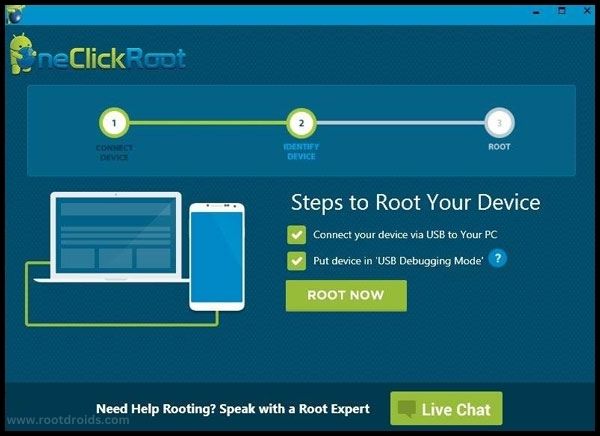
Step 3
- Enable Debugging mode on your Samsung Galaxy A7 SM-A750F . Read More
- Click on the “Root” button to start the process.
- During this process your device will reboot at many times. Don’t be afraid…it’s normally happens while rooting process. Remember don’t unplug or touch your device during this process.
- Wait for a few minutes. Finally you have done it successfully..
Root Samsung Galaxy A7 SM-A750F with Kingroot
Step 1
- Download KingRoot from above link and copy & paste that into your phone’s Micro SD card
- Now, Go to Micro SD card on phone and tap on the “kingRoot APK icon”. After tapping, check “unknown sources” on the next window
- After that Tap on the “install button” . Wait until installation completed.
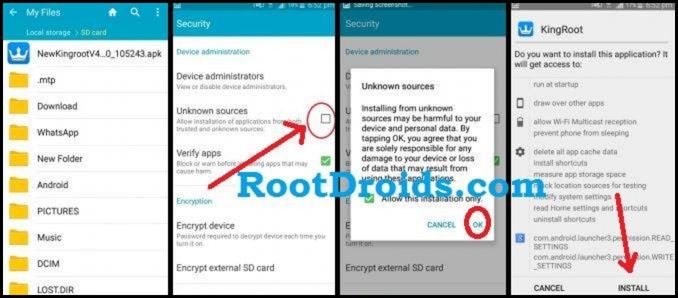
Step 2
- After installing KingRoot app, Open it by tapping.
- Now Tap on the “try to Root” option to start rooting process
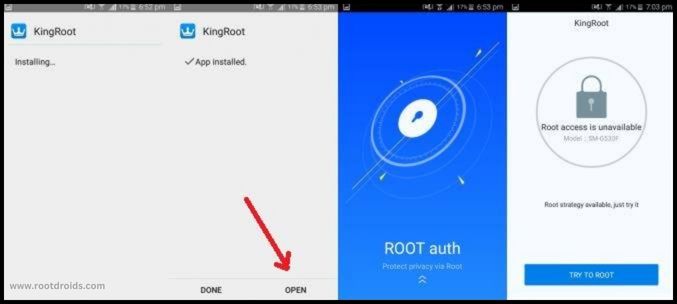
Step 3
- After tapping on “Try to Root” It will start rooting and after few minutes it will show green Right saying “Root” status.
- After performing Root, You are free to use your phone and flash Custom Roms/ Custom recovery.

Now your android device is rooted
Root Galaxy A7 SM-A750F with Kingoroot
Step 1
- Download KingoRoot.apk to your android device.
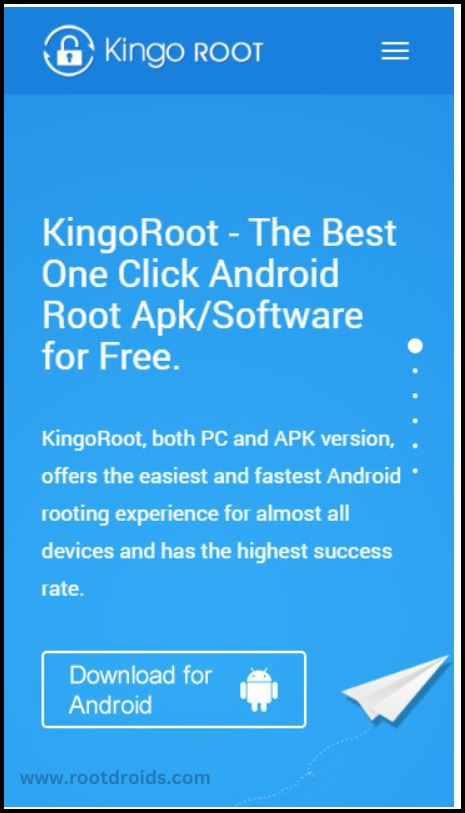
- If you got a warn message from Chrome about KingoRoot.apk then click “OK” button and go forward.
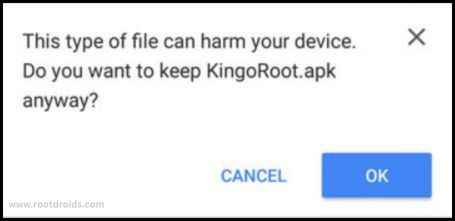
Step 2
Install KingoRoot on your Device Properly
- If you don’t have given the permission to install applications from unknown sources then you will get a notification that “Install Blocked”. So go to the Settings=> Security to check “Unknown Sources” status.
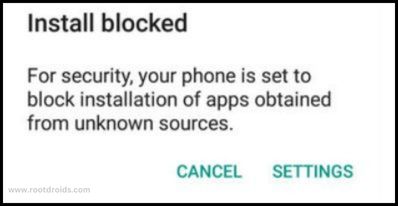
- Allow it to install applications from unknown sources.
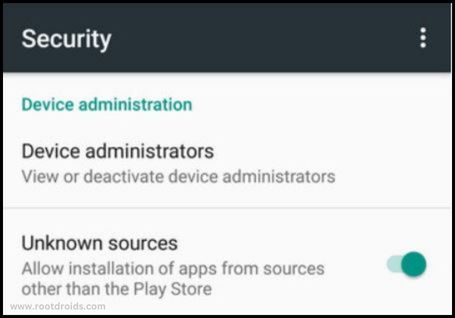
Step 3
- after Install, Launch KingoRoot app.
- As I said, KingoRoot is very easy to maintain.. To start the process click on the “One Click Root”.
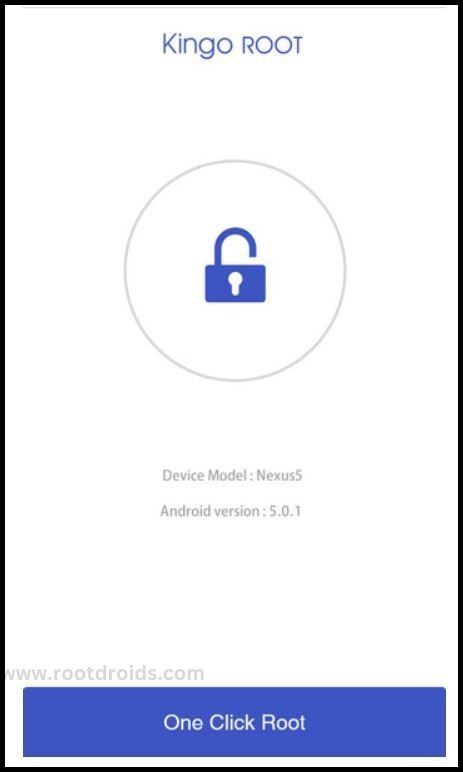
Step 4
- Patiently wait for a few seconds until the outcome appear.

Step 5
- Finally you have done it successfully..
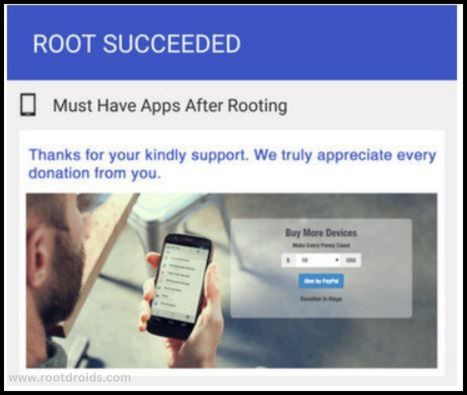
Root Samsung Galaxy A7 SM-A750F with dr.fone
Step 1
- First of all download and install dr.fone on your computer.
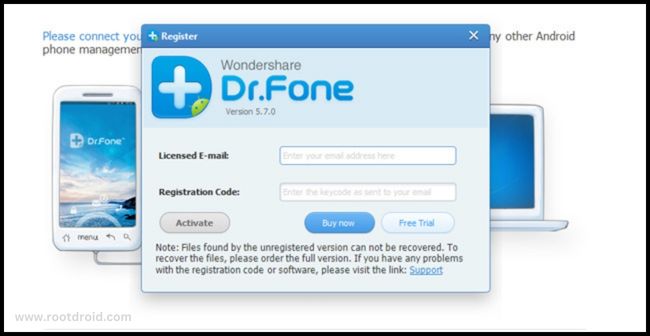
Step 2
- Click on the “Root” button from the options list.
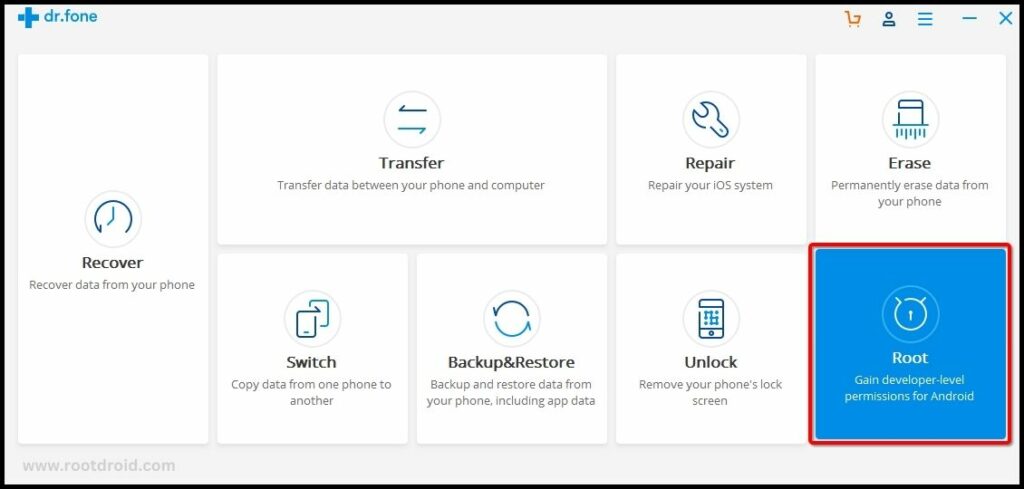
Step 3
- Connect your android device via USB cable.
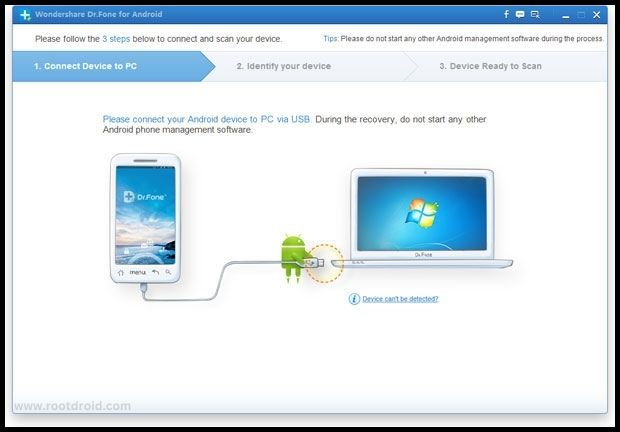
Step 4
- Enable Debugging mode on your android device. Read More
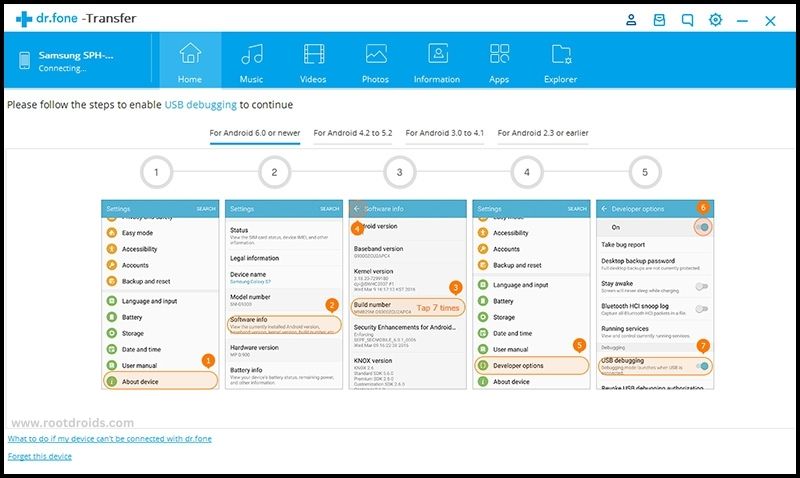
Step 5
- Click on the “Start” button to root your device.
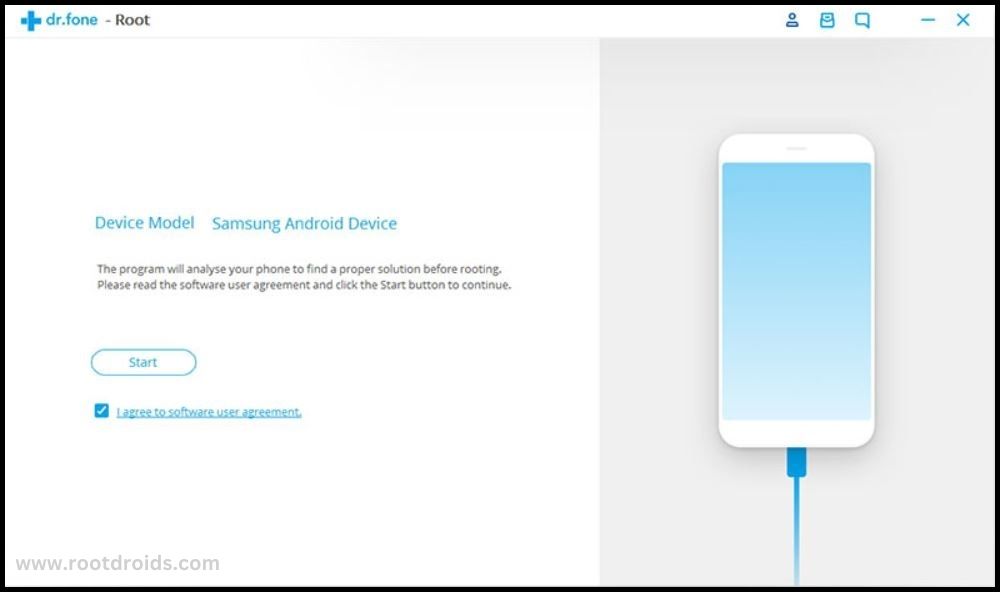
Step 6
- Wait for a few seconds patiently because it takes some time to detect your Samsung Galaxy A7 SM-A750F .
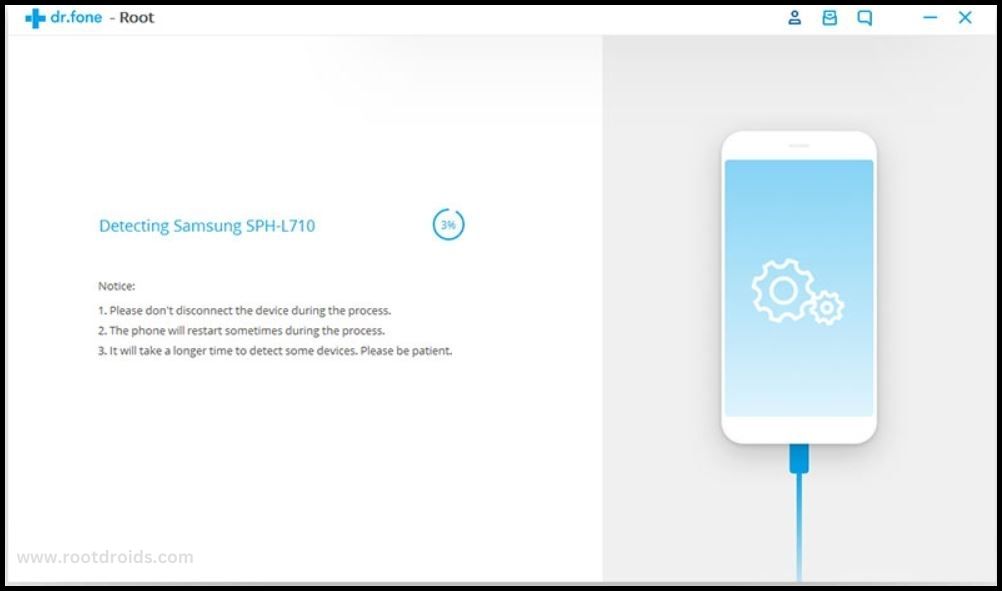
Step 7
- Now click on the “Root Now” button to start the rooting process.

Step 8
- Tap on the “Confirm” when it prompted.
- During this process your device will reboot at many times. Don’t be afraid…it’s normally happens while rooting process. Remember don’t unplug or touch your device during this process..
Step 9
- Done..!! You have successfully rooted your device..
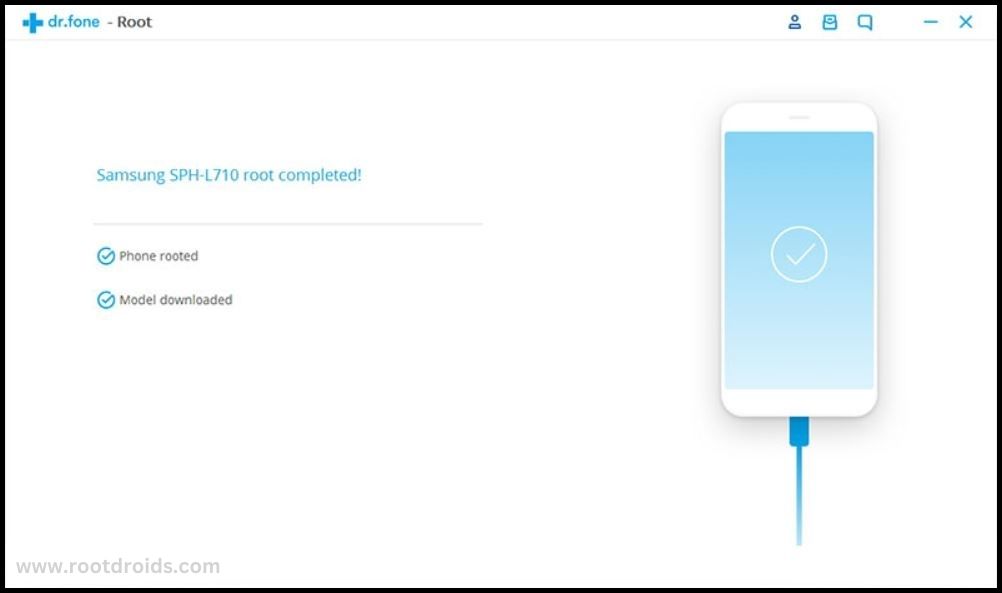
Congratulations on rooting your Samsung Galaxy A7 SM-A750F successfully! Read More : I have rooted my phone. Now what is Next?
Check If Samsung Galaxy A7 SM-A750F Is Rooted Properly
Determining if your Galaxy A7 has been successfully rooted is quite straightforward. If you notice an application named “SuperSu” on your device, you can confidently conclude that your Samsung Galaxy A7 root process was successful. However, if you’re still uncertain, you can use a reliable root checker app. This application will provide a definitive answer on whether your Samsung SM-A750F has gained root access or not.
Errors and Solutions
I Can Not Root My Samsung Galaxy A7 SM-A750F
Kingroot is always updating application. sometimes your device is not supported to a app.. However, If you still unable to root your phone, You have two options. First one is, try to root manually or use different Root app – Best Apps that support to any phone
Phone stuck at boot, continuously restarts
Your Stock Rom image or Custom image has been damaged. So you have to install Stock Rom or Custom Rom again. Is Sound big? Don’t worry we have step by step dedicated Posts here.
Root succeed but no SuperUser installed after reboot?
Actually, There is some additional some protection on your android phone. like AT&T, HUAWEI. So, please try to install kingo manually. but it is not easy. you had better use different root apps.
Root failed in Samsung Galaxy A7 SM-A750F related problems
- Get stuck kingoroot.No Strategy Found/need root/ Connection Unstability/please check your phone vulnerabilities/Your device seems not vulnerable to exploit included in framaroot/
- Root fail in kingRoot/ Kinguser/ framaRoot/ kingoroot/iroot/RootGenius/One Click Root/Towel Root.
Sometimes these apps not works on some Devices. So you had better try with another rooting app. There are Top 10 rooting app and we listed them – Click here
Why Kingo and other apps detected by antivirus as malicious?
exploiting system vulnerabilities/security loopholes, which will “danger” to your antivirus guard.. So you had better disable it for few minutes.
After root some of Features Not working properly
Q : I rooted my phone and Now, WiFi, Mobile data, Bluetooth, sensors, keyboard, speakers,MIC, Hostpot and GPS does not work properly.
A : It seems, Something gone Wrong. When we are rooting these kind of things may happen. You can try with Install Stock Rom again and then try to root your device again.
I Can not do OTA update after rooting?
After you rooted your phone, then you can’t get update automatically. If you want? then go to this link
Su binary needs to be updated Samsung Galaxy A7 SM-A750F
First of all unroot your device and remove roots apps and restart the phone. follow this guideline step by step with new files.
Fix “Unfortunately, kingroot has Stopped” Error in Samsung Galaxy A7 SM-A750F
This is not related to Rooting process. This is a error of your phone’s cache. So you have to delete those caches. Then this problem will be settle.
1. Reboot/Restart your Samsung. works?
2. Delete/erase cache and data in kinguser.
Fix “Unfortunately, kingoroot has Stopped” Error in Samsung Galaxy A7 SM-A750F
This is not related to Rooting process. This is a error of your phone’s cache. So you have to delete those caches. then this problem will be settle.
1. Reboot/Restart your Samsung. works?
2. Delete/erase cache and data in kingoroot
Fix “Unfortunately, OneClickroot has Stopped” Error in Samsung Galaxy A7 SM-A750F
This is not related to Rooting process. This is a error of your phone’s cache. So you have to delete those caches. then this problem will be settle.
1. Reboot/Restart your Samsung. works?
2. Delete/erase cache and data in Oneclickroot
Your Phone is so solid to root: Network error. failed to get components.
Rooting Apps want to access internet.. This error happen when app can’t connect to the internet.
DATA Connection –
- please Recheck your Data connection whether it is ON or not.. it is ON and No internet connectivity?
- Then restart the phone.. If not works, Please check your balance.
WIFI Connection –
- If you use WIFI, then Please Recheck WIFI button in your Samsung.. (untap and Tap it).
If not works, then reset your WIFI Router. If not works, - Then switch off and On your WIFI Router. Still not works?
- Then go to Wifi Setting >>choose your WIFI connection>>”Forget Network” (remove it).and search WIFI connection and connect it again
error code: 0x19E775? / need root/Shell-root could not be accessed
You had better use different Root app. We have listed all possible rooting apps
Su binary needs to be updated Samsung Galaxy A7 SM-A750F
- First of all unroot your device and remove roots apps and restart the phone. follow this guideline step by step with new files.
I can not OTA update after rooting?
- After you rooted your phone, then you can’t get update automatically. If you want? then go to this link
After root some of Features Not working properly
Q : I rooted my phone and Now, WiFi, Mobile data, Bluetooth, sensors, keyboard, speakers,MIC, Hotspot and GPS does not work properly.
A : It seems, Something gone Wrong. When we are rooting these kind of things may happen. So You can try with Install Stock Rom and then again try to root your device.
Samsung Galaxy A7 SM-A750F stuck at boot, continuously restarts
- Your Stock Rom image or Custom image has been damaged. So you have to install Stock Rom or Custom Rom again. Is Sound big? Don’t worry we have step by step dedicated Posts here.
Conclusion
In conclusion, rooting your Galaxy A7 SM-A750F can significantly enhance your device’s performance and user experience. From gaining full control over your device to removing bloatware, installing custom ROMs, and improving battery life, the benefits of a Galaxy A7 root are numerous. However, it’s crucial to understand the risks involved and follow the necessary precautions to ensure a successful and safe rooting process. Whether you’re a first-time rooter or an experienced techie, our guide provides a comprehensive walkthrough to help you root Samsung SM-A750F effectively. Remember, the key to a successful root is following instructions carefully and using reliable rooting software. Happy rooting!
Frequently Asked Questions
What are some reliable rooting software for Samsung Galaxy A7?
There are several reliable rooting software options available for the Samsung Galaxy A7. One of the most popular is KingoRoot, known for its user-friendly interface and high success rate. Another reliable option is OneClickRoot, which, as the name suggests, aims to simplify the rooting process to just one click. Lastly, iRoot is another trusted software that supports a wide range of Android devices, including the Samsung Galaxy A7.
Can I improve my device’s battery life by rooting?
Yes, you can significantly improve your device’s battery life by rooting. Rooting your Galaxy A7 gives you access to advanced battery-saving apps and settings that are not available on unrooted devices. You can control power-hungry apps, adjust CPU settings, and even automate tasks to conserve battery life. Therefore, rooting can be a powerful tool for enhancing your device’s battery performance.
Will rooting my device void my warranty?
Yes, rooting your device can potentially void your warranty. Most manufacturers, including Samsung, do not support rooting and consider it as a violation of the device’s terms of service. However, it’s worth noting that you can unroot your device if you need to claim warranty. But remember, the process of unrooting should be done carefully to avoid any trace of the device being previously rooted.
How can I ensure a successful and safe Galaxy A7 root process?
Ensuring a successful and safe Galaxy A7 root process involves a few key steps. Firstly, always back up your data before starting the process, as rooting can potentially erase all data on your device. Secondly, use reliable and trusted rooting software to minimize the risk of bricking your device. Lastly, follow the specific rooting instructions for your Samsung SM-A750F model carefully, as each device has a unique rooting process.






