“How to root SM J111F?”, has become a popular question among tech-savvy users. Rooting your device can unleash hidden features and allow you to customize your phone to your liking. However, the process can be complex and requires careful execution.
In this guide, we’ll be focusing specifically on the SM J111F root process. Whether you’re an experienced developer or a curious beginner looking to root your Samsung SM J111F, we’ve got you covered. We’ll be using the Odin tool, a powerful application developed by Samsung, to achieve the J111F root. It’s an easy-to-use tool that has made rooting accessible to a broader audience. So, strap in as we delve into the world of rooting Samsung Galaxy J1 ace SM-J111F.
Read more – Why we want to root – Full Details with a guide
Table of Contents
Advantages of Rooting Samsung Galaxy J1 ace SM-J111F
- Full Control Over Your Device: Rooting your SM j111f gives you full control over your device, allowing you to customize your smartphone to your liking.
- Ability to Install Custom ROMs: With root access, you can install custom ROMs on your Samsung Galaxy J1 Ace, providing you with a personalized user interface and improved performance.
- Uninstall Preinstalled Apps: Often, smartphones come with pre-installed apps that you may not need. Rooting your Samsung SM j111f allows you to uninstall these apps, freeing up storage space.
- Improved Performance: Rooting allows you to overclock the CPU, enhancing the performance of your device.
Disadvantages of Rooting Samsung Galaxy J1 ace SM-J111F
- Voiding Your Warranty: One major disadvantage of rooting is that it voids your phone warranty. So if your phone encounters a problem after j111f root, you are on your own.
- Risk of Bricking Your Device: If the rooting process is not done correctly, there’s a risk of “bricking” your device, making it unusable.
- Security Risks: Rooting your device can make it more vulnerable to viruses and malware.
- System Updates: Sometimes, rooting can cause issues with system updates. You may not be able to install updates or, worse, updates could cause issues with your rooted device.
Remember, while rooting can give you more control over your device, it also comes with risks. Make sure to weigh these pros and cons carefully before you decide to root your Samsung Galaxy J1 ace SM-J111F.
How to root SM J111F – In 8 steps
Note – First Back up your data
Step 1
- Charge your phone up to 50%
- Download the Samsung Galaxy J1 ace SM-J111F USB Driver and install it on your computer.
- Turn ON USB Debugging and Developer mode on the phone.
Step 2
Download the Odin program to your PC
- Now Download the Odin program to your laptop or to your Computer.
- After downloading, install and launch it.
Step 3
- take your phone and Turn it OFF by pressing the power key.
- Now press and hold the Power key + Home key + Volume down key until boot to download mode.

Step 4
- Connect your phone to your PC or laptop by using a USB data cable. it’s better to use original Data cables.
Step 5
Download the CF-Root file for Samsung Galaxy J1 ace SM-J111F
- Download the CF-Root file for Samsung Galaxy J1 ace SM-J111F. (Yes this zip may include Odin tool again. use one of Odin.)
- CF root file is ZIP so, you have to unzip it.
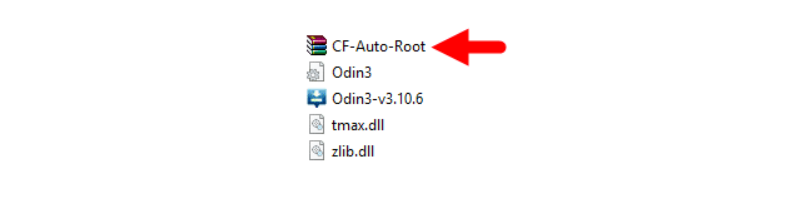
Step 6
- Now press the Volume up key to continue to Download Mode.
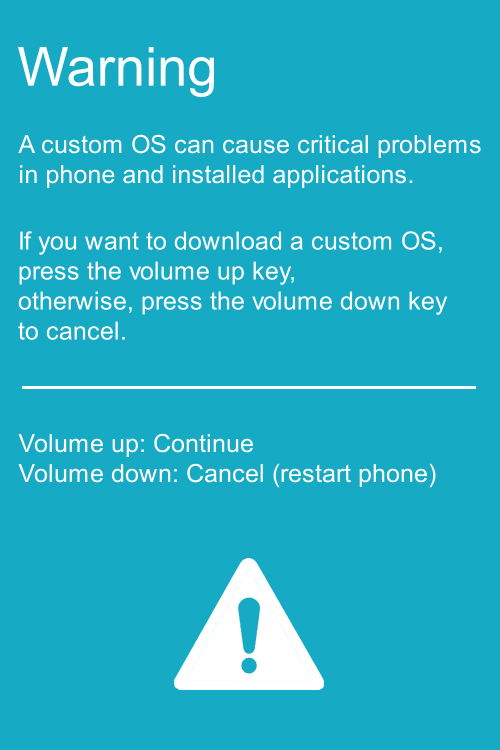
- After tapping the Volume up key, you will able to see the “Added“ message in the Odin tool’s notification box.
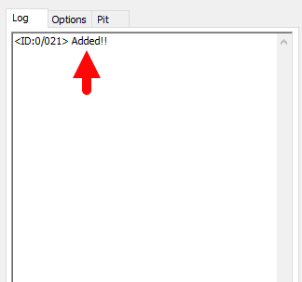
Step 7
- Click PDA / AP and browse to the Downloaded CF-Root file.
- Select “Auto Reboot”
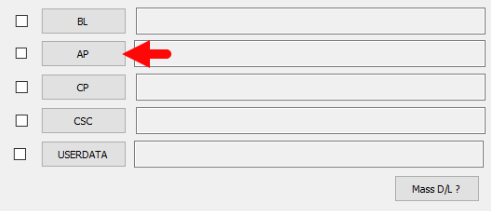
- Read More – Increase RAM SIZE after root
- Start Rooting by Clicking Start.
Step 8
- Please wait until the phone restarts automatically. and it will display a Green Pass.

- The last step is to Factory Reset your phone after turning on the phone.
- Now, Congratulations you have Successfully Rooted 🙂
- Read more, OK I rooted. Now what next?
Verifying Your SM J111F Root Status
To ascertain if your Samsung Galaxy J1 Ace SM-J111F has been rooted properly, you can follow these straightforward steps. The presence of an application named ‘SuperSu’ on your device is a clear indication of successful rooting. If ‘SuperSu’ is installed, then you can confidently say your sm j111f root process has been executed accurately.
However, if you still harbor any doubts regarding the Samsung sm j111f root process, there’s an additional method to confirm. You can utilize a reliable third-party application designed to verify root access. By using this app, it can definitively affirm whether your ‘j111f root’ process has been successful, providing you with assured peace of mind.
Top 10 Rooted apps for android devices
Deciding to Unroot Samsung SM J111F
After successfully implementing the steps on ‘how to root SM J111F’, you may find that the root permissions aren’t as necessary as you initially thought. In such a case, you might consider reversing the process for your Samsung Galaxy J1 ace SM-J111F. This procedure, known as unrooting, is just as simple and straightforward as the SM J111F root process was. To unroot your device and return it to its original state, you only need to follow a few straightforward steps. This will effectively remove the J111F root, ensuring your device operates as it did before you decided to root Samsung SM J111F. More details
Conclusion
In conclusion, understanding how to root sm j111f is a straightforward process when using the Odin tool. This article has provided a comprehensive guide to help you root your Samsung SM J111F successfully. With careful adherence to the highlighted steps, you can unlock the full potential of your device. Remember, j111f root isn’t a process to rush; take your time to follow each step correctly to avoid bricking your phone. Ultimately, rooting your Samsung SM J111F gives you the freedom to customize your device as you wish, making it more than just a communication gadget.
Frequently Asked Questions
What should I do if I can’t find my Samsung SM J111F model on the Chainfire website for rooting?
If you’re unable to locate your specific model ‘SM J111F’ on the Chainfire website, don’t worry. It’s possible that they are either in the process of creating or updating the CF file for your phone model. In such a case, you may need to wait or resort to a different method. There are numerous other apps available that can assist you with how to root SM J111F. These apps provide alternative methods to root Samsung SM J111F, ensuring you can still successfully perform a J111F root on your device. More details
Why did I encounter a “Root Fail” while trying to root Samsung SM J111F using applications like kingoRoot, Kinguser, framaRoot, kingroot, Vroot, Root Master, z4root, and Root Genius?
The “Root Fail” issue in these applications usually occurs because these are generic rooting applications. They might not support all phone models, including the SM J111F. Therefore, you may not be able to root Samsung SM J111F using these apps. Instead, you should learn how to root SM J111F using the CF-Root method. This is a standard procedure that is widely applicable to root mobile phones, and it typically supports a broader range of models, including the J111F. So, if you can’t use the aforementioned apps, don’t worry. The CF-Root method can be an excellent alternative for SM J111F root process.
I’m getting an error message saying “su binary needs to be updated/The Superuser binary (su) must be updated.” What should I do to fix this?
This is a common issue that can occur after you root Samsung SM J111F or any other smartphone. The su binary is a crucial part of the rooting process. If it’s not updated, it can lead to problems with the root process.
Here’s a guide on how to resolve this issue:
- Unroot Your Phone: The first step in resolving this issue is to unroot your phone. This will remove all root access from your device and return it to its original state.
- Remove Rooting Apps: After unrooting your phone, the next step is to remove all rooting apps. These apps can interfere with the updating of the su binary.
- Restart Your Phone: Once the rooting apps have been removed, restart your phone. This ensures that all changes made during the unrooting process are effectively implemented.
- Update the Su Binary: After restarting your phone, you can proceed to update the Su Binary. Follow the above guidelines step by step for this process.
Remember, rooting your smartphone like SM J111F comes with its own set of risks and challenges. Always ensure you’re following the correct procedures to avoid damaging your device. If you need to root Samsung SM J111F again, follow the appropriate guidelines to ensure a successful J111F root.
What should I do if I encounter the “Unfortunately, kinguser has Stopped” error when trying to root SM J111F?
If you’re attempting to root Samsung SM J111F and are experiencing the “Unfortunately, kinguser has Stopped” error, don’t worry. This is a common issue and can usually be resolved by following these simple steps:
- Start by restarting your Samsung Galaxy J1 Ace SM-J111F. Sometimes, a simple reboot can fix minor bugs and issues.
- If the problem persists even after the restart, you’ll need to navigate to your device’s settings page.
- Once you’re on the settings page, go to the app or application manager.
- From there, find the ‘kinguser’ application.
- Select it, and then delete both the cache and data associated with kinguser.
These steps should ideally resolve the ‘Unfortunately, kinguser has Stopped’ error, allowing you to continue with the SM J111F root procedure without any further issues. If you still face difficulties, it might be a good idea to seek professional help.
How can I resolve the “Unfortunately, kingroot has Stopped” issue when trying to root my Samsung Galaxy J1 ace SM-J111F?
If you’re encountering the issue “Unfortunately, kingroot has Stopped” while trying to figure out how to root SM J111F, you can follow these steps to possibly resolve it:
- Restart your Samsung Galaxy J1 ace SM-J111F. This can often solve many problems. If the issue continues, proceed to the next step.
- Go to the settings page on your device. This is typically represented by a gear icon on your screen.
- Inside settings, navigate to the app or application manager. This is where you can see and manage all the apps installed on your device.
- In the app list, find kingroot. This is the app that you are using for the SM J111F root process.
- Once you’ve found kingroot, delete cache and data. This can often resolve any issues the app is having.
These steps should help resolve the problem and allow you to continue with the J111F root process. If the issue persists even after following these steps, you might need to consider other methods or tools to root Samsung SM J111F.
What should I do if I encounter errors like “Root Failed! , No Strategy Found, ConnectionUnstabitil, need root” while trying to root SM J111F?
If you come across errors such as “Root Failed!, No Strategy Found, ConnectionUnstabitil, need root” while attempting to root Samsung SM J111F, it suggests that you have used a rooting app that may not be compatible or effective. In this case, we highly recommend you to use the CF root method to root SM J111F. This method offers a step-by-step process that ensures you can successfully root your Samsung SM J111F without encountering these errors. It’s a safer and more reliable way to perform J111F root.
How can I fix Google Play Store error codes when trying to root Samsung sm j111f?
It’s quite frustrating when error codes like Error rpc:aec:0 – Error 921, Error – 923, error – 491, Error 110, Error 505, Error 481, Error 923, Error 961, Error 504, Error rh01, Error 919, and Error 101 pop up while attempting to root sm j111f. Here are some steps that can help you resolve these issues:
- Consider using a new Google account. This can often bypass any account-related issues causing the errors.
- Navigate to Settings -> Apps Manager on your device. Find Google Play Store in the list and delete app data. You can do this by selecting Clear Cache and Clear Data. This often helps as it refreshes your app’s stored data.
- If the above method doesn’t work, then it’s time to free up some space. You can do this by deleting unnecessary media files from your device. This is because, sometimes, insufficient storage can prevent the sm j111f root from completing successfully, resulting in these error codes.
Remember, while rooting, it’s always important to follow the steps carefully to avoid any issues. If problems persist, it might be wise to consult an expert or consider using the Odin Tool for the j111f root.
I encountered the “could not do normal boot odin mode” error while trying to root SM J111F. What should I do?
This error generally occurs when you use an incorrect CF root file while trying to figure out how to root SM J111F. Despite this setback, you can still switch on the phone. Please follow this solution for ‘SM J111F root’ to resolve the issue.
First, ensure you have the correct CF root file for your specific model, in this case, Samsung SM J111F. If you’ve used the wrong CF root file, it can result in the “could not do normal boot odin mode” error during the J111F root process.
Once you’ve confirmed and obtained the correct CF root file, you can proceed with the root Samsung SM J111F process again.
Remember, it’s essential to follow the root procedure accurately to avoid any errors during the root process. If you’re not confident, seek professional help or refer to comprehensive guides on how to root SM J111F to ensure a successful root process. Click here
How do I resolve the ‘Stuck on Logo Screen’ issue while trying to root Samsung Galaxy J1 ace SM-J111F?
If you’re facing an issue where your phone is stuck on the logo screen while trying to root your Samsung Galaxy J1 ace SM-J111F, there are a few steps you can take to resolve this.
Firstly, ensure you’re using the Odin tool correctly. Switch to DL mode and repeat the rooting steps you have previously undertaken. This step in the process is vital for a successful sm j111f root process.
If repeating the steps doesn’t resolve the issue, the problem may lie with the CF-Root file you’ve downloaded. It’s possible that the file is damaged or incorrect. To fix this, try downloading a new CF root file and initiate the j111f root process again.
However, if your device still can’t pass the logo screen after trying the above steps, you may need to install the Stock Rom on your device. This typically resolves issues related to root Samsung sm j111f.
Remember, rooting your device can be a complex process. If you’re uncomfortable or unsure about any step, it may be best to seek assistance from a professional.
How do you fix a Bootloop on a Samsung Galaxy J1 Ace SM-J111F (continuously restart)?
If you’re wondering how to root sm j111f and fix a Bootloop issue, it’s quite straightforward. First, you will need to perform a factory reset on your device. Start by removing the battery from your Samsung SM-J111F, then insert it back in.
To boot into recovery, hold the Volume up button, Home button, and Power key simultaneously. Once you’ve successfully entered the recovery mode, select the “wipe data/factory reset” option, and then choose “Yes”. This process will help you root Samsung sm j111f, and resolve the continuous restart issue linked with Bootloop.
Remember, performing a factory reset on your j111f root device will erase all data, so ensure you have everything backed up before proceeding.
Read more – Dedicated post
We are your go-to resource for rooting Android phones, specializing in the Samsung Galaxy J1 Ace SM-J111F. If you’re wondering ‘how to root SM J111F’, our dedicated post provides a comprehensive guide to help you out. If you find our content beneficial, we encourage you to share it on various social media platforms. This can assist others in their quest to root Samsung SM J111F as well. Should you encounter any issues or have queries about the J111F root process, don’t hesitate to drop a comment below. We’re here to provide the help you need in your rooting journey.
Editor’s Choice
How to Root Samsung Galaxy J1 ace SM-J110F
Equipped with a Bachelor of Information Technology (BIT) degree, Lucas Noah stands out in the digital content creation landscape. His current roles at Creative Outrank LLC and Oceana Express LLC showcase his ability to turn complex technology topics into engagin... Read more


