Rooting your Samsung Galaxy J1 Mini Prime SM J106H is not as complicated as it may seem. It’s a simple process that gives you full control over your smartphone, allowing you to customize it exactly how you want. This guide will walk you through how to root Samsung SM J106h using the Odin tool.
It’s important to note that rooting your device has its advantages and disadvantages. On one hand, it allows you to install custom ROMs, improve battery life, enhance speed and performance, and more. On the other hand, it may void your warranty and potentially harm your device if not done correctly. That’s why it’s crucial to follow a reliable guide such as this one on how to root Galaxy J1 Mini Prime SM-J106H. We’ll ensure you have a step-by-step roadmap to achieve a successful rooting experience. Read more – Why we want to root – Full Details with a guide
Table of Contents
Understanding the Pros and Cons of Rooting your Samsung Galaxy J1 Mini Prime SM-J106H
The Advantages of Choosing to Root SM J106H

Full Access and Control Over Your Device
When you root your Galaxy J1 mini prime SM-J106H, you get complete access to your entire operating system. This allows you to make changes that wouldn’t otherwise be possible, such as removing pre-installed apps or changing the CPU speed.
Custom ROMs
After you root your SM J106H, you can install custom ROMs, which are modified versions of Android that can provide better performance, updated versions of software, and unique features that are not found in the default system.
Improved Battery Life and Speed
Rooting can also improve battery life and speed. Once you have rooted your device, apps such as Greenify can put battery-draining apps into a state of hibernation, helping to improve battery life. Likewise, by uninstalling unnecessary bloatware, you can free up system resources, speeding up your device.
The Disadvantages of Choosing to Root Galaxy J1 Mini Prime SM-J106H

Risk of Bricking Your Device
The most significant risk of rooting is bricking your device, which makes it unusable. While this is rare if you follow the rooting instructions correctly, the potential risk is still there.
Voiding Your Warranty
Most manufacturers, including Samsung, will void your warranty if you root your device. So, if your device suffers a hardware or software fault, you’ll be responsible for the repair costs.
Security Risks
Rooting can expose your device to security risks. Root access allows apps to do much more than they can do on non-rooted devices, potentially putting your personal information at risk.
To avoid these potential pitfalls, ensure you follow a reliable guide on how to root Samsung SM J106H. This can help minimize the risk of bricking your device or exposing it to security threats.
In conclusion, while rooting your SM J106H can offer many benefits, it’s not without its drawbacks. It’s important to weigh these pros and cons carefully before deciding to proceed.
8 Steps To Root SM J106H
Note – First Back up your data .
Step 1
- Charge your phone up to 50%.
- Download the Samsung Galaxy J1 mini Prime SM-J106H USB Driver and install it on your computer.
- Turn ON USB Debugging and Developer mode on the phone.
Step 2
Download the Odin program to your PC
- Now Download the Odin program to your laptop or to your Computer.
- After downloading, install and launch it.
Step 3
- Take your phone and Turn it OFF by pressing the power key.
- Now press and hold the Power key + Home key + Volume down key until boot to download mode.
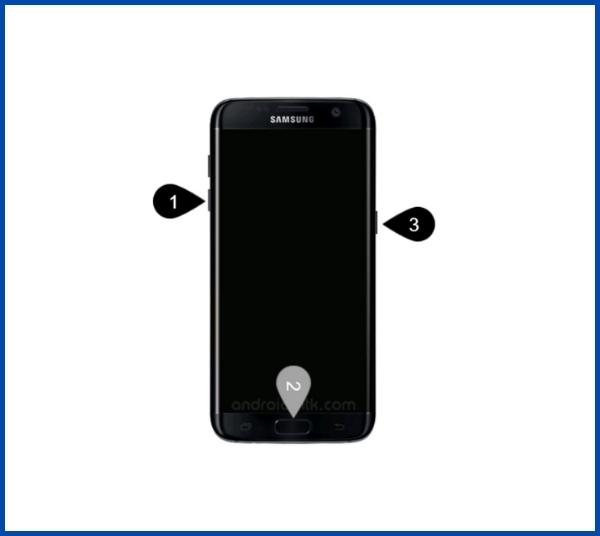
Step 4
- Connect your phone to your PC or laptop by using a USB data cable. It’s better to use original Data cables.
Step 5
Download the CF Root file for Samsung Galaxy J1 mini Prime SM-J106H
- Download the CF-Root file for Samsung Galaxy J1 mini Prime SM-J106H. (Yes this zip may include the Odin tool again. Use one of the Odin.)
- CF root file is ZIP so, you have to unzip it.
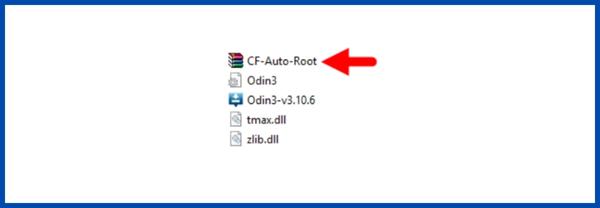
Step 6
- Now press the Volume up key to continue to Download Mode.
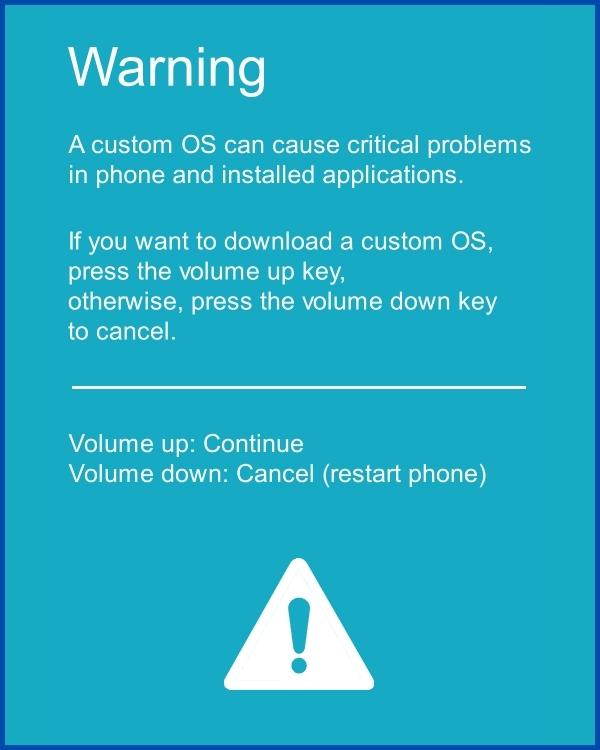
- After tapping the Volume up key, you will be able to see the “Added” message in the Odin tool’s notification box.
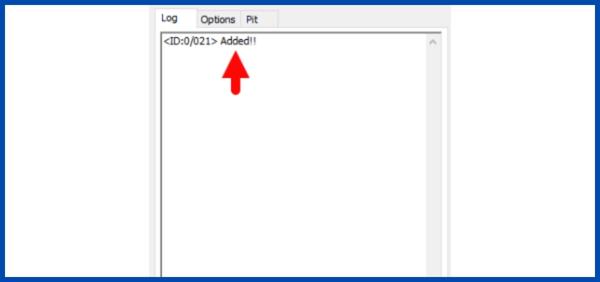
Step 7
- Click PDA / AP and browse to the downloaded CF-Root file.
- Select “Auto Reboot“.
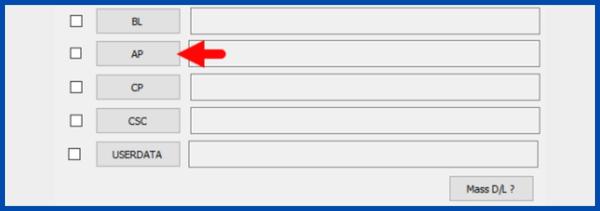
- Start Rooting by Clicking Start.
- Read More – Increase RAM SIZE after root
Step 8
- Please wait until the phone restarts automatically and it will display the Green Pass.
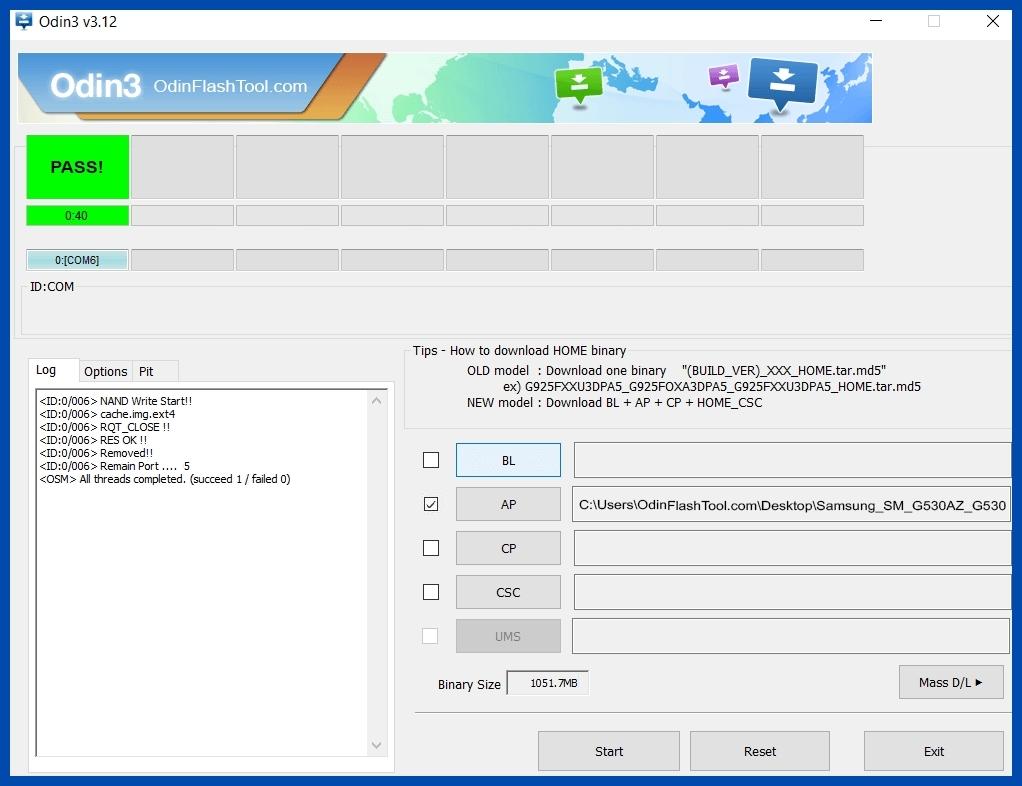
- The last step is to Factory Reset your phone after turning it on.
- Now, Congratulations you have Successfully Rooted 🙂
- Read more, OK I rooted. Now what next?
Verifying Successful Root on Samsung Galaxy J1 Mini Prime SM-J106H

To ascertain if your Samsung SM j106h has been rooted successfully, you can follow these straightforward steps. If your phone houses an application named “SuperSu”, it signifies that your device is rooted. Still in doubt about whether you managed to root SM J106H or not? There’s a simple solution to this. You can employ the use of a specific app that will conclusively inform you if your phone has achieved root access. This way, you can be certain that you’ve successfully performed the root galaxy j1 mini prime sm-j106h procedure. Top 10 Rooted apps for android devices
How to Unroot and Return to Original Settings: Samsung Galaxy J1 Mini Prime SM-J106H
Once you have successfully managed to root SM J106H, you might find yourself in a situation where you no longer require root permissions. In such a scenario, you can choose to unroot your Samsung Galaxy J1 Mini Prime SM-J106H. The process is straightforward and involves a series of simple steps. Please follow this guide for more comprehensive details on how to unroot your Samsung SM J106H and return it to its original settings, ensuring you can easily transition from having a rooted Galaxy J1 Mini Prime SM-J106H back to its unrooted state.
Conclusion
Rooting SM J106H has never been easier. Thanks to the Odin tool, you can now unlock the full potential of your Samsung Galaxy J1 mini Prime. Not only does this allow you to root Galaxy J1 Mini Prime SM-J106H, but it also opens up a world of possibilities. You can customize your device, boost its performance, and truly make it your own. However, we advise caution when deciding how to root Samsung SM J106H. Always ensure you are following trusted instructions and understand the potential risks. But with careful application, you can revolutionize your device’s capabilities, making rooting SM J106H a rewarding and beneficial process.
Frequently Asked Questions
Can I root sm j106h if my phone model is not listed on the Chainfire website?
If you’re unable to find your specific model, such as the Samsung Galaxy J1 mini prime SM-J106H, on the Chainfire website, there’s no need to worry. The site could be in the process of making or updating the CF file for your phone model. In the meantime, there are other methods to root galaxy j1 mini prime sm-j106h. Various rooting apps are available that can successfully root your phone. Be patient, and check back for updates on how to root Samsung SM j106h.
Why did I fail to root SM J106H using various rooting applications like KingoRoot, Kinguser, FramaRoot, KingRoot, VRoot, Root Master, Z4Root, and Root Genius?
The possible reason for failure in rooting the Samsung Galaxy J1 Mini Prime SM-J106H, or in short SM-J106H, using applications like KingoRoot, Kinguser, FramaRoot, KingRoot, VRoot, Root Master, Z4Root, and Root Genius could be due to compatibility issues. These applications can only root your phone if they support the specific model. If they do not support your phone, they can’t be used for rooting. In such cases, you might want to try the CF-Root method. It’s the standard way to root mobile phones and it might just be the solution to root Samsung SM J106H.
What should I do if I encounter the “su binary needs to be updated/The Superuser binary (su) must be updated” error while attempting to root sm j106h?
If you encounter this error while trying to root Galaxy j1 mini prime sm-j106h, it typically indicates that your phone has been previously rooted and the superuser access has been outdated. To resolve this, you need to unroot your phone. Here are the steps to do so:
- Remove all rooting apps from your device. These applications might interfere with the process of rooting your Samsung SM j106h.
- Once all rooting apps are removed, restart your phone. This will ensure that all changes made by the rooting apps are discarded.
- After your phone restarts, follow the guide on how to root Samsung SM j106h step by step. Make sure not to skip any steps to root your device successfully.
By following these steps, you should be able to rectify the “su binary needs to be updated/The Superuser binary (su) must be updated” error and proceed with the rooting process.
What steps do I need to take if I need to update the Kinguser binary (su) and root my Samsung Galaxy J1 Mini Prime SM J106h?
If you are facing issues such as needing to update the Kinguser binary (su) and you want to root your Galaxy J1 Mini Prime SM-J106H, you can follow these steps:
- Unroot your phone: The first thing you need to do is to eliminate the root access from your device. This can be achieved by removing all the rooting apps you have installed previously.
- Remove rooting apps: After you have completed the unrooting process, ensure to delete all the remaining rooting apps from your device. These apps might cause interference in the new rooting process.
- Restart your phone: It is essential to restart your Samsung SM J106h before commencing the rooting process again. This will ensure all changes have been saved and your device is ready for the new root access.
- Root your phone: Now you can start the process of how to root Samsung SM J106H. Be sure to follow each step carefully for a successful rooting process.
Keep in mind, regular updates of the Kinguser binary (su) are vital for maintaining root access. It’s always recommended to keep your device’s software up-to-date for smooth and secure operation.
What should I do if I encounter the “Unfortunately, kinguser has Stopped” error while trying to root SM J106H?
If you’re attempting to root Galaxy j1 mini prime sm-j106h and face the “Unfortunately, kinguser has Stopped” error, there’s no need to worry. Start by restarting your Samsung SM j106h device. If the problem persists, follow these steps:
- Navigate to your device’s setting page.
- Proceed to the app or application manager.
- Search for the ‘kinguser’ application.
- Delete both the cache and data associated with the ‘kinguser’ application.
These steps should ideally resolve the error and assist you in successfully rooting your Samsung SM j106h device.
How can I resolve the “Unfortunately, kingroot has Stopped” error on my rooted SM J106H Samsung Galaxy J1 mini Prime?
If you encounter the error message “Unfortunately, kingroot has Stopped” on your Samsung Galaxy J1 mini Prime SM-J106H, it’s possible that the root process has encountered an issue. Here’s a simple fix that you can try:
- Start by restarting your Samsung SM J106H device. This can sometimes clear minor software glitches causing the error.
- If the problem persists, navigate to your device’s settings page.
- From settings, go to the app or application manager.
- Scroll through the list of applications until you find Kingroot.
- Click on Kingroot and delete both the cache and the data.
After following these steps, check if the root galaxy j1 mini prime sm-j106h procedure is now working without any errors. Remember, rooting your device is a sensitive process, and it’s crucial to follow each step carefully when learning how to root Samsung SM j106h to avoid such issues.
Why am I encountering errors such as “Root Failed! , No Strategy Found, ConnectionUnstabitil” when trying to root SM J106H?
These errors, including “Root Failed! , No Strategy Found, ConnectionUnstabitil”, usually occur when you’ve used a rooting app to root Galaxy J1 Mini Prime SM-J106H. The most likely scenario is that the rooting app does not have a compatible strategy for your device, thus causing these errors. We highly recommend switching to the CF root method if you’re wondering how to root Samsung SM J106H without encountering these issues. Simply follow the step-by-step guide mentioned above to root your device successfully.
How can I fix Google Play Store error codes while trying to root sm j106h?
If you’re attempting to root galaxy j1 mini prime sm-j106h and encounter Google Play Store error codes such as Error rpc:aec:0, Error 921, Error – 923, error – 491, Error 110, Error 505, Error 481, Error 923, Error 961, Error 504, Error rh01, Error 919, or Error 101, there are several steps you can take to resolve these issues.
- It’s advisable to switch to a new Google account. This can often bypass many error codes that are tied to account-specific issues.
- Navigate to Settings on your device, then head to the Apps Manager. Find Google Play Store in the list of apps and clear its cache and data. This can often resolve issues tied to outdated or corrupt data.
- If the above methods don’t work or you’re still wondering how to root Samsung SM j106h without encountering these errors, try deleting unnecessary media files to free up space on your device. Some error codes are related to insufficient storage space, and clearing out unneeded files can help resolve these.
What should I do if I get a “could not do normal boot odin mode” error while trying to root sm j106h?
This error usually occurs when you use an incorrect CF root file while trying to root Galaxy j1 mini prime sm-j106h. Despite this error, you can still switch on your phone. For a comprehensive solution on how to root Samsung SM j106h, please follow this link [Click here].
I am trying to root my Samsung Galaxy J1 mini Prime SM-J106H but it’s stuck on the logo screen. What could be the solution?
If you’re attempting to root sm j106h and it’s stuck on the logo screen, it’s possible that the downloaded CF Root file you’re using is either damaged or incorrect. One solution you can try is to go to Odin, switch to DL mode, and repeat the root galaxy j1 mini prime sm-j106h steps you previously followed. If you still can’t pass the logo screen, your best bet may be to install the Stock Rom again. After this, try again to root with a new CF root file. It’s crucial to use the correct file when figuring out how to root Samsung SM j106h to avoid such issues.
How can I fix the bootloop on my root SM J106H device that continuously restarts?
Resolving the bootloop issue on your root SM J106H, also known as the Galaxy J1 Mini Prime SM-J106H, requires you to perform a factory reset. Here are the steps to accomplish this:
- Remove the battery from your device and then reinsert it. This is a crucial first step in resetting your root Galaxy J1 Mini Prime SM-J106H.
- Boot your device into recovery mode. To do this, hold the Volume Up button, the Home button, and the Power Key simultaneously.
- Once you’ve successfully booted into recovery mode, select the “wipe data/factory reset” option.
- Lastly, select “Yes” to confirm the factory reset.
Remember, these steps are specifically for those wondering how to root Samsung SM J106H and resolve its bootloop issue. Following this process should get your device back to its normal operation.
Read more – Dedicated post
We are your go-to resource for rooting Android phones. This is our exclusive guide on how to root Samsung SM j106h, specifically focusing on the model Samsung Galaxy J1 mini Prime SM-J106H. If you find this post beneficial, feel free to spread the knowledge by sharing it across various social media platforms. Rooting phones becomes considerably easier with rootdroids. If you encounter any issues or have queries, don’t hesitate to drop a comment below. Our team is here to assist you in your quest to root sm j106h effectively and efficiently.
Editor’s Choice
Equipped with a Bachelor of Information Technology (BIT) degree, Lucas Noah stands out in the digital content creation landscape. His current roles at Creative Outrank LLC and Oceana Express LLC showcase his ability to turn complex technology topics into engagin... Read more






