Rooting SM-J100H, or as many know it, the Samsung Galaxy J1 SM-J100H, has become a popular task for tech enthusiasts looking to unlock the full potential of their device. This process provides users with increased control over their device’s system settings, allowing for customization and optimization that is not typically available.
The Samsung Galaxy J1 SM-J100H root procedure can seem daunting to the uninitiated. However, with the right tools such as the Odin Tool, and a comprehensive guide, even beginners can successfully root SM-J100H. This article will provide a step-by-step guide that simplifies the J100H root process, ensuring that you can unlock your device’s full potential safely and effectively.
Read more – Why we want to root – Full Details with a guide
Table Of Contents
Advantages of Rooting Samsung Galaxy J1 SM-J100H

Full Control Over Your Device
One of the main advantages of rooting your SM-J100H is that it gives you complete control over your device. Rooting allows you to modify the software code on the device or install other software that the manufacturer wouldn’t usually allow you to.
Enhanced Performance and Efficiency
Rooting your SM-J100H can significantly boost the device’s speed and battery life. After you root SM J100H, you can remove bloatware, which are pre-installed apps by the manufacturer that often consume a lot of system resources.
Unlimited Customization
With a rooted SM-J100H, you can customize almost everything, from the design of the icons to the boot animation that appears while the device is turning on.
Disadvantages of Rooting Samsung Galaxy J1 SM-J100H

Risk of Bricking Your Device
One of the significant risks associated with the J100H root process is the potential to brick your device. If a mistake happens while rooting, your device can become entirely unusable.
Voiding Your Warranty
Most device manufacturers will not cover damage caused by rooting, so if your SM-J100H root process goes wrong, you might end up with a void warranty.
Vulnerability to Threats
Rooting can make your device more vulnerable to malware and cyber threats. As you gain administrative rights to your device, so do any malicious apps you accidentally install.
Remember, while the decision to root your device can bring about many benefits, it also carries potential risks. The decision should, therefore, be made with a clear understanding of the pros and cons.
Root SM-J100H In 8 Steps
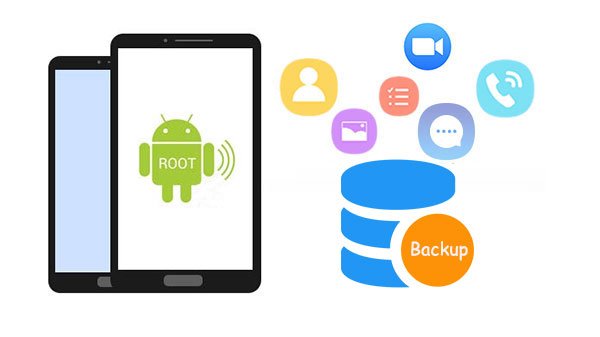
Important Reminder – Before proceeding with the process to root your SM-J100H, it’s crucial to first secure a backup of your data. This is an essential step before you root SM J100H, as it ensures you won’t lose any valuable information if something unexpected happens during the rooting process. Taking a backup will ensure that your files, photos, and other data are safe before you proceed with the J100H root operation.
Step 1
- Charge your phone up to 50%.
- Download the Samsung Galaxy J1 SM-J100H USB Driver and install it on your computer.
- Turn ON USB Debugging and Developer mode on the phone.
Step 2
Download the Odin program to your PC
- Now Download the Odin program to your laptop or to your Computer.
- After downloading, install and launch it.
Step 3
- Take your phone and Turn it OFF by pressing the power key.
- Now press and hold the Power key + Home key + Volume down key until boot to download mode.

Step 4
- Connect your phone to your PC or laptop by using a USB data cable. It’s better to use original Data cables.
Step 5
Download the CF Root file for Samsung Galaxy J1 SM-J100H
- Download the CF-Root file for Samsung Galaxy J1 SM-J100H. (Yes this zip may include Odin tool again. use one of Odin.)
- CF root file is ZIP so, you have to unzip it.
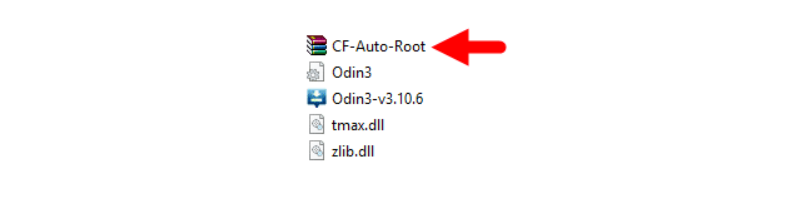
Step 6
- Now press the Volume up key to continue to Download Mode.
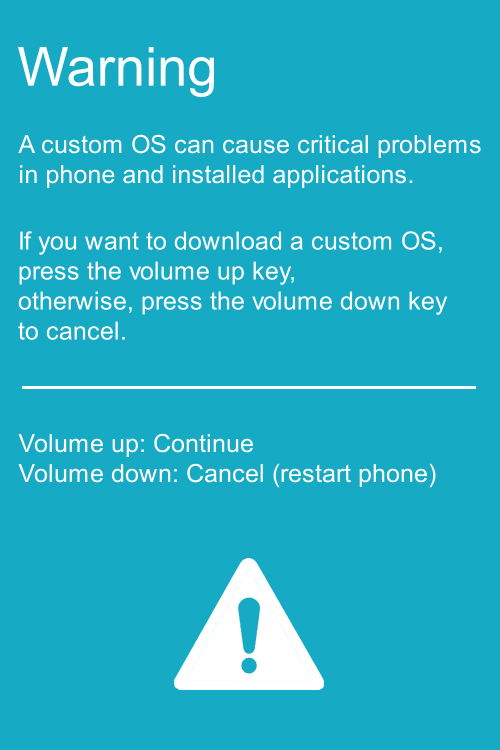
- After tapping the Volume up key, you will able to see the “Added” message in the Odin tool’s notification box.
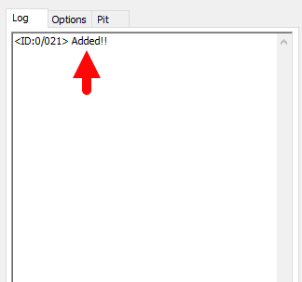
Step 7
- Click PDA / AP and browse to the downloaded CF-Root file.
- Select “Auto Reboot”
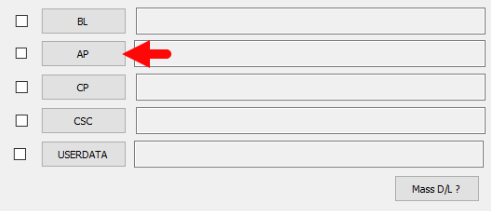
- Read More – Increase RAM SIZE after root
- Start Rooting by Clicking Start.
Step 8
- Please wait until the phone restarts automatically. and it will display a Green Pass.

- The last step is to Factory Reset your phone after turning on the phone.
- Now, Congratulations you have Successfully Rooted 🙂
- Read more, OK I rooted. Now what next?
Check If Your Android Phone Is Rooted Properly
To ascertain whether your Samsung Galaxy J1 SM-J100H has been successfully rooted or not, you can utilize a few simple tricks. One of the most telling signs that your SM-J100H root process has been successful is the presence of an application named “SuperSu” on your device.
If the “SuperSu” app is installed, this is a strong indication that your phone, specifically the SM-J100H, is rooted. If, however, you’re still uncertain and want further confirmation, another method would be to use a reliable root-checking application. This handy tool will provide a definitive answer, confirming whether your SM-J100H root procedure was successful, ensuring you have root access on your phone.
So, whether you’re trying to root SM J100H or have recently undergone the J100H root process, these simple tips should help you confirm the root status of your device. Top 10 Rooted apps for android devices
Unroot SM J100H
Once the process to root your SM-J100H is complete, you may find that you no longer require root permissions on your phone. In such a case, you can easily unroot your Samsung Galaxy J1 SM-J100H. The unrooting process is straightforward and involves a series of simple steps. We’ll guide you through the procedure to unroot your device, ensuring a seamless transition back to the original settings. More details
Conclusion
Rooting SM-J100H is a process that offers numerous benefits and allows you to unlock the full potential of your Samsung Galaxy J1. However, the process of rooting your sm j100h should be undertaken with caution, as it requires a certain level of technical knowledge. Remember, j100h root provides you with the freedom to customize and optimize your device, but it also carries certain risks. Ensure you understand these before you proceed with sm-j100h root. Explore the world of Android customization and enjoy the enhanced capabilities of your rooted device!
Frequently Asked Questions
What should I do if my Samsung Galaxy J1 SM-J100H model is not listed on the chainfire website for rooting?
If your specific phone model, SM-J100H, isn’t listed on the chainfire website, it’s possible that they’re currently creating or updating your phone’s CF file for the sm-j100h root process. In this case, your best option is to wait or consider a different method for j100h rooting. Don’t worry; there are numerous other apps available that can assist you with the sm-j100h root process. More details
Why did I fail to root SM-J100H using common rooting applications like kingoRoot, Kinguser, framaRoot, kingroot, Vroot, Root Master, z4root, or Root Genius?
Rooting applications such as kingoRoot, Kinguser, framaRoot, kingroot, Vroot, Root Master, z4root, and Root Genius can sometimes fail to root SM-J100H, primarily because they might not support your specific phone model. If these applications don’t support your Samsung Galaxy J1 SM-J100H, you won’t be able to successfully root your device using them. Therefore, it’s recommended to use the CF Root method described above as it’s a standard way to root mobile phones including the J100H root process. This method has been widely successful for various users looking to root SM J100H.
I’m facing an issue with the “su binary needs to be updated”, how can I resolve this?
If your ‘su binary needs to be updated’ or you’re getting the message ‘The Superuser binary (su) must be updated’, it implies that your root sm-j100h process might not have been completed successfully. Here’s a simple solution:
- Unroot your phone: Begin by removing the root access from your Samsung Galaxy J1 SM-J100H. This process is often referred to as ‘unrooting’ your phone.
- Remove rooting apps: Check your device for any rooting apps you may have installed during the j100h root process. These apps might interfere with the new root sm j100h process. Uninstall these apps from your device.
- Restart your phone: It’s important to restart your Samsung Galaxy J1 SM-J100H after you unroot and remove the rooting apps. This allows your device to reset its settings.
- Re-root your phone: Now, you’re ready to root sm-j100h once again. Ensure you follow the rooting guide step by step to avoid any errors this time.
Remember, the sm-j100h root process involves advanced steps that need to be followed accurately. If you’re uncertain, it’s best to seek professional help.
How to fix the “Unfortunately, kinguser has Stopped” error when trying to root SM J100H?
If you encounter the “Unfortunately, kinguser has Stopped” error while trying to root your Samsung Galaxy J1 SM-J100H, you can try the following steps:
- Restart your device and see if this resolves the issue.
- If the problem persists, navigate to the Settings page on your device.
- From there, go to the app or application manager section.
- Locate the kinguser application.
- Delete the cache and data associated with the kinguser app.
Performing these steps should help you resolve the error and continue with your SM-J100H root process. If you’re still facing issues, you may want to consider using a different method for your J100H root.
What should I do if I encounter the “Unfortunately, kingroot has Stopped” error while trying to root SM J100H?
If you’re attempting to root SM J100H and you come across the “Unfortunately, kingroot has Stopped” error on your Samsung Galaxy J1 SM-J100H, here’s what you can do: First, try restarting your device. If this doesn’t work, navigate to your Settings page. From there, go to the app or application manager. Find kingroot and delete both the cache and data. This may help resolve the issue and allow you to continue with the J100H root process.
What should I do if I receive a “Root Failed! , No Strategy Found, ConnectionUnstabitil , need root” error when trying to root sm-j100h?
This error typically appears when you’ve used a rooting app for your Samsung Galaxy J1 SM-J100H. A more reliable method to root sm j100h is using the CF root method. This is a preferred way to handle the j100h root process as it is less likely to cause errors. Please refer to our step-by-step guide above on how to apply the sm-j100h root with the Odin Tool using the CF root method.
How can I fix Google Play Store error codes on my rooted Samsung Galaxy J1 SM-J100H?
If you’ve recently rooted your Samsung Galaxy J1 SM-J100H, you might encounter Google Play Store error codes such as Error rpc:aec:0, Error 921, Error 923, Error 491, Error 110, Error 505, Error 481, Error 961, Error 504, Error rh01, Error 919, or Error 101. Don’t worry, these errors can be fixed with the following steps.
- Consider using a new Google account on your j100h device. This can often resolve many errors.
- Navigate to Settings, then Apps Manager on your sm-j100h device. Search for Google Play Store and clear the application’s data and cache. This might help to resolve the issue.
- If the above methods don’t work, freeing up some space on your SM j100h device might help. You can do this by deleting unnecessary media files. Remember to back up any important files before deleting them.
What should you do if you encounter the “could not do normal boot odin mode” error when trying to root sm j100h?
This issue typically arises when an incorrect CF root file is used to root sm j100h. Despite this error, you can still switch on your phone. To resolve the “could not do normal boot odin mode” error during the sm-j100h root process, please follow the solution provided in our comprehensive guide. Click here
What should I do if my rooted SM-J100H is stuck on the logo screen?
If your rooted Samsung Galaxy J1 SM-J100H is stuck on the logo screen, you can follow these troubleshooting steps:
- Open the Odin tool and switch to DL mode. Repeat the steps you previously followed to root SM J100H.
- If the issue persists, the CF Root file you downloaded may be damaged or incorrect. In this case, try to root your J100H again using a new CF Root file.
- If you still can’t get past the logo screen after attempting the SM-J100H root process again, you may need to install the Stock ROM. This should help resolve any issues caused by the root process.
Remember, rooting your device can void your warranty and can cause issues if not done correctly. Always follow the instructions carefully when attempting to root SM J100H.
How can I fix the bootloop issue and root sm-j100h device?
You can resolve the bootloop issue on your sm-j100h device by performing a factory reset. Follow these steps:
- Remove the battery from your device and reinsert it.
- Boot into recovery mode by holding down the Volume Up button, Home button, and Power key simultaneously.
- After entering the recovery mode, select “wipe data/factory reset”.
- Confirm your action by selecting “Yes”.
Note: This method not only helps you to fix the bootloop issue but also to root sm j100h devices effectively.
Read more – Dedicated post
Welcome to our specialized platform for Android phone rooting. Our focus in this particular post is on ‘root sm-j100h’, a process specific to the Samsung Galaxy J1 SM-J100H. We believe in the power of shared knowledge, so if you find this post beneficial, we encourage you to disseminate it across various social media platforms. This will help others in their journey to root sm j100h on their devices using our comprehensive guide at rootdroids. Encountering any issues or have any questions regarding j100h root? Don’t hesitate to drop a comment below, we’re here to assist you.
Equipped with a Bachelor of Information Technology (BIT) degree, Lucas Noah stands out in the digital content creation landscape. His current roles at Creative Outrank LLC and Oceana Express LLC showcase his ability to turn complex technology topics into engagin... Read more





