Are you wondering how to root SM-J200F? You’ve landed in the right place! This comprehensive guide will walk you through the process of gaining root access to your device, unlocking a realm of new possibilities and customization options that standard user access simply can’t provide.
Rooting your Samsung J2 SM-J200F isn’t as daunting as it may seem. In fact, with the help of the Odin tool, the process becomes quite straightforward. Whether you’re a tech enthusiast wanting to root J200F or a novice user attempting to understand how to root SM J200F, this guide will provide you with the necessary information and steps to root your device successfully. Let’s delve into the world of SM J200F root and transform your smartphone experience.
Read more – Why we want to root – Full Details with a guide
Table Of Contents
How to root SM-J200F | In 8 steps
Note – First Back up your data
Step 1
- Charge your phone up to 50%
- Download the Samsung Galaxy J2 SM-J200F USB Driver and install it on your computer.
- Turn ON USB Debugging and Developer mode on the phone.
Step 2
Download the Odin program to your PC
- Now Download the Odin program to your laptop or to your Computer.
- After downloading, install and launch it.
Step 3
- take your phone and Turn OFF it by pressing the power key.
- Now press and hold the Power key + Home key + Volume down key until boot to download mode.
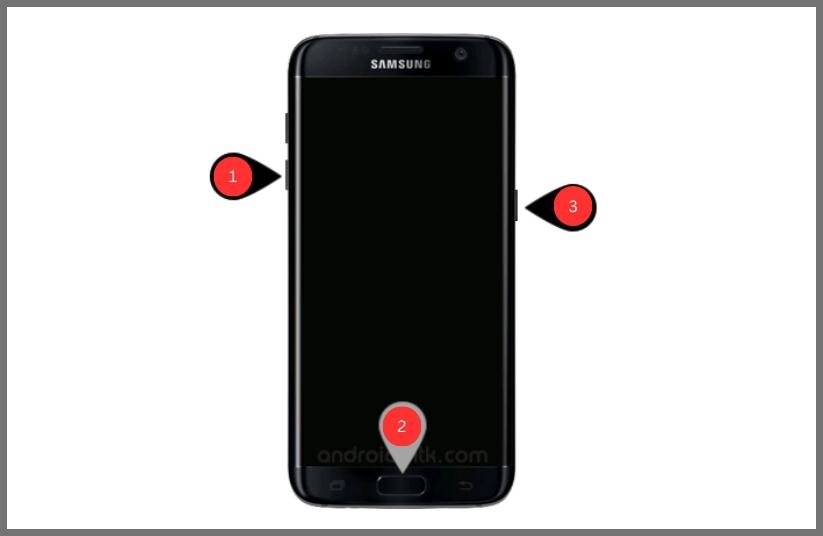
Step 4
- Connect your phone to your PC or laptop by using a USB data cable. it’s better to use original Data cables.
Step 5
Download CF Root file for Samsung Galaxy J2 SM-J200F
- Download the CF Root file for Samsung Galaxy J2 SM-J200F. (Yes this zip may include Odin tool again. use one of Odin.)
- CF root file is ZIP so, you have to unzip it.
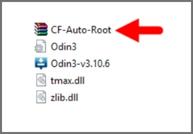
Step 6
- Now press the Volume up key to continue to Download Mode.
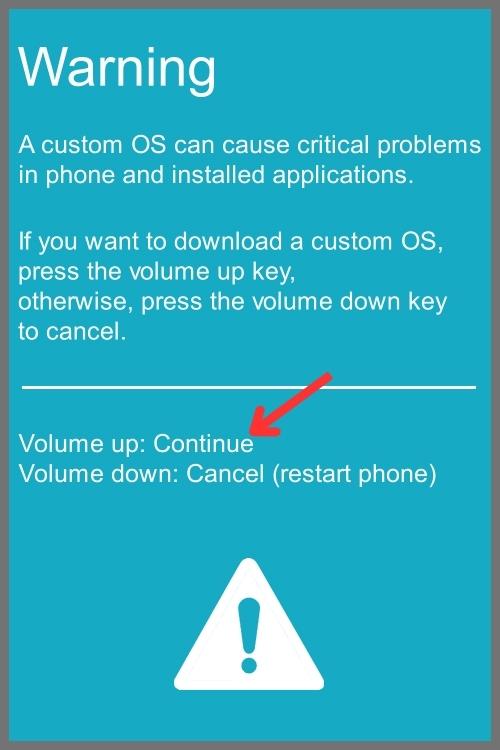
- After tapping the Volume up key, you will able to see the “Added” Message in the odin tool’s notification box
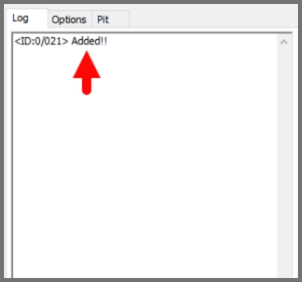
Step 7
- Click PDA / AP and browse to the downloaded CF-Root file.
- Select “Auto Reboot”.
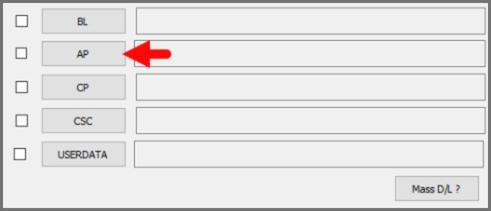
- Read More – Increase RAM SIZE after root
- Start Rooting by Clicking Start.
Step 8
- Please wait until the phone restarts automatically. and it will display a Green Pass
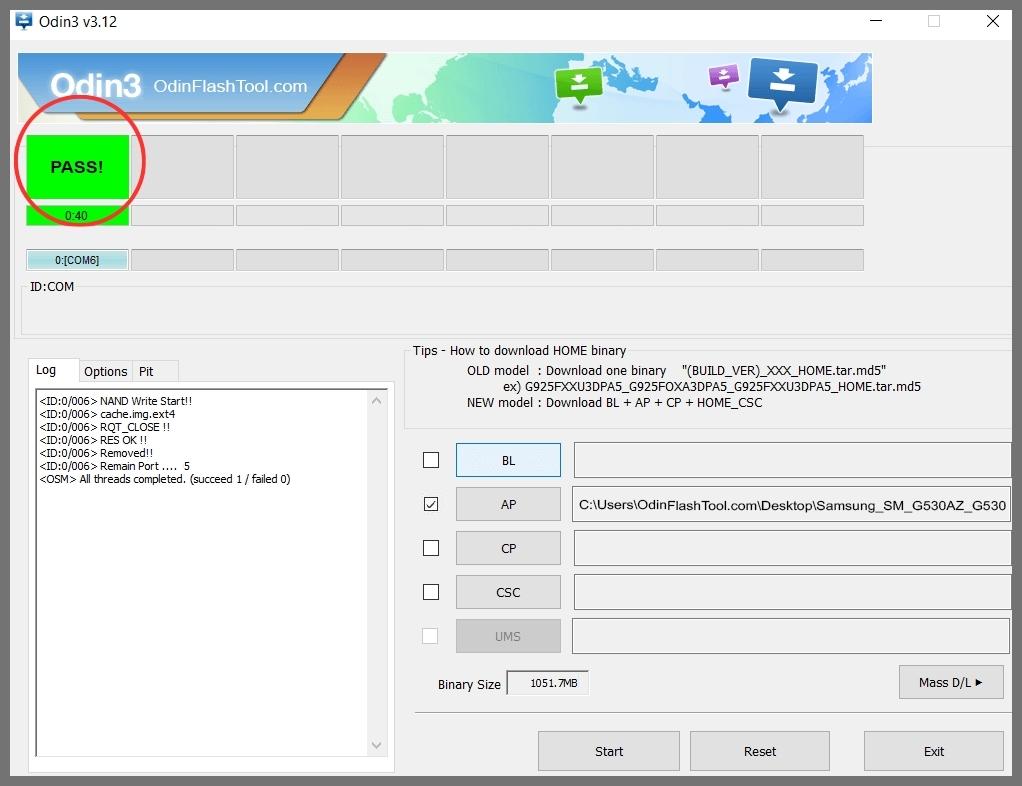
- The last step is to Factory Reset your phone after turning on the phone.
- Now, Congratulations you have Successfully Rooted 🙂
- Read more, OK I rooted. Now what next?
Check If Your Android Phone Is Rooted Properly
You can effortlessly determine if your Samsung J2 SM-J200F, or any other device, has been successfully rooted by following a few straightforward steps. If an application named “SuperSu” is present on your device, it is a clear indication that you’ve achieved root access, or in other words, your SM-J200F is rooted.
However, if you’re still uncertain about how to root SM-J200F or whether the rooting process was successful, you can use a reliable root checker application. This application will provide a definitive answer, confirming if the device has obtained root access or not. This way, you’ll be completely sure about the root J200F status of your device.
Top 10 Rooted apps for android devices
Unroot J200F

Once you have successfully rooted your Samsung Galaxy J2 SM-J200F, you may find yourself reconsidering whether you need root permissions or not. If you decide that such permissions are unnecessary, you have the option to unroot your phone. This process to reverse the root is simple and involves a few easy steps. Understanding how to root SM-J200F, and consequently, how to unroot it, gives you the flexibility to manage your device’s capabilities as per your needs. So, whether you want to root J200F or unroot it, rest assured that the process is straightforward and user-friendly. More details
Conclusion
In conclusion, learning how to root SM-J200F can offer you greater control over your Samsung J2 device and unlock a range of new features and functionalities. While the process may seem complex at first, following our detailed guide will simplify the task considerably. Whether you’re looking to root J200F for the first time or you’ve done it before, our guide provides all the information you’ll need. The SM J200F root process has been tried and tested by countless users and has proven successful. However, always remember that rooting should be performed with caution, as improper handling could potentially harm your device. We hope this guide has been helpful and wish you the best of luck in your rooting journey.
Frequently Asked Questions
I can’t find my Samsung J2 SM-J200F model on the Chainfire website. How can I root SM-J200F?
If you’re unable to locate your specific model, the Samsung J2 SM-J200F, on the Chainfire website, it’s possible that they are in the process of creating or updating your phone’s CF file. Please be patient and wait for this update. However, if you’re eager to root your J200F, you can certainly explore other methods. There are numerous apps available that can help you root Samsung J2 SM-J200F. Always remember to proceed with caution when using these apps to ensure the safety of your device. More details
Why did I face a root fail in KingoRoot, Kinguser, FramaRoot, Kingroot, Vroot, Root Master, z4root, Root Genius?
Rooting failures in apps like KingoRoot, Kinguser, FramaRoot, Kingroot, Vroot, Root Master, z4root, Root Genius usually occur when these applications do not support your specific phone model. If your device model is Samsung Galaxy J2 SM-J200F and you’re pondering on how to root sm-j200f, these applications might not be the ideal choice. You might not be successful with the “root j200f” process using these apps. Therefore, the standard procedure is recommended, which involves using the CF Root method. This method is universally accepted and has a higher success rate for the task “sm j200f root”.
How can I unroot my Samsung J2 SM-J200F if the Superuser binary (su) needs to be updated?
If your Superuser binary or ‘su binary’ needs to be updated on your rooted Samsung J2 SM-J200F, you should first unroot your phone. This process involves removing any rooting apps that have been installed. After you’ve done that, restart your phone to ensure all changes take effect.
Once your phone has restarted, you can proceed to root your SM-J200F again. Make sure to follow the guide on ‘how to root SM-J200F’ step by step. This will help you avoid any errors during the process and ensure that your phone is successfully rooted. Remember, variations in the rooting process like ‘how to root Samsung J2 SM-J200F’ or ‘SM J200F root’ all refer to the same process, so don’t get confused by different terminology.
How can I unroot and then re-root my SM-J200F Samsung Galaxy J2 device?
If you’re facing issues related to the ‘kinguser binary (su) must be updated’ message on your SM-J200F, it might be time to unroot your phone. Unrooting can often help when your device’s root status is causing complications. Here’s a simple guide on how to root SM-J200F after unrooting.
Firstly, start by removing any rooting apps that you have installed on your device. These could be apps like Kinguser or SuperSU. Be sure to remove them all, to ensure there’s no conflict when you begin the rooting process anew.
Once you’ve removed all rooting apps, the next step is to restart your phone. This will clear out any temporary system files that might be contributing to the problem.
After you’ve done these preliminary steps, you’re ready to begin the process of rooting Samsung Galaxy J2 SM-J200F. Follow the provided guidelines step by step. This process, also known as SM-J200F root, will allow you to regain control over your device’s system files and settings.
In conclusion, unrooting and then re-rooting your phone is a straightforward process that can help you solve any ‘kinguser binary (su) must be updated’ issues you might be experiencing. So, root J200F and enjoy the benefits of a rooted device.
What should I do if I encounter the “Unfortunately, kinguser has Stopped” Error while trying to root my Samsung Galaxy J2 SM-J200F?
If you encounter the “Unfortunately, kinguser has Stopped” error while trying to root your Samsung J2 SM-J200F, don’t panic. It’s a common issue that can often be resolved by following these steps:
- First, restart your device and check if the error persists.
- If the error continues, navigate to the Settings page on your device.
- From there, go to the App/Application Manager.
- Look for the kinguser application in the list.
- Once you locate it, delete both the cache and data related to the kinguser app.
These steps should help you resolve the problem and continue with your process on how to root SM-J200F.
What steps can I take if I encounter the error “Unfortunately, kingroot has Stopped” while trying to root SM-J200F?
If you’re trying to figure out how to root Samsung J2 SM-J200F and encounter the error “Unfortunately, kingroot has Stopped”, here’s what you can do:
First, restart your Samsung Galaxy J2 SM-J200F device and check if the error persists. If the problem is not resolved, you can follow these steps:
- Navigate to the settings page on your device.
- Access the app or application manager.
- Locate the kingroot application.
- Delete cache and data of kingroot.
By doing this, you can typically resolve the “Unfortunately, kingroot has Stopped” error when you’re attempting to root J200F. If this doesn’t work, there might be other issues at play, and you may want to consider other methods on how to root SM J200F.
Why did I encounter errors like “Root Failed!, No Strategy Found, ConnectionUnstabitil, need root” when trying to root Samsung J2 SM-J200F?
These errors typically occur when you use a rooting app that doesn’t effectively root SM-J200F. It suggests that the rooting method you used was not compatible with your device. In such cases, we highly recommend using the CF root method for a successful root procedure. This method is known for successfully rooting SM J200F. Just follow the steps laid out above in the article titled “How to Root Samsung Galaxy J2 SM-J200F | Odin Tool” and you should be able to navigate through the process smoothly.
How can I fix Google Play Store error codes on my rooted Samsung J2 SM-J200F?
There are several error codes such as Error rpc:aec:0, Error 921, Error 923, error 491, Error 110, Error 505, Error 481, Error 923, Error 961, Error 504, Error rh01, Error 919, and Error 101 that can occur on your Google Play Store. If you’re wondering how to solve these errors, follow the steps below:
- Start by switching to a new Google account. This is often a quick fix for many Google Play Store errors.
- If the issue persists, navigate to your phone’s settings. Look for the apps manager and locate the Google Play Store app. Once you find it, delete its data and clear both the cache and data. This can help solve errors related to data and cache conflicts.
- If the above methods don’t work and you still can’t root J200F without encountering these errors, consider deleting unnecessary media files to free up some space on your device. This may help if the errors are due to insufficient storage space.
Remember, learning how to root Samsung J2 SM-J200F and troubleshooting these errors can enhance your device’s performance, but proceed with caution to avoid damaging your device or losing data.
Why do I get a “could not do normal boot odin mode” error when trying to root my Samsung Galaxy J2 SM-J200F?
This error typically occurs when you’re attempting to root SM-J200F and use an incorrect CF root file. Don’t worry, you can still switch on your phone. To solve the “could not do normal boot odin mode” issue, follow this solution:
If you’re wondering how to root Samsung J2 SM-J200F without facing such issues, ensure you have the correct CF root file for your specific model. This precaution reduces the chance of errors during the root J200F process, making it smoother and more efficient.
Remember that rooting your SM J200F should be done with care and proper knowledge to avoid any potential system errors or damages. Click here
What should I do if I’m stuck on the logo screen after attempting to root my Samsung Galaxy J2 SM-J200F?
If your Samsung Galaxy J2 SM-J200F is stuck on the logo screen after trying to root it, you might be dealing with a damaged or incorrect CF Root file. Here’s what you can do to troubleshoot this issue:
- First, navigate to the Odin tool and switch to DL mode. Then, repeat the steps on how to root sm-j200f.
- If the problem persists, it’s possible that the downloaded CF Root file used for rooting j200f is damaged or incorrect.
- If you’re unable to pass the logo screen, you may need to install the Stock Rom again. This should help resolve the issue and allow you to continue with the sm j200f root process.
- If all else fails, try again to root your device with a new CF root file.
Remember, the process of how to root Samsung J2 SM-J200F can be a bit tricky, so ensure you’re following the steps correctly.
How can I fix bootloop on my SM-J200F device that continuously restarts?
To fix the bootloop on your Samsung J2 SM-J200F, which causes the device to continuously restart, you will need to perform a factory reset. Here’s how to root SM-J200F and resolve this issue:
- Start by turning off your device. If the device is looping and you can’t turn it off conventionally, you might need to remove the battery and then reinsert it. This powers down the device.
- Next, boot your device into recovery mode. This can be done by holding the ‘Volume up’ button, ‘Home’ button and ‘Power’ key simultaneously.
- Once your device is in recovery mode, select the “wipe data/factory reset” option.
- A confirmation prompt will appear. Select “Yes” to proceed with the factory reset.
Remember, this process will erase all data on your device, so ensure that you back up any important information before proceeding. After the factory reset, the bootloop issue on your SM-J200F should be resolved.
Read more – Dedicated post
RootDroids is a dedicated platform specializing in providing comprehensive guides for rooting Android phones, including Samsung Galaxy J2 SM-J200F. Our aim is to help users navigate the rooting process with ease. We encourage users to share our guide on how to root SM-J200F on various social media platforms to help others. If users encounter any issues or have questions during the process, they can leave a comment for assistance. Rooting unlocks hidden features and boosts device performance, providing a personalized user experience.
Equipped with a Bachelor of Information Technology (BIT) degree, Lucas Noah stands out in the digital content creation landscape. His current roles at Creative Outrank LLC and Oceana Express LLC showcase his ability to turn complex technology topics into engagin... Read more






