Unleashing the full capabilities of your Galaxy J5 SM J500H is achievable through rooting. This process grants you the freedom to modify your device to your preference, enhance its performance, and even prolong its battery life. But what’s the best way to do this? Our guide offers a detailed, step-by-step approach on how to root Galaxy J5 SM J500H, enabling you to maximize your device’s potential.
The Galaxy J5 from Samsung is a favored choice among smartphone users, and rooting it can offer a more tailored and robust user experience. Whether you’re a tech-savvy individual eager to tinker with various settings, or simply a user aiming to boost your device’s performance, mastering how to root Galaxy J5 SM J500H is a beneficial skill. Let’s delve into the procedure and discover the advantages of rooting your device. Read more – Why we want to root – Full Details with guide
Table of Contents
Essential Tips Before Rooting Your Samsung Galaxy J5
- First Back up your data : Before you root Galaxy J5 SM J500H, ensure you have a complete backup of your data. Rooting can sometimes lead to data loss, so it’s better to be safe than sorry.
- Charge Your Device: Make sure your device is fully charged or at least has 70% battery life. You don’t want your phone to switch off during the rooting process as it can lead to complications.
- Use Reliable Rooting Software: There are numerous rooting software available, but not all are reliable. Do your research and choose a trusted and reliable software to root Galaxy J5.
- Understand the Risks: Rooting your device can void your warranty and there’s a risk of bricking your phone if not done correctly. Make sure you understand these risks before proceeding.
- Follow Instructions Carefully: When you’re ready for Samsung Galaxy J5 root, follow the instructions carefully. Skipping steps or doing them incorrectly can lead to problems.
- Prepare for the Unexpected: Even when you follow all the steps correctly, things can still go wrong. Be prepared for this and know what to do in case your device gets bricked during the rooting process.
Remember, rooting your Samsung Galaxy J5 SM J500H can unlock a host of new features and capabilities, but it’s not without its risks. Always proceed with caution and make sure you’re prepared before you start the process.

How to Root Galaxy J5 SM J500H Using Odin Tool
Before we start, please note that this process is for advanced users and should be done with caution. Always backup your data before proceeding.
Step 1
- Charge your phone up to 50%
- Download Samsung Galaxy J5 SM-J500H USB Drivers and install it to your computer.
- Turn ON USB Debugging and Developer mode on phone.
Step 2
Download Odin program to your Pc
- Now Download Oding program to your laptop or to your Computer.
- after Downloaded, install it and launch.
Step 3
- take your phone and Turn OFF it by pressing power key.
- Now press and hold Power key + Home key + Volume down key until boot to download mode.

Step 4
- Connect your phone to your PC or laptop by using USB data cable. it’s better use original Data cables..
Step 5
Download CF Root file for Samsung Galaxy J5 SM-J500H
- Download CF Root file for Samsung Galaxy J5 SM-J500H . (Yes this zip may include Odin tool again. use one of odin.)
- CF root file is ZIP so, you have to unzip.

Step 6
Now press Volume up key to continue to Download Mode.

- After tapping Volume up key, you will able to see “Added Message” in odin tool’s notification box

Step 7
- Click PDA / AP and browse to Downloaded CF-Root file.
- Select “Auto Reboot”

- Read More – Increase RAM SIZE after root
- Start Rooting by Clicking Start.
Step 8
- Please wait until the phone restarts automatically. and it will display Green Pass
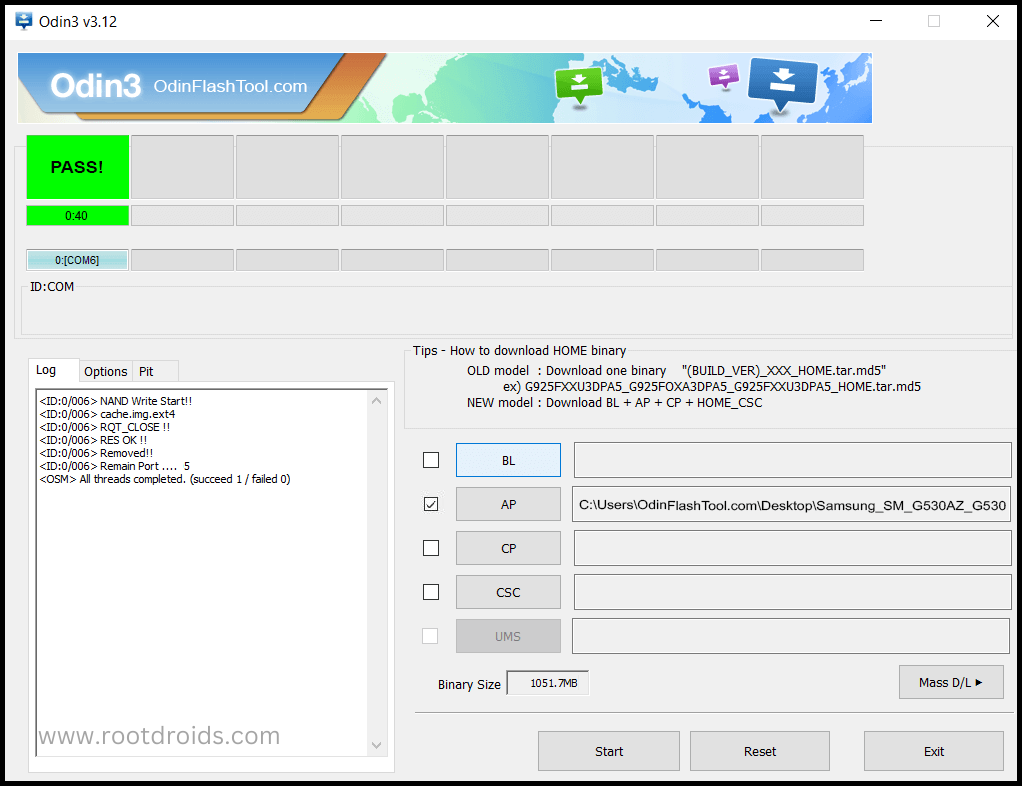
- Last step is, Factory Reset your phone after turn on the phone
- Read more, OK I rooted. Now what next?
Congratulations! You have successfully rooted your Samsung Galaxy J5 SM J500H. Now you can enjoy the full potential of your device. Remember, with great power comes great responsibility, so use your rooted device wisely.
Check If Your Android Phone Is Rooted Properly
You can easily confirm if your Galaxy J5 SM J500H is rooted or not with these straightforward tips. If an app named “SuperSu” is present on your device, then your Samsung Galaxy J5 root has been successful. Still unsure? You can use a reliable root checker app. This tool will definitively inform you if your phone has gained root access or not. Top 10 Rooted apps for android devices
Unroot Samsung Galaxy J5 SM-J500H
If you’ve rooted your Samsung Galaxy J5 SM-J500H and now wish to unroot it, You have to follow simple steps to do this. . This process will help you return your device to its original state. More details
Errors And Solutions Section
I can’t root my Samsung Galaxy J5 SM-J500H
If you have the correct CF Root file for your Samsung Galaxy J5 SM J500H, you’re already halfway there. By following the steps outlined in our guide on how to root SM J500H, you can ensure a smooth and successful rooting process. Take your time, go step by step, and you’ll find that you can root Galaxy J5 with ease and confidence.
My phone model is not listed on chainfire web site?
If you can’t find your phone model number then you have to wait or use different method. because they may be making or updating your phone’s CF file. Don’t worry you can use lot of rooting app to root Galaxy J5 SM J500H. More details
Root fail in kingoRoot, Kinguser, framaRoot, kingroot, Vroot, Root Master, z4root, Root Genius
these all are rooting applications. you can use these apps if only they support your phone. if not, you can’t use. so please try above CF Root method. it is the standard way to root mobile phones..
su binary needs to be updated/The Superuser binary (su) must be updated
- unroot your phone
- Remove rooting apps.
- Restart your phone
- Now, follow above guide line step by step.
kinguser binary (su) must be updated
- unroot your phone
- Remove rooting apps.
- Restart your phone
- Now, follow above guide line step by step.
“Unfortunately, kinguser has Stopped” Error in Samsung Galaxy J5 SM-J500H
Restart your device and check. Not works?
- Go to Setting page.
- Go to app/application manager.
- Find kinguser and Delete cache and data
“Unfortunately, kingroot has Stopped” in Samsung Galaxy J5 SM-J500H
Restart your device and check. Not works?
- Go to Setting page.
- Go to app/application manager.
- Find kingroot and Delete cache and data
Root Failed! , No Strategy Found, ConnectionUnstabitil , need root
If you see this type of error that’s mean you have used one of rooting app. We highly recommend you to use CF root method. Go to up and Follow Step by step.
fix Google Play Store error codes like- Error rpc:aec:0] – Error 921,Error – 923, error – 491, Error 110,Error 505,Error 481, Error 923,Error 961,Error 504,Error rh01,Error 919,,Error 101,
1.you had better use New Google account.
2.Go to setting -> apps manager and Find Google play Store and delete apps data. Clear cache,Clear data
3.above method isn’t work? then delete media files and get space.
could not do normal boot odin mode
This happen when you use incorrect CF root file, you can still Switch on the phone. please follow this solution Click here
Stuck on logo screen in Samsung Galaxy J5 SM-J500H
Go to Odin, switch to DL mode and repeat above steps..
- May be, Downloaded CF Root file is damaged or incorrect.
- If you can’t pass the LOGO then you have to install Stock Rom
- Try again to root with New CF root file
Fix Bootloop on device (continuously restart)
Now you have to perform factory reset your device. to do it. you have to reset your device. To perform reset, you have to remove your battery first and insert back it again.
Now Boot into recovery by holding Volume up button Home button Power key. after that select “wipe data/factory reset” after then select “Yes”. Read more – Dedicated post
Conclusion
In conclusion, rooting your Galaxy J5 SM J500H can unlock a world of possibilities, allowing you to customize your device to your liking and improve its performance. Whether you’re a tech enthusiast wanting to experiment with different settings, or simply a user seeking to improve your device’s performance, understanding how to root Galaxy J5 SM J500H is a valuable skill.
However, it’s important to remember that rooting is not without its risks. Always ensure you have a backup of your data before you begin, and follow the instructions carefully. With the right tools and a careful approach, you can successfully root Galaxy J5 and start enjoying the benefits of a rooted device.
Whether you’re rooting or unrooting your device, this guide provides you with the necessary steps to take control of your Samsung Galaxy J5. Happy rooting!
Frequently Asked Questions
What is rooting?
Rooting is a process that provides users with privileged control over their Android devices. It’s akin to having administrative rights on your computer, allowing you to dive deep into the system’s core. When you root your device, such as the Samsung Galaxy J5 SM J500H, you gain access to all the system files, giving you the ability to make changes that are typically restricted. This could include removing pre-installed apps, installing custom ROMs, improving device performance, and more. However, while rooting can unlock a host of new features and capabilities, it’s not without its risks and should be done with caution.
Is it safe to root Galaxy J5 SM J500H?
Rooting does come with risks, including voiding your warranty or bricking your phone if not done correctly. However, if you follow the instructions carefully and understand the risks involved, it can be done safely.
Will rooting my Galaxy J5 improve its performance?
Yes, rooting your Galaxy J5 SM J500H can indeed enhance its performance. By gaining root access, you have the ability to control every aspect of your device’s operations. You can remove bloatware, which are pre-installed apps that you don’t use but take up system resources. You can also install custom ROMs, which are streamlined versions of Android that can run more smoothly than the stock version that came with your phone. Additionally, various apps can take advantage of root permissions to provide more powerful and efficient functionality. Therefore, if done correctly, rooting your Galaxy J5 can lead to noticeable improvements in performance.
Can I unroot my Samsung Galaxy J5 SM J500H after rooting it?
Yes, you can unroot your device by installing the stock firmware. This will return your device to its original state.
What is the Odin tool?
The Odin tool is a utility software developed and used internally by Samsung. It’s primarily utilized for flashing firmware to Samsung devices via Download Mode. This powerful tool allows users to update their devices, unbrick them, or even root them. It’s a crucial component in the process of rooting Samsung devices, including the Samsung Galaxy J5 root. Despite its power, Odin is not officially released by Samsung and is typically used by advanced users and developers.
Equipped with a Bachelor of Information Technology (BIT) degree, Lucas Noah stands out in the digital content creation landscape. His current roles at Creative Outrank LLC and Oceana Express LLC showcase his ability to turn complex technology topics into engagin... Read more


