Rooting your Galaxy S8 can open up a world of possibilities, allowing you to customize your device to your liking, improve battery life, and even speed up your phone’s performance. But how exactly do you root a Galaxy S8 SM-G950FD? This guide will walk you through the process using the Odin Tool, a popular software used for rooting Samsung devices.
Whether you’re a seasoned tech enthusiast or a beginner looking to root your Samsung S8 for the first time, this guide will provide you with all the information you need. Rooting a Samsung Galaxy S8 may seem daunting, but with the right tools and guidance, you can unlock your device’s full potential. So, let’s dive into the world of Galaxy S8 root and start exploring the benefits of a rooted device. Read more – Why we want to root – Full Details with guide
Table of Contents
Rooting Galaxy S8: What does it mean?
Rooting your Galaxy S8 essentially means gaining administrative access to your device’s operating system. This allows you to make changes and adjustments that are typically not possible with factory settings. When you root your Samsung S8, you’re unlocking a new level of control over your device, giving you the ability to customize and optimize your phone to your liking.
The process of rooting a Samsung Galaxy S8 involves using software like the Odin Tool to modify the device’s software. This can seem intimidating, especially for beginners, but with the right guidance, it’s a process that can be completed with relative ease. Once your device is rooted, you’ll have the freedom to install custom ROMs, remove pre-installed apps, improve battery life, and much more.

Benefits of Rooting Galaxy S8
1. Full Customization: One of the main benefits of rooting your Galaxy S8 is the ability to fully customize your device. From changing the look and feel of your user interface to installing custom ROMs that can drastically alter your device’s functionality, rooting gives you complete control over your phone’s software.
2. Improved Performance: Rooting your Samsung S8 can also lead to improved device performance. By removing bloatware (pre-installed apps that you don’t use) and optimizing your device’s settings, you can speed up your phone’s performance and make it run more smoothly.
3. Enhanced Battery Life: Another advantage of rooting is the potential for improved battery life. Certain apps and settings can drain your battery quickly, but with root access, you can tweak these settings and extend your device’s battery life.
4. Access to Root-Only Apps: There are numerous apps available that require root access to function. These apps can offer features and functionality that you wouldn’t have access to on an unrooted device.
5. Greater Control Over Updates: With a rooted Galaxy S8, you have more control over your device’s updates. You can choose to install specific updates, ignore others, or even install updates that aren’t officially available for your device yet.
Remember, while rooting your Samsung Galaxy S8 can offer numerous benefits, it’s important to proceed with caution. Rooting your device can void your warranty and potentially harm your device if not done correctly. Always ensure you’re following reliable instructions and understand the risks before proceeding.
Risks of Rooting Galaxy S8
1. Voiding Your Warranty: One of the most significant risks of rooting your Galaxy S8 is that it can void your warranty. Most manufacturers and carriers do not support rooting, and if your device is damaged or bricked during the process, you may be left without any support.
2. Bricking Your Device: If the rooting process is not done correctly, there’s a risk of “bricking” your device, which means it becomes as useful as a brick. In other words, your phone could become completely unusable.
3. Security Risks: Rooting your Samsung S8 can also expose your device to potential security risks. Root access can make your device more vulnerable to malware and other security threats.
4. System Updates: While having control over updates can be a benefit, it can also be a risk. Some system updates may not be compatible with rooted devices, which can lead to issues with functionality and performance.
5. Performance Issues: While rooting can improve performance, it can also cause issues if not done correctly. You may experience crashes, slower performance, and other problems.
Despite these risks, many people find that the benefits of rooting their Galaxy S8 outweigh the potential downsides. However, it’s crucial to understand these risks and take necessary precautions before proceeding with rooting your device. Always follow reliable instructions and consider seeking professional help if you’re unsure about the process.
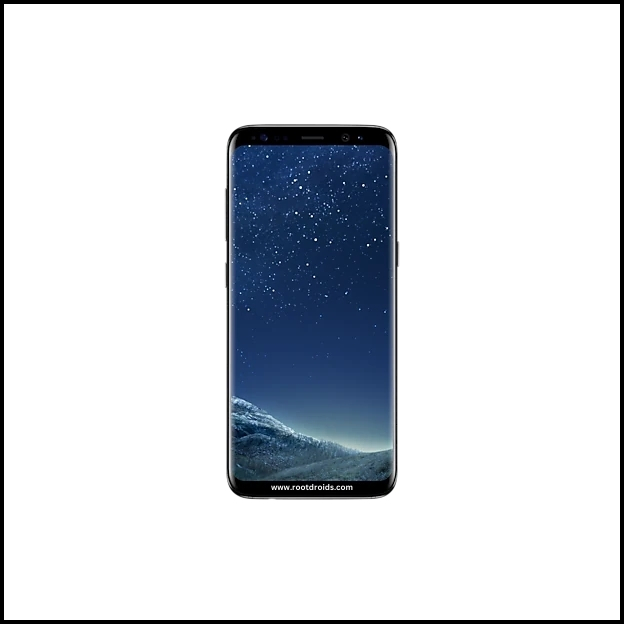
Essential Tips Before Rooting Your Galaxy S8
1. Back up your data : Before you start the rooting process, make sure to back up all your data. This includes contacts, photos, messages, and any other important files. Rooting can sometimes lead to data loss, so it’s better to be safe than sorry.
2. Charge Your Device: Ensure your Galaxy S8 is fully charged or at least 70% charged before you start. The rooting process can take some time, and you don’t want your device to shut down in the middle of it.
3. Use Reliable Software: Use a reliable and trusted software like Odin Tool for the rooting process. Using unreliable software can lead to bricking your device.
4. Understand the Process: Make sure you understand the entire rooting process before you start. If you’re unsure about any step, seek help from a professional or a trusted source.
5. Prepare for the Risks: Understand the risks involved in rooting your Galaxy S8. If you’re not comfortable with these risks, it might be better to avoid rooting your device.
Remember, rooting your Samsung Galaxy S8 is a serious process and should not be taken lightly. Always take the necessary precautions to ensure the process goes smoothly.
WARNING!
The rooting phone will erase all of your data.
All described operations you are doing at your own risk.
If want saves your data do a backup before start.
The battery should be at least 50% charged before starting.
How to Root Galaxy S8 SM-G950FD
Before you start, you’ll need to download the necessary files. This includes the Odin Tool and the correct firmware for your Galaxy S8 SM-G950FD. Make sure to download these from a trusted source to avoid any potential issues.
Step 1
- Charge your phone up to 50%
- Download Samsung Galaxy S8 SM-G950FD USB Drivers and install it to your computer.
- Turn ON USB Debugging and Developer mode on phone.
Step 2
Download Odin program to your Pc
- Now Download Oding program to your laptop or to your Computer.
- after Downloaded, install it and launch.
Step 3
- take your phone and Turn OFF it by pressing power key.
- Now press and hold Power key + Home key + Volume down key until boot to download mode.

Step 4
- Connect your phone to your PC or laptop by using USB data cable. it’s better use original Data cables..
Step 5
Download CF Root file for Samsung Galaxy S8 SM-G950FD
- Download CF Root file for Samsung Galaxy S8 SM-G950FD . (Yes this zip may include Odin tool again. use one of odin.)
- CF root file is ZIP so, you have to unzip.

Step 6
- Now press Volume up key to continue to Download Mode.

- After tapping Volume up key, you will able to see “Added Message” in odin tool’s notification box

Step 7
- Click PDA / AP and browse to Downloaded CF-Root file.
- Select “Auto Reboot”

- Read More – Increase RAM SIZE after root
- Start Rooting by Clicking Start.
Step 8
- Please wait until the phone restarts automatically. and it will display Green Pass

- Last step is, Factory Reset your phone after turn on the phone
- Read more, OK I rooted. Now what next?
Remember, rooting your device can void your warranty and carries certain risks. Always proceed with caution and make sure you understand each step before proceeding.
Check If Your Android Phone Is Rooted Properly
To confirm whether your Galaxy S8 is rooted or not, you can look for an application named “SuperSu” on your device. If this app is present, then your Samsung S8 has been successfully rooted. Still unsure? You can further verify the root status of your Samsung Galaxy S8 by using a reliable root-checking app. This app will definitively tell you if your phone has gained root access or not. Top 10 Rooted apps for android devices
Unroot Samsung Galaxy S8 SM-G950FD
If you’ve rooted your Samsung Galaxy S8 SM-G950FD and now wish to unroot it, the process is relatively straightforward. Here’s how you can do it: More details
Errors And Solutions Section
I can’t root my Samsung Galaxy S8 SM-G950FD
- If you have right CF Root file then Please go step by step i’m sure, you can root your phone easily.
My phone model is not listed on chainfire web site?
If you can’t find your phone model number then you have to wait or use different method. because they may be making or updating your phone’s CF file. Don’t worry you can use lot of rooting app to root your phone. More details
Root fail in kingoRoot, Kinguser, framaRoot, kingroot, Vroot, Root Master, z4root, Root Genius
these all are rooting applications. you can use these apps if only they support your phone. if not, you can’t use. so please try above CF Root method. it is the standard way to root mobile phones..
su binary needs to be updated/The Superuser binary (su) must be updated
- unroot your phone
- Remove rooting apps.
- Restart your phone
- Now, follow above guide line step by step.
kinguser binary (su) must be updated
- unroot your phone
- Remove rooting apps.
- Restart your phone
- Now, follow above guide line step by step.
“Unfortunately, kinguser has Stopped” Error in Samsung Galaxy S8 SM-G950FD
Restart your device and check. Not works?
- Go to Setting page.
- Go to app/application manager.
- Find kinguser and Delete cache and data
“Unfortunately, kingroot has Stopped” in Samsung Galaxy S8 SM-G950FD
Restart your device and check. Not works?
- Go to Setting page.
- Go to app/application manager.
- Find kingroot and Delete cache and data
Root Failed! , No Strategy Found, ConnectionUnstabitil , need root
If you see this type of error that’s mean you have used one of rooting app. We highly recommend you to use CF root method. Go to up and Follow Step by step.
fix Google Play Store error codes like- Error rpc:aec:0] – Error 921,Error – 923, error – 491, Error 110,Error 505,Error 481, Error 923,Error 961,Error 504,Error rh01,Error 919,,Error 101,
1.you had better use New Google account.
2.Go to setting -> apps manager and Find Google play Store and delete apps data. Clear cache,Clear data
3.above method isn’t work? then delete media files and get space.
could not do normal boot odin mode
This happen when you use incorrect CF root file, you can still Switch on the phone. please follow this solution Click here
Stuck on logo screen in Samsung Galaxy S8 SM-G950FD
- Go to Odin, switch to DL mode and repeat above steps..
- May be, Downloaded CF Root file is damaged or incorrect.
- If you can’t pass the LOGO then you have to install Stock Rom
- Try again to root with New CF root file
Fix Bootloop on device (continuously restart)
Now you have to perform factory reset your device. to do it. you have to reset your device. To perform reset, you have to remove your battery first and insert back it again.
Now Boot into recovery by holding Volume up button Home button Power key. after that select “wipe data/factory reset” after then select “Yes”. Read more – Dedicated post
Conclusion
In conclusion, rooting your Galaxy S8 SM-G950FD using the Odin Tool can unlock a world of possibilities, allowing you to fully customize your device, improve its performance, and extend its battery life. However, it’s important to remember that while rooting your Samsung S8 can offer numerous benefits, it also comes with certain risks. Always ensure you understand the process and the potential risks before proceeding.
If you decide that rooting isn’t for you, you can easily unroot your Samsung Galaxy S8 and return it to its original state. Whether you choose to root or unroot your device, always remember to back up your data and follow reliable instructions to ensure the process goes smoothly.
We hope this guide has provided you with a clear understanding of how to root and unroot your Galaxy S8, and the benefits and risks associated with each process. Happy rooting!
Frequently Asked Questions
Can I reverse the rooting process?
Yes, you can definitely reverse the rooting process. This is done by unrooting your device, which essentially returns it to its original factory settings. The unrooting process involves using the Odin Tool, similar to the rooting process, and loading the stock firmware for your device. Once the unrooting process is complete, your device will be as it was before the root.
Can I still receive system updates after rooting my Galaxy S8?
Yes, you can still receive system updates after rooting your Galaxy S8. However, it’s important to note that some updates may not be compatible with rooted devices. This can potentially lead to issues with functionality and performance. Therefore, it’s recommended to research each update thoroughly before installing it on a rooted device.
Will rooting my Galaxy S8 erase my data?
Rooting your Galaxy S8 has the potential to erase your data. This is because the process involves accessing the core parts of your phone’s operating system, which can sometimes lead to data loss. However, this isn’t always the case and many people root their devices without losing any data. To be safe, it’s always recommended to back up all your data before you start the rooting process.
Can I root my Galaxy S8 without a PC?
Yes, it is technically possible to root your Galaxy S8 without a PC using certain rooting apps available on the market. However, this method is generally not recommended as it can be riskier and less reliable than using a PC. Rooting with a PC, using trusted software like the Odin Tool, provides a more secure and stable process. Therefore, for safety and reliability, it’s advisable to root your Galaxy S8 with a PC.
Equipped with a Bachelor of Information Technology (BIT) degree, Lucas Noah stands out in the digital content creation landscape. His current roles at Creative Outrank LLC and Oceana Express LLC showcase his ability to turn complex technology topics into engagin... Read more



