Rooting your Galaxy S8 can unlock a world of possibilities, giving you full control over your device. Whether you want to install custom ROMs, remove pre-installed apps, or enhance your device’s performance, learning how to root Galaxy S8 SM-G950W using the Odin Tool is a valuable skill.
In this guide, we’ll walk you through the process of how to root your Samsung Galaxy S8. We understand that the idea of rooting might seem daunting, especially if you’re new to it. But don’t worry, whether you’re looking to root your Galaxy S8 for the first time or you’ve done it before, we’ve got you covered. We’ll explain everything in simple terms, making the process of Galaxy S8 root as straightforward as possible. Read more – Why we want to root – Full Details with guide
Table of Contents
Rooting Galaxy S8: What does it mean?
Rooting your Galaxy S8 essentially means gaining full control over your device’s operating system. It’s a process that allows you to access and modify the system files, giving you the ability to make changes that are typically restricted by the manufacturer.
When you root your Samsung Galaxy S8, you’re essentially unlocking the door to your phone’s true potential. You can customize your device to your heart’s content, remove unwanted pre-installed apps, improve battery life, enhance performance, and even install custom ROMs for a completely new look and feel. However, it’s important to note that while rooting can open up a world of possibilities, it also comes with its own set of risks. Therefore, it’s crucial to understand the process thoroughly before proceeding.

Benefits of Rooting Galaxy S8
When you root Galaxy S8, you’re essentially taking the reins of your device into your own hands. Here are some of the key benefits you can enjoy:
Full Control Over Your Device
Rooting gives you administrative privileges on your device. This means you can modify system files, change boot settings, and even alter the software code. In short, you can customize your Galaxy S8 exactly how you want it.
Remove Bloatware
One of the biggest advantages of rooting is the ability to remove pre-installed apps or bloatware. These are the apps that come with your device and often cannot be uninstalled. By rooting your Galaxy S8, you can free up storage space and improve device performance by getting rid of these unnecessary apps.
Install Custom ROMs
Rooting your Galaxy S8 allows you to install custom ROMs. These are modified versions of Android that can drastically change your device’s interface and enhance its performance. With custom ROMs, you can update your Galaxy S8 to the latest version of Android, even if your device’s manufacturer has stopped providing official updates.
Improve Battery Life and Performance
Rooting can also help improve your Galaxy S8’s battery life and performance. There are various apps and modifications available that can optimize your device’s CPU and RAM usage, resulting in a smoother and more efficient performance.
Access to Root-Only Apps
There are numerous powerful apps available that require root access. These apps can enhance your device’s functionality, allowing you to do things like automate tasks, improve backup and restore options, and even block ads across all apps.
Remember, while rooting your Galaxy S8 can offer numerous benefits, it’s not without risks. It’s important to understand the process and the potential implications before you proceed.
Risks of Rooting Galaxy S8
While rooting your Galaxy S8 can provide you with more control and customization options, it’s important to be aware of the potential risks involved.
Firstly, rooting your device voids the manufacturer’s warranty. This means that if your device encounters any issues after rooting, Samsung will not cover the repair costs.
Secondly, rooting can make your device more vulnerable to malware and viruses. Since you’re bypassing the security restrictions put in place by the manufacturer, malicious software can potentially gain root access to your device.
Thirdly, there’s a risk of “bricking” your device. If the rooting process is not done correctly, it can render your Galaxy S8 inoperable, turning it into a “brick”.
Lastly, some apps may not function properly or may refuse to run on a rooted device. Certain banking and payment apps, for example, have security measures in place that detect root access and prevent the app from running.
Despite these risks, many users find that the benefits of rooting their Galaxy S8 outweigh the potential downsides. However, it’s crucial to proceed with caution and ensure you’re following a reliable guide when attempting to root your device.
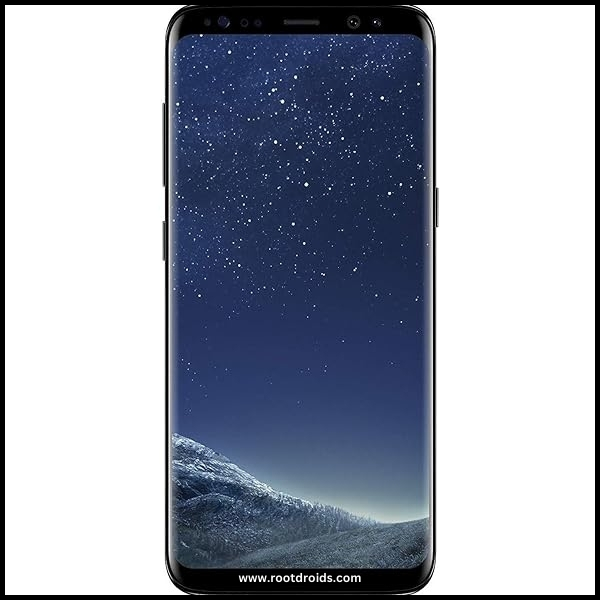
Essential Tips Before Rooting Your Galaxy S8
Before you dive into the process of rooting your Galaxy S8, there are a few essential tips you should keep in mind:
- Back up your data : Rooting your device can potentially erase all the data on your phone. Therefore, it’s crucial to back up all your important files, photos, contacts, and other data before you start.
- Charge Your Phone: Ensure your phone is fully charged or at least has 70% battery life. You don’t want your phone to switch off during the rooting process as it can lead to serious issues.
- Use a Reliable Rooting Tool: Not all rooting tools are created equal. For the Galaxy S8, we recommend using the Odin Tool. It’s a reliable and widely used tool for rooting Samsung devices.
- Understand the Risks: Rooting your device can void your warranty and may make your device more vulnerable to malware. It’s important to understand these risks before you proceed.
- Follow Instructions Carefully: When you’re ready to root your Galaxy S8, make sure to follow the instructions carefully. A wrong step can lead to a bricked device.
Remember, the decision to root your Galaxy S8 is entirely up to you. If you’re comfortable with the risks and excited about the potential benefits, then let’s proceed to root your Samsung Galaxy S8.
How to Root Galaxy S8 SM-G950W
Rooting your Galaxy S8 SM-G950W is a straightforward process when you use the Odin Tool. Here’s a step-by-step guide on how to do it:
Step 1
- Charge your phone up to 50%
- Download Samsung Galaxy S8 SM-G950W USB Drivers and install it to your computer.
- Turn ON USB Debugging and Developer mode on phone.
Step 2
Download Odin program to your Pc
- Now Download Oding program to your laptop or to your Computer.
- after Downloaded, install it and launch.
Step 3
- take your phone and Turn OFF it by pressing power key.
- Now press and hold Power key + Home key + Volume down key until boot to download mode.

Step 4
- Connect your phone to your PC or laptop by using USB data cable. it’s better use original Data cables..
Step 5
Download CF Root file for Samsung Galaxy S8 SM-G950W
- Download CF Root file for Samsung Galaxy S8 SM-G950W . (Yes this zip may include Odin tool again. use one of odin.)
- CF root file is ZIP so, you have to unzip.

Step 6
- Now press Volume up key to continue to Download Mode.

- After tapping Volume up key, you will able to see “Added Message” in odin tool’s notification box

Step 7
- Click PDA / AP and browse to Downloaded CF-Root file.
- Select “Auto Reboot”

- Read More – Increase RAM SIZE after root
- Start Rooting by Clicking Start.
Step 8
- Please wait until the phone restarts automatically. and it will display Green Pass

- Last step is, Factory Reset your phone after turn on the phone
- Read more, OK I rooted. Now what next?
Congratulations! You’ve successfully rooted your Galaxy S8 SM-G950W. Now, you can enjoy the full potential of your device. Remember, with great power comes great responsibility, so make sure to use your newly rooted device wisely.
Check If Your Android Phone Is Rooted Properly
To confirm if your Galaxy S8 is rooted, there are a few simple checks you can perform. If an application named “SuperSu” is present on your device, then your Galaxy S8 root has been successful. Still unsure? There’s an app that can help. This particular application will provide a definitive answer on whether your Samsung Galaxy S8 has root access or not. Top 10 Rooted apps for android devices
Unroot Samsung Galaxy S8 SM-G950W
Unrooting your Samsung Galaxy S8 SM-G950W is as simple as rooting it. Here’s a step-by-step guide on how to do it: More details
Errors And Solutions Section
I can’t root my Samsung Galaxy S8 SM-G950W
- If you have right CF Root file then Please go step by step i’m sure, you can root your phone easily.
My phone model is not listed on chainfire web site?
If you can’t find your phone model number then you have to wait or use different method. because they may be making or updating your phone’s CF file. Don’t worry you can use lot of rooting app to root your phone. More details
Root fail in kingoRoot, Kinguser, framaRoot, kingroot, Vroot, Root Master, z4root, Root Genius
these all are rooting applications. you can use these apps if only they support your phone. if not, you can’t use. so please try above CF Root method. it is the standard way to root mobile phones..
su binary needs to be updated/The Superuser binary (su) must be updated
- unroot your phone
- Remove rooting apps.
- Restart your phone
- Now, follow above guide line step by step.
kinguser binary (su) must be updated
- unroot your phone
- Remove rooting apps.
- Restart your phone
- Now, follow above guide line step by step.
“Unfortunately, kinguser has Stopped” Error in Samsung Galaxy S8 SM-G950W
Restart your device and check. Not works?
- Go to Setting page.
- Go to app/application manager.
- Find kinguser and Delete cache and data
“Unfortunately, kingroot has Stopped” in Samsung Galaxy S8 SM-G950W
Restart your device and check. Not works?
- Go to Setting page.
- Go to app/application manager.
- Find kingroot and Delete cache and data
Root Failed! , No Strategy Found, ConnectionUnstabitil , need root
If you see this type of error that’s mean you have used one of rooting app. We highly recommend you to use CF root method. Go to up and Follow Step by step.
fix Google Play Store error codes like- Error rpc:aec:0] – Error 921,Error – 923, error – 491, Error 110,Error 505,Error 481, Error 923,Error 961,Error 504,Error rh01,Error 919,,Error 101,
1.you had better use New Google account.
2.Go to setting -> apps manager and Find Google play Store and delete apps data. Clear cache,Clear data
3.above method isn’t work? then delete media files and get space.
could not do normal boot odin mode
This happen when you use incorrect CF root file, you can still Switch on the phone. please follow this solution Click here
Stuck on logo screen in Samsung Galaxy S8 SM-G950W
- Go to Odin, switch to DL mode and repeat above steps..
- May be, Downloaded CF Root file is damaged or incorrect.
- If you can’t pass the LOGO then you have to install Stock Rom
- Try again to root with New CF root file
Fix Bootloop on device (continuously restart)
Now you have to perform factory reset your device. to do it. you have to reset your device. To perform reset, you have to remove your battery first and insert back it again.
Now Boot into recovery by holding Volume up button Home button Power key. after that select “wipe data/factory reset” after then select “Yes”. Read more – Dedicated post
Conclusion
In conclusion, learning how to root Galaxy S8 SM-G950W using the Odin Tool can open up a world of possibilities for your device. From installing custom ROMs to removing pre-installed apps, the benefits of rooting your Samsung Galaxy S8 are numerous. However, it’s important to remember that rooting also comes with its own set of risks, so it’s crucial to understand the process thoroughly and follow the instructions carefully.
Whether you’re a seasoned tech enthusiast looking to root your Galaxy S8 for the umpteenth time or a beginner venturing into the world of rooting for the first time, we hope this guide has been helpful. Remember, the key to a successful Galaxy S8 root lies in preparation and careful execution. Happy rooting!
Frequently Asked Questions
Can I unroot my Galaxy S8 after rooting it?
Yes, you can unroot your Galaxy S8 after rooting it. The process to unroot is almost as simple as the rooting process and can be done using the same Odin Tool. Unrooting your device will revert it back to its original state, removing any modifications made during the rooting process. However, it’s important to note that unrooting may not reinstate the warranty if it was voided during the rooting process.
What should I do if my device gets bricked during the rooting process?
If your Galaxy S8 gets bricked during the rooting process, don’t panic. First, try to reboot your device in recovery mode by holding down the volume up, Bixby, and power buttons simultaneously. If this doesn’t work, you may need to flash your device with a stock firmware using the Odin Tool. Always remember, prevention is better than cure, so ensure to follow the rooting instructions carefully to avoid such situations.
What is the Odin Tool?
The Odin Tool is a utility software developed by Samsung for use on its Android devices. It’s primarily used to flash firmware updates, custom ROMs, or to root devices. The tool communicates with Samsung devices when they are in Download Mode and can install official Samsung firmware without waiting for OTA updates. It’s a powerful tool, but should be used with caution as incorrect use can brick the device.
Will rooting my Galaxy S8 erase all my data?
Yes, the process of rooting your Galaxy S8 can potentially erase all the data on your device. This includes your photos, videos, contacts, and any other personal files stored on your phone. Therefore, it’s crucial to back up all your important data before you start the rooting process. This way, even if something goes wrong, you won’t lose your valuable data.
Is it safe to root my Samsung Galaxy S8?
Rooting your Samsung Galaxy S8 can be safe if done correctly and responsibly. However, it’s important to note that it can void your warranty and potentially make your device more vulnerable to malware. Therefore, it’s crucial to understand the process thoroughly and follow the instructions carefully. Always remember to back up your data before you start, and use a reliable rooting tool like the Odin Tool.
Editor’s choice:
Equipped with a Bachelor of Information Technology (BIT) degree, Lucas Noah stands out in the digital content creation landscape. His current roles at Creative Outrank LLC and Oceana Express LLC showcase his ability to turn complex technology topics into engagin... Read more






