Hello friends! As we have completed the extraction article series, today my topic is How to Update Magisk ZIP and Magisk Manager (without TWRP). And you won’t need to flash any file. You just need the Magisk Manager app.
When talking about the T WRP, it is mandatory to flash custom ROMs and mods. But it is not mandatory to gain administrative-level privileges. Similarly, Magisk is the app that is used to root an Android device. SuperSU is no longer used now. The main reason for the replacement is Magisk is a systemless app and it won’t touch your system partitions. Furthermore, Magisk has some helpful modules within the app itself. On the other hand, you need to make some underlying code changes.
Usually, Magisk uses the /tmpfs directory to perform most of the tasks. But /sbin subdirectory is unavailable currently. Therefore Magisk will now use a created folder within the /dev partition. While keeping this bit of information in mind, let’s get into the tutorial.
Why Update Magisk Installer and Magisk Manager?
As some of you might be aware, only the Magisk Canary build supports Android 11. But Canary is used to test cutting-edge and experiments. This might be a trade-off with stability.
Fortunately, the latest stable build of Magisk is completed supported with Android 11. And it is obvious that you need to update the devices to the latest Magisk ZIP and Magisk Manager.
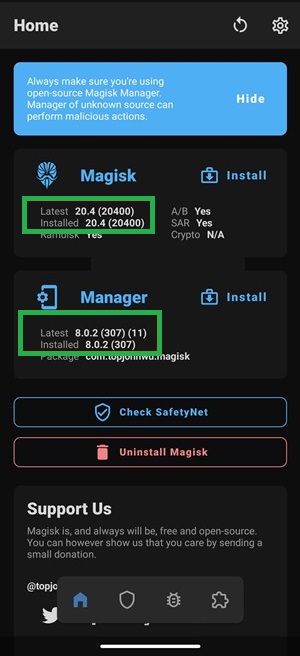
Moreover, the latest Magisk Manager comes with a vast change in its interface. It has a minimalistic approach with a card-based design. And there are eight different themes too. Including the AMOLED Dark Mode!
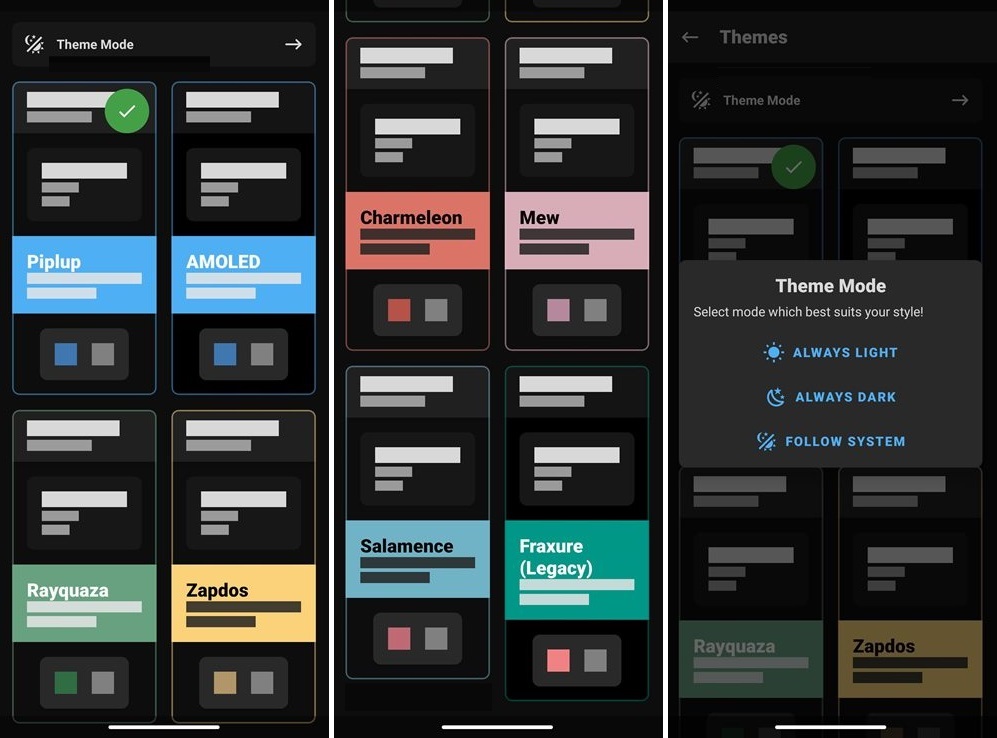
There are many more! The latest Magisk got a Safe Mode Detection. I hope you all know that flashing an incompatible Magisk module may brick your device or result in a boot loop. Even though you can fix the boot loop without TWRP there are some risks. In the latest update, Magisk detects that the device is booted to Safe Mode and it will disable all the installed modules. But that’s not the end. The new Magisk update got many changes. Let’s have a look at them.
Please Add the changes from the original post!!!
How to Update Magisk Manager and Magisk Installer
Now we can move to the guide. All the steps which are given below don’t require TWRP Recovery. And I have another thing to highlight. That is the guide is to update the already installed Magisk. In other words, your device must be rooted beforehand. If your device is not rooted, you can root it by any method given below.
Additionally, there are some prerequisites you need to fulfill before proceeding with the steps. Just have a look at them.
Prerequisites
Firstly download the latest Magisk Manager and Magisk Installer ZIP by clicking here.
Step 1
Update Magisk Manager APK
- As the first step launch the Magisk Manager app on a rooted device.
- We will update the Magisk Manager APK first and then the Magisk Installer ZIP.
- Just tap on yhe the UPDATE button beside the Magisk Manager.
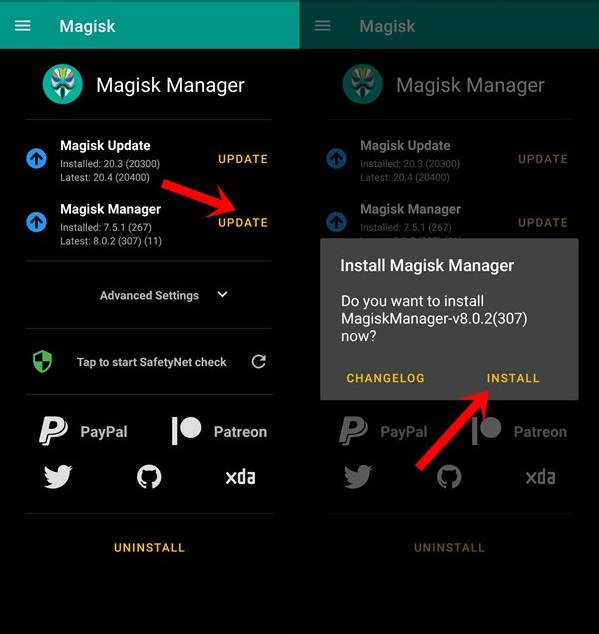
- After that tap on the Install button in the popup. So that latest version will be downloaded.
- Then tap on the Install button again to install the latest Magisk Manager version.
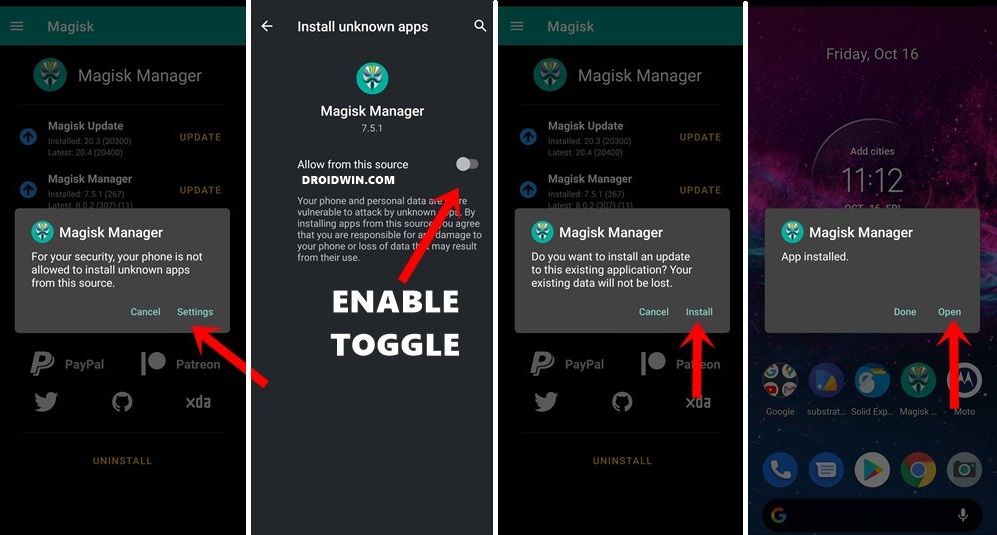
- Sometimes you may need to enable installation from unknown users especially if you are installing an outside app (not from Google Play Store) for the first-time.
Step 2
Change Update Channel
Open the Magisk Manager app once the installation is complete. You will get a new UI if you come from v20.3 or below, or v7.5.1 or below.
Additionally, you need to change the Update Channel to the stable build before proceeding.
- Go to the Home section of Magisk.
- Tap in the Settings icon at yhe the top right corner.
- Next tap on the Update Channel option under the Manager section.
- Lastly select Stable from the menu.
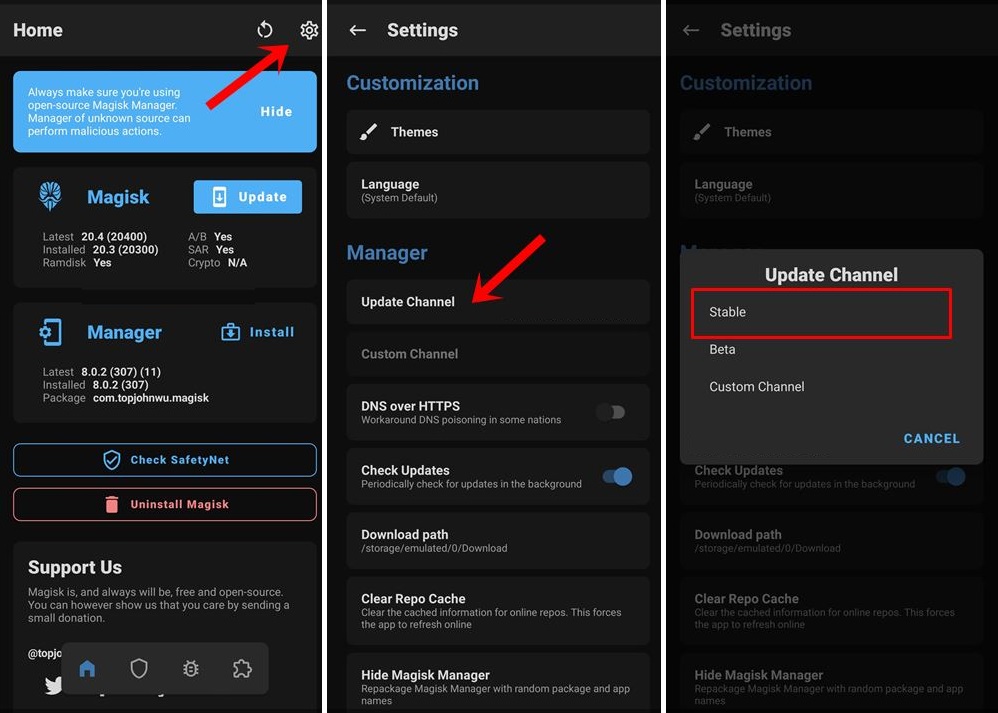
Step 3
Update Magisk Installer ZIP without TWRP
Now we can update the Magisk Installer ZIP. Even though TWRP is required during the installation process, it is not mandatory to update. Here’s how you gonna do that.
- Firstly launch the Magisk Manager app and tap on the Update button.
- Now choose Direct Install (Recommended) from the Method section.
- And tap on Let’s Go button.
- So that the latest build will be installed.
- Finally tap on the Reboot button. So the device will reboot to the OS.

That’s all!
Editor’s choice:
Equipped with a Bachelor of Information Technology (BIT) degree, Lucas Noah stands out in the digital content creation landscape. His current roles at Creative Outrank LLC and Oceana Express LLC showcase his ability to turn complex technology topics into engagin... Read more
