You may confuse Luminar Neo vs. Luminar AI in editing. Both boast impressive features. But which one should you get?
Skylum’s Luminar Neo is the company’s second AI-powered picture editor. The first was the hugely successful Luminar AI. Which is the superior option? Which one is best for you, specifically?
We’ll explore at the similarities and differences between the two applications in this article. So you can decide which one to buy, or whether it’s worth upgrading if you already have Luminar AI.
Where to Get Luminar Neo and Luminar AI
The price of Luminar Neo is $90 on Skylum’s website. The cost of Luminar AI is $54. If you’re not satisfied with the program, both provide a 30-day money-back guarantee. If you join up for Luminar AI, you can also get a free trial. It’s compatible with both Windows and Mac.
What Do Both Apps Have in Common? Luminar Neo vs. Luminar AI
Many of the capabilities of Luminar Neo and Luminar AI are the same. Both include Sky Replacement, which is a fantastic selling point for landscape photographers.
Module by module, here’s a list of the primary qualities that each software shares in common.
1. Essentials
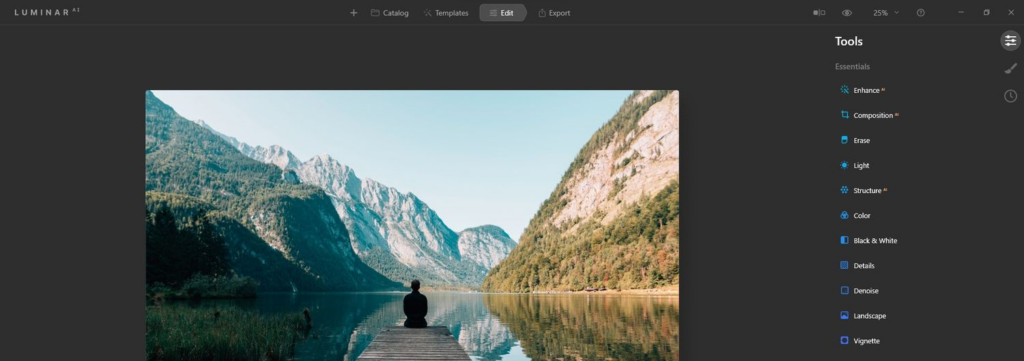
Much of the editing modules and layouts in Luminar Neo and Luminar AI are the same. Mainly Enhance AI, Erase, Light (Luminar Neo has this option in their Develop menu), Structure AI. Other than that Color, Black and White, Details, Denoise, Landscape, and Vignette are all available in both.
It’s worth noting that in order to use the Crop AI feature, you must run each application separately. There isn’t a plugin option for it. In general, Luminar Neo and Luminar AI provide many of the basic editing tools that users would use frequently.
You may get an idea on Luminar Neo vs. Luminar AI.
2. Creative
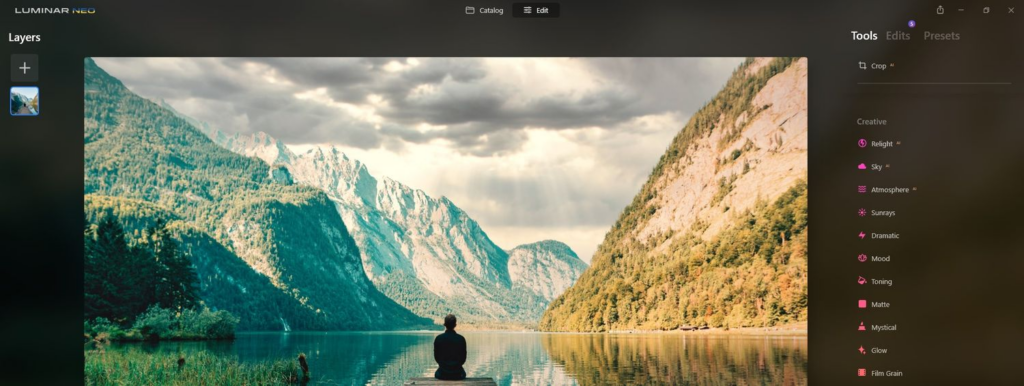
In the Creative menu, both apps share the majority of the same features as the Essentials menu options. Sky AI (sky replacement), Augmented Sky, Atmosphere AI, Sunrays, Dramatic, Mood, Toning, Matte, Mystical, Glow, and Film Grain are all available from Luminar AI. Because items can be composited into the app using the Layers function, Luminar Neo does not have Augmented Sky.
3. Portrait
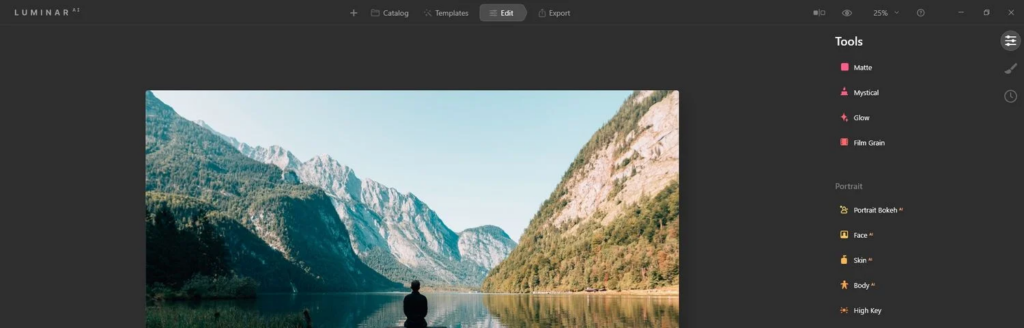
For both apps, the Portrait menu is identical. Portrait Bokeh AI, Face AI, Skin AI, and Body AI are among the characteristics available. Check out our post on how to use Luminar AI with Photoshop. You can generate better portraits if you want to broaden your photo editing horizons.
4. Professional

For the most part, Luminar AI still has the upper hand in the Professional menu. However, Skylum has stated that Luminar Neo would offer the same functionality in the future. Because it has pending software upgrade.
Luminar AI has the following features: Optics, Supercontrast, Dodge and Burn, and Clone. Optics and Supercontrast are presently available in Luminar Neo.
5. Templates
Pre-installed templates are included in both apps. However, Luminar Neo does not have the ability to save user-created presets out of the box, until a future release.
Both programs include the possibility of purchasing extra settings and sky packs. We show you how to download a free version of the Nik Collection of Photoshop plugins, if you’re seeking for free plugins and templates.
What Are the Differences? Luminar Neo vs. Luminar AI
The pricing difference indicates that Luminar Neo, in addition to being a newer piece of software. It also includes more advanced capabilities and a newly rebuilt engine that improves overall speed and performance.
1. Layers
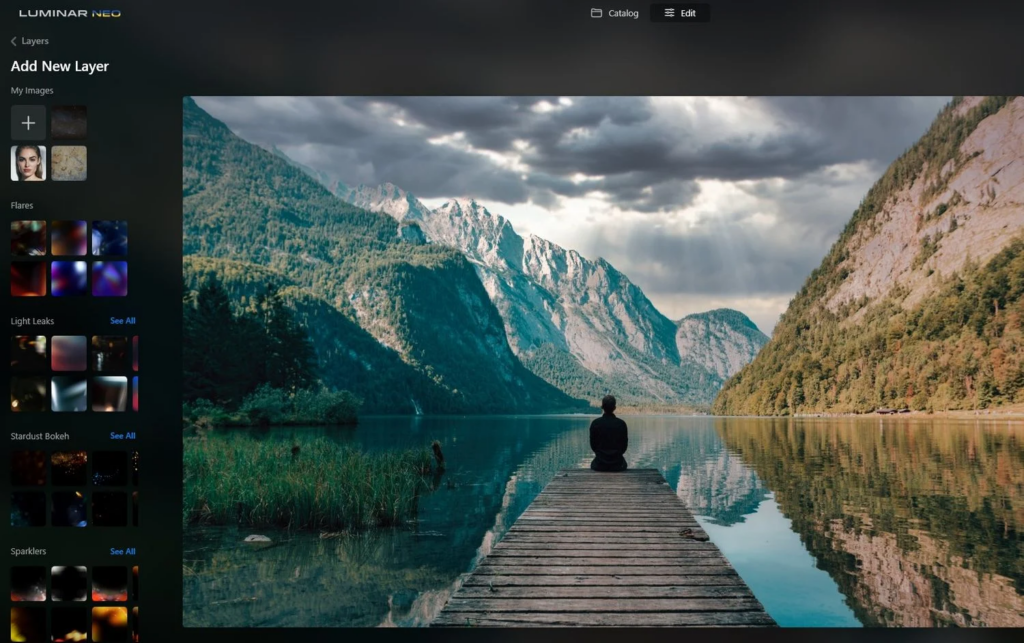
Luminar Neo has a professional advantage over Luminar AI. In that it allows you to add layers to your modifications, similar to how you can in programs like Photoshop. In Luminar Neo, you can not only add your own creative photos and effects. But you can also use all of the preloaded lighting effects.
2. Develop

The Develop module is the first set of tools in Luminar Neo’s Edits section. It is a significant difference between Luminar Neo and Luminar AI. The Develop module similar to Lightroom and other photo editors. It includes a number of fundamental editing capabilities that Luminar AI shockingly lacks.
Exposure and a slew of fine-tuning sliders are among them, as are Curves, Color, Sharpness, Noise Reduction, Optics, and Transform. Although most of these capabilities are available in Luminar AI, it is only in Luminar Neo that the layout adheres to a more traditional and intuitive manner.
3. Erase
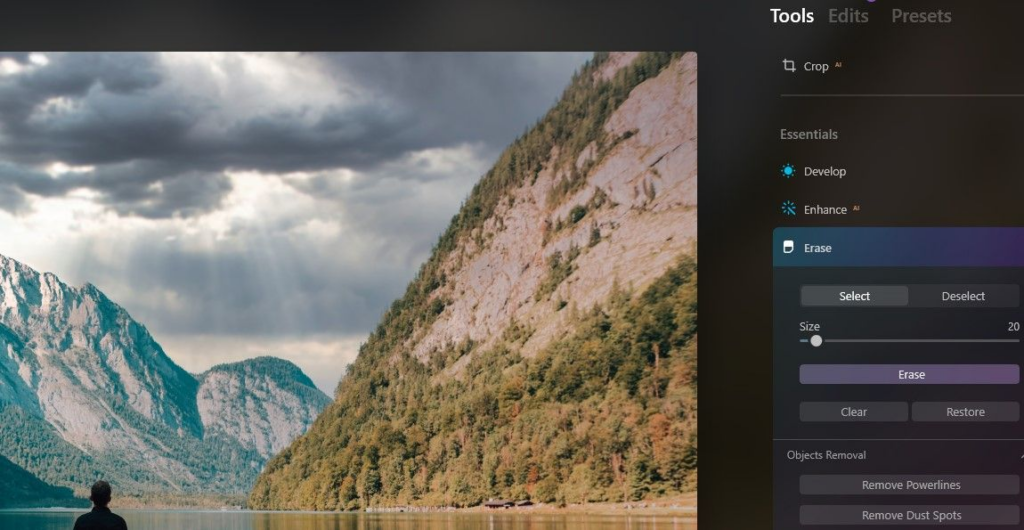
Remove Powerlines and Remove Dust Spots are two additional capabilities that distinguish Luminar Neo. Tasks that would take at least a few minutes in other photo processors take only a few seconds with Luminar Neo with a single click. There’s also a brush option for removing power lines and dust spots manually. It is useful for more complicated photographs that demand more work.
4. Relight AI

Another notable feature in Luminar Neo is Relight AI. It can be found in the Edits module of the Creative section. It will be handy for users who are experienced with linear gradients in advanced photo editors. They can make quick lighting adjustments to both the foreground and background of an image. With the sliders in the Advanced Settings, you may easily add warming or cooling effects.
5. Tools Only Found in Luminar AI (for Now)

As previously mentioned, there are a few tools and features that Luminar AI has. But that have not been added to Luminar Neo yet. The big one is the ability to create presets. This was left out of the official launch of Luminar Neo and several updates since.
The other set of tools of Luminar AI users have are located in the Professional menu at the bottom of the Edits module. Luminar Neo users don’t (at least for now) have them. The Optics sliders are missing in Neo. But are found in the Develop menu. But the features missing in Luminar Neo. They are Dodge and Burn and Clone. They are very useful features for more advanced users.
Which Editor Is Best for You?
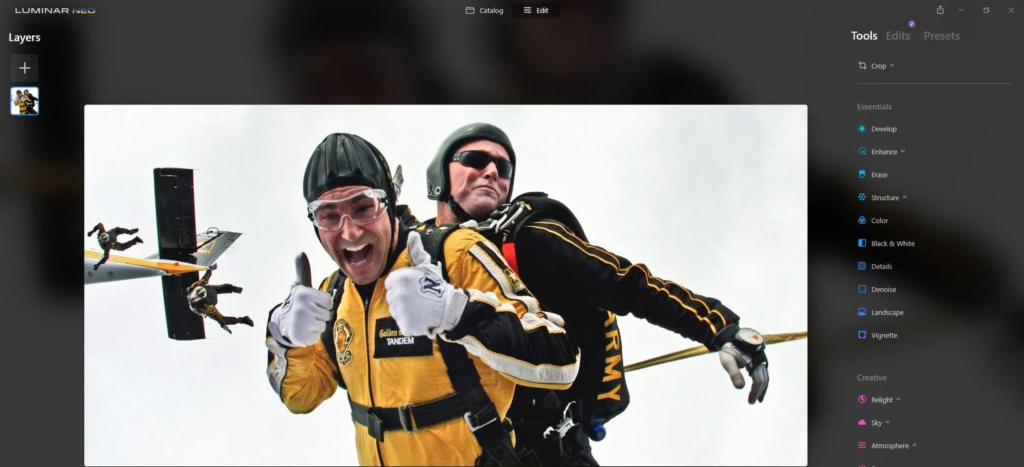
If you don’t already own one of these products, you should think about two things. Which is the most effective, and which is the most appropriate for you? Luminar Neo vs. Luminar AI
The question of which is best is simple enough to answer, at least in terms of future improvements. The winner is unquestionably Luminar Neo. It will eventually have all of the advantages over Luminar AI because it will be packed with more advanced functionality.
How Luminar AI helps you?
However, there are photographer who dislike photo editing. And he doesn’t want to spend a lot of money on a desktop tool. Luminar AI might be a better option. If you’re only shooting with your phone or a camera that doesn’t shoot RAW (only JPEG), the extra professional tools and functionality may not be necessary.
What is Faster?
Luminar Neo is the best choice for individuals wanta fast and efficient creative picture editor. If you’re currently using applications like Lightroom and Photoshop, tools that can use Luminar Neo as a plugin.
Yes, if you already own Luminar AI, you’ll want to upgrade to take use of the Layers functionality. As well as the option to use Luminar Neo as a re-editable Smart Object layer in Photoshop. A customer loyalty discount will also be available to you.
Luminar Neo vs. Luminar AI: Which One Will You Choose?
Skylum has designed two excellent creative picture editors that will be highly beneficial to many photographers. Luminar AI and Luminar Neo have you covered whether you shoot in RAW, JPEG, or both, and no matter how much time and work you want to put into your photo editing. If you want to take your images to the next level, both applications come with a 30-day money-back guarantee.






