How to root SM-A207F is a common query among Samsung Galaxy A20s SM-A207F users who want to unleash the full potential of their smartphone. Rooting allows you to gain privileged control over various Android subsystems, thereby enabling you to overcome limitations that carriers and hardware manufacturers put on your device. This process, when done correctly, opens up a world of possibilities, from improving your phone’s speed and battery life to installing custom ROMs for a completely personalized user experience.
In this article, we will guide you through the process to root Samsung SM-A207F using the trusted Odin Tool. Whether you’re a tech-savvy enthusiast or a first-time rooter, this guide will provide you with a simple, step-by-step approach to safely root SM-A207F device. By the end, you will have a rooted device and a whole new world of exciting features to explore.
Read more – Why we want to root – Full Details with a guide
Table of Contents
The Advantages Of Rooting Samsung Galaxy A20s SM-A207F

Rooting your Samsung Galaxy A20s SM-A207F comes with a number of advantages that can enhance your device’s functionality and user experience:
- Full Control Over Device: Rooting provides you with full administrative access to your device, enabling you to manipulate system settings and applications as per your needs.
- Removal of Bloatware: Rooting enables you to delete preinstalled apps that are often not useful, freeing up device memory and enhancing performance.
- Custom ROMs Installation: You can install custom ROMs on your device after rooting, changing the look and feel of your device while also adding new features and improving performance.
- Improved Performance and Battery Life: Rooting allows you to optimize your device’s performance and battery life by controlling CPU usage and automating tasks.
- Access to Root-Only Apps: Some advanced apps require root access to function. Rooting your device allows you to use these apps and explore their features.
- Enhanced Backup and Recovery Options: Rooting allows you to use powerful backup apps that can save every bit of data on your phone, which is not possible on non-rooted devices.
Remember that while rooting offers many benefits, it also comes with some risks. Understanding these risks and taking necessary precautions is crucial when choosing to root your device.
The Risk Factors To Consider When You Root Samsung SM-A207F
While rooting your Samsung Galaxy A20s SM-A207F can unlock a host of benefits, it also comes with several potential risks:
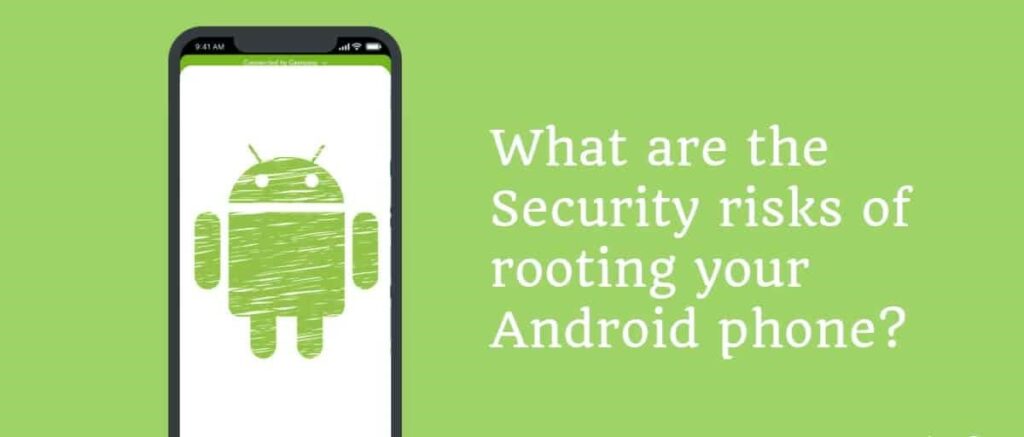
- Voiding Your Warranty: Manufacturers often consider rooting your device as a violation of their terms of service, which could lead to the voiding of your warranty.
- Bricking Your Device: If the rooting process is not done correctly, there’s a risk of “bricking” your device, making it inoperable.
- Security Vulnerabilities: Rooting your device can potentially expose it to more security threats. Root access can give malicious apps the ability to do more damage than they could on a non-rooted device.
- System Instability: Rooting can sometimes lead to system instability, with potential issues such as random reboots, battery drain, or even a constant loop of your device’s startup screen.
- Update Issues: Rooted devices may face problems when trying to install system updates. Some updates may fail to install or cause instability in rooted devices.
- Loss of Data: If not done properly, rooting can lead to loss of data. It’s always recommended to backup your data before proceeding with the rooting process.
Rooting your Samsung Galaxy A20s SM-A207F should be done responsibly, with an understanding of the potential risks involved. Always ensure that you follow the correct procedures and use trusted rooting tools.
Key Precautions to Take Before You Root SM-A207F
Before you proceed with the root process of your Samsung Galaxy A20s SM-A207F, it’s important to keep a few things in mind to ensure a smooth and successful process:
- Backup Your Data
- Charge Your Device
- Use a Reliable Rooting Tool
- Understand the Risks
- Follow Instructions Carefully
By following these precautions, you will be better prepared to root Samsung SM-A207F safely and effectively.
Steps on how to Root SM-A207F
Before proceeding with the root process for your Samsung Galaxy A20s SM-A207F, it is crucial to back up all your data. This step ensures that your personal files, contacts, messages, and any other important information are safely stored elsewhere, preventing any potential loss during the rooting process. By taking a few moments to create a backup, you can have peace of mind knowing that your data is secure and can be easily restored if needed.
Step 1
- Charge your phone up to 50%
- Download Samsung Galaxy A20s SM-A207F USB Drivers and install them on your computer.
- Turn ON USB Debugging and Developer mode on the Samsung Galaxy phone.
Step 2
Download the Odin program to your PC

- Now Download the Oding program to your laptop or to your Computer.
- After downloading, install it and launch it.
Step 3
- take your phone and Turn OFF it by pressing the power key.
- Now press and hold the Power key + Home key + Volume down key until boot to download mode.

Step 4
- Connect your phone to your PC or laptop by using a USB data cable. it’s better to use original Data cables.
Step 5
Download the CF-Root file for Samsung Galaxy A20s SM-A207F
To download the CF-Root file for your Samsung Galaxy A20s SM-A207F, follow the steps below:
- Open your preferred web browser on your computer.
- Go to a reliable and trusted source for downloading CF-Root files. It is recommended to visit the official website or a reputable Android development forum.
- Search for the CF-Root file specifically designed for the Samsung Galaxy A20s SM-A207F model.
- Once you locate the appropriate CF-Root file for your device, click on the download link to start the download process.
- Wait for the file to finish downloading. The download time may vary depending on your internet connection speed.
- After the download is complete, locate the downloaded CF-Root file on your computer. It is usually saved in the “Downloads” folder by default.
Now, you can proceed with the rooting process using the CF-Root file you have downloaded. CF root file is ZIP so, you have to unzip it.
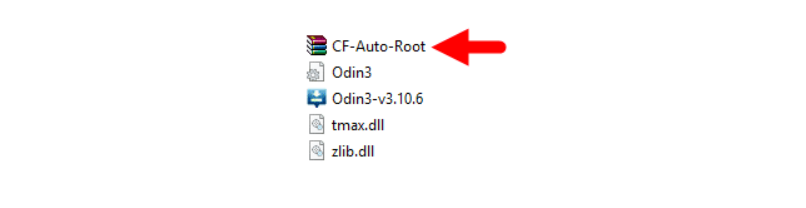
Step 6
- Now press the Volume up key to continue to Download Mode.
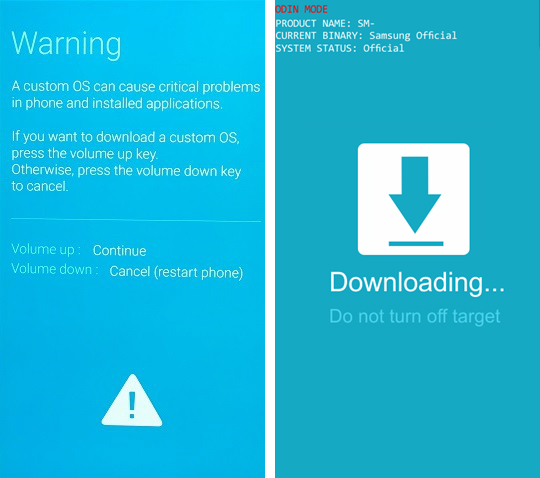
- After tapping the Volume up key, you will able to see “Added Message” in Oding tool’s notification box
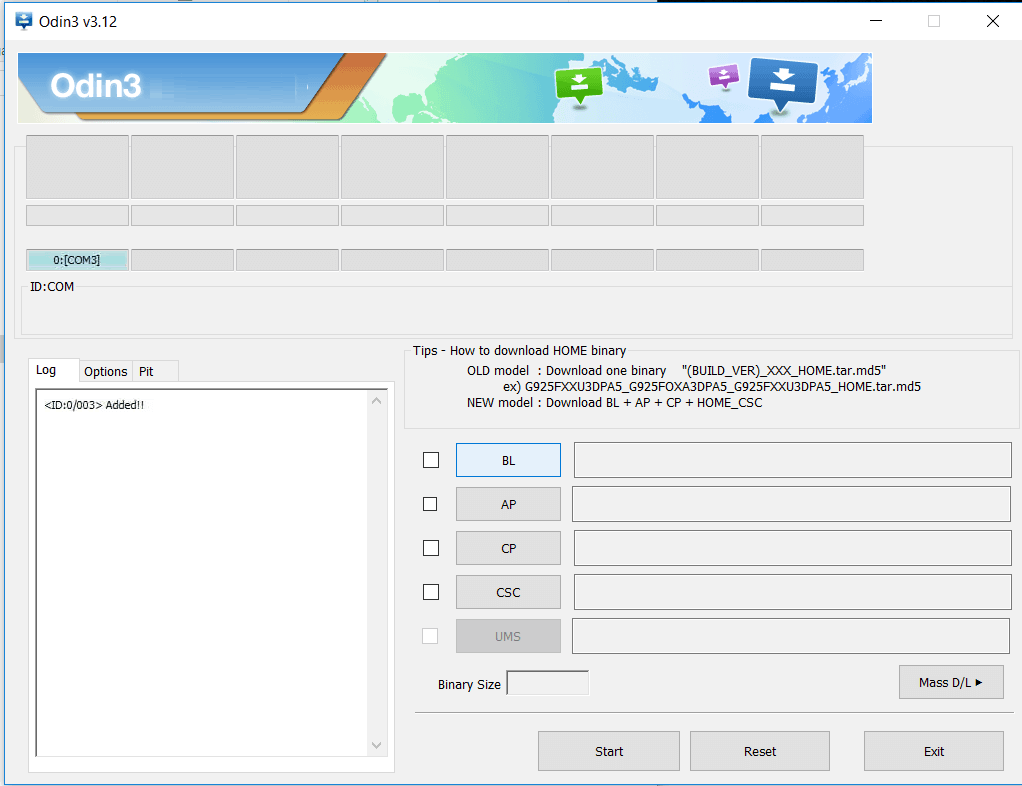
Step 7
- Click PDA / AP and browse to the Downloaded CF Root file.
- Select “Auto Reboot”
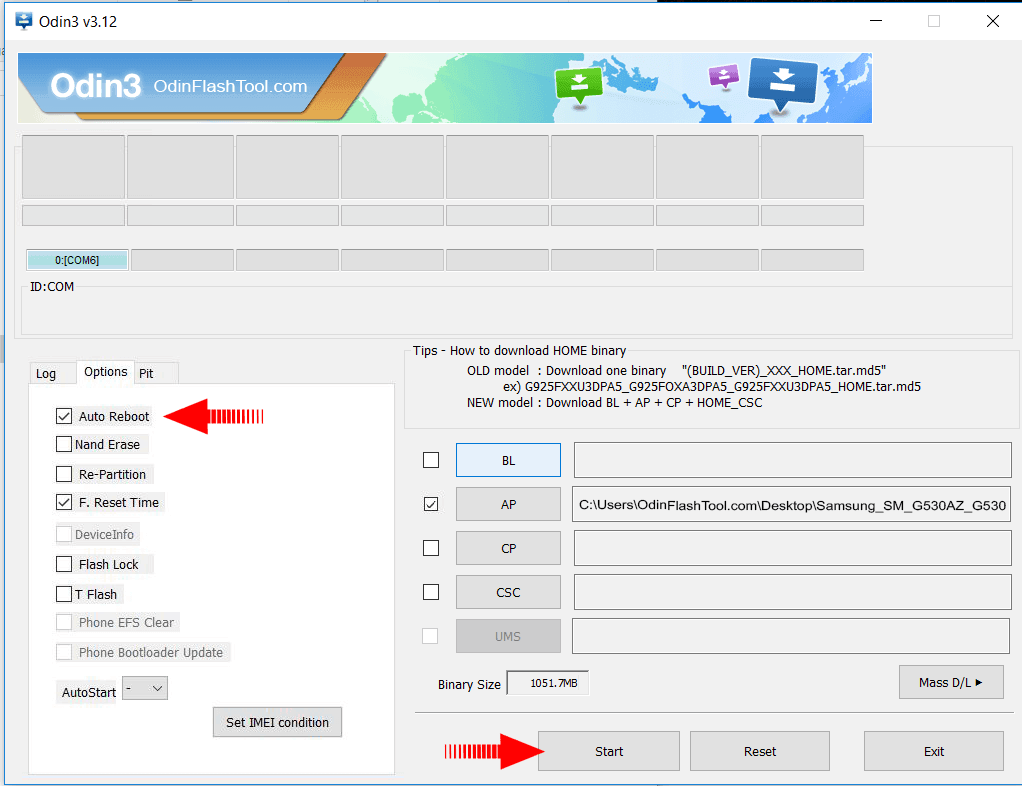
- Read More – Increase RAM SIZE after root
- Start Rooting by Clicking Start.
Step 8
- Please wait until the phone restarts automatically. and it will display a Green Pass

- The last step is to factory Reset your phone after turning on the phone
- Read more, OK I rooted. Now what next?
- Now, Congratulations you have Successfully Rooted 🙂
How to check if your SM A207F rooting is successful
To determine if your Samsung Galaxy A20s SM-A207F, also known as Samsung SM-A207F, has been successfully rooted, you can follow these simple tips. One way to check is by looking for an app called “SuperSu” on your device. If you find this app installed, it indicates that your phone has been rooted. However, if you still have doubts or want to confirm the root status, there is another app you can use.
This app will provide you with detailed information about whether or not your phone has root access. Additionally, if you are interested in exploring the capabilities of a rooted device, there are several popular rooted apps available for Android devices. These apps can enhance your device’s functionality and provide you with a wide range of customization options. By following the steps on how to root SM-A207F, or root Samsung SM-A207F, you can gain access to these exciting possibilities.
Unroot Samsung SM-A207F
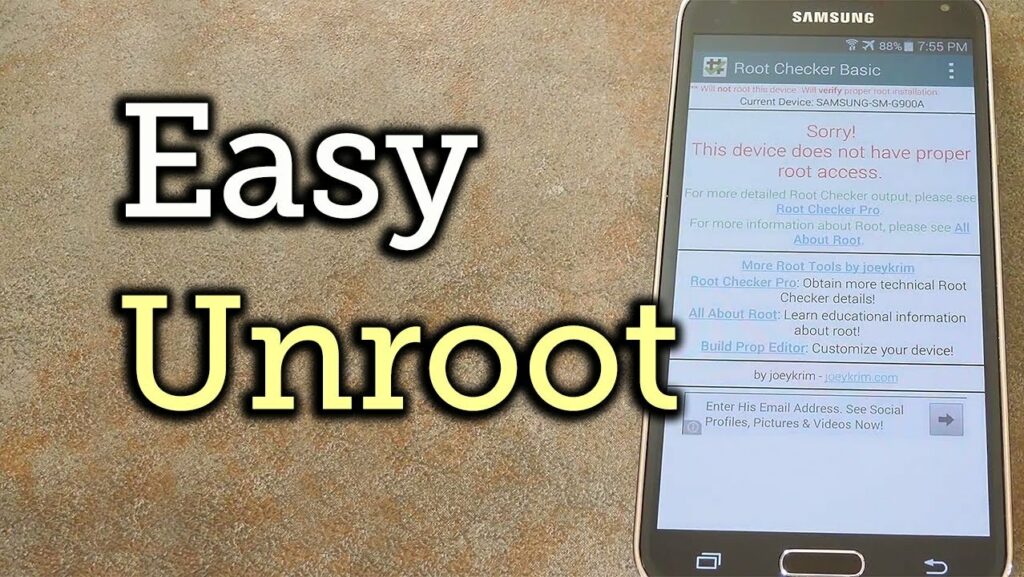
After successfully rooting your Samsung Galaxy phone, such as the SM-A207F model, you may come to a point where you no longer require root permissions. In such cases, you have the option to unroot your phone. Unrooting your Samsung SM-A207F, is a straightforward process that can be accomplished by following a few simple steps.
To unroot Samsung SM-A207F device, you can follow these steps:
- Backup Your Data: Before proceeding with the unrooting process, it is essential to back up all your data. This ensures that you don’t lose any important files or information during the unrooting process.
- Find the Unroot Option: Look for the unroot option in the Superuser or SuperSU app that you used to root your device. The unroot option is typically available within these apps and allows you to reverse the root process.
- Tap on Unroot: Once you have located the unroot option, tap on it to initiate the unrooting process. This will remove the root access from your Samsung SM-A207F device and restore it to its original, non-rooted state.
- Follow the Instructions: Follow any additional instructions that may appear on the screen during the unrooting process. These instructions may vary depending on the app or method that was used to root your device.
By following these simple steps, you can easily unroot your Samsung SM-A207F, or root Samsung SM-A207F, device and revert it back to its original, non-rooted state. Remember to proceed with caution and ensure you have a backup of your data before proceeding with the unrooting process.
Conclusion
In conclusion, your Samsung Galaxy A20s SMA207F rooting, can provide you with additional customization options and access to powerful rooted apps. However, it is essential to approach the root process with caution and ensure that you have a backup of your data before proceeding.
By following the steps outlined in this guide on how to root SM-A207F, you can successfully root your device and enjoy the benefits that come with it. Additionally, you can use various methods to check if your Samsung SM-A207F is properly rooted, such as looking for Superuser or SuperSU apps or using a root checker app.
If you ever decide that root permissions are no longer necessary for your needs, you can easily unroot your Samsung SM-A207F device by following a few simple steps. Remember to back up your data before proceeding with the unrooting process to avoid any potential loss of important files.
Whether you choose to root or unroot your Samsung SM-A207F, it is crucial to make informed decisions and ensure the safety and security of your device and data. With the right knowledge and precautions, you can make the most out of your Samsung SM-A207F device and customize it according to your preferences.
Frequently Asked Questions
Is it safe to root Samsung SM-A207F?
Yes, it is safe to root your Samsung Galaxy A20s SM-A207F if done correctly. However, rooting comes with certain risks such as voiding your warranty, potential system instability, and increased vulnerability to security threats. Make sure to back up your data, follow proper procedures, and use trusted rooting tools. Always remember, rooting should be done responsibly and with an understanding of the potential risks involved.
What are the benefits of my Samsung Galaxy A20s SM A207F rooting?
Your Samsung Galaxy A20s SMA207F rooting provides numerous advantages that can drastically improve your user experience. Here are some key benefits:
- Full Control Over Your Device
- Remove Bloatware
- Install Custom ROMs
- Enhanced Performance and Battery Life
- Access to More Apps
- Improved Backups
However, it’s important to remember that while rooting offers many benefits, it also carries some risks. It’s crucial to understand these risks and proceed with caution when deciding to root your device.
Will rooting void my warranty?
Yes, rooting your Samsung Galaxy A20s SM-A207F will generally void your warranty. Most manufacturers, including Samsung, view rooting as a breach of their terms of service. This is because rooting alters the device’s software beyond the manufacturer’s original intent, which can sometimes result in issues that wouldn’t occur on a non-rooted device. Therefore, manufacturers may not guarantee the same level of support and service for rooted devices.
However, bear in mind that certain regions have consumer protection laws that allow device modification. Moreover, unrooting your device may reinstate the warranty, but this depends on the specific terms and conditions of your warranty. It’s recommended to fully understand your manufacturer’s warranty policy before deciding to root your device. If you’re not comfortable with the potential risk of voiding your warranty, you might want to reconsider rooting.
Can I still receive software updates on my Samsung Galaxy A20s SM-A207F after rooting it?
Yes, even after you root Samsung SM-A207F, it’s technically possible to receive software updates, but the process often involves additional steps. Rooting changes certain settings that might interfere with automatic updates from Samsung. This means your device might not notify you about available updates or install them automatically.
However, you can initiate manual updates on a rooted device. This might require briefly unrooting the device or using specialized recovery tools. It’s crucial to remember that installing updates on a rooted device could lead to complications, like installation failure, system instability, or reversal of the root process.
In summary, while receiving software updates on a rooted Samsung Galaxy A20s SM-A207F is possible, it can be a complicated procedure with potential risks. If you prioritize keeping your device updated with the latest software, you might want to reconsider rooting.
What precautions should I take before I root Samsung SM-A207F?
Before you begin the rooting process on your Samsung Galaxy A20s SM-A207F, it’s crucial to take several precautions to ensure a smooth and successful process:
- Backup Your Data: Rooting could potentially erase all data from your device. Make sure to backup all important data like contacts, messages, photos, and apps.
- Charge Your Device: Make sure your device is sufficiently charged. It’s recommended to have at least 50-60% battery life before you start the rooting process to prevent the device from dying midway, which could lead to complications.
- Use a Trusted Rooting Tool: Choose a reliable and trusted rooting tool like Odin. Using an untrusted tool could potentially harm your device.
- Understand the Risks: Be aware that rooting can void your warranty, make your device more susceptible to malware, and potentially brick it if not done correctly.
- Follow Instructions Carefully: Different devices and rooting tools might have different rooting processes. Be sure to follow the specific instructions for your device and the rooting tool you’re using.
- Keep Your Software Up to Date: Before starting the rooting process, make sure that your device’s software is up to date to avoid any compatibility issues.
By taking these precautions, you’ll be in a better position to root your Samsung Galaxy A20s SM-A207F safely and successfully.
Equipped with a Bachelor of Information Technology (BIT) degree, Lucas Noah stands out in the digital content creation landscape. His current roles at Creative Outrank LLC and Oceana Express LLC showcase his ability to turn complex technology topics into engagin... Read more



