Are you ready to make your Samsung Galaxy A51 SM-A515F even cooler? Rooting is a way to do just that—it’s like giving your phone superpowers! In this guide, l’ll show you how to root Galaxy A51 in a safe and easy way. Once rooted, you can do lots of cool stuff, like installing custom apps and changing how your phone works. It’s easy, safe, and lots of fun! Let’s get started and make your phone truly yours. Read more – Why we want to root – Full Details with guide
Table of Contents
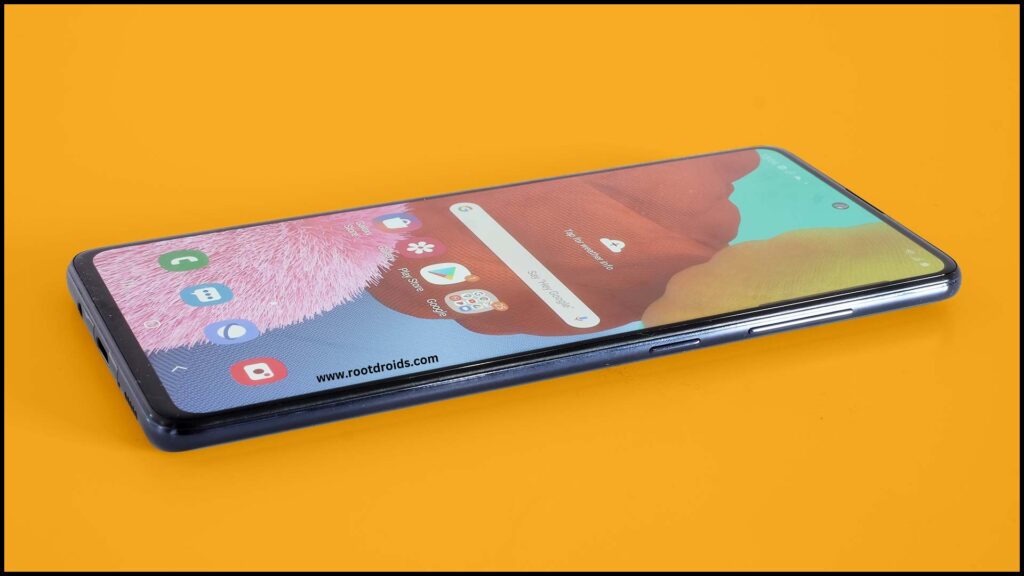
What is rooting
Rooting is a process that grants you full control over the operating system of your device. It allows you to access and modify system files, giving you more freedom to customize and enhance your device beyond what is typically permitted by the manufacturer. With rooting, you can install apps and software that are not available through official channels, enabling you to personalize your device experience according to your preferences. It’s like unlocking the full potential of your device, empowering you to make changes and optimizations that may not be possible on unrooted devices.
Samsung Galaxy A51 Specification
The Samsung Galaxy A51 is a cool phone with lots of great features. It runs on Android 10 and has an awesome 48MP quad-camera setup. This phone was first announced in December 2019 and has a really nice design. The screen is big, 6.5 inches, and it’s Super AMOLED, so everything looks really clear. It’s not too heavy either, weighing just 172 grams. The camera setup includes a 48MP main camera, a 12MP ultra-wide camera, a 5MP macro camera, and a 5MP depth camera, plus a bright LED flashlight.
You can use it on GSM, HSPA, and LTE networks, and it supports Wi-Fi Calling and Bluetooth Tethering. The sound quality is great too, with high-quality speakers built-in. It has a big battery, 4000mAh, and you can charge it up fast with a 15W charger. And you can choose from three different colors: Prism Crush Black, Prism Crush White, and Prism Crush Blue.
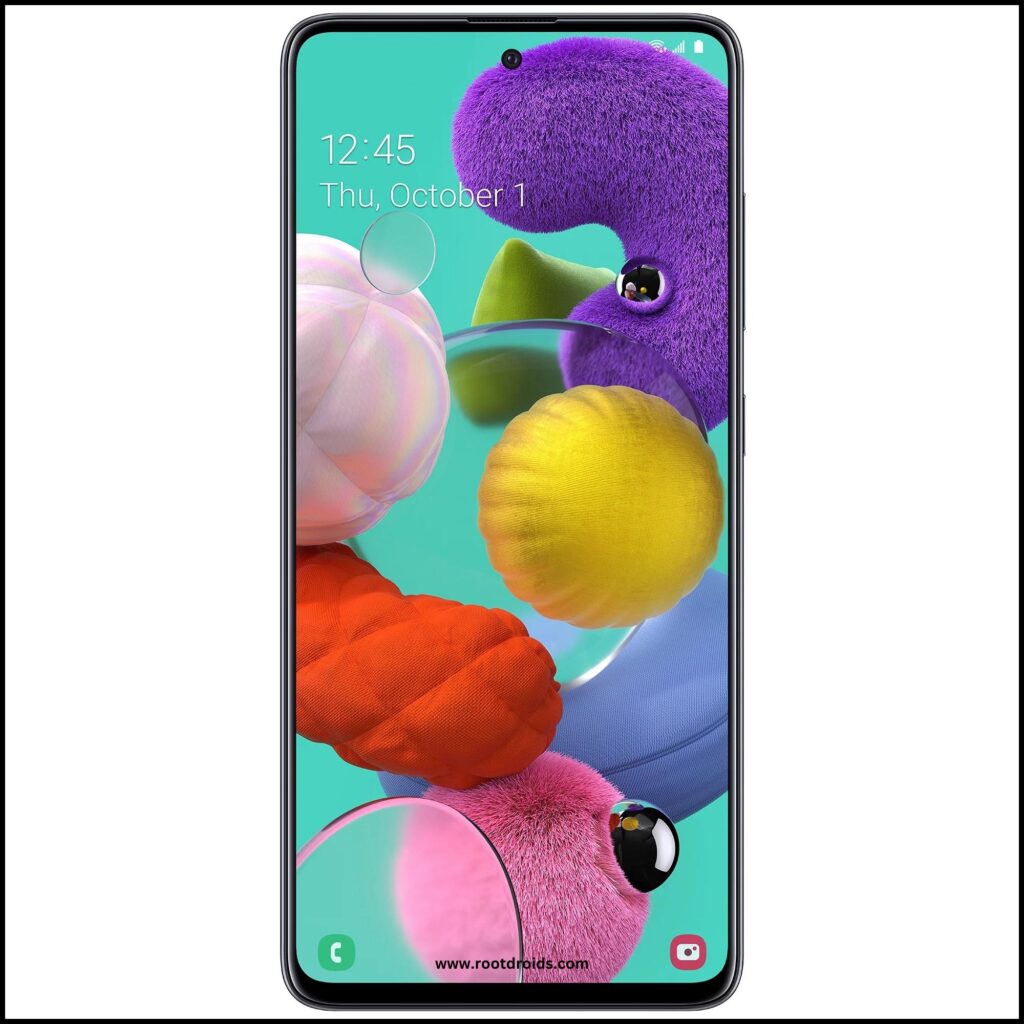
Pre-Requirements
- Check your device model number.
- Keep your device battery charged up to 60%.
- Take a full backup of your data.
- Have a Windows PC or laptop and a USB cable ready.
- Download the latest ODIN tool and install it on your computer.
- Use the original USB cable that came with the device.
- Download and install the latest Samsung USB drivers on your computer.
- Read the full tutorial before starting the process.
How to Root Galaxy A51 SM-A515F With Odin Tool
Step 1
- Charge your phone up to 50%
- Download Samsung Galaxy A51 SM-A515F USB Drivers and install it to your computer.
- Turn ON USB Debugging and Developer mode on Samsung Galaxy phone.
Step 2
Download Odin program to your Pc
- Now Download Oding program to your laptop or to your Computer.
- after Downloaded, install it and launch.
Step 3
- take your phone and Turn OFF it by pressing power key.
- Now press and hold Power key + Home key + Volume down key until boot to download mode.

Step 4
Connect your phone to your PC or laptop by using USB data cable. it’s better use original Data cables..
Step 5
Download CF Root file for Samsung Galaxy A51 SM-A515F
- Download CF Root file for Samsung Galaxy A51 SM-A515F . (Yes this zip may include Odin tool again. use one of odin.)
- CF root file is ZIP so, you have to unzip.

Step 6
- Now press Volume up key to continue to Download Mode.

- After tapping Volume up key, you will able to see “Added Message” in oding tool’s notification box

Step 7
- Click PDA / AP and browse to Downloaded CF Root file.
- Select “Auto Reboot”

- Read More – Increase RAM SIZE after root
- Start Rooting by Clicking Start..
Step 8
- Please wait until phone restart automatically. and it will display Green Pass

- Last step is, Factory Reset your phone after turn on the phone
- Read more, OK I rooted. Now what next?
- Now, Congratulations you have Successfully Rooted 🙂
Check If Your Android Phone Is Rooted Properly
you can make sure that your phone rooted or not using these simple tips.. If there is a App Called “SuperSu” then your phone is Rooted. If you have doubt again? then use this app. it will tell you whether or not the phone has root access. Top 10 Rooted apps for android devices
Unroot Samsung Galaxy A51 SM-A515F
After you rooted your Samsung Galaxy phone. If you think that root permissions don’t need to you, then you unroot your phone. You have to follow simple steps to do this. More details
Errors And Solutions Section
I can’t root my Samsung Galaxy A51 SM-A515F
- If you have right CF Root file then Please go step by step i’m sure, you can root your phone easily.
My phone model is not listed on chainfire web site?
If you can’t find your phone model number then you have to wait or use different method. because they may be making or updating your phone’s CF file. Don’t worry you can use lot of rooting app to root your phone. More details
Root fail in kingoRoot, Kinguser, framaRoot, kingroot, Vroot, Root Master, z4root, Root Genius
these all are rooting applications. you can use these apps if only they support your phone. if not, you can’t use. so please try above CF Root method. it is the standard way to root Samsung Galaxy mobile phones..
su binary needs to be updated/The Superuser binary (su) must be updated
- unroot your phone
- Remove rooting apps.
- Restart your phone
- Now, follow above guide line step by step.
kinguser binary (su) must be updated
- unroot your phone
- Remove rooting apps.
- Restart your phone
- Now, follow above guide line step by step.
“Unfortunately, kinguser has Stopped” Error in Samsung Galaxy A51 SM-A515F
Restart your Samsung Galaxy device and check. Not works?
- Go to Setting page.
- Go to app/application manager.
- Find kinguser and Delete cache and data
“Unfortunately, kingroot has Stopped” in Samsung Galaxy A51 SM-A515F
Restart your Samsung Galaxy device and check. Not works?
- Go to Setting page.
- Go to app/application manager.
- Find kingroot and Delete cache and data
Root Failed! , No Strategy Found, ConnectionUnstabitil , need root
If you see this type of error that’s mean you have used one of rooting app. We highly recommend you to use CF root method. Go to up and Follow Step by step.
fix Google Play Store error codes like- Error rpc:aec:0] – Error 921,Error – 923, error – 491, Error 110,Error 505,Error 481, Error 923,Error 961,Error 504,Error rh01,Error 919,,Error 101,
1.you had better use New Google account.
2.Go to setting -> apps manager and Find Google play Store and delete apps data. Clear cache,Clear data
3.above method isn’t work? then delete media files and get space.
could not do normal boot odin mode
This happen when you use incorrect CF root file, you can still Switch on the phone. please follow this solution Click here
Stuck on logo screen in Samsung Galaxy A51 SM-A515F
- Go to Odin, switch to DL mode and repeat above steps..
- May be, Downloaded CF Root file is damaged or incorrect.
- If you can’t pass the LOGO then you have to install Stock Rom
- Try again to root with New CF root file
Fix Bootloop on Samsung Galaxy device (continuously restart)
Now you have to perform factory reset your Samsung Galaxy device. to do it. you have to reset your device. To perform reset, you have to remove your battery first and insert back it again.
Now Boot into recovery by holding Volume up button Home button Power key. after that select “wipe data/factory reset” after then select “Yes”. Read more – Dedicated post
Conclusion
We are the dedicated site for Rooting android phones. this is our dedicated post for Samsung Galaxy A51 SM-A515F . IF you think this post is useful then please share this post on all Social medias and help others to root their phones with rootdroids. If you have any problem feel free to leave a comment below, then we can help you.
Frequently Asked Questions
Can I unroot my Galaxy A51 SM-A515F after rooting it?
Yes, you can unroot your Galaxy A51 SM-A515F after rooting it by using specific unrooting methods or apps available online. These methods typically involve reversing the rooting process, restoring the device’s original firmware, and removing any root-related modifications. Make sure to follow the instructions carefully to avoid damaging your device during the unrooting process.
Is it safe to root my Galaxy A51 SM-A515F?
Rooting your Galaxy A51 SM-A515F involves certain risks, such as voiding the warranty, potential security vulnerabilities, and the possibility of damaging the device if not done correctly. However, if you follow the rooting process carefully and use reputable methods, it can be relatively safe, and you can enjoy additional customization and control over your device. It’s essential to weigh the pros and cons and proceed with caution.
How long does the rooting process take for Galaxy A51 SM-A515F?
The rooting process for the Galaxy A51 SM-A515F typically takes around 15 to 30 minutes, depending on various factors such as the method used and the user’s familiarity with the process. It involves several steps, including enabling developer options, unlocking the bootloader, flashing the necessary files, and verifying the root access. However, the exact duration may vary based on individual circumstances and the complexity of the rooting method chosen.
Will rooting void the warranty of my Galaxy A51 SM-A515F?
Rooting your Galaxy A51 SM-A515F may void its warranty as it involves modifying the device’s software beyond manufacturer specifications. However, the warranty voidance can depend on the manufacturer’s policies and the specific terms and conditions of your warranty agreement. It’s advisable to thoroughly research and consider the potential implications before proceeding with rooting to ensure you understand the warranty implications.
Equipped with a Bachelor of Information Technology (BIT) degree, Lucas Noah stands out in the digital content creation landscape. His current roles at Creative Outrank LLC and Oceana Express LLC showcase his ability to turn complex technology topics into engagin... Read more




