Have you ever wondered how to root Samsung Galaxy Core Prime SM G361H? Rooting your device can unlock a world of possibilities, offering you complete control over your device. From installing custom ROMs to removing pre-installed apps, rooting enables you to customize your device to your liking.
In this comprehensive guide, we will walk you through your SM G361H rooting process. Not only will we explain what rooting is, but we’ll also detail the steps involved in the root process. Whether you’re a seasoned tech enthusiast or a beginner, we have you covered. So, let’s dive into the world of SM G361H root and explore how you can transform your Core Prime today.
Why we want to root – Full Details with a guide
Table of Contents
Risks of SM G361H Rooting

Rooting your Samsung Galaxy Core Prime SM G361H, while providing numerous benefits, does come with its share of risks.
1. Warranty Void: The first risk you’ll encounter when you root core prime SM-G361H is the potential voiding of your warranty. Many phone manufacturers, including Samsung, often don’t honor warranties for rooted devices.
2. Bricking your device: Rooting is a delicate process. If not done correctly, you can end up ‘bricking’ your device, essentially turning it into an expensive paperweight. This happens when the rooting process is interrupted, causing the phone’s software to malfunction.
3. Security threats: Rooting your Core Prime SM-G361H gives you superuser privileges, but it also exposes your device to potential security threats. Rooted devices are more susceptible to viruses and malware since they bypass Android’s security settings.
4. System Updates: After rooting, you may face difficulties in updating your phone’s system software. Sometimes, system updates fail to install on rooted devices.
5. Performance Issues: While it’s true that rooting can unlock extra capabilities for your device, it can also lead to performance issues. Overclocking the CPU, for example, can cause overheating and reduced battery life.
In conclusion, while rooting does unlock new possibilities, it’s essential to weigh these risks against the benefits. If you’re not comfortable with these risks, it might be best to stick with the standard settings on your Samsung Galaxy Core Prime SM-G361H.
Advantages of Rooting SM G361H

1. Full Control Over Your Device: Rooting your Samsung Galaxy Core Prime SM G361H provides you with full administrative control of your device. This means you can customize and optimize your device to its full potential, something that isn’t possible with a non-rooted device.
2. Installing Custom ROMs: One of the biggest advantages of rooting SM G361H is the ability to install custom ROMs. These are modified versions of Android that can enhance your device’s performance and offer new features and settings beyond what’s available in the default OS.
3. Removing Pre-installed Apps: Manufacturers often load devices with their own apps, which take up memory and can slow down your device. Rooting allows you to uninstall these pre-installed apps, freeing up space and improving your device’s performance.
4. Extended Battery Life and Improved Performance: With root access, you have the ability to tweak your device’s settings and optimize its performance. This can lead to extended battery life and a smoother, faster user experience.
5. Access to Root-only Apps: There are numerous powerful apps available that require root access. These apps can further enhance your device’s functionality and customization options.
6. Ad Blocking: Ads can be annoying and interruptive. By rooting your Core Prime SM-G361H, you can install ad-blocker apps that aren’t available on the standard Google Play Store.
7. Latest OS Updates: Manufacturers often delay updates, or stop updating older devices altogether. If your SM G361H root is successful, you can install the latest Android updates as soon as they’re available, even if your device’s manufacturer hasn’t released them yet.
Remember, while there are numerous benefits to rooting your device, it does come with potential risks, including voiding your warranty and potentially bricking your device. Always proceed with caution and ensure you’re following trusted guides and using reliable tools.
How To Root Samsung Galaxy Core Prime SM G361H In 8 Steps
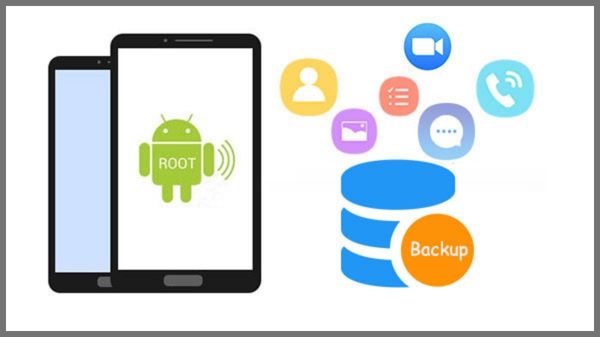
Note – Before you delve into understanding how to root Samsung Galaxy Core Prime SM G361H, it’s paramount to underscore the importance of backing up your data. Rooting your device, like any other technical process, comes with its risks, and you wouldn’t want to lose your valuable data in the process. Therefore, before you begin the SM G361H root process, ensure that you’ve backed up everything – your contacts, photos, apps, and other data. This way, even if something goes awry while you root Core Prime SM-G361H, you’ll have the peace of mind that your data is safe and can be easily restored.
Step 1
- Charge your phone up to 50%
- Download the Samsung Galaxy CORE Prime SM-G361H USB Driver and install it on your computer.
- Turn ON USB Debugging and Developer mode on the Samsung Galaxy phone.
Step 2
Download Odin program to your PC
- Now Download the Odin program to your laptop or to your Computer.
- After downloading, install and launch it.
Step 3
- take your phone and Turn OFF it by pressing the power key.
- Now press and hold the Power key + Home key + Volume down key until boot to download mode.
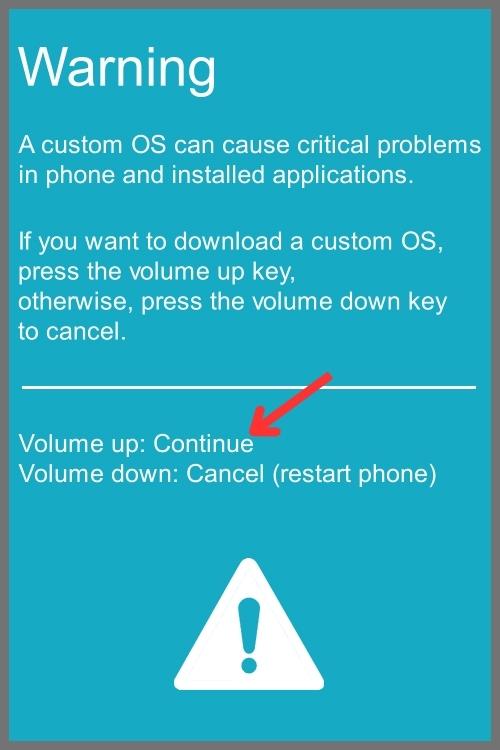
Step 4
- Connect your phone to your PC or laptop by using a USB data cable. it’s better to use original Data cables.
Step 5
Download CF Root file for Samsung Galaxy CORE Prime SM-G361H
- Download CF Root file for Samsung Galaxy CORE Prime SM-G361H. (Yes this zip may include Odin tool again. use one of Odin.)
- CF root file is ZIP so, you have to unzip it.
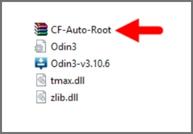
Step 6
- Now press the Volume up key to continue to Download Mode.
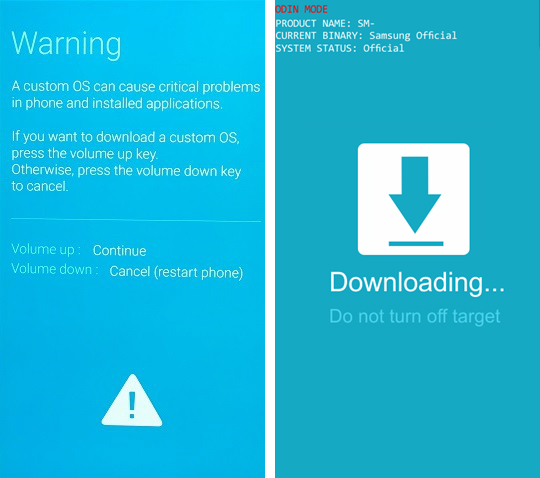
- After tapping the Volume up key, you will able to see “Added Message” in the odin tool’s notification box
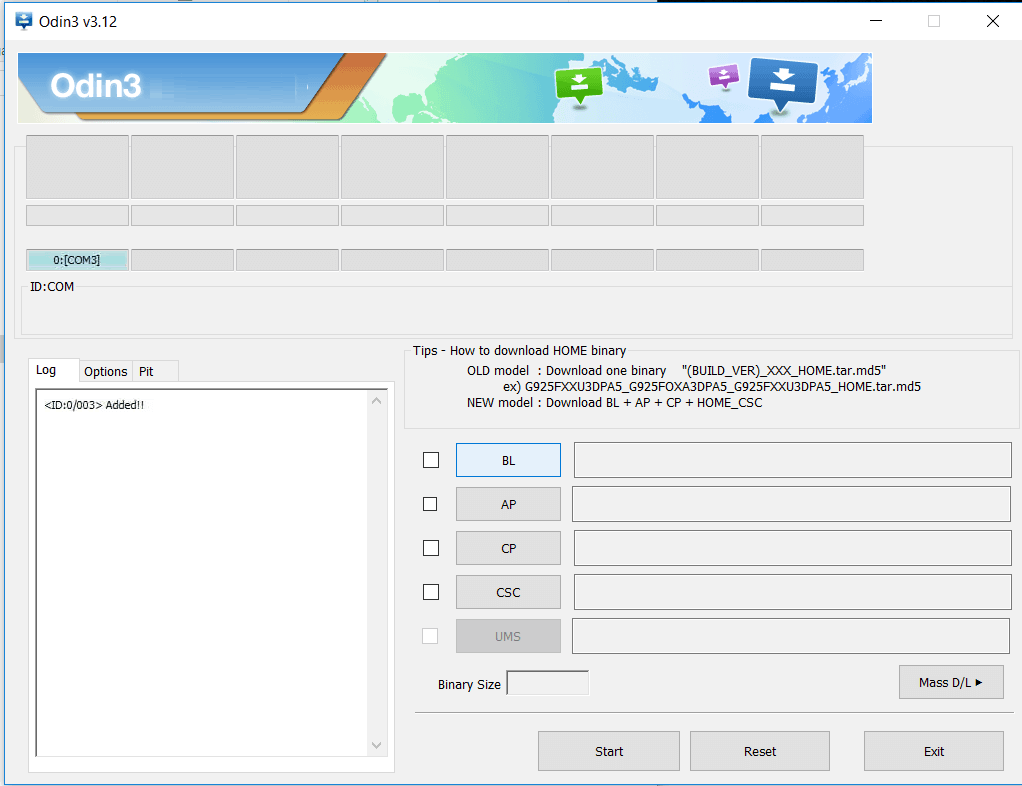
Step 7
- Click PDA / AP and browse to the Downloaded CF Root file.
- Select “Auto Reboot”
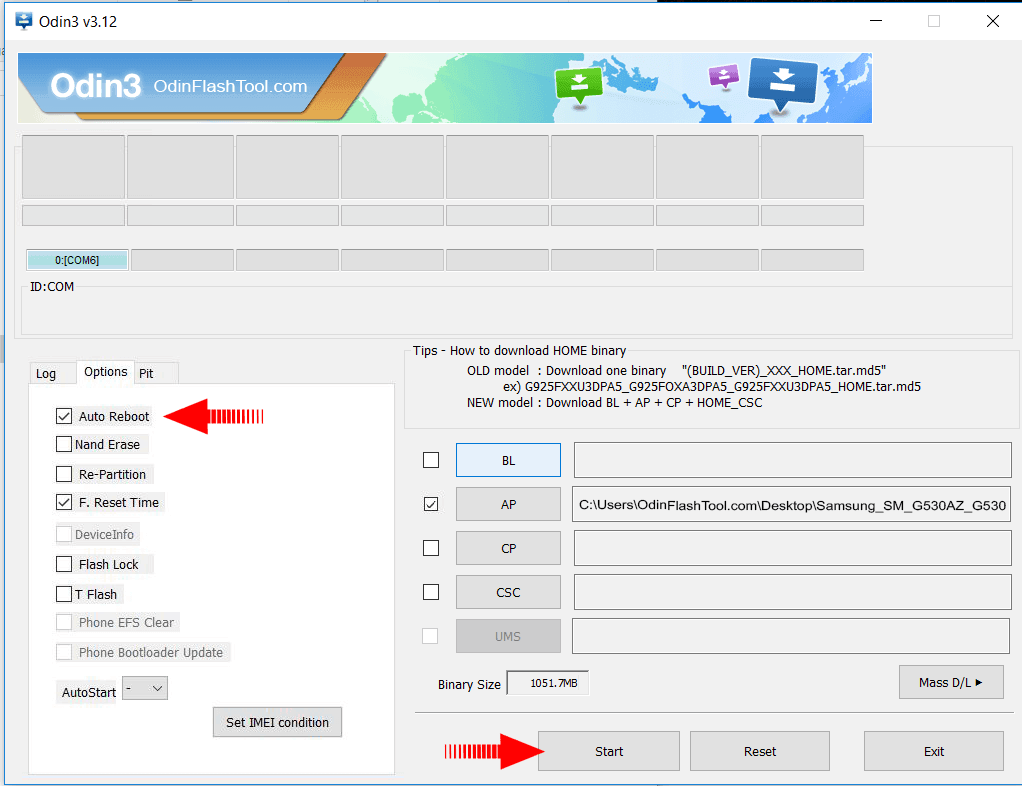
- Read More – Increase RAM SIZE after root
- Start Rooting by Clicking Start.
Step 8
- Please wait until the phone restarts automatically. and it will display a Green Pass

- The last step is to Factory Reset your phone after turning on the phone
- Read more, OK I rooted. Now what next?
- Now, Congratulations you have Successfully Rooted 🙂
Check If Your SM G361H Rooting Is Successful
Assessing whether the SM G361H root process is successful is quite straightforward. Just look for an application called “SuperSu” on your device. If this app is present, then it indicates that your phone is indeed rooted. Still in doubt? There’s an additional method you can employ. Download and run this specific application, which is explicitly designed to confirm if your device has gained root access. By using this app, your uncertainties about the rooting status of your Samsung Galaxy Core Prime SM-G361H will be efficiently resolved. Top 10 Rooted apps for android devices
Unroot Core Prime SM-G361H
Once you’ve successfully root core prime SM-G136H device, you may find yourself in a position where the root permissions are no longer necessary for your usage. This could be because you’ve accomplished what you intended with the root access, or perhaps you’d simply like to revert your phone back to its original state for other reasons. Regardless of why, the process of unrooting your phone is quite straightforward, and can be accomplished by following a few simple steps.
The process to unroot core prime SM-G361H essentially involves reversing the process that you followed when you initially rooted it. This might seem like a daunting task, especially if you’re not very familiar with the technical aspects of your device, but rest assured it’s not as complicated as it sounds. Furthermore, unrooting your phone is a great way to ensure that you’re not leaving your device vulnerable to potential security risks that can sometimes come with root access. To begin the unrooting process, you simply need to follow the steps outlined below, and in no time, your Samsung Galaxy phone will be back to its original, unrooted state. More details
Conclusion
In conclusion, knowing how to root SM G361H opens up a new world of customization and control over your device. From installing custom ROMs to removing pre-installed apps, the possibilities are endless. However, rooting is a delicate process and should be done with caution. If you’ve followed our guide on how to root SM G361H carefully, your SM G361H root should be successful, and you can start exploring the enhanced capabilities of your rooted Core Prime SM-G361H. Remember, rooting is a great way to personalize your device, but it’s equally important to protect it from potential threats. So, always ensure that you’re downloading from trusted sources and keep your device updated with the latest security patches.
Frequently Asked Questions
What if my phone model is not listed on the Chainfire website for rooting?
If your specific phone model isn’t listed on the Chainfire website, it doesn’t necessarily mean you’re out of options. It could be that the CF file for your model is in the process of being created or updated. In the meantime, don’t worry. There are plenty of other rooting apps available that you can use to root your phone. Just ensure to use trusted and highly recommended ones to avoid any unwanted issues.. More details
What should I do if the su binary needs to be updated?
When you encounter a message like “su binary needs to be updated” or “The Superuser binary (su) must be updated”, it indicates that your root access is not functioning properly. Here are the steps to resolve this issue:
- Unroot your phone: Go to the settings of your rooting app and find the option to unroot. This process will vary depending on the app you’re using.
- Remove rooting apps: Once you’ve unrooted your device, uninstall all rooting apps from your phone.
- Restart your phone: After you’ve removed these apps, restart your device to ensure all changes take effect.
After you’ve done all of these, you can return to the beginning of our guide on how to root Samsung Galaxy Core Prime SM G361H and follow each step carefully. Following these steps should help you resolve the issue and successfully root your device.
What should I do if I encounter the “Kinguser binary (su) must be updated” error while trying to root my Samsung Galaxy Core Prime SM G361H?
If you encounter the “Kinguser binary (su) must be updated” message, it means the superuser access has been outdated and needs to be updated. Follow these steps to resolve this:
- Unroot your phone first. This can typically be done from within the root access app itself.
- Remove all rooting apps from your device. This includes apps like KingRoot, KingoRoot, etc.
- Restart your phone to ensure all changes take effect.
- After restarting, follow the guide above on how to root SM G361H step by step. Make sure to follow each step carefully to avoid any errors during the rooting process.
What should I do if I encounter the “Unfortunately, kinguser has Stopped” error on my Samsung Galaxy Core Prime SM-G361H?
If you encounter the “Unfortunately, kinguser has stopped” error on your Samsung Galaxy Core Prime SM-G361H, the first step is to restart your device. If the error persists, you need to clear the cache and data for the kinguser app. Here’s how to do it:
- Navigate to the Settings page on your device.
- Go to the App or Application Manager.
- Find and click on the kinguser app.
- Select “Delete Cache and Data”.
This should fix the error. If the issue continues, consider contacting the app developer or a professional technician for further assistance.
What should I do if I encounter the “Unfortunately, kingroot has Stopped” error on my Samsung Galaxy Core Prime SM-G361H?
If you’re experiencing the “Unfortunately, kingroot has Stopped” error on your Samsung Galaxy Core Prime SM-G361H, try restarting your device first. If this method doesn’t resolve the issue, go to your settings page and navigate to the app or application manager. From there, find the kingroot app and delete its cache and data. This should fix the problem, but if it continues, you may need to consider other troubleshooting steps or reach out to professional help.
What should I do if I encounter errors such as “Root Failed!”, “No Strategy Found”, or “Connection Unstable” during my Samsung Galaxy Core Prime SM G361H root process?
These errors usually indicate that an inappropriate rooting app may have been used. In such cases, we highly recommend utilizing the CF root method. Refer to the steps provided earlier in the article to correctly complete your Core Prime SM G361H rooting using this method. Following these steps carefully should help you avoid these errors and successfully root Core Prime SM-G361H device.
What should I do if I encounter the “Could not do normal boot Odin mode” error while trying to root Core Prime SM-G361H?
This error usually occurs when an incorrect CF root file is used. Don’t worry, your phone isn’t bricked, and you can still switch it on. To solve this issue, ensure that you’re using the correct CF root file for your specific model – in this case, the Samsung Galaxy Core Prime SM G361H. Always double-check the compatibility of the CF root file with your device model before proceeding to root your device. Click here
What should I do if my Samsung Galaxy Core Prime SM-G361H is stuck on the logo screen after trying to root?
If your Samsung Galaxy Core Prime SM-G361H is stuck on the logo screen after a root attempt, don’t panic. First, try going back to Odin, switch to DL mode, and repeat the steps you’ve taken previously. If this doesn’t resolve the issue, it’s possible that the CF Root file you downloaded is either damaged or incorrect. In this case, you should consider downloading a new CF Root file and try rooting again. If your device still can’t get past the logo screen, then you might have to install the Stock Rom to restore it back to its original state.
How can I fix a bootloop on my Samsung Galaxy device that continuously restarts?
To fix a bootloop on your Samsung Galaxy device, you need to perform a factory reset. First, remove your battery and then reinsert it. Now, boot your device into recovery mode by holding the Volume Up button, Home button, and Power key simultaneously. After booting into recovery mode, select “wipe data/factory reset” and then confirm by selecting “Yes”. This process will reset your device to its factory settings and should resolve the continuous restart issue.
Read more – Dedicated post
We are the dedicated site for Rooting android phones. this is our dedicated post for Samsung Galaxy CORE Prime SM-G361H . IF you think this post is useful then please share this post on all Social medias and help others to root their phones with rootdroids. If you have any problem feel free to leave a comment below, then we can help you.
Equipped with a Bachelor of Information Technology (BIT) degree, Lucas Noah stands out in the digital content creation landscape. His current roles at Creative Outrank LLC and Oceana Express LLC showcase his ability to turn complex technology topics into engagin... Read more





