If you’re looking to root SM G610S, you’ve come to the right place. Samsung Galaxy J7 Prime SM-G610S is a fantastic device, but rooting it can unlock a whole new world of possibilities. From customizing the user interface to installing non-market apps, rooting your SM G610S can dramatically enhance your Android experience.
However, the process of SM G610S root isn’t something to be taken lightly. It requires a certain level of technical knowledge and understanding of the potential risks involved. That’s why we’ve put together this comprehensive guide to help you safely and effectively root your Samsung Galaxy J7 Prime SM-G610S using the Odin Tool. Read on to discover the step-by-step process, along with some handy tips to ensure a successful rooting experience.
Read more – Why we want to root – Full Details with a guide
Table of Contents
Root SM G610S – In 8 steps
Note – First Back up your data
Step 1
- Charge your phone up to 50%
- Download the Samsung Galaxy J7 Prime SM-G610S USB Driver and install it on your computer.
- Turn ON USB Debugging and Developer mode on the Samsung Galaxy phone.
Step 2
Download the Odin program to your PC
- Now Download the Odin program to your laptop or to your Computer.
- After downloading, install and launch it.
Step 3
- Take your phone and Turn OFF it by pressing the power key.
- Now press and hold the Power key + Home key + Volume down key until boot to download mode.
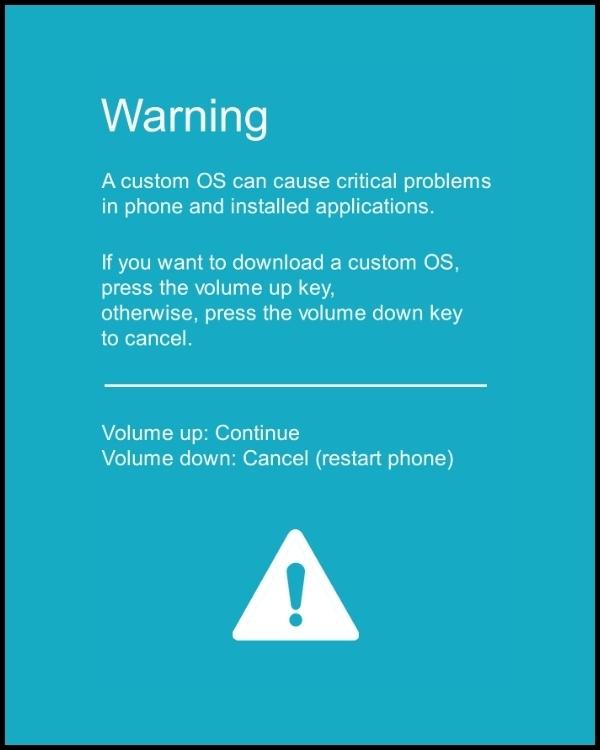
Step 4
- Connect your phone to your PC or laptop by using a USB data cable. it’s better to use original Data cables.
Step 5
Download CF Root file for Samsung Galaxy J7 Prime SM-G610S
- Download the CF Root file for Samsung Galaxy J7 Prime SM-G610S. (Yes this zip may include Odin tool again. use one of odin.)
- CF root file is ZIP so, you have to unzip it.
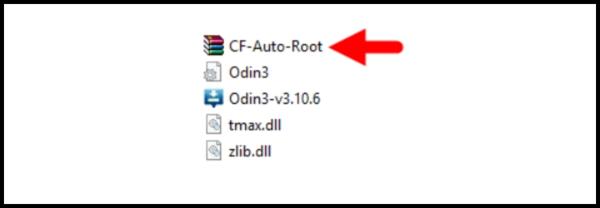
Step 6
- Now press the Volume up key to continue to Download Mode.
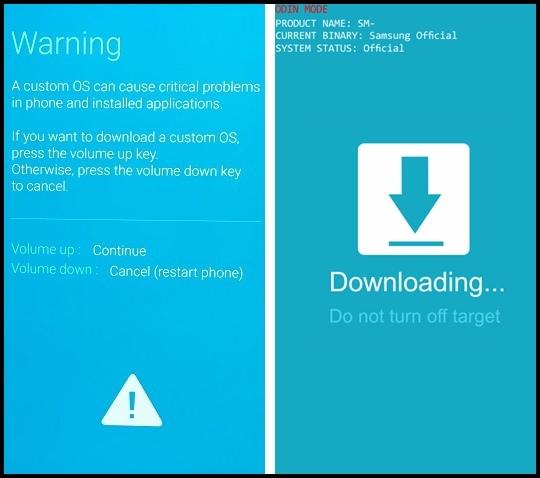
- After tapping the Volume up key, you will able to see the “Added” message in the tool’s notification box
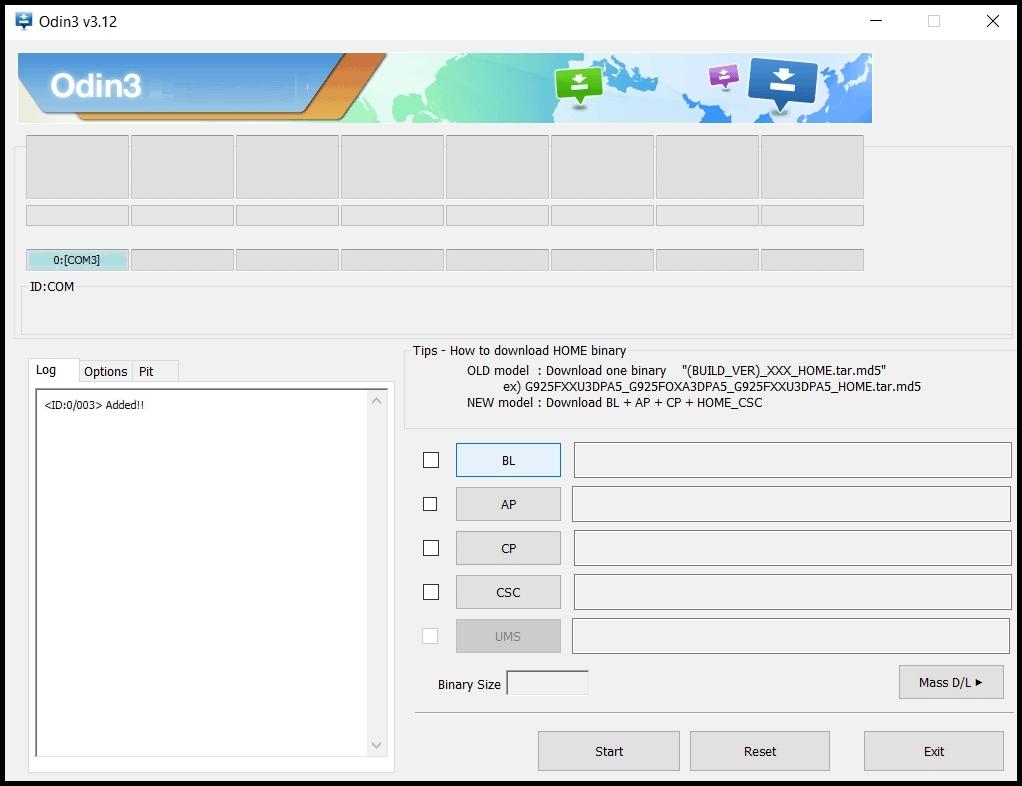
Step 7
- Click PDA / AP and browse to the downloaded CF-Root file.
- Select “Auto Reboot”
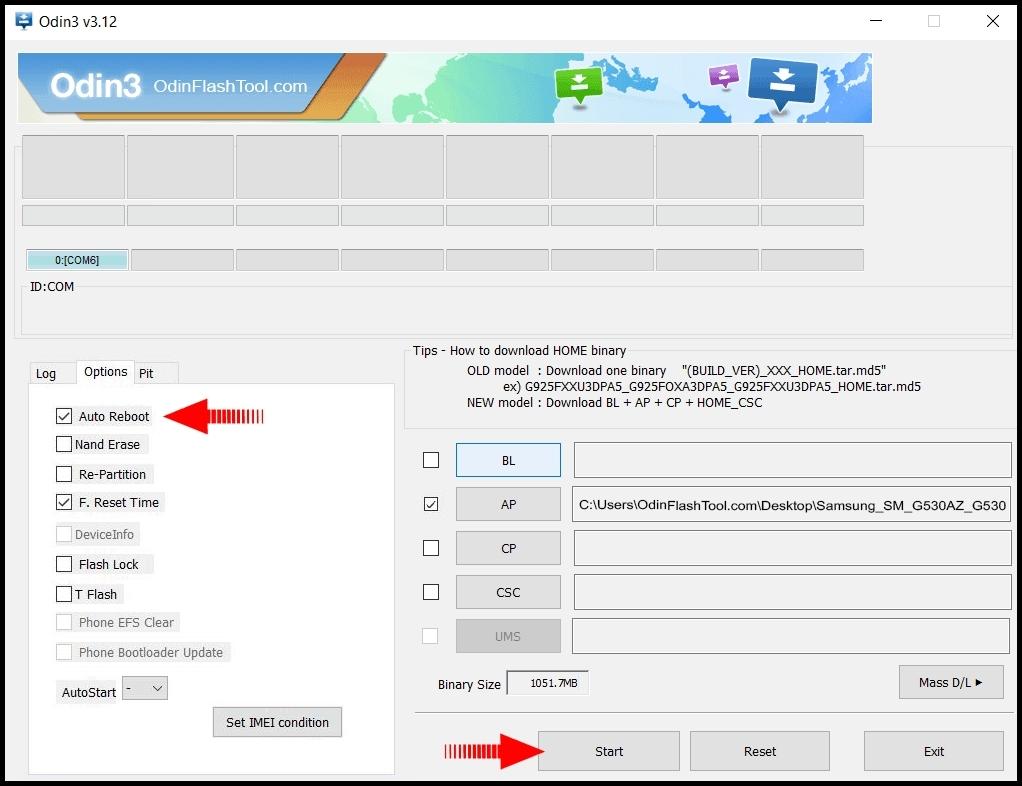
- Read More – Increase RAM SIZE after root
- Start Rooting by Clicking Start.
Step 8
- Please wait until the phone restarts automatically. and it will display a Green Pass
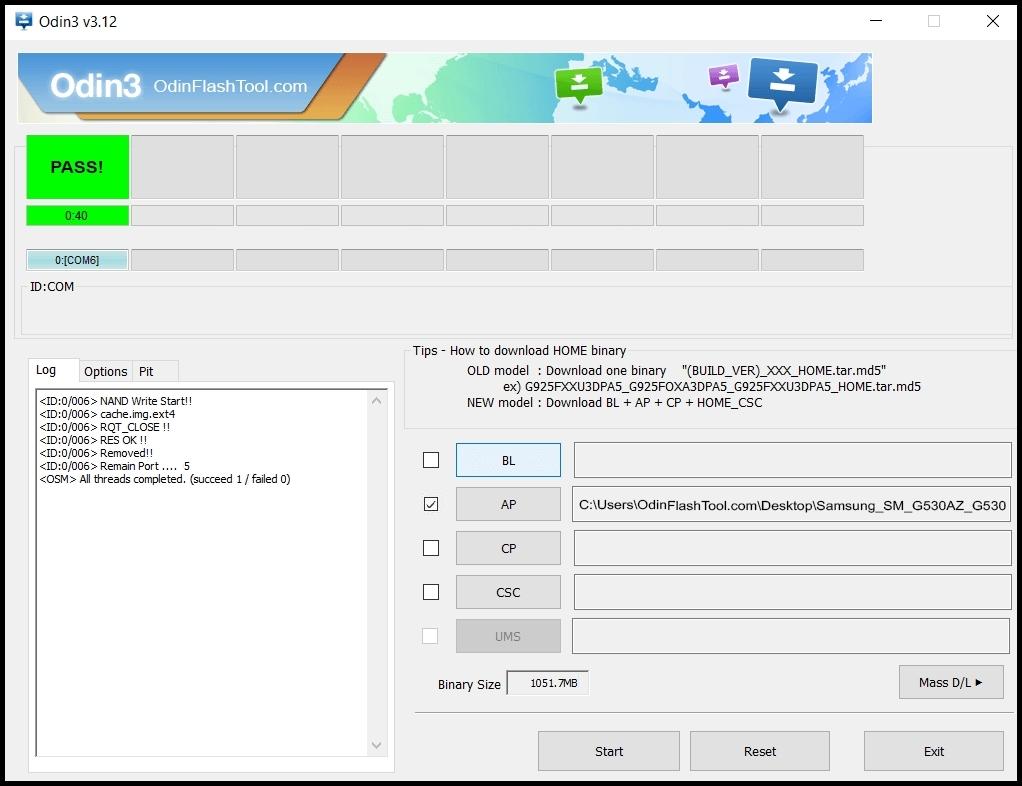
- The last step is to Factory Reset your phone after turning on the phone
- Read more, OK I rooted. Now what next?
- Now, Congratulations you have Successfully Rooted 🙂
Check if your SM g610s rooting is successful
You can effortlessly confirm if your phone, specifically your SM G610S, is rooted by following these straightforward tips. Look for an application on your device named “SuperSu”. If this app is present, rest assured, your SM G610S is rooted successfully. Still harboring doubts? Don’t worry, there’s another way to verify. Use a reliable root-checker app, which will promptly provide you with a definitive answer about whether your phone, the SM G610S, has root access or not. These simple steps ensure you can quickly and effectively confirm the root status of your SM G610S. Top 10 Rooted apps for android devices
Unroot Samsung Galaxy J7 Prime SM-G610S
Upon successfully rooting your Samsung Galaxy J7 Prime SM-G610S, you may find that the root permissions are no longer necessary for your usage. In such instances, you may want to unroot your phone to revert it back to its original settings. To do this, you simply have to follow a series of uncomplicated steps. Rooting and unrooting processes are common among sm g610s users, as it allows them to tailor their device’s settings to match their specific needs. More details
Conclusion
Rooting your SM G610S can open up a world of opportunities and enhanced functionalities for your Samsung Galaxy J7 Prime. However, it’s crucial to understand that while the process can provide you with administrative control and the ability to customize your device to your liking, it also carries potential risks. Therefore, it’s important to follow the steps carefully and understand what rooting your device means for your warranty and security. Remember, an SM G610S root should be performed with caution. If all steps are correctly followed, you’ll be able to enjoy a more personalized and efficient smartphone experience.
Frequently Asked Questions
What should I do if my Samsung Galaxy SM-G610S model is not listed on the Chainfire website for rooting?
In case your phone model, Samsung Galaxy J7 Prime SM-G610S, isn’t listed on the Chainfire website for the ‘root sm g610s’ process, there’s no need to worry. It is possible they are currently creating or updating the CF file for your specific model. In the meantime, you can opt for a different method to root your phone. There are numerous rooting applications avai lable that can successfully help you with the ‘sm g610s root’ process. So, you might have to wait for a while or alternatively use these apps to root your device. More details
Why might I fail to root my Samsung Galaxy J7 Prime SM-G610S using applications like KingoRoot, Kinguser, FramaRoot, Kingroot, Vroot, Root Master, Z4root, and Root Genius?
Rooting the Samsung Galaxy J7 Prime SM-G610S can sometimes present challenges when using applications such as KingoRoot, Kinguser, FramaRoot, Kingroot, Vroot, Root Master, Z4root, and Root Genius. These are all rooting applications that can potentially root sm g610s, but their success largely depends on whether they support your specific phone model or not. If they don’t, you won’t be able to use them for the sm g610s root process.
However, if you encounter difficulties or failures in rooting your device with these apps, don’t worry. The recommended and standard method to root Samsung Galaxy mobile phones, including the SM-G610S, involves using the CF Root method. It’s a more reliable and universally accepted approach for rooting Samsung Galaxy devices.
How can I solve the “su binary needs to be updated” issue on my rooted Samsung Galaxy J7 Prime SM-G610S?
If you’re experiencing the “su binary needs to be updated” or “The Superuser binary (su) must be updated” issue on your rooted SM G610S, you can follow these steps to resolve it:
- Unroot your phone: The first step to solve this problem is to unroot your Samsung Galaxy J7 Prime SM-G610S. This process will remove all root permissions from your device, making it similar to when you first bought it.
- Remove rooting apps: After unrooting your phone, ensure to remove all the rooting apps. These apps might interfere with the system files, causing the “su binary needs to be updated” message to appear.
- Restart your phone: After successfully unrooting your phone and removing all rooting apps, restart your phone. This will help your phone to refresh its system and might fix the “su binary needs to be updated” issue.
- Root your phone again: If the problem persists, you might need to root your SM G610S again. Follow the above guide line step by step to root your phone properly.
Please remember, rooting your phone should be done carefully. If you’re unsure about any step, it’s best to consult an expert or do further research. Rooting can provide you with extra privileges on your SM G610S, but it also comes with risks if not done correctly.
How can I fix “kinguser binary (su) must be updated” error?
- Update Kinguser binary (su): The first step is to update the Kinguser binary (su). This is an essential process in the SM G610S system.
- Unroot Your Phone: Once you have updated the Kinguser binary, proceed to unroot your SM G610S. Unrooting is the process of removing root access, essentially returning your phone to its original state.
- Remove Rooting Apps: After unrooting your SM G610S, make sure to remove any rooting apps you may have installed. These apps can interfere with the normal operation of your phone if they remain installed after the unrooting process.
- Restart Your Phone: After removing the rooting apps, restart your phone. This will ensure all changes take effect properly.
- Follow the Guide Line Step by Step: Lastly, for the SM G610S root process to be successful, follow the above guidelines step by step. Skipping any step could lead to potential issues.
By following these steps, you can successfully unroot your phone and update the Kinguser binary (su) for the SM G610S root process.
What should I do if I encounter the “Unfortunately, kinguser has Stopped” error while trying to root SM G610S?
If you’re trying to root your SM G610S, and you encounter the “Unfortunately, kinguser has Stopped” error on your Samsung Galaxy J7 Prime, it can be resolved quickly. Here are the steps to do it:
- Initially, restart your Samsung Galaxy J7 Prime device and check if the problem persists.
- If the issue remains unresolved, proceed to the settings page on your device.
- From there, navigate to the app or application manager.
- Look for the kinguser app in the list, and once you find it, delete its cache and data.
Following these steps should typically resolve the “Unfortunately, kinguser has Stopped” error when you’re attempting to root SM G610S. If the problem continues, it may be best to consult with a professional or the device manufacturer for further assistance.
How can I fix the “Unfortunately, kingroot has Stopped” error in my Samsung Galaxy J7 Prime SM-G610S?
To resolve the “Unfortunately, kingroot has Stopped” error on your Samsung Galaxy J7 Prime SM-G610S, you can try the following steps:
- Restart your Samsung Galaxy device. Sometimes, a simple reboot can fix many technical issues.
If this step doesn’t work, you can proceed to the more detailed method below:
- Go to the device’s Setting page.
- Navigate to the app or application manager. This is where you can manage all the applications installed on your device.
- Locate the Kingroot application. This is the app you’re using to root sm g610s.
- Delete cache and data of the Kingroot app. This action will clean temporary files that might be causing the issue.
By following these steps, you should be able to fix the error and continue with the sm g610s root process. If the issue persists, it might be best to consult with a professional or the device’s manufacturer.
What should I do if I encounter the “Root Failed! No Strategy Found, Connection Unstabil” error while trying to root sm g610s?
If you’re seeing errors like “Root Failed! , No Strategy Found, ConnectionUnstabitil”, it’s likely that you’ve used a rooting app that’s not compatible with your Samsung Galaxy J7 Prime SM-G610S. This usually happens when the rooting strategy of the app doesn’t match the requirements of your device. In such instances, we highly recommend using the CF root method to root sm g610s. It’s a trusted and reliable method that’s been successfully used by many. Simply follow the step-by-step guide provided above to sm g610s root your device without encountering such issues.
How do I fix Google Play Store error codes when trying to root sm g610s?
There are several Google Play Store error codes you may encounter while trying to root sm g610s, such as Error rpc:aec:0, Error 921, Error 923, Error 491, Error 110, Error 505, Error 481, Error 961, Error 504, Error rh01, Error 919, and Error 101. Here are a few steps you can follow to troubleshoot these issues:
- It’s recommended to utilize a new Google account. This often solves many Google Play Store related issues when trying to sm g610s root.
- Navigate to your device settings. Locate the Apps Manager and find Google Play Store. Proceed to delete the app’s data and clear the cache. This step is crucial in resolving the error codes when you’re attempting to root sm g610s.
- If the above methods don’t work, consider deleting media files to free up some space. Lack of storage space can sometimes lead to these error codes during the sm g610s root process.
Remember, these steps are not just specific fixes for individual errors but are general troubleshooting methods that can rectify a range of Google Play Store error codes.
What should I do if I encounter “could not do normal boot odin mode” while trying to root sm g610s?
Could not do normal boot odin mode” usually occurs when you use an incorrect CF root file while trying to root sm g610s. However, there’s no need to worry as you can still switch on your phone. Please follow the solution below:
- Ensure you have the correct CF root file for your specific model. The CF root file for sm g610s root might differ from other models.
- If the error persists, consider reaching out to a professional or the device’s manufacturer for further assistance.
How can I resolve the issue of my Samsung Galaxy J7 Prime SM-G610S getting stuck on the logo screen when trying to root sm g610s?
This is a common issue faced by users when trying to root their Samsung Galaxy J7 Prime SM-G610S. If you find your device stuck on the logo screen, it is possible that the CF Root file you’ve downloaded is damaged or incorrect.
To rectify this issue, you need to switch your Samsung Galaxy J7 Prime SM-G610S to DL mode via Odin. Once you’ve switched to DL mode, repeat the steps that you followed for rooting sm g610s. If the problem persists and you still can’t get past the logo screen, you may need to install the Stock Rom on your device.
Remember, it’s crucial to ensure that the CF Root file used for sm g610s root is correct and not damaged. If in doubt, try again to root your device with a new CF Root file. This should help you overcome the issue of your Samsung Galaxy J7 Prime SM-G610S getting stuck on the logo screen.
How can you fix a bootloop and root sm g610s on your Samsung Galaxy device?
Fixing a bootloop, which is a situation where your Samsung Galaxy device continuously restarts, involves performing a factory reset. To do this, you need to first remove your battery and then insert it back into your device.
To boot into recovery and proceed with the sm g610s root, hold down the volume up button, the home button and the power key simultaneously. Once you’ve entered the recovery mode, select “wipe data/factory reset”. After this, you will need to confirm your decision by selecting “Yes”. This process should help resolve the bootloop issue and successfully root your Samsung Galaxy J7 Prime SM-G610S with Odin tool.
Read more – Dedicated post
We are your go-to resource for rooting Android devices, specializing in the Samsung Galaxy J7 Prime SM-G610S, or as we refer to in technical terms, root sm g610s. If you find our content helpful, we encourage you to spread the word across all social media platforms, assisting others in their quest to root their phones with rootdroids. Encountered an issue? Don’t hesitate to drop a comment below – we’re here to help you navigate through the sm g610s root process.
Equipped with a Bachelor of Information Technology (BIT) degree, Lucas Noah stands out in the digital content creation landscape. His current roles at Creative Outrank LLC and Oceana Express LLC showcase his ability to turn complex technology topics into engagin... Read more




