As one of the most popular social media platforms, Instagram is filled with interesting photo and video content. Unfortunately, this platform is not equipped with a direct video download feature that makes users feel uncomfortable.
Fortunately, many third-party Instagram video downloaders can help you save the best Instagram videos to your device.
For those of you who don’t have the Instagram app, you can first get Instagram on the Play Store or the App Store.
Keep reading, as this article will help you find an easy way to download videos Instagram.
How to download Instagram videos with Instagram downloader online
If you don’t like using the app then we always have a method to fulfill your wish. There are many online Instagram downloaders available that can help you to download videos from Instagram easily.
In this tutorial, we will be using Instagram downloaders like SnapInsta and InstaDownloader.
1. SnapInsta
Here’s how to download Instagram videos via SnapInsta:
- Go to IG via app or browser
- Then open the video you want to download and copy the video link. If you are an Android device user, the trick is to click the three vertical dots button. For users of iOS devices and computers, select the horizontal three-dot button and then select Copy Link.
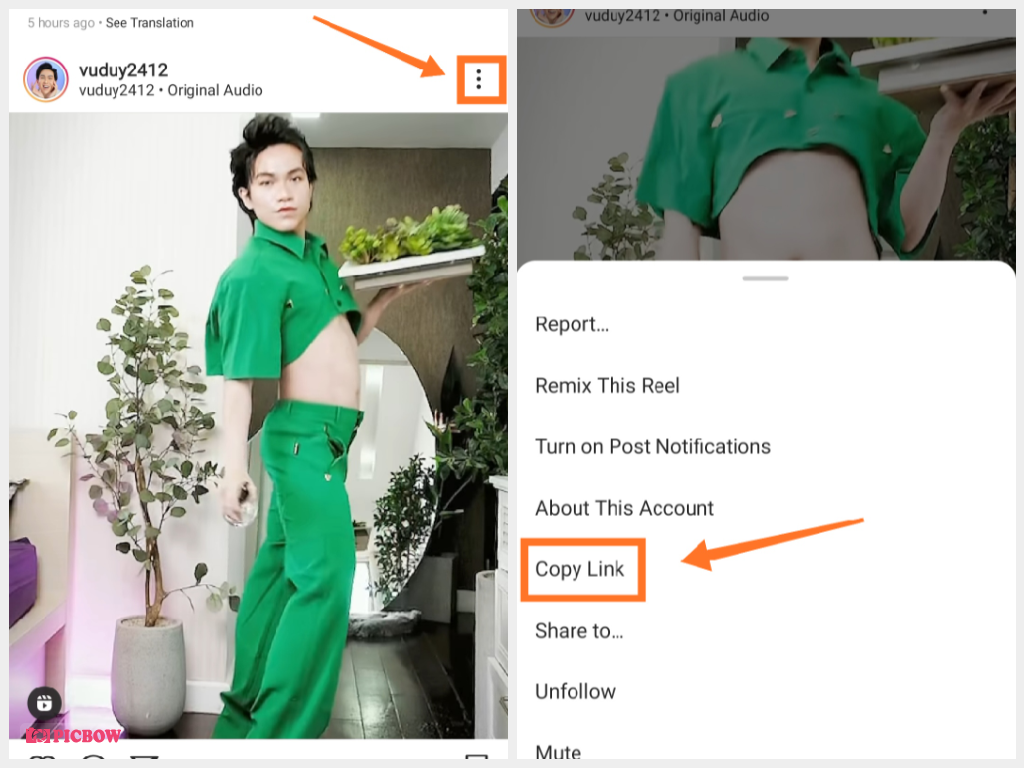
- Now, go to the Instagram video downloader – SnapInsta website and select the type of video you need to download.
- Paste the previous link in the link column provided and press the Download button.
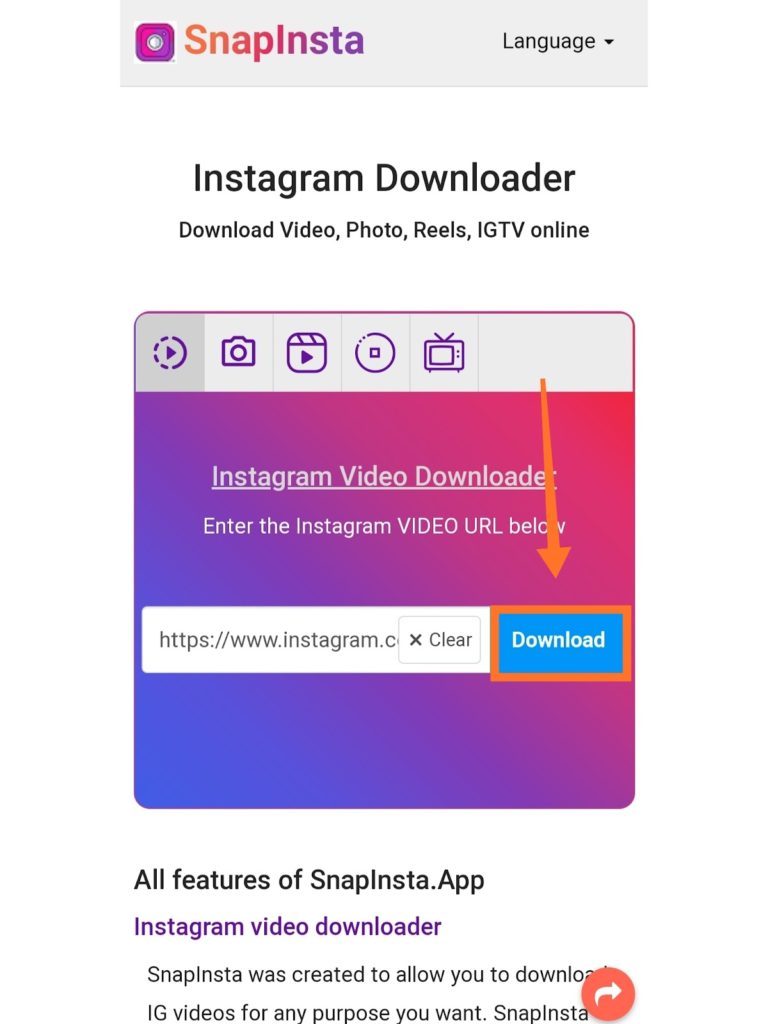
- Then, the option Download Video will appear below the video. Click the button to automatically save the video to your device.
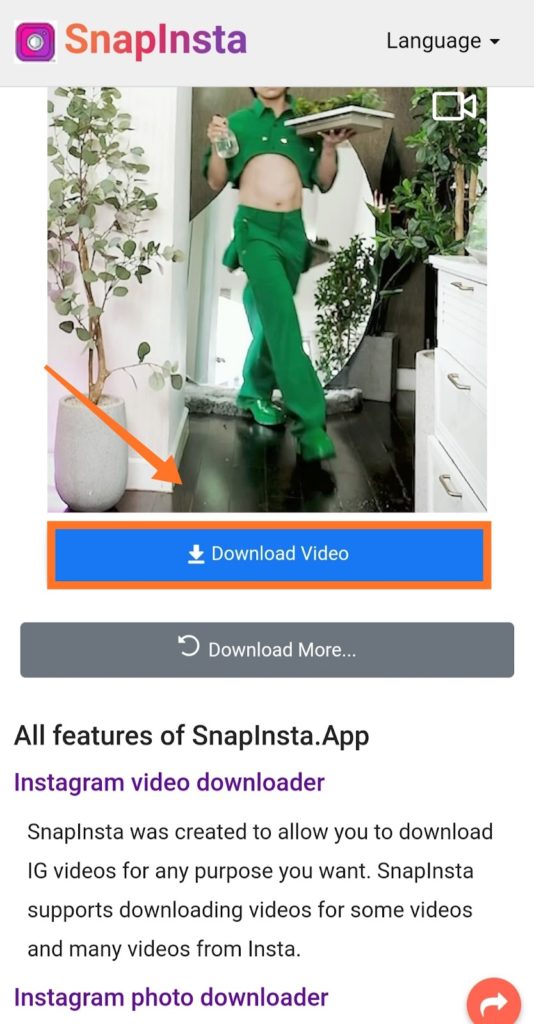
2. InstaDownloader
How to download Instagram videos via InstaDownloader is not much different, namely:
- Find the video you want to download via Instagram application or browser.
- Same as above, for Android users, copy the video link by pressing the vertical three-dot button. For iOS devices and computers, click the horizontal three-dot button and press Copy Link.
- Visit the InstaDownloader website.
Paste the previous video link in the link column and click the Download button
You will be redirected to the video download page where you can press the Download file button. The video will then automatically be saved to your device in mp4 format.
How to download Instagram videos with the downloaded video the Instagram downloader app
Another easy way to download Instagram videos is with the help of the Instagram downloader app.
Currently, there are many applications to choose from, two of which are FastSave for Instagram and Video Downloader for Instagram.
1. FastSave for Instagram
FastSave for Instagram is one of the most popular apps for downloading videos on IG. Noted, there are more than 10 million users taking advantage of this application.
Interestingly, FastSave for Instagram can be installed on your phone for free and comes with a nice dashboard. You can also download multiple videos simultaneously in a short time.
Here are the steps to download IG videos via FastSave for Instagram:
- Download and install the FastSave for the Instagram app on your device.
- Then, open the app and activate it by tapping the toggle next to FastSave Service.
- Now go to your Instagram app and copy the link to the video you want to download. To do this, open the video and click the three vertical dots button in the upper right corner and select Copy Link.
- From there, the video will automatically download to your device.
- Open the FastSave app for Instagram again and press the My Saved button to view your downloaded video.
It’s easy, isn’t it? You can also try the Video Downloader app for Instagram.
2. Video Downloader for Instagram
You can use Video Downloader for Instagram to save Instagram videos.
The interesting thing is that this app provides a Video Locker. This is a feature that allows you to hide and lock your videos so that no one else can access them.
In addition, Video Downloader for Instagram also supports many different video formats; such as MP4, AVI, MKV, FLV, WMV, etc.
The ways to use Video Downloader for Instagram are as follows:
- Download and install the Video Downloader app for Instagram on your phone.
- If you already have it installed, open your Instagram app and find the video you want to download.
- Then, copy the video link by pressing the three vertical dots button located in the upper right corner and clicking the Copy link.
- You will then be automatically redirected to the History menu of the Video Downloader for the Instagram app. There you can see your video download progress. If the video is already saved, you can also view, repost, share, and remove the video from the menu.
- In addition to the above, you can also download IG videos by pasting the link in the link column in the Instagram menu, then pressing the Download button to download the video to your device.
Interestingly, both FastSave for Instagram and Video Downloader for Instagram have quite small file sizes, around 5MB. So both won’t take up much storage space on your phone.
Download your favorite Instagram videos now!
Thus, although Instagram does not provide a feature to help you download videos directly from the application. But that doesn’t mean you can’t save or repost videos from other user accounts!
The good news is that there are plenty of third-party apps and online tools that you can use. For example, FastSave for Instagram and Video Downloader for Instagram.
Both apps come with various features that make it easy for you to download IG videos with just a few clicks and in a very short time.
Or, you can also use online Instagram downloaders like SnapInsta and InstaDownloader to download videos with the best quality and resolution. Best of all, all these apps and tools you can use for free.
Conclusion
Have you found the right Instagram downloader for you? Use it and let us know in the comments section below. If you find this article useful, please share it with your friends. Goodluck.
Equipped with a Bachelor of Information Technology (BIT) degree, Lucas Noah stands out in the digital content creation landscape. His current roles at Creative Outrank LLC and Oceana Express LLC showcase his ability to turn complex technology topics into engagin... Read more






