Learning how to root SM-J415F, can open up a whole new world of possibilities for your device. This process allows you to access and modify the phone’s system files, giving you the chance to improve performance, add new features, and even increase battery life. Your SM J415F rooting isn’t as complicated as it may seem, especially if you use the Odin Tool, a program designed specifically for this purpose.
In this guide, we will not only show you how to root Samsung SM J415F, but we’ll also discuss the benefits and risks involved in rooting. Whether you’re a tech-savvy enthusiast looking to explore the full potential of your device or simply trying to resolve common issues, this guide can provide valuable insights. So, let’s dive into the world of SM J415F root and discover what lies beyond the surface of your smartphone.
Read more – Why we want to root – Full Details with a guide
Table of Contents
Advantages of Learning How to Root SM-J415F

Total Control Over Your Device
One of the key advantages of rooting your SM J415F is gaining full control over your device. This means you can customize your Samsung Galaxy J4+ to your liking. You’re no longer restricted by the manufacturer’s limitations, and you can tweak your device settings to optimize its performance.
Improved Performance and Efficiency
With root access, you can remove bloatware or pre-installed apps that often consume unnecessary system resources. This can significantly improve the device’s speed and overall performance. Additionally, rooting allows you to manage your battery usage more effectively, increasing the device’s battery lifespan.
Access to More Apps
Rooting your SM J415F broadens your app horizon. You’ll have access to a plethora of apps that are only available to rooted devices. These apps offer advanced functionality and customization options, enhancing your user experience.
Custom ROMs Installation
One of the most exciting benefits of the SM J415F root process is the ability to install custom ROMs. These are modified versions of Android that can drastically change your device’s interface and performance. With custom ROMs, you can upgrade to the latest Android version, even if it’s not officially available for your device.
Improved Backups
When you root Samsung SM J415F, you can access advanced backup options, allowing you to back up your entire system. This means you can restore your device exactly as it was if something goes wrong. This level of backup is not possible on unrooted devices.
To sum up, learning how to root SM-J415F has many advantages. However, it’s important to root your device responsibly to avoid potential risks. Always follow the correct procedures and make sure you understand the process before you begin.
The Downsides of Rooting SM-J415F

While the process of rooting SM-J415F allows users to unlock the full capabilities of their Samsung Galaxy J4+, it’s important to understand that it also carries some notable disadvantages.
- Voided Warranty: One of the biggest drawbacks of root SM J415F is that it immediately voids the manufacturer’s warranty. Samsung will not cover any damages or issues on a rooted device, leaving you to shoulder any repair or replacement costs.
- Increased Vulnerability: Rooting your device opens up the root directories to modifications. This can create potential security risks as malicious software can easily infiltrate these system directories, leading to data theft or loss.
- Bricking Risk: If the process of SM J415F root is not executed correctly, there’s a risk of bricking your device, rendering it unusable. Recovering from a bricked state can be complex and sometimes impossible without professional help.
- System Updates Issues: Rooted devices often face problems when installing automatic updates from Samsung. These updates can sometimes fail to install or lead to certain issues in the device’s functionality.
- Performance Issues: While rooting is often done to enhance device performance, it can sometimes lead to system instability if not managed properly. Overclocking the processor, for instance, can cause overheating and reduce the lifespan of the device.
In conclusion, while the process of how to root Samsung SM J415F provides advanced control over the device and its functionalities, it’s essential to consider these potential drawbacks before making the decision to root your device. It’s always recommended to fully understand the implications and risks associated with rooting to make an informed decision.
How to root sm-j415f in 8 steps
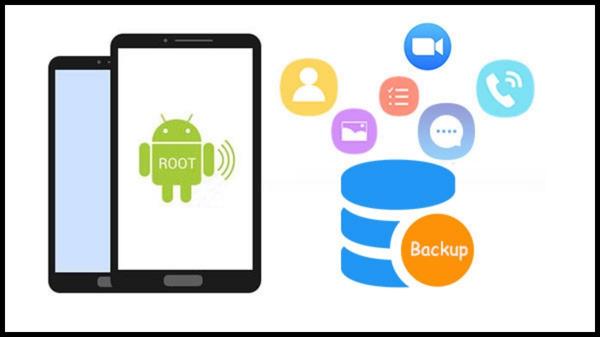
Note – Before diving into the process of how to root SM-J415F, it’s crucial to note that you should first back up your data. Whether you have important files, cherished photos, or essential applications, backing up ensures you won’t lose anything valuable during the rooting process. Rooting, especially for beginners, might lead to data loss if not done correctly.
Using tools like Samsung’s own Smart Switch or Google’s backup service can help safeguard your files. It’s a precautionary step, but it’s a significant one. After all, it’s better to be safe than sorry. Ensuring a comprehensive backup is a prerequisite before you embark on your SM J415F root adventure, providing a safety net for all your important data.
Step 1
- Charge your phone up to 50%
- Download the Samsung Galaxy J4+ SM-J415F USB Driver and install it on your computer.
- Turn ON USB Debugging and Developer mode on the phone.
Step 2
Download the Odin program to your PC
- Now Download the Odin program to your laptop or to your Computer.
- After downloading, install and launch it.
Step 3
- take your phone and Turn OFF it by pressing the power key.
- Now press and hold the Power key + Home key + Volume down key until boot to download mode.

Step 4
- Connect your phone to your PC or laptop by using a USB data cable. it’s better to use original Data cables.
Step 5
Download the CF Root file for Samsung Galaxy J4+ SM-J415F
- Download the CF Root file for Samsung Galaxy J4+ SM-J415F. (Yes this zip may include Odin tool again. use one of the odin.)
- CF root file is ZIP so, you have to unzip it.
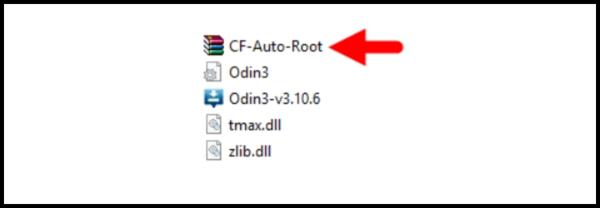
Step 6
- Now press the Volume up key to continue to Download Mode.
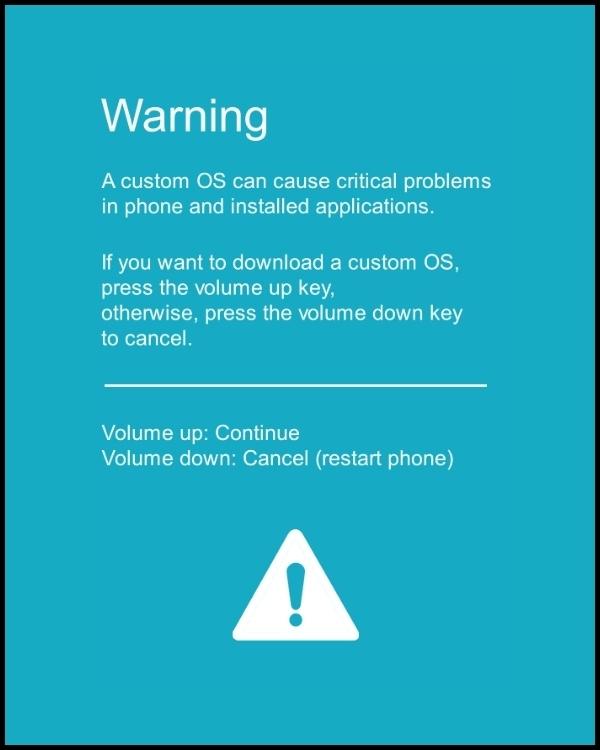
- After tapping the Volume up key, you will able to see “Added Message” in the odin tool’s notification box
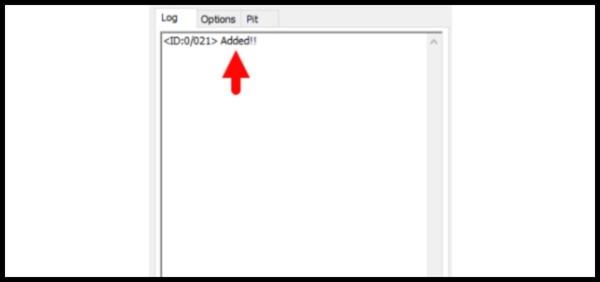
Step 7
- Click PDA / AP and browse to the Downloaded CF-Root file.
- Select “Auto Reboot”
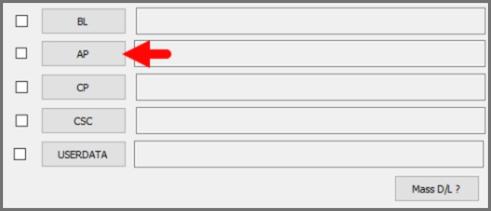
- Read More – Increase RAM SIZE after root
- Start Rooting by Clicking Start.
Step 8
- Please wait until the phone restarts automatically. and it will display a Green Pass
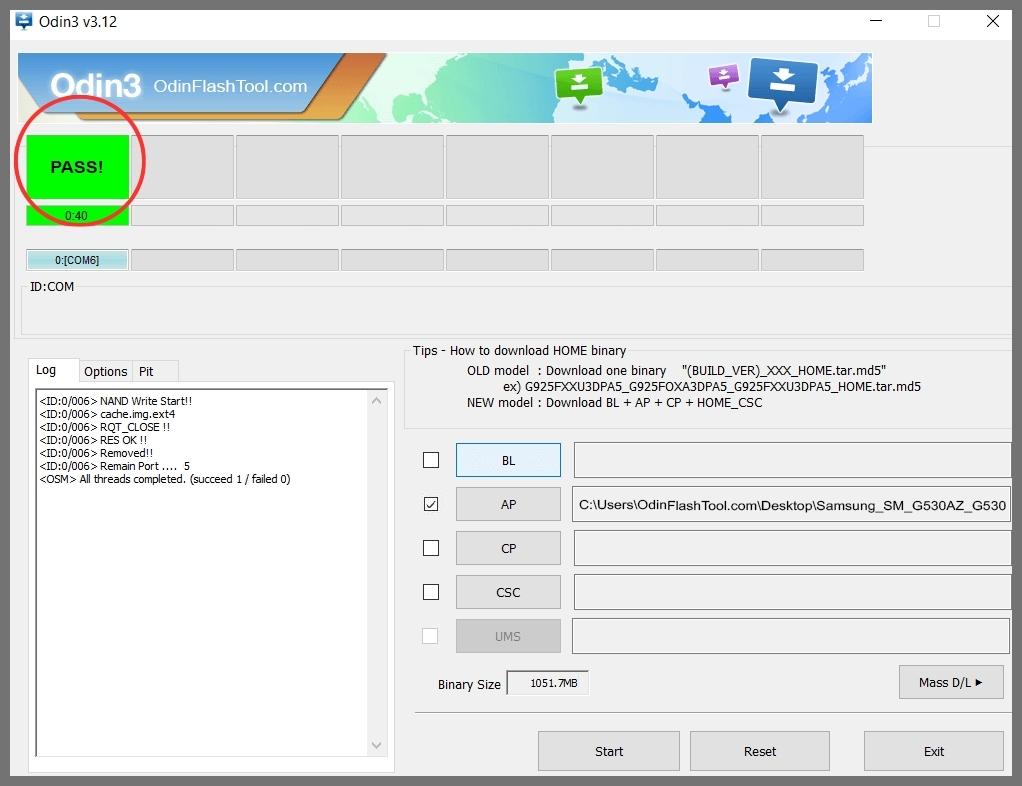
- The last step is to Factory Reset your phone after turning on the phone
- Read more, OK I rooted. Now what next?
- Now, Congratulations you have Successfully Rooted 🙂
Check If Your SM J415F Root Process Is Successful
Understanding how to root SM-J415F can provide you with a wealth of benefits, but how can you be sure that your Samsung Galaxy J4+ SM J415F rooting is successful? There are a few straightforward methods you can employ to confirm this. A clear indicator that your phone has been rooted is the presence of an app named ‘SuperSu’ in your applications list. This app is commonly installed during the root SM J415F process and hence its existence is a positive sign of successful rooting.
However, if you still find yourself in doubt, there’s another reliable method to confirm SM J415F root status. Simply utilize an app that specifically checks for root access. These apps function by performing a series of system-level checks to definitively confirm whether or not your Samsung SM J415F has root privileges. Top 10 Rooted apps for android devices
Unroot Samsung SM J415F
If you’re wondering how to root SM-J415F, then you’ve come to the right place. However, after successfully rooting your phone, you might find the root permissions aren’t necessarily beneficial to you. In such cases, unrooting your Samsung Galaxy J4+ SM-J415F becomes an option worth considering. By following a few simple steps, you can easily reverse the root process. This article will guide you through the process of both rooting and unrooting the SM-J415F, ensuring you have full control over your device’s capabilities. More details
Conclusion
In conclusion, learning how to root SM-J415F is a game-changer for Samsung Galaxy J4+ users. It opens up a world of customization and control that was previously inaccessible. However, the process requires careful attention to avoid any potential damage to the device. With the help of the Odin Tool, rooting your SM J415F becomes a much simpler and more manageable task.
Remember, this process is not just about gaining root access, but it’s a way to make the most out of your Samsung SM J415F. Whether you’re looking to improve performance, install custom ROMs, or remove pre-installed apps, rooting is your key to unlocking these possibilities. As you embark on your J415F root journey, always prioritize safety and follow all the necessary steps to ensure a successful rooting process.
Frequently Asked Questions
What if my phone model isn’t listed on the Chainfire website?
If your phone model number isn’t listed on the Chainfire website, don’t worry. It’s possible that they are currently creating or updating your phone’s CF file. In the meantime, you have two options: wait for the update or use a different method. There are many other rooting apps available that you can use to root your phone. More details
What should I do if I encounter the error “su binary needs to be updated” after I Root SM J415F?
This issue can occur if the superuser binary (su) on your device needs to be updated. Here are some steps:
- Unroot your phone: Start by removing the root access from your device. This will eliminate any changes made during the rooting process.
- Remove rooting apps: After unrooting, you should also remove any apps that are specifically designed for rooted devices. These apps may interfere with the system files, causing the “su binary needs to be updated” error.
- Restart your phone: Once you have unrooted your device and removed the rooting apps, restart your phone. This will allow your system to reset and eliminate any remaining issues.
- Follow the guide line step by step: If the error persists, you may need to repeat the rooting process. Make sure to follow the guide on how to root SM-J415F precisely to avoid any errors.
What steps can I take if I encounter the “Unfortunately, kinguser has Stopped” error on my Samsung Galaxy J4+ SM-J415F?
If you come across the “Unfortunately, kinguser has Stopped” error on your Samsung Galaxy J4+ SM-J415F, there are a few steps you can follow:
- Start by restarting your device to see if this resolves the issue.
- If the problem persists, navigate to your Settings page.
- From there, proceed to the app or application manager.
- Locate the kinguser app.
- Delete the cache and data of the kinguser app.
This should help to fix the error message. Remember, it’s important to periodically clear your cache and data for optimal performance. Don’t hesitate to reach out if you have any other questions about how to root SM-J415F.
What should I do if I see “Unfortunately, Kingroot has Stopped” on my Samsung Galaxy J4+ SM-J415F?
If you encounter the “Unfortunately, Kingroot has Stopped” error on your Samsung Galaxy J4+ SM-J415F, here are some steps you can follow:
- Restart your device and check if the problem persists.
- If the issue continues, go to the Settings page on your device.
- Navigate to the App/Application Manager.
- Search for the Kingroot app in the list.
- Once you find Kingroot, delete its cache and data.
This should resolve the issue. If the problem continues, consider reaching out to professional support or looking into other methods of rooting your SM-J415F device.
What does it mean when I get errors like “Root Failed! , No Strategy Found, ConnectionUnstabitil, need root” during the rooting process?
When you encounter errors such as “Root Failed! , No Strategy Found, ConnectionUnstabitil, need root”, it typically indicates that you have used a rooting app that’s not compatible or effective for your device. In such scenarios, we strongly suggest using the CF root method. It’s a reliable and tested approach to root your Samsung Galaxy J4+ SM-J415F. Refer to the step-by-step guide provided in the earlier sections of this article to effectively root your device.
What if I encounter the “could not do normal boot odin mode” error when trying to root my SM-J415F?
This error typically occurs when you’ve used an incorrect CF root file. Don’t panic, you can still turn on your phone. To resolve this, you should follow these steps:
- Ensure you’re using the correct CF root file for your specific device model.
- Download the correct CF root file from a reliable source.
- Replace the incorrect file with the correct one and try the rooting process again.
If you carefully follow the given solution, you should be able to overcome the “could not do normal boot odin mode” error when trying to root your Samsung Galaxy J4+ SM-J415F. Click here
What should I do if my Samsung Galaxy J4+ SM-J415F gets stuck on the logo screen after attempting to root?
If your Samsung Galaxy J4+ SM-J415F gets stuck on the logo screen during the rooting process, don’t panic. You can follow these steps to resolve the issue:
- Restart your device and switch it to DL mode in Odin.
- If the problem persists, the CF Root file you’ve downloaded could be damaged or incorrect. You may need to download a new CF Root file and repeat the rooting process.
- If you still can’t get past the logo screen, you may need to install Stock Rom on your device. This should restore your device to its default settings.
- Once the Stock Rom is installed, try the rooting process again with the new CF Root file.
Remember, rooting your device can be a risky process if not done correctly. Please proceed with caution.
How can you fix a bootloop on Samsung Galaxy J4+ SM-J415F?
To fix a bootloop, which is when your device continuously restarts, you need to perform a factory reset on your Samsung Galaxy J4+ SM-J415F. Start by removing the battery from your device and then reinserting it. Boot your device into recovery mode by holding down the Volume up button, Home button, and Power key simultaneously. Once in recovery mode, select “wipe data/factory reset” and then confirm by selecting “Yes”.
Read more – Dedicated post
Editor’s Choice
Equipped with a Bachelor of Information Technology (BIT) degree, Lucas Noah stands out in the digital content creation landscape. His current roles at Creative Outrank LLC and Oceana Express LLC showcase his ability to turn complex technology topics into engagin... Read more




