Rooting your Samsung Galaxy Note 8 can open up a world of possibilities, allowing you to customize your device, improve its performance, and even extend its battery life. However, the process can seem daunting if you’re not familiar with it. That’s why we’ve put together this comprehensive guide to help you root your Samsung Galaxy Note 8 using the Odin Tool.
The Galaxy Note 8 root process is not as complicated as it may seem. With the right guidance and tools, you can unlock the full potential of your device. Whether you’re looking to install custom ROMs, remove pre-installed apps, or simply want to take full control of your device, rooting your Samsung Note 8 can provide the freedom you need. So, let’s dive into the ‘note 8 root’ process and explore the benefits it can bring to your smartphone experience. Read more – Why we want to root – Full Details with guide
Table of Contents
Rooting Galaxy Note 8: What does it mean?
Rooting your Galaxy Note 8 essentially means gaining full control over your device’s operating system. It’s akin to having administrative privileges on your computer, where you can modify system files, remove bloatware, install custom ROMs, and perform other tasks that are typically restricted by the manufacturer.
The ‘root Samsung Note 8’ process allows you to bypass these restrictions and customize your device to your liking. It’s a way to unlock the full potential of your smartphone, giving you the freedom to change almost anything about its software. However, it’s important to note that while rooting can provide many benefits, it also comes with certain risks, such as voiding your warranty or potentially bricking your device if not done correctly. That’s why it’s crucial to follow a reliable guide, like this one, when attempting to root your Galaxy Note 8.

Benefits of Rooting Galaxy Note 8
Rooting your Galaxy Note 8 comes with a host of benefits that can significantly enhance your user experience. Here are some of the key advantages:
- Full Control Over Your Device: Rooting gives you administrative access to your device’s operating system. This means you can modify system files, remove bloatware, and customize your device to your liking.
- Improved Performance and Battery Life: By removing unnecessary apps and optimizing your device’s settings, you can improve its performance and extend its battery life.
- Access to Root-Only Apps: There are many powerful apps available that require root access. These apps can provide advanced functionality, such as backing up your entire system, blocking ads across all apps, and more.
- Install Custom ROMs: Rooting your device allows you to install custom ROMs, which are modified versions of Android that can provide a completely new look and feel, as well as additional features and improvements.
- Greater Customization: With root access, you can customize almost every aspect of your device, from the interface to the boot animation.
While the ‘note 8 root’ process can provide these benefits, it’s important to remember that it also comes with certain risks. Always ensure you’re following a reliable guide and understand the process before proceeding.
Risks of Rooting Galaxy Note 8
While the process of rooting your Galaxy Note 8 can unlock a host of benefits, it’s important to be aware of the potential risks involved.
Firstly, rooting your device will likely void your warranty. Most manufacturers, including Samsung, do not support rooting and consider it a violation of the device’s terms of service. This means that if your device encounters any issues after being rooted, you may not be able to get it repaired or replaced under warranty.
Secondly, there’s a risk of “bricking” your device. This term refers to a device that is rendered unusable due to a software or hardware failure. If the ‘note 8 root’ process is not done correctly, it could potentially cause your device to become unresponsive or stuck in a boot loop.
Thirdly, rooting can make your device more vulnerable to malware and other security threats. By gaining root access, you’re essentially removing the protective barriers that Samsung has put in place, which could potentially expose your device to malicious apps and attacks.
Lastly, some apps may not function properly or at all on a rooted device. Certain apps, like banking or payment apps, have security measures in place that detect root access and prevent the app from running.
Despite these risks, many users find that the benefits of rooting their Galaxy Note 8 outweigh the potential downsides. However, it’s crucial to understand these risks and proceed with caution.

Essential Tips Before Rooting Your Galaxy Note 8
Before you embark on the journey to root your Samsung Galaxy Note 8, there are a few essential tips you should keep in mind to ensure a smooth and successful process:
- Back up your data : Before you start the ‘note 8 root’ process, it’s crucial to back up all your important data. Rooting can sometimes lead to data loss, so it’s better to be safe than sorry.
- Charge Your Device: Make sure your device is fully charged or at least has 70% battery life. You don’t want your device to shut down during the rooting process as it can lead to serious issues.
- Use a Reliable Rooting Tool: Not all rooting tools are created equal. For the Galaxy Note 8, we recommend using the Odin Tool, which is widely recognized for its reliability and effectiveness.
- Understand the Risks: Rooting your device can void your warranty and, if not done correctly, can even brick your device. Make sure you understand these risks before proceeding.
- Follow Instructions Carefully: Each step in the rooting process is important. Make sure to follow all instructions carefully to avoid any potential issues.
By keeping these tips in mind, you can ensure a successful ‘root Samsung Galaxy Note 8’ process and unlock the full potential of your device.
How to Root Samsung Galaxy Note 8 SM-N950N
Rooting your Samsung Galaxy Note 8 SM-N950N is a straightforward process when you use the Odin Tool. Here’s a step-by-step guide to help you through the process:
Step 1
- Charge your phone up to 50%
- Download Samsung Galaxy Note 8 SM-N950N USB Drivers and install it to your computer.
- Turn ON USB Debugging and Developer mode on phone.
Step 2
Download Odin program to your Pc
- Now Download Oding program to your laptop or to your Computer.
- after Downloaded, install it and launch.
Step 3
- take your phone and Turn OFF it by pressing power key.
- Now press and hold Power key + Home key + Volume down key until boot to download mode.

Step 4
- Connect your phone to your PC or laptop by using USB data cable. it’s better use original Data cables..
Step 5
Download CF Root file for Samsung Galaxy Note 8 SM-N950N
- Download CF Root file for Samsung Galaxy Note 8 SM-N950N . (Yes this zip may include Odin tool again. use one of odin.)
- CF root file is ZIP so, you have to unzip.

Step 6
- Now press Volume up key to continue to Download Mode.

- After tapping Volume up key, you will able to see “Added Message” in odin tool’s notification box

Step 7
- Click PDA / AP and browse to Downloaded CF-Root file.
- Select “Auto Reboot”

- Read More – Increase RAM SIZE after root
- Start Rooting by Clicking Start.
Step 8
- Please wait until the phone restarts automatically. and it will display Green Pass
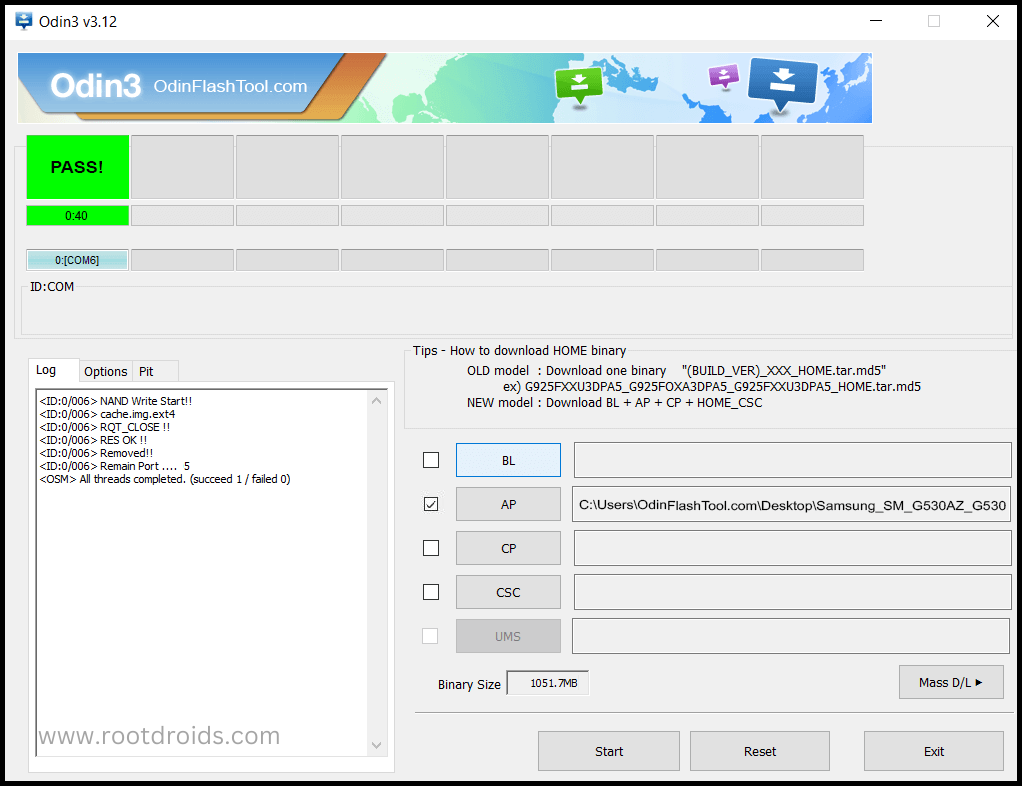
- Last step is, Factory Reset your phone after turn on the phone
- Read more, OK I rooted. Now what next?
Check If Your Android Phone Is Rooted Properly
To confirm if your ‘Galaxy Note 8 root’ process was successful, there are a few simple checks you can perform. Firstly, look for an application named “SuperSu” on your device. If this app is present, it’s a clear indication that your Samsung Note 8 has been rooted. Still in doubt? There’s another way to verify. You can use a reliable app designed to check for root access. This app will definitively confirm whether your ‘root Samsung Galaxy Note 8’ operation was successful. Top 10 Rooted apps for android devices
Unroot Samsung Galaxy Note 8 SM-N950N
If you’ve rooted your Samsung Galaxy Note 8 SM-N950N and wish to unroot it, the process is quite straightforward. Here’s a step-by-step guide to help you: More details
Errors And Solutions Section
I can’t root my Samsung Galaxy Note 8 SM-N950N
- If you have right CF Root file then Please go step by step i’m sure, you can root your phone easily.
My phone model is not listed on chainfire web site?
If you can’t find your phone model number then you have to wait or use different method. because they may be making or updating your phone’s CF file. Don’t worry you can use lot of rooting app to root your phone. More details
Root fail in kingoRoot, Kinguser, framaRoot, kingroot, Vroot, Root Master, z4root, Root Genius
these all are rooting applications. you can use these apps if only they support your phone. if not, you can’t use. so please try above CF Root method. it is the standard way to root mobile phones..
su binary needs to be updated/The Superuser binary (su) must be updated
- unroot your phone
- Remove rooting apps.
- Restart your phone
- Now, follow above guide line step by step.
kinguser binary (su) must be updated
- unroot your phone
- Remove rooting apps.
- Restart your phone
- Now, follow above guide line step by step.
“Unfortunately, kinguser has Stopped” Error in Samsung Galaxy Note 8 SM-N950N
Restart your device and check. Not works?
- Go to Setting page.
- Go to app/application manager.
- Find kinguser and Delete cache and data
“Unfortunately, kingroot has Stopped” in Samsung Galaxy Note 8 SM-N950N
Restart your device and check. Not works?
- Go to Setting page.
- Go to app/application manager.
- Find kingroot and Delete cache and data
Root Failed! , No Strategy Found, ConnectionUnstabitil , need root
If you see this type of error that’s mean you have used one of rooting app. We highly recommend you to use CF root method. Go to up and Follow Step by step.
fix Google Play Store error codes like- Error rpc:aec:0] – Error 921,Error – 923, error – 491, Error 110,Error 505,Error 481, Error 923,Error 961,Error 504,Error rh01,Error 919,,Error 101,
1.you had better use New Google account.
2.Go to setting -> apps manager and Find Google play Store and delete apps data. Clear cache,Clear data
3.above method isn’t work? then delete media files and get space.
could not do normal boot odin mode
This happen when you use incorrect CF root file, you can still Switch on the phone. please follow this solution Click here
Stuck on logo screen in Samsung Galaxy Note 8 SM-N950N
- Go to Odin, switch to DL mode and repeat above steps..
- May be, Downloaded CF Root file is damaged or incorrect.
- If you can’t pass the LOGO then you have to install Stock Rom
- Try again to root with New CF root file
Fix Bootloop on device (continuously restart)
Now you have to perform factory reset your device. to do it. you have to reset your device. To perform reset, you have to remove your battery first and insert back it again.
Now Boot into recovery by holding Volume up button Home button Power key. after that select “wipe data/factory reset” after then select “Yes”. Read more – Dedicated post
Conclusion
In conclusion, the process to root or unroot your Samsung Galaxy Note 8 is not as daunting as it may seem. With the right tools like the Odin Tool and a comprehensive guide, you can easily perform the ‘root Samsung Galaxy Note 8’ process and unlock the full potential of your device. Whether you’re looking to customize your device, improve its performance, or simply gain more control, rooting your Galaxy Note 8 can provide the freedom you need.
However, it’s important to remember that while the ‘Galaxy Note 8 root’ process comes with many benefits, it also carries certain risks. Always ensure to back up your data, follow instructions carefully, and understand the process fully before proceeding. And if you ever wish to revert back to the original settings, the ‘unroot Samsung Galaxy Note 8’ process is just as straightforward.
With this guide, we hope you feel confident to take control of your device and enhance your smartphone experience. Happy rooting!
Frequently Asked Questions
What is the Odin Tool?
The Odin Tool is a software developed by Samsung for flashing firmware to their devices. It’s primarily used by developers and tech-savvy users to root their devices, install custom ROMs, or recover their devices from boot loops. The tool is highly reliable and widely recognized in the Android community for its effectiveness. It’s an essential tool for anyone looking to root their Samsung Galaxy Note 8.
Can I unroot my Samsung Galaxy Note 8 after rooting it?
Absolutely, you can unroot your Samsung Galaxy Note 8 after rooting it. The process involves flashing the stock firmware back onto your device using the Odin Tool. It’s just as straightforward as the rooting process. Once completed, your device will revert back to its original settings, effectively removing root access.
Will rooting my Samsung Galaxy Note 8 erase my data?
Rooting your Samsung Galaxy Note 8 does not inherently erase your data. However, there is always a risk of data loss during the process, especially if something goes wrong. Therefore, it’s highly recommended to back up all your important data before you start the rooting process. This way, you can restore your data if necessary.
Is it safe to root my Samsung Galaxy Note 8?
Rooting your Samsung Galaxy Note 8, like any other device, comes with both benefits and risks. While it allows you to gain full control over your device’s operating system and customize it to your liking, it can potentially void your warranty. If not done correctly, it could also brick your device, rendering it unusable. Therefore, it’s crucial to follow a reliable guide and understand the process fully before proceeding.
Equipped with a Bachelor of Information Technology (BIT) degree, Lucas Noah stands out in the digital content creation landscape. His current roles at Creative Outrank LLC and Oceana Express LLC showcase his ability to turn complex technology topics into engagin... Read more





