In this guide, we’ll show you how to root Samsung Tab 3 Lite better by using a free tool called Odin. You’ll need a computer with Windows and a USB cable. Rooting helps you see hidden files in your tablet. It’s famous because it lets you make your tablet faster and change how it works. But, be careful – if you use it, your tablet’s warranty will be gone. We’ll explain everything step by step, so you can do it safely. Let’s get started and make your Tab 3 awesome! Read more – Why we want to root – Full Details with guide
Table of Contents

What is Root?
Rooting your phone means you have full control over it. It’s like unlocking all the secrets of your device. With root access, you can do cool things that weren’t possible before, like peeking into hidden files and making your phone even better. Lots of people talk about rooting because it lets you customize your phone just the way you like it.
When you root your phone, you can make it faster and change how it works when you tell it to do something. After you root, you can download apps from places other than the usual app store and make big changes to how your phone operates. But, be careful! Rooting might cancel your phone’s warranty, especially if it’s still new. So, it’s best to be extra careful and follow all the steps in our guide closely.
Advantages of Rooting
- Access all files on your device, even those in the root directory.
- View, edit, or delete any system file inside the root directory.
- Improve performance by overclocking your device.
- Extend battery life by underclocking your device.
- Customize basic fonts within the Android system.
- Move applications from device memory to external memory for more space.
- Install custom recovery and different custom ROMs like CyanogenMod, Lineage OS, FlymeOS, MIUI, and more.
- Block ads on applications such as YouTube, browsers, and games.
- Run programs that need root permissions.
- Remove bloatware that comes pre-installed on your device.
- Have greater control over updates.

Disadvantages of Rooting
- Voids your phone warranty.
- May break your phone, rendering it unusable.
- Operating system crashes due to deleting or changing important system files.
- System updates may not happen as they should.
- Some apps might not work because of rooting.
- Poor performance, often caused by improper rooting.
- More vulnerable to viruses.
- Can’t use features like Samsung Pay, Secured Folder, and some official Samsung apps.
WARNING!
The rooting phone will erase all of your data. First Back up your data
All described operations you are doing at your own risk.
We do not take any responsibility for device failure.
How to Root Samsung Tab 3 Lite SM-T110
Pre-Requirements:
- Check your device model number to ensure compatibility.
- Ensure your device battery is charged to at least 60% before starting.
- Take a full backup of your device to avoid data loss.
- You’ll need a Windows PC or laptop and a USB cable for the process.
- Use the original USB cable that came with your device for a stable connection.
- Download the latest Odin tool and install it on your computer.
- Download and install the latest Samsung USB drivers on your computer to enable communication between your device and the PC.
- Read the full tutorial carefully before proceeding to understand the process thoroughly.
Step 1
- Charge your phone up to 50%
- Download Samsung Galaxy Tab3 Lite SM-T110 USB Drivers and install it to your computer.
- Turn ON USB Debugging and Developer mode on phone.
Step 2
Download Odin program to your Pc
- Now Download Oding program to your laptop or to your Computer.
- after Downloaded, install it and launch.
Step 3
- take your phone and Turn OFF it by pressing power key.
- Now press and hold Power key + Home key + Volume down key until boot to download mode.

Step 4
- Connect your phone to your PC or laptop by using USB data cable. it’s better use original Data cables..
Step 5
Download CF Root file for Samsung Galaxy Tab3 Lite SM-T110
- Download CF Root file for Samsung Galaxy Tab3 Lite SM-T110 . (Yes this zip may include Odin tool again. use one of odin.)
- CF root file is ZIP so, you have to unzip.

Step 6
- Now press Volume up key to continue to Download Mode.

- After tapping Volume up key, you will able to see “Added Message” in odin tool’s notification box

Step 7
- Click PDA / AP and browse to Downloaded CF-Root file.
- Select “Auto Reboot”

- Read More – Increase RAM SIZE after root
- Start Rooting by Clicking Start.
Step 8
- Please wait until the phone restarts automatically. and it will display Green Pass

- Last step is, Factory Reset your phone after turn on the phone
- Read more, OK I rooted. Now what next?
- Now, Congratulations you have Successfully Rooted 🙂
Check If Your Android Phone Is Rooted Properly
You can make sure that your phone rooted or not using these simple tips.. If there is a App Called “SuperSu” then your phone is Rooted. If you have doubt again? then use this app. it will tell you whether or not the phone has root access. Top 10 Rooted apps for android devices
Unroot Galaxy Tab3 Lite SM-T110
After you rooted your phone. If you think that root permissions don’t need to you, then you unroot Galaxy Tab3 Lite. You have to follow simple steps to do this. More details
- Download the SuperSu App
- Open Application and then go to settings page, scroll down and select on FULL UNROOT.
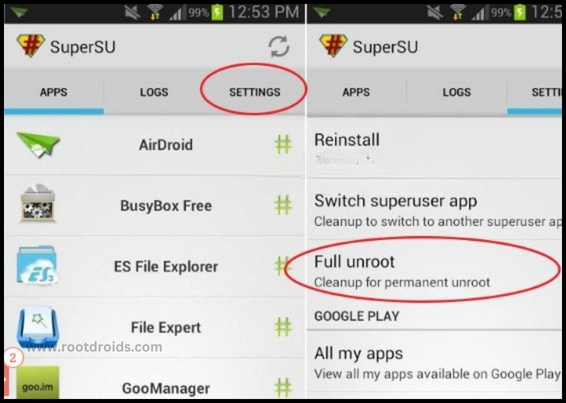
That’s it! Your Samsung Galaxy Tab3 Lite should now be unrooted and back to its original state.
Errors And Solutions Section
I can’t root Samsung Tab 3 Lite SM-T110
- If you have right CF Root file then Please go step by step i’m sure, you can root your phone easily.
My phone model is not listed on chainfire web site?
If you can’t find your phone model number then you have to wait or use different method. because they may be making or updating your phone’s CF file. Don’t worry you can use lot of rooting app to root your phone. More details
Root fail in kingoRoot, Kinguser, framaRoot, kingroot, Vroot, Root Master, z4root, Root Genius
these all are rooting applications. you can use these apps if only they support your phone. if not, you can’t use. so please try above CF Root method. it is the standard way to root mobile phones..
su binary needs to be updated/The Superuser binary (su) must be updated
- unroot your phone
- Remove rooting apps.
- Restart your phone
- Now, follow above guide line step by step.
kinguser binary (su) must be updated
- unroot your phone
- Remove rooting apps.
- Restart your phone
- Now, follow above guide line step by step.
“Unfortunately, kinguser has Stopped” Error in Samsung Galaxy Tab3 Lite SM-T110
Restart your device and check. Not works?
- Go to Setting page.
- Go to app/application manager.
- Find kinguser and Delete cache and data
“Unfortunately, kingroot has Stopped” in Samsung Galaxy Tab3 Lite SM-T110
Restart your device and check. Not works?
- Go to Setting page.
- Go to app/application manager.
- Find kingroot and Delete cache and data
Root Failed! , No Strategy Found, ConnectionUnstabitil , need root
If you see this type of error that’s mean you have used one of rooting app. We highly recommend you to use CF root method. Go to up and Follow Step by step.
fix Google Play Store error codes like- Error rpc:aec:0] – Error 921,Error – 923, error – 491, Error 110,Error 505,Error 481, Error 923,Error 961,Error 504,Error rh01,Error 919,,Error 101,
1.you had better use New Google account.
2.Go to setting -> apps manager and Find Google play Store and delete apps data. Clear cache,Clear data
3.above method isn’t work? then delete media files and get space.
could not do normal boot odin mode
This happen when you use incorrect CF root file, you can still Switch on the phone. please follow this solution Click here
Stuck on logo screen in Samsung Galaxy Tab3 Lite SM-T110
- Go to Odin, switch to DL mode and repeat above steps..
- May be, Downloaded CF Root file is damaged or incorrect.
- If you can’t pass the LOGO then you have to install Stock Rom
- Try again to root with New CF root file
Fix Bootloop on device (continuously restart)
Now you have to perform factory reset your device. to do it. you have to reset your device. To perform reset, you have to remove your battery first and insert back it again.
Now Boot into recovery by holding Volume up button Home button Power key. after that select “wipe data/factory reset” after then select “Yes”. Read more – Dedicated post
Conclusion
I hope this guide helps you root Samsung Tab3 Lite SM-T110 effortlessly. If you found it helpful, please share it on social media to assist others in rooting their phones. If you have any questions or need further assistance, feel free to leave a comment below. Thank you for reading!
Frequently Asked Questions
Can rooting my device cause it to become unusable?
Rooting your device has the potential to make it unusable if not done correctly. Improperly executed rooting processes can lead to system instability or bricking, rendering the device inoperable. It’s essential to follow a trusted guide and ensure compatibility with your device model to minimize the risk of such outcomes. If you’re unsure or inexperienced, seeking assistance from knowledgeable sources or professionals is advisable to avoid any issues.
Is rooting my Samsung Tab3 Lite SM-T110 safe?
Rooting your Samsung Tab 3 Lite SM-T110 carries some risks, but it can be safe if done correctly. Following reliable guides and using reputable tools minimizes the chance of damaging your device. However, there’s always a slight possibility of complications or voiding your warranty, so it’s essential to weigh the benefits against the risks before proceeding. If you’re unsure, seeking assistance from experienced users or professionals can provide additional peace of mind.
Will rooting void the warranty of my device?
Yes, rooting your device will typically void the warranty. Manufacturers often consider rooting as a form of tampering with the device’s software, which can invalidate the warranty. However, some manufacturers may have specific policies regarding rooting, so it’s essential to check your device’s warranty terms and conditions beforehand. Keep in mind that even if rooting voids the warranty, it’s still reversible, and you can usually unroot your device if needed.
Will rooting my device delete all my data?
Rooting your device itself does not delete your data. However, during the rooting process, it’s recommended to take a backup of your data as a precautionary measure. There is a slight risk of data loss if something goes wrong during the rooting process, so having a backup ensures that your important files are safe. After rooting, your data should remain intact, but it’s always best to err on the side of caution and backup beforehand.
Equipped with a Bachelor of Information Technology (BIT) degree, Lucas Noah stands out in the digital content creation landscape. His current roles at Creative Outrank LLC and Oceana Express LLC showcase his ability to turn complex technology topics into engagin... Read more




