Rooting your SM G361F, otherwise known as the Samsung Galaxy Core Prime LTE, can open up a whole new world of smartphone possibilities. It allows you to customize your device beyond the manufacturer’s limitations, gaining full control over your smartphone’s capabilities. Whether you’re looking to improve performance, increase battery life, or just want more control over your device, learning how to root Samsung Galaxy Core Prime SM G361F can be highly beneficial.
In this guide, we will take a detailed look at how to root SM G361F using the Odin Tool. This process, while slightly technical, can be accomplished by anyone with a little patience and the right instructions. We’ll break down the steps in an easy-to-follow format, making the task of rooting your Samsung Galaxy Core Prime SM G361F less daunting and more approachable for all users. Read more – Why we want to root – Full Details with a guide
Table of Contents
Pros and Cons of Rooting Samsung Galaxy Core Prime LTE SM-G361F

Rooting a smartphone is a process that allows users to gain privileged control over various Android subsystems. In this context, we’ll be specifically discussing how to root Samsung Galaxy Core Prime SM G361F, and the potential benefits and drawbacks that come with it.
Advantages of Rooting SM G361F
1. Full Control Over the Device
The main advantage of rooting your SM G361F is that it gives you complete control over your device. You can customize your phone as you wish, from changing the firmware to installing custom ROMs.
2. Remove Pre-installed Apps
Often, our devices come with numerous pre-installed apps that we rarely use. Rooting your Samsung Galaxy Core Prime SM G361F allows you to uninstall these unwanted apps, freeing up valuable storage space.
3. Enhanced Performance and Battery Life
Once you root SM G361F, you can use various apps and modifications that can significantly improve the performance and battery life of your device.
Drawbacks of Rooting SM G361F
1. Risk of Bricking the Device
The most significant risk associated with rooting is the potential to brick your device. If the process of how to root SM G361F is not done correctly, you may end up with a non-functional device.
2. Void Warranty
Another downside of rooting Samsung Galaxy Core Prime SM G361F is that it usually voids the warranty of the device. Manufacturers often do not cover damages caused by rooting or custom firmware installation.
3. Increased Vulnerability to Viruses
Rooting also increases the device’s susceptibility to viruses and malware because it bypasses the security restrictions put in place by the manufacturer.
In conclusion, the decision to root your SM G361F should not be taken lightly. While the benefits are enticing, the risks can be significant. Therefore, it’s essential to thoroughly research and understand the process of how to root Samsung Galaxy Core Prime SM G361F before proceeding. It’s equally important to ensure you’re doing it for the right reasons, and not just for the sake of doing it.
8 Steps To Root SM G361F
Note – First Back up your data
Step 1
- Charge your phone up to 50%.
- Download the Samsung Galaxy CORE Prime LTE SM-G361F USB Driver and install it on your computer.
- Turn ON USB Debugging and Developer mode on the Samsung Galaxy phone.
Step 2
Download the Odin program to your PC
- Now download the Odin program to your laptop or your Computer.
- After downloading, install and launch it.
Step 3
- Take your phone and Turn it OFF by pressing the power key.
- Now press and hold the Power key + Home key + Volume down key until boot to download mode.
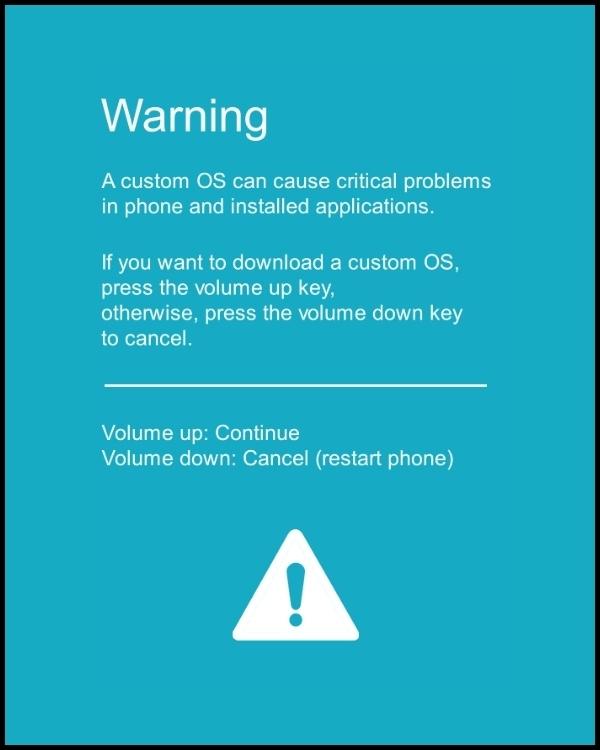
Step 4
- Connect your phone to your PC or laptop by using a USB data cable. It’s better to use original Data cables.
Step 5
Download the CF-Root file for Samsung Galaxy CORE Prime LTE SM-G361F
- Download the CF-Root file for Samsung Galaxy CORE Prime LTE SM-G361F. (Yes this zip may include Odin tool again. Use one of the Odin.)
- CF root file is ZIP so, you have to unzip it.
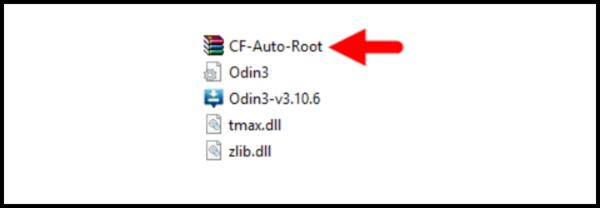
Step 6
- Now press the Volume up key to continue to Download Mode.
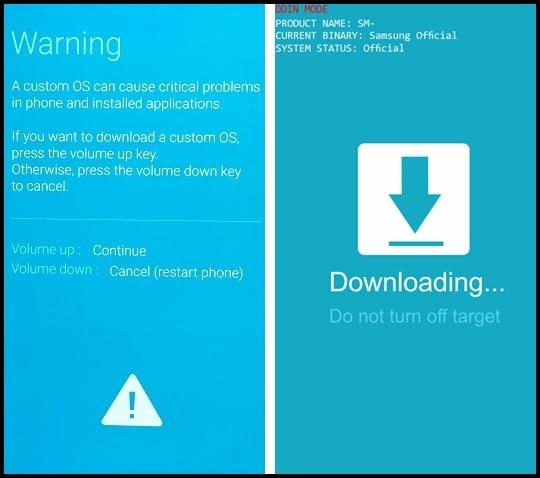
- After tapping the Volume up key, you will able to see the “Added” message in the Odin tool’s notification box.
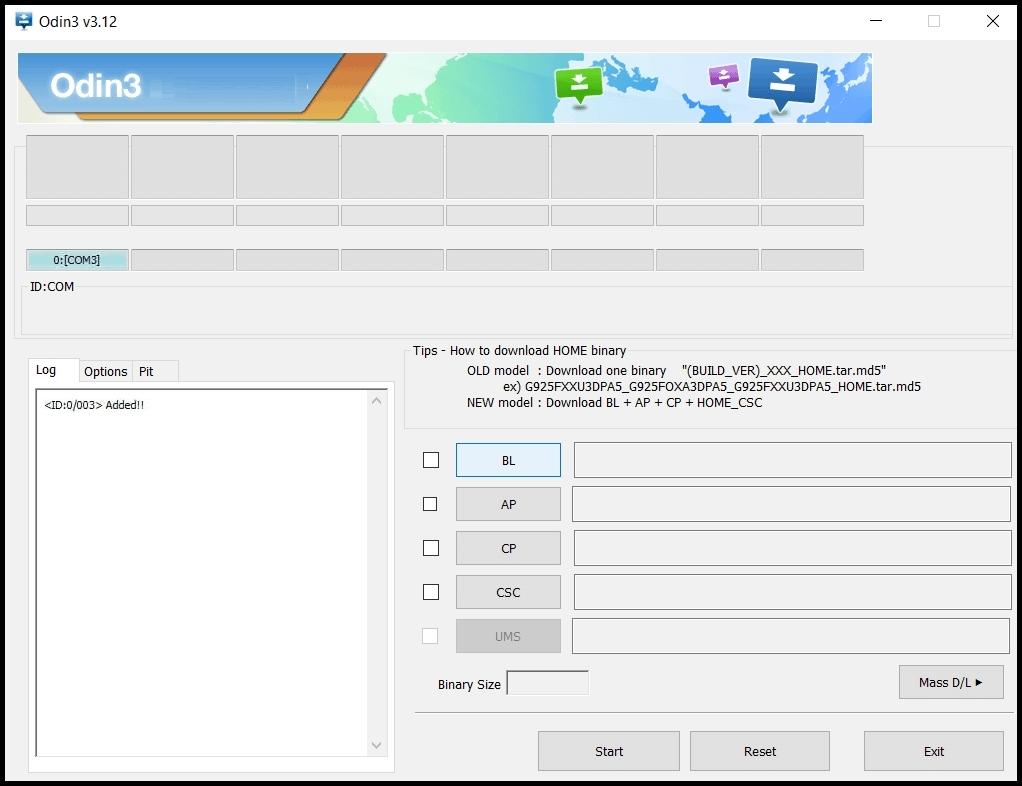
Step 7
- Click PDA / AP and browse to the downloaded CF-Root file.
- Select “Auto Reboot“.
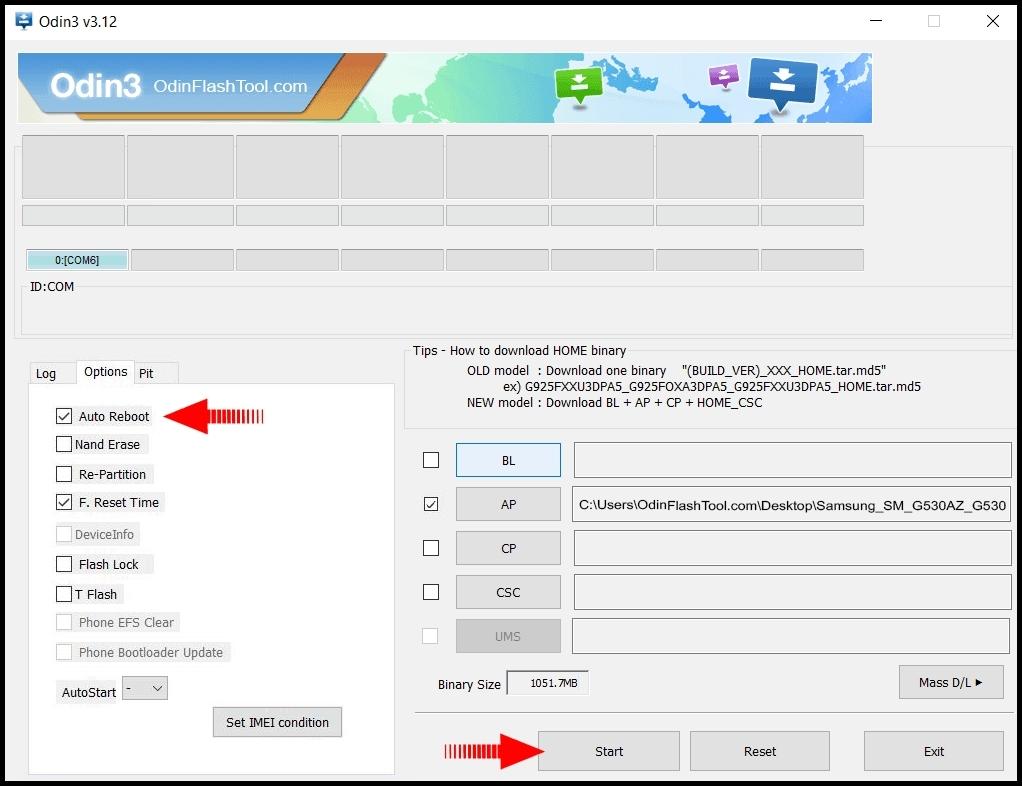
- Start Rooting by Clicking Start.
- Read More – Increase RAM SIZE after rooting
Step 8
- Please wait until the phone restarts automatically and it will display a green Pass.
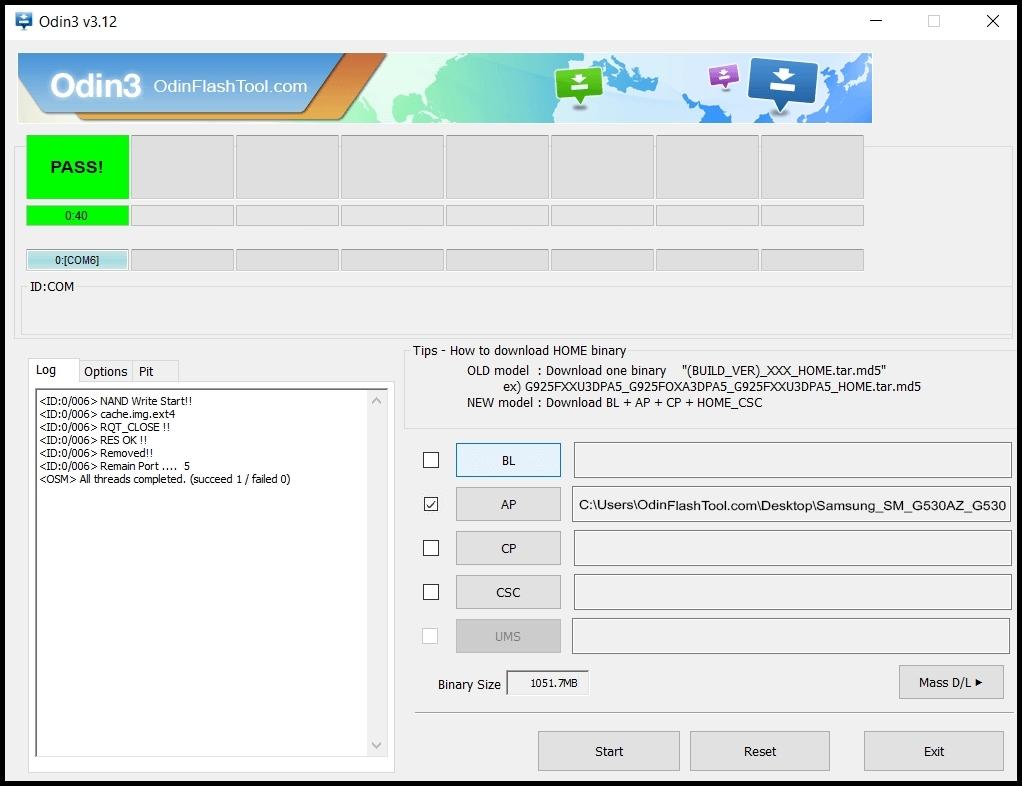
- The last step is to Factory Reset your phone after turning it on.
- Now, Congratulations you have Successfully Rooted 🙂
- Read more, OK I rooted. Now what next?
Verifying the Successful Rooting of Your SM-G361F Samsung Galaxy CORE Prime LTE
If you’ve recently performed a root on your SM-G361F, it’s crucial to verify that the process was successful. Here are a few simple tips to confirm if your Samsung Galaxy CORE Prime LTE is rooted properly.
First and foremost, check if there’s an app named “SuperSu” on your device. The presence of this app usually indicates that your Samsung Galaxy CORE Prime SM-G361F has been rooted.
However, if you’re still in doubt about whether the root SM-G361F process was successful, we recommend using a root checker app. This software will definitively confirm whether your Samsung Galaxy CORE Prime LTE has root access or not. Top 10 Rooted apps for android devices
How to Unroot Samsung Galaxy CORE Prime LTE SM-G361F After Rooting
After successfully executing the ‘root sm g361f’ process on your Samsung Galaxy Core Prime LTE SM-G361F, you might find that root permissions aren’t necessary for your usage. In this scenario, unrooting your device becomes the best course of action. This article will guide you on how to effectively unroot your ‘Samsung Galaxy Core Prime SM G361F’. The process is straightforward and involves a few simple steps. Click here for more detailed instructions on how to unroot sm g361f.
Conclusion
In conclusion, learning to root SM G361F, specifically the Samsung Galaxy Core Prime LTE SM-G361F, is not as daunting as it may initially seem. With the right tools like the Odin Tool and a clear set of instructions, you can easily root your device and unlock its full potential. Whether you want to know how to root Samsung Galaxy Core Prime SM G361F or simply how to root SM G361F, the process remains the same.
The key is to follow the steps carefully to ensure success in rooting your Samsung Galaxy Core Prime SM G361F and to avoid any potential issues or damage to your device. This process marks the beginning of a new journey, opening up a world of customization and enhanced features that were previously unavailable. Remember, the power of your device lies in your hands.
Frequently Asked Questions
I can’t find my Samsung Galaxy CORE Prime LTE SM-G361F model on the Chainfire website; can I still root SM G361F?
If your specific model number, such as SM-G361F, isn’t listed on the Chainfire site, it’s possible that they are either making or updating your phone’s CF file. In this case, you might have to wait or consider a different method to root your Samsung Galaxy Core Prime SM G361F. Don’t fret though; there are numerous other rooting apps that can assist you with how to root SM G361F. For more details on how to root Samsung Galaxy Core Prime SM G361F using these alternative methods, click here.
Why did I fail to root SM G361F using apps like kingoRoot, Kinguser, framaRoot, kingroot, Vroot, Root Master, z4root, Root Genius and what should I do?
Not all rooting applications support every phone model, which could be why you’re having trouble with the Samsung Galaxy Core Prime SM G361F. Applications such as kingoRoot, Kinguser, framaRoot, kingroot, Vroot, Root Master, z4root, and Root Genius can only be used if they support your specific device. If they don’t, unfortunately, you won’t be able to use them to root SM G361F.
However, don’t worry, there’s a solution. You can try the above CF-Root method, which is considered the standard way to root Samsung Galaxy mobile phones. This method is more likely to help you understand how to root Samsung Galaxy Core Prime SM G361F successfully.
How can I root SM G361F, if the superuser binary (su) needs to be updated?
If the Superuser binary (su) must be updated on your Samsung Galaxy Core Prime SM G361F, you will first need to unroot your phone. This can be done by removing all rooting apps that are currently installed. Once this is done, make sure to restart your phone to ensure all changes have been implemented correctly.
After you’ve successfully unrooted your phone, you can proceed to root Samsung Galaxy Core Prime SM G361F. Follow the guide line provided above step by step. Remember to update the Superuser binary (su), as this is an essential part of the process. Also, knowing how to root SM G361F properly can help you avoid potential issues in the future.
What steps should I follow to root my Samsung Galaxy Core Prime SM G361F after updating the kinguser binary (su)?
First, make sure your kinguser binary (su) is updated. If you have previously rooted your phone, you’ll need to unroot it. This process involves removing any rooting apps you may have installed. Once this is done, restart your phone to ensure all changes take effect. Now, you’re all set to root your SM G361F. Follow the guide on “how to root Samsung Galaxy Core Prime SM G361F” step by step to successfully root your device.
How can I fix the “Unfortunately, kinguser has Stopped” Error when trying to root SM G361F, Samsung Galaxy Core Prime LTE?
If you’re receiving the “Unfortunately, kinguser has Stopped” Error on your Samsung Galaxy Core Prime LTE SM-G361F while trying to root, the first thing you should do is restart your device.
If the problem persists, follow these steps:
- Navigate to the Settings page on your Samsung Galaxy Core Prime LTE SM-G361F.
- Proceed to the app or application manager.
- Locate kinguser and clear both the cache and data.
These steps should resolve the error, enabling you to proceed with how to root Samsung Galaxy Core Prime SM G361F.
What should I do when I get the “Unfortunately, kingroot has Stopped” error while trying to root SM G361F Samsung Galaxy CORE Prime LTE?
If you encounter the error “Unfortunately, kingroot has Stopped” in your Samsung Galaxy CORE Prime LTE SM-G361F while trying to root SM G361F, don’t panic. Just follow the below steps:
- Restart your Samsung Galaxy device and check if the problem persists.
- If the issue continues, go to your device’s Settings page.
- Navigate to the app or application manager.
- Find kingroot and delete both cache and data.
Remember, these steps are part of the process of how to root SM G361F. If the problem still persists after doing the above, you may need to consider other methods on how to root Samsung Galaxy CORE Prime SM G361F.
What should I do if I see a “Root Failed!, No Strategy Found, ConnectionUnstabitil, need root” error when trying to root my SM G361F?
If you encounter the “Root Failed!, No Strategy Found, ConnectionUnstabitil , need root” error, this usually indicates that you have used a rooting app which may not be compatible with your device. In such cases, we highly recommend using the CF root method to root your Samsung Galaxy Core Prime SM G361F. This method is not only reliable but also straightforward. Simply go back to the previous sections and follow the outlined steps on how to root SM G361F using the CF root method.
How can I fix Google Play Store error codes such as Error rpc:aec:0 – Error 921, Error – 923, error – 491, Error 110, Error 505, Error 481, Error 923, Error 961, Error 504, Error rh01, Error 919, and Error 101 on my rooted Samsung Galaxy Core Prime SM-G361F?
To combat these issues on your root SM G361F, follow these steps:
- It’s advisable to use a new Google account. This can often resolve many error codes you might be experiencing.
- Next, navigate to your device settings. Look for the Apps Manager and find Google Play Store. Here, you should delete the app’s data and clear both the cache and data. This is a crucial step in how to root Samsung Galaxy Core Prime SM G361F, and can often fix numerous Google Play Store errors.
- If the above method doesn’t resolve the issue, try deleting unnecessary media files to free up some space on your device. This can often help if the errors are due to insufficient storage space.
Remember, these steps are specifically for those who have completed the process to root Samsung Galaxy Core Prime SM G361F. If your device is not rooted or a different model, the steps may vary.
What should I do if I see a “could not do normal boot odin mode” error while trying to root SM G361F?
The “could not do normal boot odin mode” error usually occurs when you use an incorrect CF root file while attempting to root Samsung Galaxy Core Prime SM G361F. Don’t worry, you can still switch on your phone. To resolve this issue, please follow this solution [ Click here]. This guide provides detailed instructions on how to root SM G361F correctly, minimizing the chances of encountering such errors.
What should I do if my rooted Samsung Galaxy CORE Prime LTE SM-G361F gets stuck on the logo screen?
If your rooted SM G361F gets stuck on the logo screen, it could be due to several reasons, one of which might be a damaged or incorrect CF-Root file. Here’s how to troubleshoot:
- Firstly, switch your device to DL mode using the Odin tool.
- Repeat the steps outlined in the guide on how to root Samsung Galaxy Core Prime SM G361F.
- If the problem persists, it’s likely that the downloaded CF Root file is damaged or incorrect.
- In such a case, you need to download a new CF Root file and try the rooting process again.
- If you still can’t pass the logo screen after these steps, your last resort would be to install a Stock Rom on your Samsung Galaxy Core Prime SM G361F.
Remember, rooting your device can be a complex process. If you’re unsure at any point, it’s best to seek professional help.
How can I fix a bootloop on my root SM G361F Samsung Galaxy device that is continuously restarting?
To fix a bootloop and continuously restart issue on your Samsung Galaxy Core Prime SM G361F, you need to perform a factory reset. Here’s how to root SM G361F and solve this issue:
- First, you have to switch off your device. To do this, remove the battery from your Samsung Galaxy Core Prime SM G361F and then insert it back again.
- Now, boot your device into recovery mode. You can do this by holding the Volume Up button, Home button, and Power key simultaneously.
- After successfully booting into recovery, select the “wipe data/factory reset” option.
- Finally, confirm the selection by choosing “Yes”.
Following these steps should help you root Samsung Galaxy Core Prime SM G361F and fix the bootloop issue.
Read more – Dedicated post
We are the go-to platform for rooting Android phones, specializing in methods to root SM-G361F, otherwise known as the Samsung Galaxy CORE Prime LTE SM-G361F. We’ve crafted this particular post to guide you on how to root Samsung Galaxy Core Prime SM G361F effectively. If you find this information beneficial, we encourage you to share this post across all social media platforms and assist others in their journey to root their phones with rootdroids. Should you encounter any issues, don’t hesitate to leave a comment below – we’re here to help you root SM G361F without a hitch.
Equipped with a Bachelor of Information Technology (BIT) degree, Lucas Noah stands out in the digital content creation landscape. His current roles at Creative Outrank LLC and Oceana Express LLC showcase his ability to turn complex technology topics into engagin... Read more





