This Guide line provides instructions to root Samsung Galaxy On7 Refresh SM-G611MT phone with Pictures. And we give you CF Root file, Oding program and Samsung Galaxy drivers as well you can find lot of solutions for rooting errors. From this CF root file, you can only root Samsung Galaxy On7 Refresh SM-G611MT – Read more – Why we want to root – Full Details with guide
Root Samsung Galaxy On7 Refresh SM-G611MT
Note – First Back up your data
Step 1
- Charge your phone up to 50%
- Download Samsung Galaxy On7 Refresh SM-G611MT USB Drivers and install it to your computer.
- Turn ON USB Debugging and Developer mode on Samsung Galaxy phone.
Step 2
Download Odin program to your Pc
- Now Download Oding program to your laptop or to your Computer.
- after Downloaded, install it and launch.
Step 3
- take your phone and Turn OFF it by pressing power key.
- Now press and hold Power key + Home key + Volume down key until boot to download mode.

Step 4
- Connect your phone to your PC or laptop by using USB data cable. it’s better use original Data cables..
Step 5
Download CF Root file for Samsung Galaxy On7 Refresh SM-G611MT
- Download CF Root file for Samsung Galaxy On7 Refresh SM-G611MT . (Yes this zip may include Odin tool again. use one of odin.)
- CF root file is ZIP so, you have to unzip.
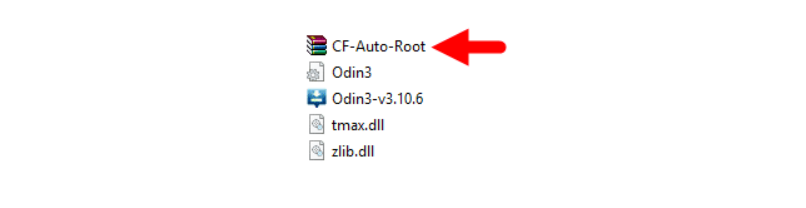
Step 6
- Now press Volume up key to continue to Download Mode.
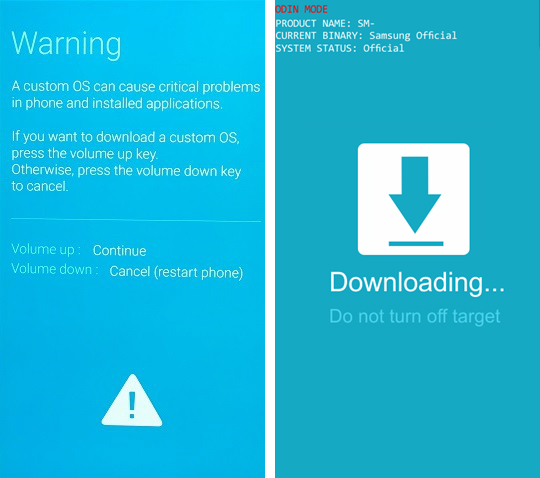
- After tapping Volume up key, you will able to see “Added Message” in oding tool’s notification box
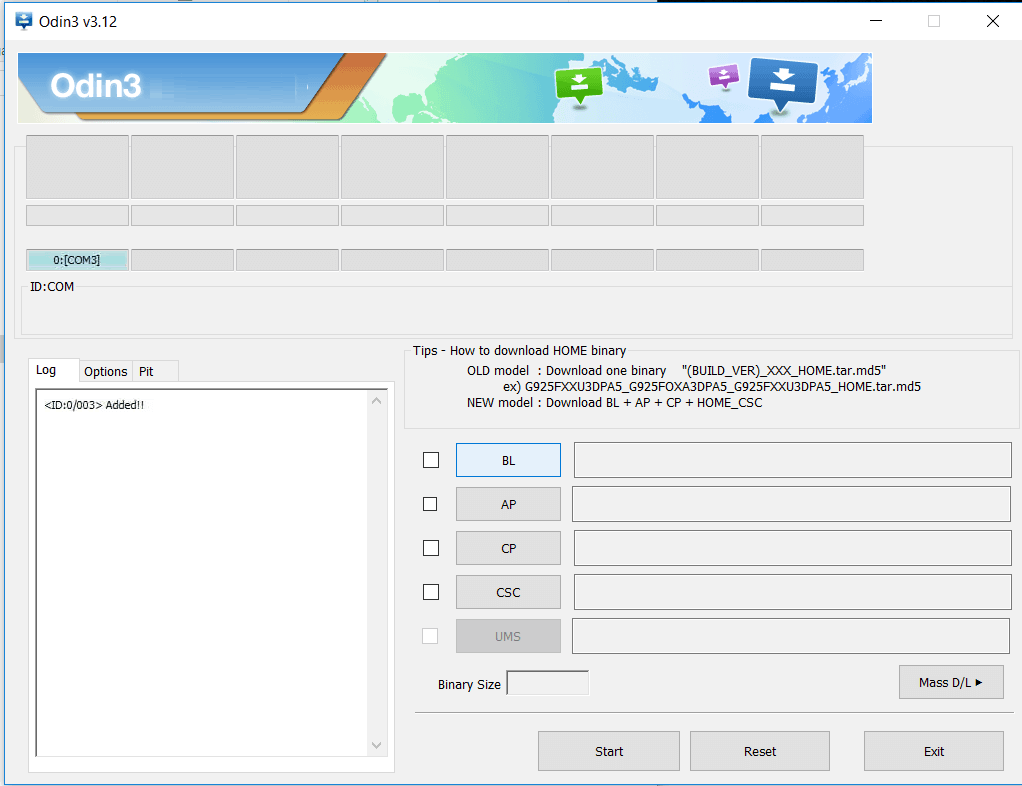
Step 7
- Click PDA / AP and browse to Downloaded CF Root file.
- Select “Auto Reboot”
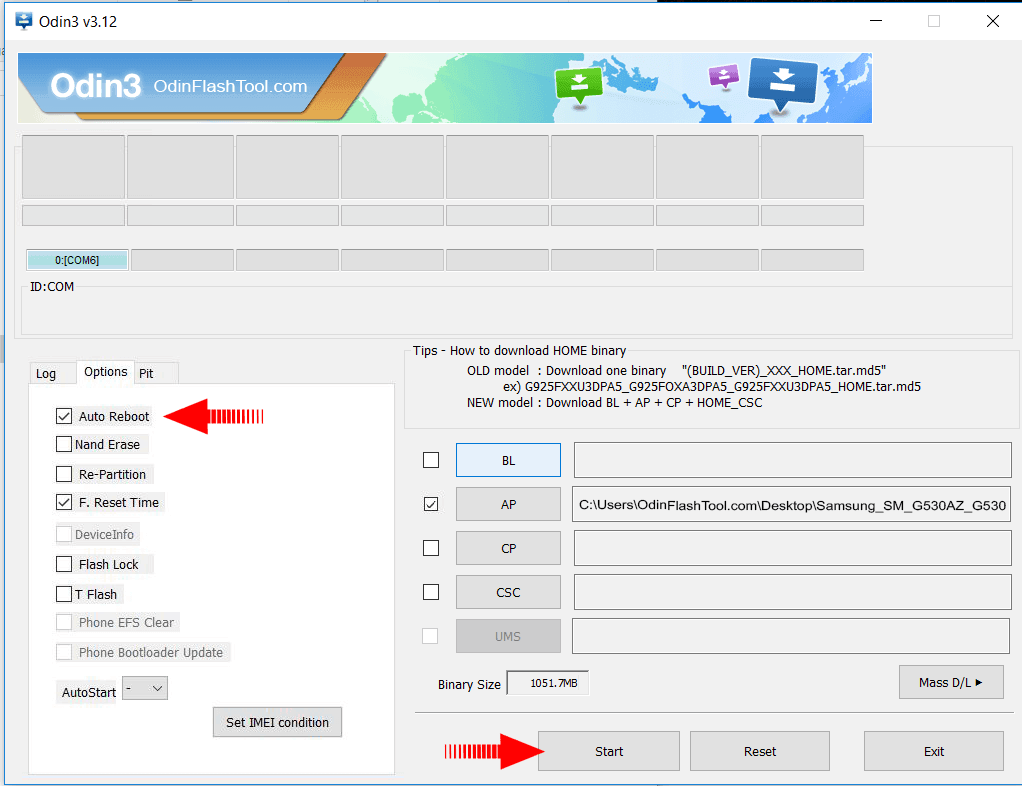
- Read More – Increase RAM SIZE after root
- Start Rooting by Clicking Start..
Step 8
- Please wait until phone restart automatically. and it will display Green Pass

- Last step is, Factory Reset your phone after turn on the phone
- Read more, OK I rooted. Now what next?
- Now, Congratulations you have Successfully Rooted 🙂
Check If Your Android Phone Is Rooted Properly
you can make sure that your phone rooted or not using these simple tips.. If there is a App Called “SuperSu” then your phone is Rooted. If you have doubt again? then use this app. it will tell you whether or not the phone has root access. Top 10 Rooted apps for android devices
Unroot Samsung Galaxy On7 Refresh SM-G611MT
After you rooted your Samsung Galaxy phone. If you think that root permissions don’t need to you, then you unroot your phone. You have to follow simple steps to do this. More details
Errors And Solutions Section
I can’t root my Samsung Galaxy On7 Refresh SM-G611MT
- If you have right CF Root file then Please go step by step i’m sure, you can root your phone easily.
My phone model is not listed on chainfire web site?
If you can’t find your phone model number then you have to wait or use different method. because they may be making or updating your phone’s CF file. Don’t worry you can use lot of rooting app to root your phone. More details
Root fail in kingoRoot, Kinguser, framaRoot, kingroot, Vroot, Root Master, z4root, Root Genius
these all are rooting applications. you can use these apps if only they support your phone. if not, you can’t use. so please try above CF Root method. it is the standard way to root Samsung Galaxy mobile phones..
su binary needs to be updated/The Superuser binary (su) must be updated
- unroot your phone
- Remove rooting apps.
- Restart your phone
- Now, follow above guide line step by step.
kinguser binary (su) must be updated
- unroot your phone
- Remove rooting apps.
- Restart your phone
- Now, follow above guide line step by step.
“Unfortunately, kinguser has Stopped” Error in Samsung Galaxy On7 Refresh SM-G611MT
Restart your Samsung Galaxy device and check. Not works?
- Go to Setting page.
- Go to app/application manager.
- Find kinguser and Delete cache and data
“Unfortunately, kingroot has Stopped” in Samsung Galaxy On7 Refresh SM-G611MT
Restart your Samsung Galaxy device and check. Not works?
- Go to Setting page.
- Go to app/application manager.
- Find kingroot and Delete cache and data
Root Failed! , No Strategy Found, ConnectionUnstabitil , need root
If you see this type of error that’s mean you have used one of rooting app. We highly recommend you to use CF root method. Go to up and Follow Step by step.
fix Google Play Store error codes like- Error rpc:aec:0] – Error 921,Error – 923, error – 491, Error 110,Error 505,Error 481, Error 923,Error 961,Error 504,Error rh01,Error 919,,Error 101,
1.you had better use New Google account.
2.Go to setting -> apps manager and Find Google play Store and delete apps data. Clear cache,Clear data
3.above method isn’t work? then delete media files and get space.
could not do normal boot odin mode
This happen when you use incorrect CF root file, you can still Switch on the phone. please follow this solution Click here
Stuck on logo screen in Samsung Galaxy On7 Refresh SM-G611MT
- Go to Odin, switch to DL mode and repeat above steps..
- May be, Downloaded CF Root file is damaged or incorrect.
- If you can’t pass the LOGO then you have to install Stock Rom
- Try again to root with New CF root file
Fix Bootloop on Samsung Galaxy device (continuously restart)
Now you have to perform factory reset your Samsung Galaxy device. to do it. you have to reset your device. To perform reset, you have to remove your battery first and insert back it again.
Now Boot into recovery by holding Volume up button Home button Power key. after that select “wipe data/factory reset” after then select “Yes”. Read more – Dedicated post
We are the dedicated site for Rooting android phones. this is our dedicated post for Samsung Galaxy On7 Refresh SM-G611MT . IF you think this post is useful then please share this post on all Social medias and help others to root their phones with rootdroids. If you have any problem feel free to leave a comment below, then we can help you.
Equipped with a Bachelor of Information Technology (BIT) degree, Lucas Noah stands out in the digital content creation landscape. His current roles at Creative Outrank LLC and Oceana Express LLC showcase his ability to turn complex technology topics into engagin... Read more



