Looking for how to root Galaxy SM-G130E? You’ve come to the right place. Rooting your device can provide you with a range of benefits and customization options that can enhance your overall Android experience. In this guide, we will walk you through the process of how to root Galaxy SM-G130E using the Odin Tool, a popular software trusted by Samsung users worldwide.
The Samsung Galaxy Star2 SM-G130E is a budget-friendly smartphone that offers decent features and performance. However, by rooting your device, you can unlock its true potential and gain access to advanced features and functionalities. Whether you want to install custom ROMs, remove pre-installed apps, or optimize your device’s performance, rooting can open up a whole new world of possibilities. By following our step-by-step instructions and utilizing the power of the Odin Tool, you’ll be able to root your Galaxy SM-G130E easily and safely. So, let’s get started and learn how to root your Samsung Galaxy Star2 SM-G130E for a more personalized and powerful Android experience.
Read more – Why we want to root – Full Details with guide
Table Of Contents
Advantages of the SM G130E root process

Your Samsung Galaxy Star 2 SM-G130E rooting can offer several advantages, providing you with greater control and customization options. Here are some key benefits of rooting:
Samsung Galaxy Star 2 SM-G130E root process can unlock a world of possibilities and provide several advantages that can enhance your overall smartphone experience. Rooting refers to the process of gaining privileged control over the Android operating system, allowing you to access and modify system files and settings that are otherwise restricted. Here are some of the key advantages of Samsung Galaxy Star 2 SM-G130E rooting:
- Customization and Personalization:
Rooting grants you complete control over your device, enabling you to customize and personalize it according to your preferences. You can install custom ROMs, which are modified versions of the Android operating system that offer additional features, improved performance, and a different look and feel. With root access, you can also install custom themes, icons, fonts, and other visual elements to give your device a unique appearance. - Performance Optimization:
Rooting allows you to optimize the performance of your Samsung Galaxy Star 2 SM-G130E. You can use various root-only apps and tools to tweak system settings, remove bloatware (pre-installed apps that cannot be uninstalled), and improve overall system performance. - Access to Root-only Apps:
Rooting your device gives you access to a wide range of root-only apps that are not available on the Google Play Store. These apps offer advanced features and functionalities that are not possible on non-rooted devices. - Enhanced Backup and Recovery Options:
With root access, you can take full control of your device’s backup and recovery options. You can use specialized apps to create complete backups of your device’s system, apps, and data, allowing you to restore everything in case of any issues or when switching to a new device. - Removal of Bloatware:
Manufacturers often pre-install a variety of apps on devices, commonly known as bloatware. These apps consume storage space, RAM, and may even run in the background, impacting performance and battery life. Samsung Galaxy Star 2 SM-G130E rooting allows you to remove these unwanted apps, freeing up resources and optimizing your device’s performance.
In conclusion, Samsung Galaxy Star 2 SM-G130E rooting provides several advantages, including customization, performance optimization, access to root-only apps, enhanced backup and recovery options, and the ability to remove bloatware.
Risks of SM-G130E Rooting: What You Should Know

Rooting your SM-G130E can provide a range of benefits and customization options. However, it’s important to be aware of the potential risks involved. While rooting can unlock the full potential of your device, it also comes with certain drawbacks. Here are some of the risks associated with the SM G130E root proess:
- Voiding Warranty:
SM G130E rooting typically voids the manufacturer’s warranty. When you root your device, you are altering the original software and gaining administrative privileges. Manufacturers often consider this a breach of warranty terms and conditions. - Security Vulnerabilities:
Rooting your device can expose it to potential security risks. By gaining SM G130E root access, you are bypassing certain security measures put in place by the manufacturer and Android operating system. This can make your device more susceptible to malware, viruses, and other malicious software. - Bricking Your Device:
Improper rooting procedures or incompatible software can lead to a situation where your device becomes unresponsive, commonly known as “bricking.” If your SM-G130E is bricked, it may not boot up or function properly, rendering it unusable. Bricking can occur due to errors during the rooting process, installing incompatible custom ROMs, or making incorrect system modifications. - Loss of Over-the-Air (OTA) Updates:
After your SM G130E rooting process, you may no longer receive official OTA updates from the manufacturer. These updates often include security patches, bug fixes, and new features that can enhance the performance and stability of your device. By modifying the system files, rooting can interfere with the OTA update process, requiring manual installation of updates using custom ROMs. - Unstable Performance:
Rooting your device and making system modifications can sometimes lead to unstable performance. Installing custom ROMs or incompatible apps can cause glitches, crashes, and other issues that can negatively impact the user experience. It is critical to research and ensure the compatibility of custom ROMs and apps before installation to minimize the risk of unstable performance.
In conclusion, while your Samsung galaxy star 2 sm-g130e rooting can provide additional customization and functionality, it is important to understand the associated risks. It is essential to weigh the advantages against the risks and proceed with caution. Remember to research thoroughly, follow proper rooting procedures, and use trusted software to minimize the potential risks involved in the SM G130E rooting process
Steps On How To Root Galaxy SM-G130E
Note: Before proceeding with the SM G130E root process, it is highly recommended to first back up your data. Rooting your device can involve making changes to the system files, which may result in the loss of personal data such as contacts, photos, videos, and documents. Taking this precautionary step will provide peace of mind and safeguard your valuable data throughout the Samsung Galaxy Star 2 SM-G130E root process.
Step 1
- Charge your phone up to 50%
- Download Samsung Galaxy STAR2 SM-G130E USB Drivers and install them on your computer.
- Turn ON USB Debugging and Developer mode on the Samsung Galaxy phone.
Step 2
Download the Odin program to your PC
- Now Download the Odin program to your laptop or to your Computer.
- After downloading, install and launch it.
Step 3
- take your phone and Turn OFF it by pressing the power key.
- Now press and hold the Power key + Home key + Volume down key until boot to download mode.

Step 4
- Connect your phone to your PC or laptop by using a USB data cable. it’s better to use original Data cables.
Step 5
Download CF Root file for Samsung Galaxy STAR2 SM-G130E
- Download CF Root file for Samsung Galaxy STAR2 SM-G130E. (Yes this zip may include Odin tool again. use one of Odin.)
- CF root file is ZIP so, you have to unzip it.
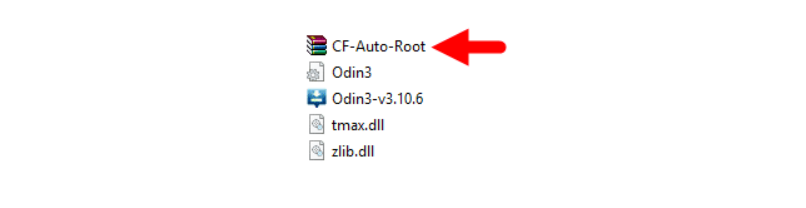
Step 6
- Now press the Volume up key to continue to Download Mode.
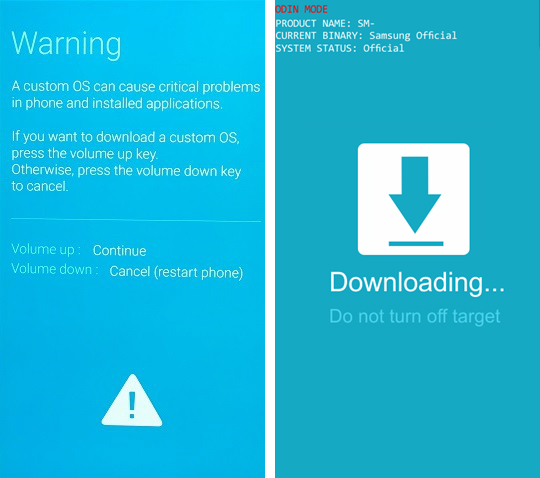
- After tapping the Volume up key, you will able to see “Added Message” in the odin tool’s notification box
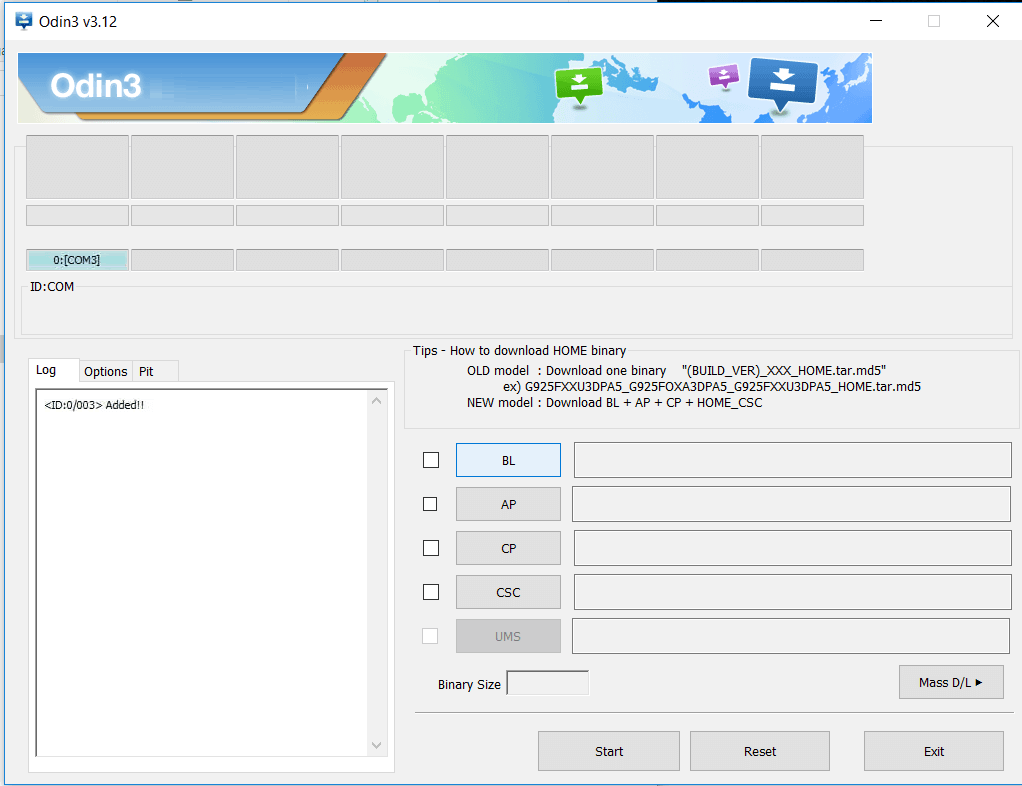
Step 7
- Click PDA / AP and browse to the Downloaded CF Root file.
- Select “Auto Reboot”
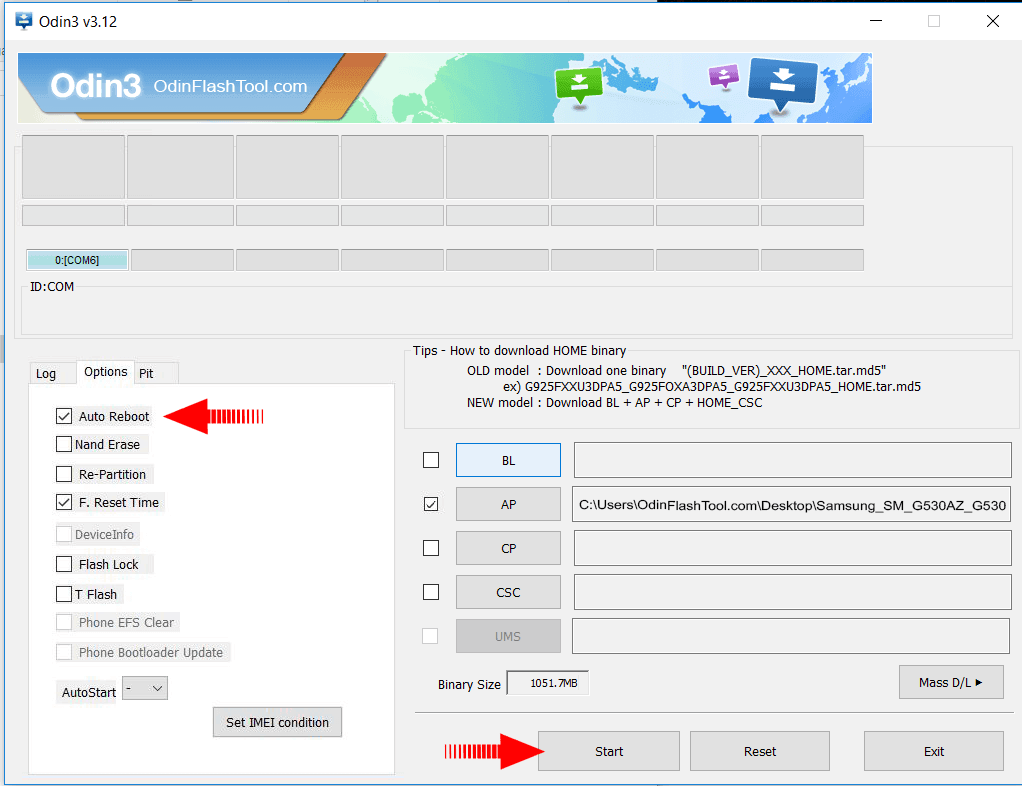
- Read More – Increase RAM SIZE after root
- Start Rooting by Clicking Start.
Step 8
- Please wait until the phone restarts automatically. and it will display a Green Pass

- The last step is to factory Reset your phone after turning on the phone
- Read more, OK I rooted. Now what next?
- Now, Congratulations you have Successfully Rooted 🙂
Check If the Samsung Galaxy Star 2 sm-g130e root process is successful
Are you unsure if you’ve successfully completed your Samsung Galaxy Star 2 SM-G130E root process? Here are a few uncomplicated tips to help you confirm. One of the quickest ways to check is by looking for an application named “SuperSu” on your device. If this app is present, then you can rest assured that your Galaxy SM G130E rooting is successful.
If you’re still left with doubts, there’s another foolproof method you could employ. Download and use an app specifically designed to ascertain root access. This app will thoroughly scan your device and promptly inform you whether your phone has been successfully rooted or not. By using these techniques, you can effortlessly validate how to root Galaxy SM-G130E and ascertain the root status of your Samsung Galaxy Star2 SM-G130E. Top 10 Rooted apps for android devices
Reversing The SM G130E root process (Unrooting)

Once you’ve successfully completed the SM G130E root process for your Samsung Galaxy Star2 SM-G130E, you may decide that you no longer require the added benefits of root permissions. If this is the case, you can easily unroot your phone. The process of reversing the SM G130E root is quite simple and can be achieved by following a few straightforward steps. This allows you to return your Galaxy SM-G130E to its original, unrooted state, while keeping the experiences and knowledge gained from the rooting process. More details
Conclusion
In conclusion, learning the sm-g130e root process is a valuable skill that allows you to take full control over your Samsung Galaxy Star2 SM-G130E device. By following the steps outlined in this guide, you can unlock a world of customization and performance optimization. Whether you’re a tech enthusiast eager to explore the full potential of your device or someone who simply wants a cleaner, bloat-free Android experience, rooting your device can provide the freedom and flexibility you crave. So, delve into the world of rooting and transform your Samsung Galaxy Star2 SM-G130E experience today.
Frequently Asked Questions
What if my Samsung Galaxy Star2 SM-G130E model is not listed on the Chainfire website for rooting?
If you’re unable to locate your SM G130E model on the Chainfire website, don’t worry. This could be because the team is currently creating or updating the CF file for your specific phone model. In such cases, you might have to wait for a while until your model is added to their list. Meanwhile, there are several other rooting apps available that you can use for your Samsung Galaxy Star 2 SM-G130E rooting process. Just ensure you choose a reliable and highly-rated app to ensure the safety and security of your device during the rooting process. More details
What should I do if I receive a message saying “The Superuser binary (su) must be updated” or “su binary needs to be updated”?
If you encounter a notification stating “su binary needs to be updated” or “The Superuser binary (su) must be updated”, it indicates that your root permissions need to be refreshed. The first step you should take is to unroot your Samsung Galaxy Star2 SM-G130E. Following that, remove all rooting apps from your device. After you’ve successfully completed these steps, restart your phone to ensure all changes take effect properly. Once these initial steps are completed, you can go ahead and follow the aforementioned guide step-by-step to do your Galaxy SM G130E root process again.
How can I fix the “Unfortunately, kinguser has stopped” error on my Samsung Galaxy STAR2 SM-G130E?
If you encounter the “Unfortunately, kinguser has stopped” error on your Samsung Galaxy STAR2 SM-G130E, you can follow the steps below to fix it:
- Restart your Samsung Galaxy device. This often helps to clear minor glitches and errors.
- If the problem persists, go to the ‘Settings’ page on your device.
- Navigate to the ‘App’ or ‘Application Manager’ section.
- Find ‘Kinguser’ in the list of applications.
- Delete the cache and data for ‘Kinguser’. This action will clear any stored information that may be causing the error.
Remember, these steps should be followed in order to ensure a successful resolution to the problem.
How do I resolve the “Unfortunately, kingroot has stopped” error on my Samsung Galaxy STAR2 SM-G130E?
If you’re experiencing the “Unfortunately, kingroot has stopped” error on your Samsung Galaxy STAR2 SM-G130E, you can follow these steps to fix it:
- Restart your Samsung Galaxy device. Often, a simple restart can clear temporary issues.
- If the problem continues, proceed to the ‘Settings’ page on your device.
- From there, navigate to the ‘App’ or ‘Application Manager’ section.
- Look for ‘Kingroot’ in the list of applications.
- Delete the cache and data for ‘Kingroot’. This will erase any stored data that could be causing the error.
Remember to follow these steps in sequence to effectively address the issue.
What should I do if I encounter the “could not do normal boot odin mode” error on my Samsung Galaxy STAR2 SM-G130E?
The “could not do normal boot odin mode” error usually occurs when you use an incorrect CF root file. However, you can still switch on your phone by following this solution: Click here
Please note that the specific steps to rectify this issue may vary depending on the root file used and the specific error message. As a precaution, always make sure to use the correct root file for your device model to avoid such problems.
What can I do if my Samsung Galaxy STAR2 SM-G130E is stuck on the logo screen?
If your Samsung Galaxy STAR2 SM-G130E is stuck on the logo screen, you can resolve the issue by following these steps:
- Go to Odin and switch to DL mode, then repeat the previous steps you took.
- If the problem persists, it’s possible that the CF Root file you downloaded is either damaged or incorrect.
- If you’re unable to get past the logo screen despite these steps, you may need to install the Stock ROM on your device.
- After successfully installing the Stock ROM, you can try again to root your device. This time, make sure to use a new CF Root file, ensuring it’s the correct one for your specific device model.
Remember, these steps should help you resolve the issue of your device being stuck on the logo screen.
How can I fix the bootloop issue on my Samsung Galaxy device where it continuously restarts?
To fix the bootloop issue on your Samsung Galaxy device, you can try performing a factory reset. Here’s how you can do it:
- First, you need to reset your device. To do this, remove the battery from your device and then reinsert it.
- Now, boot into recovery mode by holding the Volume Up button, Home button, and Power key simultaneously.
- Once you are in recovery mode, use the volume buttons to navigate and the power button to select options. Select the “wipe data/factory reset” option.
- Confirm the factory reset by selecting “Yes” when prompted.
Performing a factory reset will erase all the data on your device, so it’s important to back up any important files before proceeding with this step. After the factory reset is complete, your Samsung Galaxy device should no longer be stuck in a bootloop and should function normally again.
We are the dedicated site for rooting Android phones. this is our dedicated post for Samsung Galaxy STAR2 SM-G130E. If you think this post is useful then please share this post on all Social media and help others to root their phones with rootdroids. If you have any problem feel free to leave a comment below, then we can help you.
Read more – Dedicated post
Equipped with a Bachelor of Information Technology (BIT) degree, Lucas Noah stands out in the digital content creation landscape. His current roles at Creative Outrank LLC and Oceana Express LLC showcase his ability to turn complex technology topics into engagin... Read more



