Are you wondering how to root SM-J250F, also known as the Samsung Galaxy J2 Pro? If so, you’re in the right place. Rooting your smartphone can unlock a world of possibilities, allowing you to personalize and optimize your device beyond the manufacturer’s default settings. It empowers you to take full control of your device and improve its performance significantly.
This comprehensive guide will walk you through the steps to successfully root Samsung SM-J250F. Whether you’re a tech enthusiast wanting to explore further or a casual user looking to enhance your smartphone’s functionality, learning to root SM-J250F can help you make the most of your device. So, let’s dive in and get your Samsung Galaxy J2 Pro rooted.
Read more – Why we want to root – Full Details with a guide
Table Of Contents
How to root SM-J250F | In 8 steps
Note – First Back up your data
Step 1
- Charge your phone up to 50%
- Download the Samsung Galaxy J2 Pro SM-J250F USB Driver and install it on your computer.
- Turn ON USB Debugging and Developer mode on the phone.
Step 2
Download the Odin program to your PC
- Now Download the Odin program to your laptop or to your Computer.
- After downloading, install and launch it.
Step 3
- take your phone and Turn OFF it by pressing the power key.
- Now press and hold the Power key + Home key + Volume down key until boot to download mode.

Step 4
- Connect your phone to your PC or laptop by using a USB data cable. it’s better to use original Data cables.
Step 5
Download CF Root file for Samsung Galaxy J2 Pro SM-J250F
- Download the CF Root file for Samsung Galaxy J2 Pro SM-J250F. (Yes this zip may include Odin tool again. use one of Odin.)
- CF root file is ZIP so, you have to unzip it.
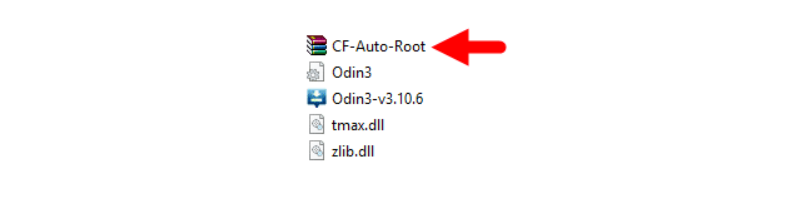
Step 6
- Now press the Volume up key to continue to Download Mode.
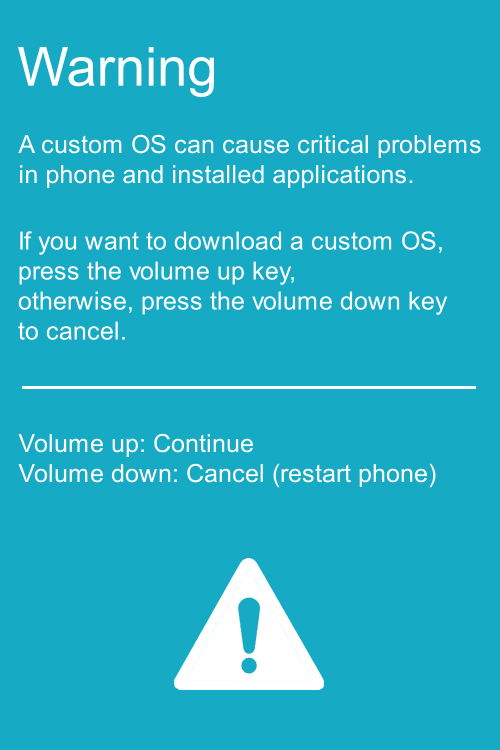
- After tapping the Volume up key, you will able to see “Added” message in the Odin tool’s notification box
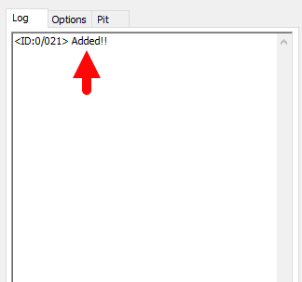
Step 7
- Click PDA / AP and browse to the Downloaded CF-Root file.
- Select “Auto Reboot”
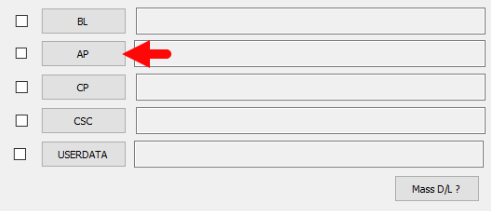
- Read More – Increase RAM SIZE after root
- Start Rooting by Clicking Start.
Step 8
- Please wait until the phone restarts automatically. and it will display a Green Pass

- The last step is to Factory Reset your phone after turning on the phone
- Now, Congratulations you have Successfully Rooted 🙂
- Read more, OK I rooted. Now what’s next?
Check If Your Android Phone Is Rooted Properly
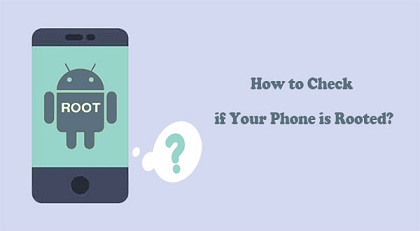
Seeking to confirm if your device is rooted or not? Follow these simple tips. If you locate an app titled “SuperSu” on your phone, then your Samsung SM-J250F has been successfully rooted.
However, if you’re still uncertain and questioning, “Did I correctly perform the root SM-J250F process?” there’s a surefire way to alleviate your doubts. Utilize a reliable root checker app, which will instantly inform you whether your phone has achieved root access or not.
Remember, successfully completing the root J250F process will grant you increased control over your device’s system settings. However, if you’re unable to locate the “SuperSu” app or the root checker app denies root access, then you may need to revisit the root Samsung SM J250F process again.
In essence, understanding how to root SM-J250F isn’t complicated if you follow the right steps and double-check your work. So, take the time to ensure the process was successful to maximize your device’s potential.
Top 10 Rooted apps for android devices
Unroot Samsung SM J250F

After successfully learning how to root SM-J250F, you may find yourself not needing the root permissions any longer. Whether it’s because of warranty concerns or any other reason, you have the option to revert your phone back to its original state. This process is known as ‘Unrooting’.
If you’ve previously rooted your phone, but find the root permissions unnecessary or you’re simply not as satisfied with the outcome as you thought you would be, you can easily unroot your device. Maybe you’re finding the root access no longer necessary, or perhaps you’re planning to sell your phone and need to restore it to its factory settings. Whatever the reason, you can unroot your Samsung SM J250F as easily as you rooted it.
This guide will help you understand the steps to unroot the rooted SM-J250F. Just like the rooting process, unrooting is also a simple process. Follow the steps carefully and you’ll have your phone back to its original state in no time.
By following these steps, you will know how to root and unroot SM-J250F. Remember, the process is reversible, so you can always root your Samsung Galaxy J2 Pro again if you find the need for root access in the future.
Conclusion
In conclusion, learning how to root sm-j250f can significantly enhance the performance and functionality of your Samsung Galaxy J2 Pro. With the aid of our comprehensive guide, you can easily root samsung sm-j250f depending on your preference. We hope that this guide has been useful and you are now confident in undertaking the process to root j250f. Remember, the world of Android rooting is at your fingertips, and with our help, you can unlock the full potential of your device. If you have further inquiries or need more assistance, don’t hesitate to reach out. Happy rooting!
Frequently Asked Questions
I can’t find my Samsung SM-J250F model on the Chainfire website. How can I fix this?
If your Samsung Galaxy J2 Pro SM-J250F model isn’t listed on the Chainfire website, don’t worry. It’s possible that they’re still updating or creating your phone’s CF file. In this case, you might have to wait or explore other methods on how to root SM-J250F.
There are numerous rooting apps available that can help you root Samsung SM-J250F. Using these apps, you can effectively root SM J250F without needing specific files from websites like Chainfire. However, always remember to be cautious when using these apps to root Samsung SM J250F, as rooting your device can potentially void your warranty or cause other issues. More details
What should I do if common rooting applications like KingoRoot, Kinguser, FramaRoot, Kingroot, Vroot, Root Master, z4root, and Root Genius fail to root Samsung SM-J250F?
If these popular rooting applications fail to root your SM-J250F, it doesn’t necessarily mean you’re out of options. Firstly, it’s crucial to remember that these applications will only work if they support your specific device model. If they don’t, they unfortunately can’t root your Samsung SM-J250F.
However, there’s no need to worry. You can still root your SM-J250F using the CF Root method. This is considered the standard way to root mobile phones, including the J250F model. So, if you’re wondering how to root SM-J250F, especially when traditional applications don’t work, the CF Root method is the solution you need. This method is not only efficient for root SM-J250F, but it’s also reliable to root Samsung SM J250F and other models. Remember, before you root J250F or any other model, ensure you understand all the steps involved in the process to prevent any unexpected issues.
How can I root SM J250F if my ‘su binary needs to be updated’ error appears?
This error commonly appears when trying to root SM-J250F or other similar devices. But don’t worry, the error ‘su binary needs to be updated’ can be resolved by following a few steps. Here’s how to root Samsung SM-J250F despite this issue:
- Unroot Your Phone – The first step is to unroot your phone. This will eliminate any previous rooting files that may be causing a conflict or error.
- Remove Rooting Apps – Ensure to remove all rooting apps from your device. These apps may interfere with the new rooting process for your SM-J250F.
- Restart Your Phone – Once you’ve uninstalled all rooting apps, restart your phone. This step is crucial to refresh your device’s system.
- Root SM-J250F – After doing the steps above, you can now proceed to root your Samsung SM-J250F. Follow the guide line step by step to ensure a successful rooting process.
Remember, knowing how to root SM-J250F correctly is essential to avoid any potential harm to your device. Always follow the guidelines and consult with experts if needed.
What should I do if I encounter the “Unfortunately, kinguser has Stopped” error when trying to root J250F?
If you’re attempting to root Samsung SM-J250F and come across the “Unfortunately, kinguser has Stopped” error, there are a few steps you can take to resolve this issue.
Firstly, restart your device and check if the problem persists. If the error continues, then you need to proceed with the following steps:
- Navigate to the Setting page of your Samsung Galaxy J2 Pro SM-J250F.
- From there, go to the app or application manager.
- Look for the kinguser app in the list.
- Once you find it, delete its cache and data.
These steps should ideally resolve the “Unfortunately, kinguser has Stopped” error, allowing you to continue with your task to root SM-J250F.
What should I do if I encounter the “Unfortunately, Kingroot has Stopped” error while trying to root SM-J250F?
This is a common issue that many people face when they attempt to root Samsung SM-J250F or any other device. However, there’s no need to worry as it can be resolved easily.
If you encounter the “Unfortunately, Kingroot has Stopped” error on your Samsung Galaxy J2 Pro SM-J250F, the first step you should take is to restart your device. This often helps clear minor glitches that might be causing the problem.
However, if the issue persists after restarting, then you need to go through the following steps:
- Navigate to the settings page on your SM-J250F.
- From here, proceed to the applications or app manager section.
- Look for Kingroot in the list of applications.
- Once you find it, delete the cache and data related to Kingroot.
This should effectively resolve the problem and allow you to continue with your intent to root SM-J250F. If the issue persists, it might be worth considering alternative methods or tools for rooting Samsung SM J250F.
What should I do if I encounter errors like “Root Failed! , No Strategy Found, ConnectionUnstabitil” when trying to root my Samsung Galaxy J2 Pro SM-J250F?
When you see errors like “Root Failed! , No Strategy Found, ConnectionUnstabitil, need root”, it generally indicates that you’ve used an incompatible rooting app for your SM-J250F device. This is a common issue when attempting to root SM-J250F. To resolve this, we highly recommend using the CF root method. This method is known to be effective for complex models like the Samsung SM-J250F. To root Samsung SM-J250F using the CF root method, just follow the steps outlined in the earlier section of this guide. It’s a step-by-step process that’s easy to follow, even if you’re new to the process of rooting SM-J250F. This should help you successfully root your Samsung Galaxy J2 Pro SM-J250F without encountering such errors.
How can I fix Google Play Store error codes when trying to root SM-J250F?
Error codes such as Error rpc:aec:0] – Error 921, Error – 923, error – 491, Error 110, Error 505, Error 481, Error 923, Error 961, Error 504, Error rh01, Error 919, and Error 101 can be quite frustrating when you’re trying to root Samsung SM-J250F.
To resolve these issues, you can take the following steps:
- It’s recommended to use a new Google account. This can sometimes bypass the error codes you’re encountering as you root your SM-J250F.
- Go to your device’s settings, navigate to the apps manager, find Google Play Store, and delete the app’s data. You should also clear the cache.
- If the above methods don’t work, consider deleting some media files to free up space on your device. Lack of storage can sometimes cause these errors when trying to root Samsung SM J250F.
Remember, these steps are not only handy when you want to root SM-J250F. They can be used to fix Google Play Store errors on other devices as well.
Why does my Samsung SM-J250F fail to boot normally and show the Odin Mode?
The issue of “could not do normal boot Odin mode” typically occurs when you use an incorrect CF root file while trying to root SM-J250F. This can prevent your Samsung Galaxy J2 Pro SM-J250F from booting up normally. However, don’t worry, your phone isn’t bricked; you can still switch it on. To solve this issue, you’ll want to follow a proper guide on how to root SM-J250F using the correct files and procedure. It’s essential to ensure the root file is compatible with your specific model, to avoid such complications. Using the correct procedure to root Samsung SM-J250F can help eliminate the Odin mode problem. Click here
How can you resolve the issue of your Samsung Galaxy J2 Pro SM-J250F (SM-J250F) getting stuck on the logo screen when trying to root?
If your Samsung Galaxy J2 Pro SM-J250F, also known as SM-J250F, is stuck on the logo screen while you are trying to root, you can take several steps to resolve the issue.
Firstly, you can try using Odin. Switch it to DL mode and repeat the steps you initially followed for ‘how to root sm-j250f’. It’s important to follow the instructions carefully to ensure success in the rooting process.
If this solution doesn’t work, another possible cause could be that the CF Root file you’ve downloaded is damaged or incorrect. To root sm-j250f successfully, you might need to download a new CF Root file and try the process again.
Additionally, if you can’t pass the logo screen, it might be necessary to install a Stock Rom before you try to root samsung sm-j250f again. This step can help reset your device and allow you to start the rooting process from scratch.
Remember, the process of rooting sm j250f or any other model should be done carefully. If you face any issues like getting stuck on the logo screen, try these solutions and take your time to root samsung sm j250f successfully.
How can I fix a bootloop and perform a factory reset on my SM-J250F device?
If your device, such as the Samsung SM-J250F, is continuously restarting, it is experiencing what is known as a bootloop. To fix this and root SM-J250F, you will need to perform a factory reset.
To do this, you will first need to remove the battery from your device and then reinsert it.
Next, you will need to boot your device into recovery mode. This can be achieved by holding down the Volume Up button, the Home button, and the Power key simultaneously.
Once you are in recovery mode, you will then need to select the “wipe data/factory reset” option. After this is selected, you will need to confirm your decision by selecting “Yes”.
By following these steps, you should be able to fix the bootloop issue and successfully root J250F. If the problem persists, it might be best to consult with a professional or a service center.
Read more – Dedicated post
Welcome to our specialized platform for rooting Android phones. We are particularly delighted to present our dedicated guide on “how to root sm-j250f”, specifically for Samsung Galaxy J2 Pro SM-J250F users. This comprehensive post is designed to assist you in effortlessly rooting your device, ensuring you unlock the full potential of your Samsung Galaxy J2 Pro.
If you find this guide on how to root samsung sm-j250f beneficial, we encourage you to share it on all social media platforms. This allows us to reach out and help others who are seeking information on how to root sm-j250f. Should you encounter any issues while attempting to root samsung sm j250f, or even if you have general inquiries about how to root j250f, do not hesitate to leave a comment below. We are here to assist you every step of the way.
Editor’s Choice
Root Samsung Galaxy J2 SM-J200Y
Equipped with a Bachelor of Information Technology (BIT) degree, Lucas Noah stands out in the digital content creation landscape. His current roles at Creative Outrank LLC and Oceana Express LLC showcase his ability to turn complex technology topics into engagin... Read more




