WhatsApp is one of the most popular messengers in the world today. People use this app for chatting and sharing media files. WhatsApp has a user-friendly interface and a wide range of options to choose from. Nevertheless, some users complain about the limits of file size allowed for media and documents in this messenger.
According to the information provided in the WhatsApp Help Center, the maximum size for any media files (including pics, photos, videos, records, and voice messages) that can be sent and received through the application is 16 MB. It is worth noting that the maximum file size for documents is 100 MB.
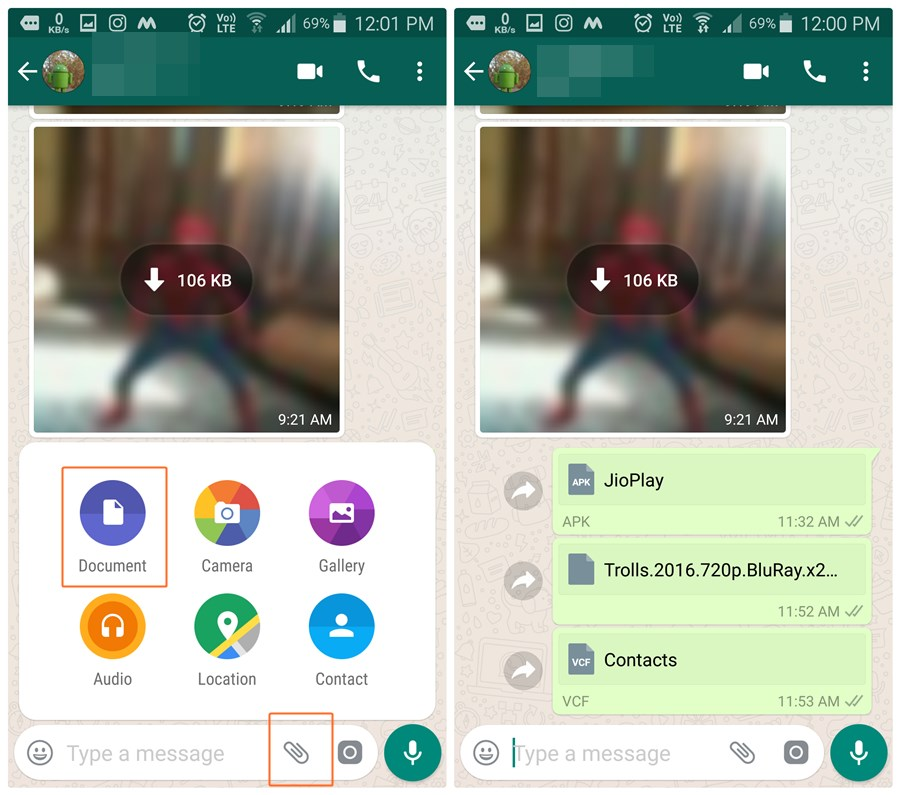
These limits seem uncomfortable for many users who would like to share larger files with their friends, relatives, and other recipients. Moreover, allowed max file size for media and documents are often confused, which brings new complaints about WhatsApp services. To circumvent restrictions of the popular messenger, there are several solutions to take into account.
Method 1: Using Google Drive
Note that maximum file size in WhatsApp allows you to send and forward not all media. For example, a 6-minute video will be about 20 MB or even more (it depends on the quality of your phone’s video camera). The same story about photos and audio files you would like to share. If you are not going to make a shift with 16 MB file limits, send larger files through Google Drive links.
Google offers free storage for every authorized user. That is why you can use this service for uploading media and document files you would like to send through WhatsApp for free. To share a video or an image with the help of Google Drive is possible the following way:
- Open your Google Drive and find the + button in the bottom right corner. Tap it and choose the command “Upload file.”
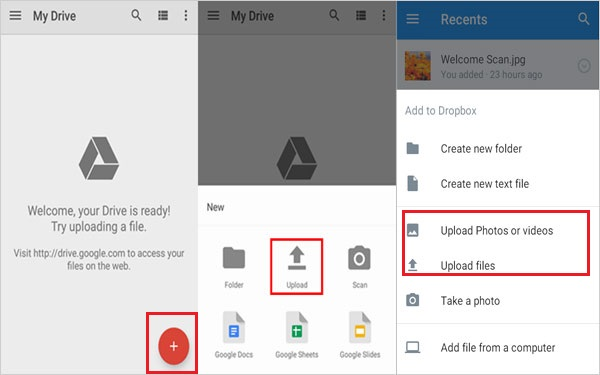
- When the file is uploaded to your Google Drive account, you can use the link to share it with anyone in the WhatsApp messenger.
- Tap on the file to open the additional menu for this item and select the command “Get link.”
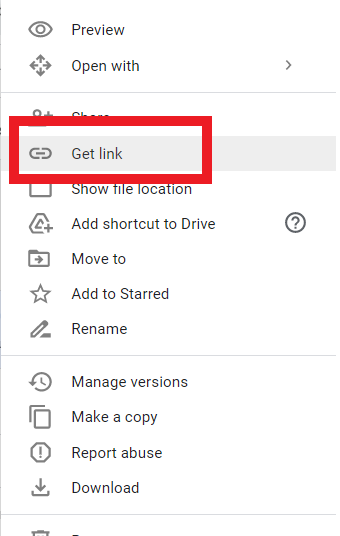
- In the menu, choose “Anyone with the link” and select the type of permission for this file (can view, edit, or comment). Copy this link and share it in WhatsApp messenger.
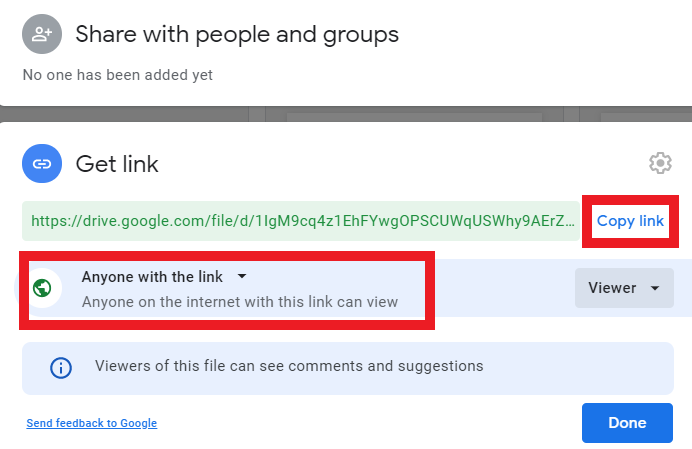
Having pasted the link, your WhatsApp recipients will see it in your chat. They will be able to open the file and download it if it is necessary. Change access permissions to allow your recipients to comment on the media file or even change it.
Method 2: Using a Compressing App for Android
You can download a free app for Android that compresses files to have an opportunity to send them through WhatsApp. The range of available applications is rather wide on the Play Market. Select the one of your interest. Among the most top-ranking apps, today are:
- Video Dieter;
- Resize Video;
- Sunshine Video Compressor.
The above-mentioned applications are not IOS-friendly. If you would like to find the best compressing app for your iPhone, it is better to explore the App Store and choose the third-party media file compressor for your pocket screen.
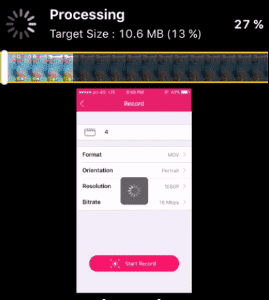
There are also desktop versions of compressing programs to take into account. You can convert and compress video files on your computer and only then send ready-to-use videos, images, and voice messages that meet WhatsApp file size limits. It is better to select the app with both conversion and compressing options at once. This online converter makes it possible to compress the existing file without damaging it and convert the video or imagery into another media format with a smaller size.
It is worth noting that there are online desktop applications that will be suitable for users who prefer fast service without the need to download any software. Speaking about other ways of sending large files through WhatsApp, there is one more method for iPhone owners.
Method 3: Using iCloud Drive for IOS
If you have an iPhone, you can count on your iCloud Drive storage and its additional options for media file sharing. The documents that do not meet WhatsApp file size limits can also be sent in the form of a link to recipients. It is possible to share large-size folders stored in iCloud Drive with other people in several clicks. To do this, follow these step-by-step instructions:
- Open your iCloud Drive and find the action button “Share.” Tap it to select the file you would like to share through WhatsApp.
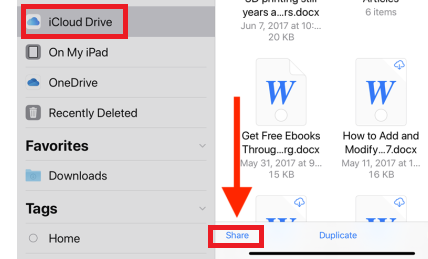
- Then, you can add people that will be able to see the folder with media files or the separate video or picture.
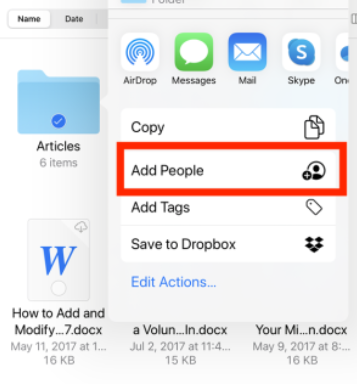
- Optionally, you can share the link and send it to the WhatsApp chat. For this purpose, you need to select the file and open the menu with commands for the iCloud Drive item of your interest.
- Select the command “Anyone with the link” and specify permission settings (view, edit/change).
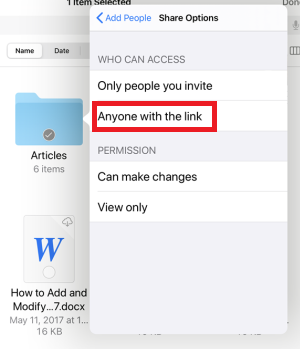
Additionally, if you invite some people to view or change your iCloud Drive media file or a folder, you can select a required platform for sharing. The invitation will be sent to email, Skype, WhatsApp, or other messengers. If you would like to provide access to your media files stored in the iCloud Drive to WhatsApp recipients, select this platform from the list.
Method 4: Using Files App for iPhones
There is an optional way to send large media files in WhatsApp with the help of the IOS Files App. You should open the Main Menu page on your iPhone pocket screen. Select the file you would like to share and send it to the Files App. Find the video or image of your interest in the Files App menu and share it.
You will see the Save option. Tap it, and iCloud Drive will save this file. This way, you can move your media file from one folder to another location. Then, open your WhatsApp messenger and start the conversation with the person you are going to share the video or a high-resolution pic. Open your attachments and select the document format of the file.
Then, you need to open your File Explorer to find the file of your interest. Select the video or the image you are going to share through WhatsApp. Send it in the form of a document. Remember that this file should meet size limits for documents (100 Mb). Method 4 includes downloading GB Whatsapp apk on your device. This allows you to send video file for up to 200MBs
Method 5: Using Desktop Software
There is one more situation we have not mentioned yet: some users prefer desktop WhatsApp, and in this case, it is possible to use Movavi video resolution converter for PC. This program is very easy to use, and it supports SuperSpeed conversion to the most popular video, audio, and images formats. Moreover, its straightforward drag-and-drop interface makes the process of conversion quick and simple.
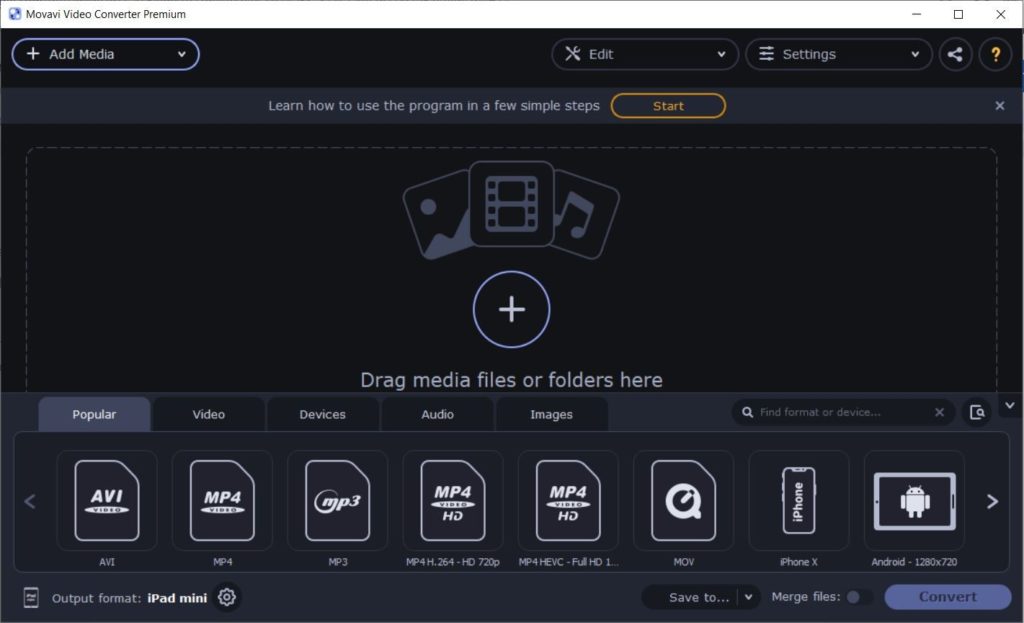
After compressing your file using video conversion software, you can send it via WhatsApp as usual.
Now you know four methods of sending your large-size files through WhatsApp and circumvent size limits easily. Select the one you prefer the most and share videos, voice, messages, and imagery without any restrictions.
Read more:
Equipped with a Bachelor of Information Technology (BIT) degree, Lucas Noah stands out in the digital content creation landscape. His current roles at Creative Outrank LLC and Oceana Express LLC showcase his ability to turn complex technology topics into engagin... Read more






