This article is specifically designed to aid users who want to transfer WhatsApp from iPhone to Android. No matter if you are switching from iPhone to Android because of its higher compatibility of long battery life, the tools discussed here can help you. With the assistance of these, you can transfer all the data of WhatsApp in a limited time.
The best one is Mutsapper because it never fails to amaze users with its optimized performance ratio. Moreover, MobileTrans can also help you with this issue.
Part 1: What Features Must Be Present in a WhatsApp Transfer Tool
If you are new to all WhatsApp transfers, you must be wondering about the metrics that make a tool better. Before anything else, you need to analyze the features that support a WhatsApp transfer tool. In this section, you will find features that should support.
- Types of Data: A reliable tool should support all WhatsApp data. For instance, you should be able to transfer WhatsApp messages, stickers, emojis, audio, documents, locations, and other types of content.
- Data Transferring Metrics: Sometimes, you need to transfer only a few data types from WhatsApp to your new phone. Thus, a tool should be capable of making selective data transfer. This will prevent you from lots of hassle.
- Cross-Platform WhatsApp Transfer: If you only can transfer data between iPhone to iPhone or Android to Android, it’s not a valuable tool. With a valuable tool, you should be able to make cross-platform transfers, such as iPhone to Android.
- Compatibility and Support: First, you need to know whether the tool is compatible with the device you are working with. Moreover, you should also check what versions of WhatsApp the tool supports.
- Usability and Speed: Other than the data types and compatibility, a tool should be able to transfer data at the fastest speed. Above all, it should not have a tricky interface because it will make the tool a difficult one.
Part 2: Reliable and Efficient Mobile WhatsApp Toolkit – Mutsapper
With the help of Mutsapper, you can transfer every bit of your WhatsApp data from your old to your new phone. You can also make cross-platform transfers such as iPhone to iPhone, Android to Android, Android to iPhone, and iPhone to Android. Above all, resetting the device before making WhatsApp data transfer is not compulsory.
Key Features of Mutsapper
- This tool allows you to make WhatsApp transfers with or without an OTG adapter. Moreover, the process of WhatsApp transfer is not complicated in it.
- The interface of Mutsapper is very well-established. You will not face any problems while working with this tool.
- It has blazing-fast WhatsApp transferring speed so that you can transfer WhatsApp from one device to another in a limited time.
Step-by-Step Instructions to Transfer WhatsApp from iPhone to Android by Using Mutsapper
Do you want to know how to transfer WhatsApp data from iPhone to Android with Mutsapper? Follow the understated steps to accomplish this task:
Step 1: Access Mutsapper and Make Connection
Firstly, access Mutsapper on your Android device and launch it. Tap the “iPhone to Android” module from the home interface. Following this, you need to select the method of WhatsApp transfer that suits your preferences.
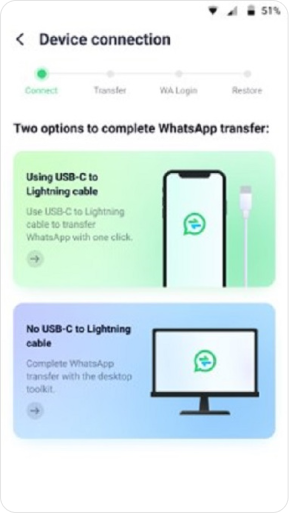
Step 2: Finish the Process of WhatsApp Transfer
Once you select the transfer process, Mutsapper will start copying your WhatsApp data automatically. After a few moments, it will ask you to log in to WhatsApp, and you can log in to WhatsApp with your number. Afterward, follow the instructions on the screen to restore WhatsApp on Android.
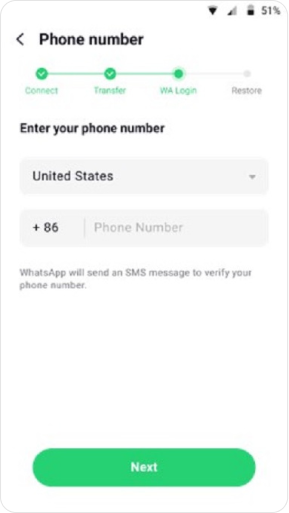
Part 3: The Powerful and Blazing Fast WhatsApp Transfer Tool – Wondershare MobileTrans
Along with Wondershare Mutsapper, MobileTrans is a popular tool that can help you make WhatsApp transfers. With this high-class tool, you can transfer WhatsApp to over 6000 devices. You can move multiple types of WhatsApp data, such as photos, videos, chats, and more.
Key Features of Wondershare MobileTrans
- You can manually customize the Source and Destination devices to transfer WhatsApp.
- It allows you to export WhatsApp messages as PDF and HTML. You can also recover the deleted WhatsApp data with this.
- MobileTrans allows you to back up WhatsApp on Mac or Windows PC. You can also restore the WhatsApp backup file whenever you need it.
How to Make the WhatsApp Transfer Between iPhone and Android with MobileTrans
In this section, you will learn how to transfer WhatsApp chats from iPhone to Android with MobileTrans:
Step 1: Launch MobileTrans and Select Module
First, launch MobileTrans on your computer and select the “WhatsApp Transfer” tab from the main interface. Then select the “WhatsApp Transfer” tool and click “Transfer WhatsApp Messages.”
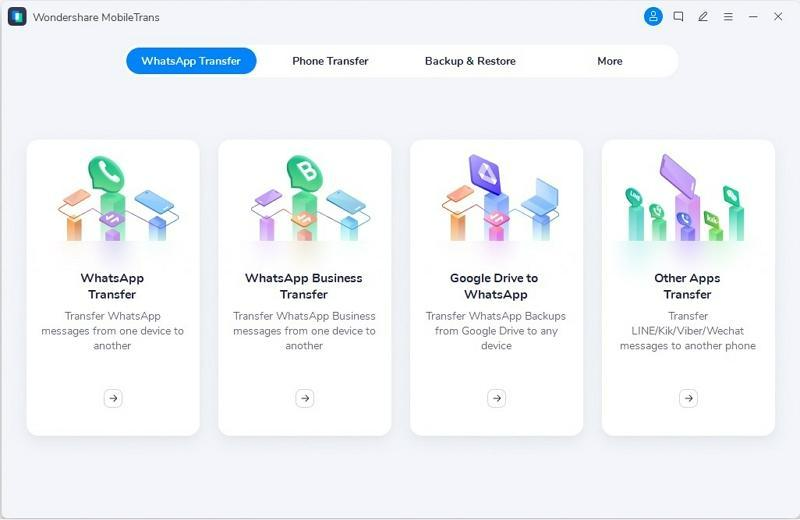
Step 2: Connect Devices and Customize Their Status
To continue, connect both iPhone and Android to the computer. After this, check the status of devices as source and destination. You can click on the “Flip” option if they are incorrect.
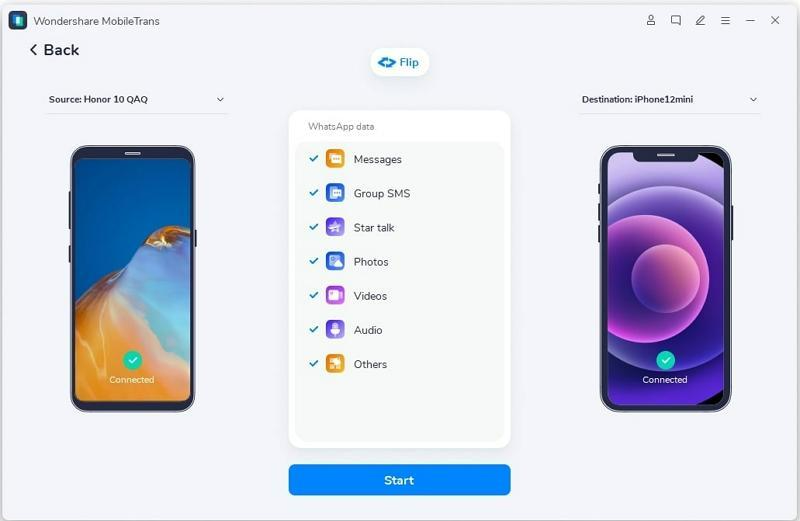
Step 3: Transfer WhatsApp from iPhone to Android
Afterward, select the “Start” button and wait a few moments. Try not to touch the devices while transferring. Once the transfer is completed, disconnect both devices and check the WhatsApp data.
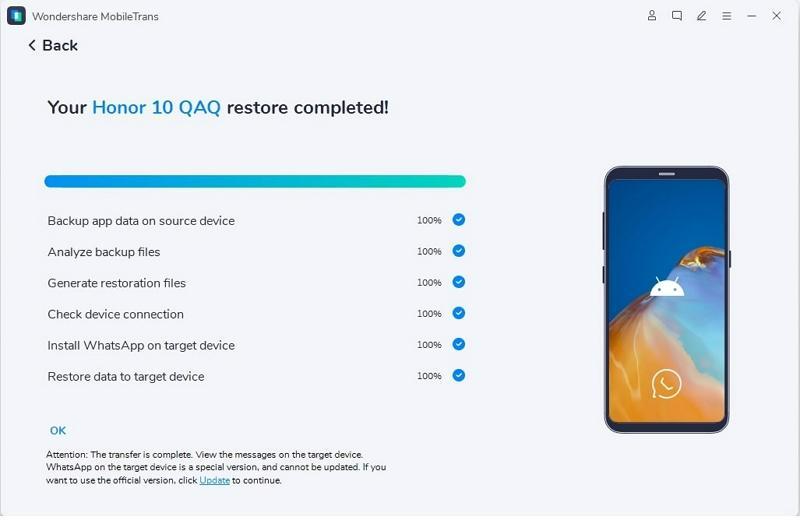
Conclusion
To wrap things up, you can use Mutsapper or MobileTrans to transfer WhatsApp between iPhone and Android. Both of these tools have perfected transferring procedures, so you can use them without any worries. Moreover, the process of transferring WhatsApp from iPhone to Android is also instructed above. You can follow it to make the transfer without any problem.
Equipped with a Bachelor of Information Technology (BIT) degree, Lucas Noah stands out in the digital content creation landscape. His current roles at Creative Outrank LLC and Oceana Express LLC showcase his ability to turn complex technology topics into engagin... Read more






